Imagine your computer getting slower, like it’s wading through mud. This often happens because of large files that sneak in and take up space. Windows 11 can help you find these space hogs. But how? Many people don’t know where to start. Did you know there’s a simple way to search for these large files in Windows 11? Finding them is like a game of hide-and-seek with your computer. What if you could find and remove them, freeing up space? Picture the relief! You’d speed up your computer in no time. It’s easier than you think and crucial for keeping your computer running smoothly. Are you ready to learn how to find these files?
How To Search For Large Files On Windows 11 Effectively In Today’S Digital World, Storage Management Is Crucial For Maintaining Optimal Computer Performance. Windows 11, The Latest Operating System From Microsoft, Offers Several Tools And Features To Help Users Manage Their Storage Effectively. One Common Task Many Users Face Is Searching For And Identifying Large Files That May Take Up Unnecessary Space. Here’S A Comprehensive Guide On How To Search For Large Files On Windows 11 Effectively. Using File Explorer’S Search Function Windows 11’S File Explorer Is A Powerful Tool For Locating Files On Your Computer. To Find Large Files: 1. **Open File Explorer**: Click On The Folder Icon In The Taskbar. 2. **Navigate To ‘This Pc’**: Doing This Allows You To Search The Entire Computer, Including All Connected Drives. 3. **Use The Search Bar**: Type `Size:>1Gb` In The Search Bar At The Top Right Corner. This Command Filters And Displays Files Larger Than 1Gb. You Can Adjust The Size Threshold According To Your Needs. 4. **Sort Files By Size**: Click On The ‘Size’ Column Header To Sort Files From Largest To Smallest. Utilize Windows 11’S Storage Settings Windows 11 Includes Built-In Storage Management Settings That Can Help You Identify Large Files Quickly. 1. **Access Storage Settings**: Go To ‘Settings,’ Then Select ‘System,’ And Click On ‘Storage.’ 2. **Review Storage Usage**: Click On ‘Show More Categories’ Under ‘Local Disk (C:).’ It Gives A Breakdown Of What’S Consuming Space. 3. **Check ‘Other’ Files**: Click On ‘Other’ To Explore Files That Don’T Fall Into Predefined Categories, Often Where Large And Unnecessary Files Reside. Third-Party Tools For Advanced Search For Users Who Need More Advanced Search Capabilities, Third-Party Applications Can Be Beneficial: – **Windirstat**: Provides A Detailed Map Of Your Files, Showing Which Take Up The Most Space. – **Treesize Free**: Offers A Hierarchical View Of Folder Sizes, Making It Easy To Find Large Directories. – **Spacesniffer**: Creates A Visual Treemap To Show File And Folder Sizes. Managing Large Files Effectively Once You Have Identified The Large Files, Consider The Following Actions: – **Delete Unnecessary Files**: Remove Files That Are No Longer Needed. – **Move Files To External Storage**: Consider Transferring Infrequently Used Files To An External Drive. – **Use Cloud Storage**: Services Like Onedrive Allow You To Free Up Space By Storing Files In The Cloud. By Following These Steps, You Can Efficiently Search For Large Files On Windows 11 And Manage Your Storage Space More Effectively, Leading To Better System Performance And Responsiveness.
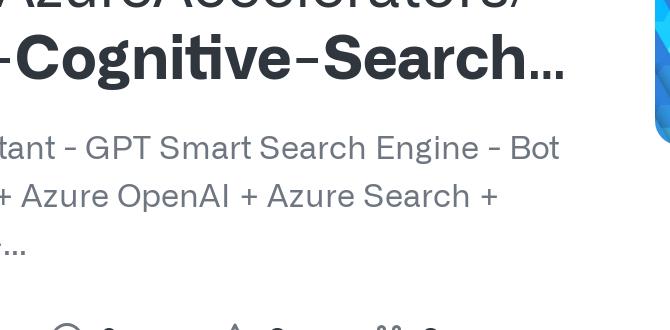
How to Search for Large Files on Windows 11
Ever wondered why your computer runs slowly? It might be full of large files taking up space. Finding these files on Windows 11 is easier than you think! In just a few steps, you can clear up space and boost your computer’s speed. Open File Explorer, click on “This PC,” and use the search bar. Type “size:huge” to see massive files. Isn’t it neat how simple it is to tidy up your digital space?Understanding the Importance of Managing Large Files
Explanation of storage limitations and performance impact. Benefits of regular file management.Managing large files is crucial for computer health. Space runs out fast if files are too big. When storage is full, computers slow down. They might freeze or not work well. Regular file management solves this. It keeps devices fast and saves space.
- Better Performance: Computers work quicker with fewer large files.
- Free Up Space: More room for important things.
- Easy Access: Finding files is simpler.
How do large files affect computer speed?
Large files fill storage space quickly. This makes the computer slow. It takes longer to open files and programs. Cleaning out big files helps speed things up.
Why should I manage files often?
Regular file management helps a lot. It keeps computers fast and tidy. It also prevents issues by freeing up space.
Think of it like cleaning your room. A tidy room is easier to move around in. The same goes for computers with less clutter.
Utilizing Windows 11’s Built-in Tools for File Search
Using File Explorer for basic large file search. Employing the Settings app to analyze storage.Searching for large files in Windows 11 can be a fun adventure. Start with File Explorer, your trusty sidekick. In the search bar, type “>100MB” to unearth those sneaky big files. It’s like a treasure hunt, minus the pirates! For a closer look at what’s eating up space, hop into the Settings app. Go to System, then Storage; it creates a neat pie chart of your storage. It’s like a detective’s magnifying glass, but friendlier and less scary.
| Tool | How It Helps |
|---|---|
| File Explorer | Find large files by searching size keywords. |
| Settings App | Analyze storage with visual pie charts. |
For those asking, “How do I see what’s taking up space?”, both tools offer insights. File Explorer and the Settings app give you a clearer picture and yes, a chance to reclaim precious storage without a magic wand!
Advanced Search Techniques Using Command Prompt
Detailed steps for using Command Prompt to find large files. Benefits of utilizing commandline options.Some people might search for big files on Windows 11. You can use the Command Prompt. It’s like a magic tool for your computer. Here’s how:
- Open Command Prompt.
- Type dir /s “C:\Path\*.*” /O-S.
- Press Enter.
- It lists files from biggest to smallest.
What are the benefits? It’s fast, needs no extra apps, and shows hidden details. Many techies love it! They say, “Command Prompt saves time!”
How can I find hidden files using Command Prompt?
Type dir /a:h /s in the Command Prompt. Press Enter. It shows hidden files in seconds! Easy and quick.
Strategies for Managing and Organizing Large Files
Best practices for file organization and categorization. Recommendations for cloud storage and backup solutions.Organizing files on your computer is key. Keep similar files in one folder. Use clear names. This helps to find them fast. Also, delete files you don’t use. Cloud storage is a good backup option. It saves space on your device. Popular services like Google Drive or Dropbox can keep your files secure. Set up automatic backup to never worry about losing important data. These steps can make managing large files in Windows 11 easier and stress-free.
How can I better organize my files on Windows 11?
Label folders with clear names like “Photos” or “Homework.” Put files into these folders to stay organized. This makes finding files easier later.
What cloud storage options are best for large files?
Google Drive and Dropbox both offer large storage capacity online. You can access your files from any device. Plus, they keep your files safe with backups.
Troubleshooting Common Issues in File Search
Addressing issues with slow searches. Solving problems with file indexing in Windows 11.Is your computer slow when you search files? This might be due to a file indexing issue in Windows 11. Here’s how to fix it:
- Ensure indexing is on. Go to Control Panel, find Indexing Options, and check.
- If it’s still slow, try rebuilding the index. Click “Modify” and choose “Rebuild”.
- You can also add more folders to the index. This helps with quick searches by covering more areas.
Why is my search tool slow in Windows 11?
Search speed depends on several factors. Old files, incorrect settings, or a full drive can be reasons. Delete old files or clear disk space to boost speed.These steps can make file searching faster and easier. Fixing search issues saves time. Once resolved, you have a smooth search experience every time.
Conclusion
Finding large files on Windows 11 is simple. Use built-in tools like File Explorer and Settings to locate them. This helps free space and organize your computer. Try these steps today to keep your PC running smoothly. For more tips on managing files, consider exploring online guides or tutorials.FAQs
How Can I Use File Explorer In Windows To Find Large Files On My Computer?To find big files on your computer using File Explorer, open it first. Click on “This PC” in File Explorer. In the search box, type “size:” and choose sizes like “Gigantic” for very big files. File Explorer will show the big files, helping you find and see them easily.
What Are Some Third-Party Tools Recommended For Locating Large Files In Windows 11?If you’re trying to find big files on a Windows 11 computer, some helpful tools can do the job. WinDirStat is a neat program that shows you a colorful map of where your large files are hiding. TreeSize Free lets you see which files are taking up the most space. Another one, SpaceSniffer, helps you see your files with easy-to-read blocks. Try these tools to make finding large files fun and easy!
Can You Sort Files By Size In Windows To Easily Identify The Largest Files?Yes, you can sort files by size in Windows to find the biggest ones easily. Open the folder you want to check. Click on the “Size” heading at the top of the file list. This will sort the files from smallest to biggest or the other way around. Now, you can see which files are the largest!
How Do I Use Windows 11’S Built-In Storage Settings To Manage Or Identify Large Files?To find big files on Windows 11, go to Settings. Click on “System,” then choose “Storage.” Here, you’ll see what’s using space. Click on “Show more categories” to see files. Find “Large files” to see those that take up a lot of space. This helps us decide what to keep or delete.
What Are The Steps To Use Powershell To Search For Large Files In Windows 11?First, open PowerShell on your computer. You can find it by typing “PowerShell” in the search box. Next, type this command: `Get-ChildItem -Path C:\ -Recurse | Where-Object { $_.Length -gt 100MB }`. This command looks for files bigger than 100 megabytes (MB) on your C: drive. Lastly, press “Enter” on your keyboard. PowerShell will show you a list of big files.
