Have you ever spent what feels like hours looking for a file on your Windows 10 computer? You’re not alone! Many people get frustrated when they can’t find that important document or photo.
But what if I told you there are easy ways to search for a file in Windows 10? Imagine you could quickly locate anything you need without the hassle. It could save you time and energy!
Windows 10 has built-in tools designed just for this. They make file searching simple and fast. Did you know that you can even search using keywords or phrases? This can help you track down files faster than ever.
In this article, we will explore different methods to search for a file on Windows 10. You’ll discover tips and tricks that can turn you into a file-finding expert. Say goodbye to the frustration of lost files!
How To Search For A File In Windows 10 Efficiently
Search for a File in Windows 10
Finding a file in Windows 10 is easy and quick. Just type the file name in the search bar near the Start button. Did you know that Windows can also search for files by their type or even by date? This makes it simple to locate pictures, documents, and more. If you can’t find a crucial file, try using specific keywords or phrases. Don’t let lost files slow you down; searching is just a click away!Using the File Explorer for Efficient Search
How to access the File Explorer. Steps to perform a search within File Explorer.To find your files quickly, start by opening the File Explorer. You can do this by clicking the folder icon on the taskbar. Alternatively, press the Windows key + E on your keyboard.
Once the File Explorer is open, you can search for files easily:
- Locate the search box in the top-right corner.
- Type in the name of the file you’re seeking.
- Press Enter to start your search.
A list of matching files will appear. You can click on your desired file to open it. Isn’t that simple?
How to search for a file in Windows 10?
To search for a file in Windows 10, open File Explorer and use the search box at the top right; type the file name and hit Enter.
Advanced Search Options in Windows 10
Utilizing search filters (date, type, size). How to use Boolean operators in searches.Searching for files in Windows 10 can feel like a treasure hunt. Luckily, there are some handy tools! You can use search filters to narrow down your results. Want files from last week? Use the date filter! Looking for a specific type, like pictures or documents? Just select that type! And if your stash is big, size filters come to the rescue.
But wait, there’s more! Have you tried Boolean operators? This is like playing a game with words. You can combine terms using “AND”, “OR”, and “NOT”. For example, if you want to find “cats” but NOT “dogs”, type “cats NOT dogs”. Simple yet effective!
| Operator | Function |
|---|---|
| AND | Includes both terms in the search |
| OR | Includes either term in the search |
| NOT | Excludes the specified term |
With these tools, you can find files faster than a cat chasing a laser pointer!
Searching for Files Using Cortana
How to use Cortana for file searches. Limitations and advantages of using Cortana.Cortana can help you find files quickly on Windows 10. Simply type or speak what you need. For example, say “Find my homework” or type the file name. It can search your documents, photos, and more. Here are some benefits and limits of using Cortana:
- Advantages: Fast searches, voice commands, easy to use.
- Limitations: Sometimes misses files, needs internet for best results.
Using Third-Party Search Tools
Popular thirdparty applications for file searches. Comparing thirdparty tools with Windows builtin options.Using third-party search tools can make finding files a breeze. Popular options like Everything and Listary stand out for their speed and simplicity. These programs quickly scan your computer and show results almost instantly, making typical Windows search feel slow like molasses in January.
Here’s a quick look at how these tools stack up against Windows’ built-in options:
| Feature | Windows Search | Third-Party Tools |
|---|---|---|
| Speed | Average | Fast! |
| Ease of Use | Easy | Super Easy! |
| Filters | Basic | Advanced |
While Windows gets the job done, third-party tools add flair and fun. It’s like choosing between plain toast and a jam-filled donut. The choice is clear!
Troubleshooting Common Search Issues in Windows 10
Steps to resolve search indexing problems. Solutions for files not appearing in search results.Sometimes, search problems in Windows 10 can happen. Here are quick steps to fix search indexing issues:
- Open Settings.
- Select Search.
- Click on Searching Windows.
- Turn on Enhanced mode for better results.
- Restart your computer.
If files still don’t show up, check that the files are in the right folders. Make sure their properties are set to Index this location for a faster search. This should help find your files quickly!
Why are some files missing from search results?
Files may not appear if they aren’t indexed. Also, check if the file types are allowed in search settings. Adding them can solve the problem.
Tips for Organizing Files for Easier Searching
Best practices for file naming and organization. How to use tags and metadata for enhanced searchability.Keeping your files neat helps you find them quickly. Here are some good tips for naming and organizing files:
- Use clear names: Make names short but descriptive. For example, “Vacation_Photos_2023” tells you exactly what it is.
- Create folders: Group similar files in one folder. You might have a folder for School, Work, and Hobbies.
- Use tags: Tags help find files faster. Use words that describe the file’s content or purpose.
- Check metadata: This extra info helps search. Include dates and descriptions to make finding files easier.
Organizing files can make your work much more fun and stress-free!
How can I use tags and metadata for searching?
Use tags to categorize files by topics or projects. This makes them easier to find later. Metadata includes extra details like dates and descriptions that help when searching.
Conclusion
In summary, searching for a file in Windows 10 is easy and quick. You can use the search box on the taskbar or open File Explorer to find what you need. Remember to type in keywords or file types to get better results. Try these tips next time you search, and explore more guides to improve your computer skills!FAQs
Sure! Here Are Five Related Questions On The Topic Of Searching For A File In Windows 10:Sure! If you want to find a file in Windows 10, you can use the search box. It’s usually at the bottom left of the screen. Just click on the magnifying glass or type what you’re looking for. You can also check in the File Explorer. This tool helps you look through all your folders and files easily.
Sure! Please provide me with the specific question you’d like me to answer.
How Can I Use The File Explorer Search Bar To Quickly Find A Specific File In Windows 10?To find a specific file in Windows 10, open File Explorer. You can find it by clicking the folder icon on the taskbar. At the top right, you will see a search bar. Type in the name of the file you want to find. Press Enter, and your file will show up if it’s on your computer.
What Tips And Tricks Can I Use To Improve The Accuracy Of My Search Results When Looking For Files In Windows 10?To improve your search results in Windows 10, start by typing the file name in the search box. Use quotes around the name if you know it exactly. You can also add keywords that describe what you’re looking for, like “homework” or “pictures.” Don’t forget to use the search tools at the top to pick the type of file, like documents or music. Finally, check if the files are in the right folder to make your search easier.
Are There Any Keyboard Shortcuts That Make Searching For Files In Windows More Efficient?Yes, there are keyboard shortcuts that can help you search for files quickly in Windows. You can press the **Windows key** and **E** at the same time to open File Explorer. Once it’s open, just type what you’re looking for in the search box at the top right. If you want to find something really fast, use **Ctrl** + **F** to search in the current folder. These shortcuts make searching easier and faster!
How Can I Search For Files By Type, Size, Or Date Modified In Windows 10?To search for files in Windows 10, start by opening File Explorer. Click in the search box at the top right. You can type the file type, like “.jpg” for pictures. To find files by size, type “size:”, then select small, medium, or large. For files changed recently, type “date:” and pick a date or time.
What Should I Do If I’M Unable To Find A File That I Know Is On My Windows Computer?First, check your “Recycle Bin” to see if you accidentally deleted the file. Next, use the search box at the bottom of your screen. Type in the file’s name and hit “Enter.” If that doesn’t work, look in your folders or ask a family member for help. You can also try restarting your computer.
{“@context”:”https://schema.org”,”@type”: “FAQPage”,”mainEntity”:[{“@type”: “Question”,”name”: “Sure! Here Are Five Related Questions On The Topic Of Searching For A File In Windows 10:”,”acceptedAnswer”: {“@type”: “Answer”,”text”: “Sure! If you want to find a file in Windows 10, you can use the search box. It’s usually at the bottom left of the screen. Just click on the magnifying glass or type what you’re looking for. You can also check in the File Explorer. This tool helps you look through all your folders and files easily.”}},{“@type”: “Question”,”name”: “”,”acceptedAnswer”: {“@type”: “Answer”,”text”: “Sure! Please provide me with the specific question you’d like me to answer.”}},{“@type”: “Question”,”name”: “How Can I Use The File Explorer Search Bar To Quickly Find A Specific File In Windows 10?”,”acceptedAnswer”: {“@type”: “Answer”,”text”: “To find a specific file in Windows 10, open File Explorer. You can find it by clicking the folder icon on the taskbar. At the top right, you will see a search bar. Type in the name of the file you want to find. Press Enter, and your file will show up if it’s on your computer.”}},{“@type”: “Question”,”name”: “What Tips And Tricks Can I Use To Improve The Accuracy Of My Search Results When Looking For Files In Windows 10?”,”acceptedAnswer”: {“@type”: “Answer”,”text”: “To improve your search results in Windows 10, start by typing the file name in the search box. Use quotes around the name if you know it exactly. You can also add keywords that describe what you’re looking for, like “homework” or “pictures.” Don’t forget to use the search tools at the top to pick the type of file, like documents or music. Finally, check if the files are in the right folder to make your search easier.”}},{“@type”: “Question”,”name”: “Are There Any Keyboard Shortcuts That Make Searching For Files In Windows More Efficient?”,”acceptedAnswer”: {“@type”: “Answer”,”text”: “Yes, there are keyboard shortcuts that can help you search for files quickly in Windows. You can press the **Windows key** and **E** at the same time to open File Explorer. Once it’s open, just type what you’re looking for in the search box at the top right. If you want to find something really fast, use **Ctrl** + **F** to search in the current folder. These shortcuts make searching easier and faster!”}},{“@type”: “Question”,”name”: “How Can I Search For Files By Type, Size, Or Date Modified In Windows 10?”,”acceptedAnswer”: {“@type”: “Answer”,”text”: “To search for files in Windows 10, start by opening File Explorer. Click in the search box at the top right. You can type the file type, like “.jpg” for pictures. To find files by size, type “size:”, then select small, medium, or large. For files changed recently, type “date:” and pick a date or time.”}},{“@type”: “Question”,”name”: “What Should I Do If I’M Unable To Find A File That I Know Is On My Windows Computer?”,”acceptedAnswer”: {“@type”: “Answer”,”text”: “First, check your Recycle Bin to see if you accidentally deleted the file. Next, use the search box at the bottom of your screen. Type in the file’s name and hit Enter. If that doesn’t work, look in your folders or ask a family member for help. You can also try restarting your computer.”}}]}