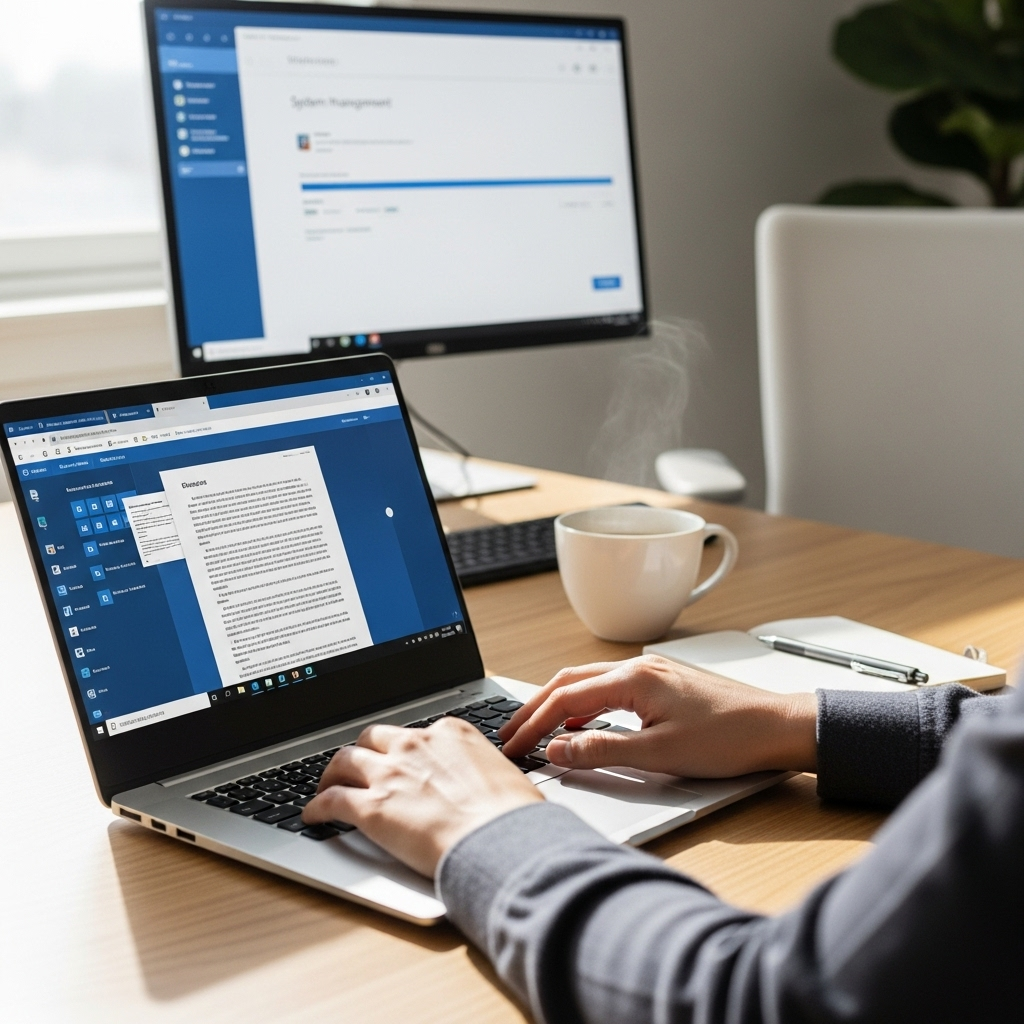Ms Word For Windows 10: Your Genius Guide to Document Mastery
Quick Summary: This guide unlocks the full potential of Microsoft Word on Windows 10. Learn essential tips, tricks, and hidden features to create professional documents effortlessly, boost your productivity, and impress with your Word skills. No more struggling – get ready to become a Word whiz!
Hey there, fellow Windows 10 user! Are you staring at that blank page in Microsoft Word, feeling a bit overwhelmed? You’re not alone. Many of us use Word every day, but we often stick to the basics. It’s frustrating when you know there’s more power packed into that program, but you just don’t know how to access it. Well, get ready to change all that! This guide is your express ticket to becoming a Microsoft Word pro, right on your Windows 10 machine. We’re going to dive into some genius tips and tricks that will make your document creation a breeze. Stick with me, and by the end of this, you’ll be crafting documents like a seasoned pro!
Unlocking the Power of Ms Word for Windows 10
Microsoft Word is more than just a place to type. It’s a powerful tool that can help you create everything from simple letters to complex reports, stunning resumes, and even your next novel. On Windows 10, Word integrates seamlessly, offering a familiar yet feature-rich environment. But to truly harness its potential, you need to go beyond the obvious. This guide is designed to lift the veil on some of Word’s most useful features, making your work faster, more efficient, and far more professional.
Why You Need a “Genius Guide” for Ms Word on Windows 10
Let’s be honest: software can sometimes feel like a puzzle. You’ve got your Windows 10 running smoothly, but then you open Word and it’s like hitting a speed bump. Maybe you spend ages formatting text, or you can’t find that specific button to make your document look polished. This guide cuts through the confusion. We’ll focus on practical, easy-to-implement strategies specifically for the Word experience on Windows 10. Think of it as your secret weapon for document creation. We’ll cover everything from essential formatting to time-saving shortcuts and helpful tools you might not even know exist.
Mastering the Basics: Getting Around Ms Word

Before we jump into the “genius” stuff, let’s make sure we’re all on the same page with the fundamentals. Understanding the basic layout of Word on Windows 10 is key to navigating its vast capabilities.
The Ribbon: Your Command Center
The Ribbon is that long bar at the top of your Word window that contains all the main commands and features. It’s divided into tabs like “File,” “Home,” “Insert,” “Page Layout,” “References,” “Mailings,” “Review,” and “View.” Each tab groups related commands together. For instance, the “Home” tab has tools for formatting text, like font styles, sizes, and paragraph alignment. The “Insert” tab is where you add pictures, tables, shapes, and headers/footers.
Don’t be intimidated by all the buttons! Most of the time, you’ll probably use just a few key tabs and commands. The beauty of the Ribbon is that most common functions are readily available. If you ever can’t find something, a quick search within Word’s help feature or a simple Google search will usually point you in the right direction.
Quick Access Toolbar: Your Personalized Shortcuts
See that tiny toolbar usually located just above or below the Ribbon? That’s the Quick Access Toolbar. It’s your personal space for the commands you use most often. By default, it might have “Save,” “Undo,” and “Redo.” You can easily add more commands here by right-clicking on a command in the Ribbon and selecting “Add to Quick Access Toolbar.” This is a fantastic way to save clicks and speed up your workflow. For example, if you frequently use the “Paste Special” command, add it here!
Status Bar: Your Document’s Health Report
At the very bottom of the Word window is the Status Bar. This provides useful information about your document, such as the page number, word count, language, and zoom level. You can click on most of these indicators to access related settings. For instance, clicking the word count will bring up a detailed word count analysis. Right-clicking the Status Bar also allows you to customize what information is displayed.
Genius Formatting Tricks for Professional Documents
Now, let’s move on to making your documents look truly professional. These aren’t just aesthetic choices; they directly impact how your message is received.
Styles: The Secret to Consistent Formatting
Styles are a game-changer. Instead of manually formatting every heading, subheading, and body text paragraph, you use styles. These are pre-defined sets of formatting (font, size, color, spacing) that you can apply with a single click. They ensure consistency throughout your document and make major formatting changes incredibly easy.
How to Use Styles:
- Select the text you want to format.
- On the “Home” tab, in the “Styles” group, click on the style you want to apply (e.g., “Heading 1,” “Normal”).
- For more options, click the small arrow in the bottom-right corner of the Styles group to open the Styles pane.
Why are Styles so Genius?
- Consistency: Every “Heading 1” will look exactly the same.
- Efficiency: Apply formatting in seconds, not minutes.
- Navigation: Word can automatically generate a Table of Contents based on your heading styles.
- Easy Updates: If you decide you want all “Heading 2” styles to be blue instead of black, you just modify the “Heading 2” style, and every instance in your document updates automatically.
The Power of the Format Painter
Accidentally formatted a paragraph perfectly but now need to replicate that look elsewhere? The Format Painter is your magic wand. It copies formatting from one piece of text and applies it to another.
How to Use the Format Painter:
- Select the text that has the formatting you want to copy.
- On the “Home” tab, in the “Clipboard” group, click the “Format Painter” button (it looks like a paintbrush).
- Your cursor will turn into a paintbrush. Click and drag over the text you want to format.
- If you want to apply the formatting to multiple places, double-click the Format Painter button. Click the button again to turn it off.
Working with Paragraph Spacing
Proper spacing between paragraphs makes a document much easier to read. Don’t just hit Enter twice!
How to Adjust Paragraph Spacing:
- Select the paragraph(s) you want to adjust.
- Go to the “Layout” tab.
- In the “Spacing” section, you can adjust the “Before” and “After” spacing in lines or points.
- For more control, right-click within the selected text and choose “Paragraph.” Here you can set exact spacing, indentation, and line spacing options.
Pro Tip: For a clean look, set “Add Space After Paragraph” in the Layout tab. This standardizes spacing automatically.
Time-Saving Keyboard Shortcuts

Are you still reaching for your mouse for every little action? Mastering keyboard shortcuts can dramatically speed up your work in Ms Word on Windows 10. Here are some essentials:
General Shortcuts
| Action | Shortcut |
|---|---|
| Save | Ctrl + S |
| Copy | Ctrl + C |
| Cut | Ctrl + X |
| Paste | Ctrl + V |
| Undo | Ctrl + Z |
| Redo | Ctrl + Y |
| Open Document | Ctrl + O |
| New Document | Ctrl + N |
| Ctrl + P | |
| Find | Ctrl + F |
| Replace | Ctrl + H |
Text Formatting Shortcuts
| Action | Shortcut |
|---|---|
| Bold | Ctrl + B |
| Italic | Ctrl + I |
| Underline | Ctrl + U |
| Increase Font Size | Ctrl + ] |
| Decrease Font Size | Ctrl + [ |
| Apply Heading 1 Style | Alt + Ctrl + 1 |
| Apply Heading 2 Style | Alt + Ctrl + 2 |
| Apply Heading 3 Style | Alt + Ctrl + 3 |
Navigation Shortcuts
| Action | Shortcut |
|---|---|
| Go to Beginning of Document | Ctrl + Home |
| Go to End of Document | Ctrl + End |
| Go to Beginning of Paragraph | Ctrl + Up Arrow |
| Go to End of Paragraph | Ctrl + Down Arrow |
| Go to Next Page | Ctrl + Page Down |
| Go to Previous Page | Ctrl + Page Up |
Start incorporating just a few a day. You’ll be amazed at how quickly your speed and efficiency improve!
Leveraging Insert Features and Objects
Word isn’t just for text. You can embed various elements to make your documents more engaging and informative.
Inserting Tables
Tables are excellent for organizing data. Word offers a surprisingly flexible table creation tool.
How to Insert a Table:
- Go to the “Insert” tab.
- Click “Table.”
- You can either drag your mouse over the grid to select the number of rows and columns, or choose “Insert Table” for more options.
Once inserted, you can format your table using the “Table Design” and “Layout” contextual tabs that appear when your cursor is inside the table. This is where you can add borders, shading, merge cells, and adjust column widths.
Adding Pictures and Graphics
Visuals can make a huge difference. Word makes it easy to insert images, shapes, and SmartArt graphics.
How to Insert a Picture:
- Go to the “Insert” tab.
- Click “Pictures.”
- Choose where you want to insert the picture from: “This Device” (your computer), “Stock Images,” or “Online Pictures.”
After inserting, use the “Picture Format” tab to resize, crop, add styles, and adjust text wrapping so your image flows well with your text.
SmartArt for Visual Communication
Need to visualize a process, hierarchy, or list? SmartArt is a fantastic tool for creating professional-looking diagrams with minimal effort.
How to Insert SmartArt:
- Go to the “Insert” tab.
- Click “SmartArt.”
- Browse through the categories (List, Process, Hierarchy, etc.) and choose a layout you like.
- Click “OK.”
- Type your text into the placeholders or use the text pane that appears.
SmartArt graphics are highly customizable. The “SmartArt Design” and “Format” tabs allow you to change colors, add effects, and rearrange elements.
Document Review and Proofing Tools

Even the most “genius” writer makes mistakes. Word’s built-in tools are essential for catching errors and refining your work.
The Spelling & Grammar Check
This is your first line of defense against embarrassing typos and grammatical blunders. It’s automatically active, but you can manually run it too.
How to Run a Spelling & Grammar Check:
- Go to the “Review” tab.
- Click “Spelling & Grammar.”
- Word will go through your document, flagging potential errors and offering suggestions.
Pay attention to the suggestions, but always use your judgment. Sometimes, Word might flag correct usage as an error, especially with more complex sentence structures or technical terms.
Using the Thesaurus and Word Count
Stuck on a word? Need to know how long your document is?
- Thesaurus: Right-click on a word and select “Synonyms.” This is great for varying your vocabulary.
- Word Count: Look at the Status Bar at the bottom of your window. Click on the “Word Count” to get a detailed report including pages, words, characters, paragraphs, and lines.
Track Changes: Collaborating Like a Pro
If you’re working with others, “Track Changes” is indispensable. It meticulously records every edit made to the document, allowing collaborators to see precisely what has been changed.
How to Use Track Changes:
- Go to the “Review” tab.
- In the “Tracking” group, click “Track Changes.”
- When someone makes an edit, it will appear as a colored underline or strike-through, with the change noted in the margin.
- The original author (or you) can then “Accept” or “Reject” each change using the “Accept” and “Reject” buttons in the same group.
Security Note: Before sending a document with sensitive information, always ensure you have “Accepted All Changes” and turned off “Track Changes.” You should also check for and remove personal information using the “Inspect Document” feature on the “File” tab under “Check for Issues.”
Advanced Tips for Ms Word on Windows 10
Ready to dive a bit deeper? These features can elevate your documents to the next level and save you significant time once mastered.
Creating a Table of Contents Automatically
We mentioned styles earlier; here’s why they are truly genius. By correctly applying heading styles (“Heading 1,” “Heading 2,” etc.), Word can automatically generate a Table of Contents.
How to Create an Automatic Table of Contents:
- Ensure you have used heading styles consistently throughout your document.
- Place your cursor where you want the Table of Contents to appear (usually at the beginning).
- Go to the “References” tab.
- In the “Table of Contents” group, click “Table of Contents.”
- Choose an automatic style from the dropdown menu.
Word will scan your document for heading styles and build a linked Table of Contents. If you add or change headings later, right-click the Table of Contents and select “Update Field” to refresh it.
Working with Headers and Footers
Headers and footers are perfect for page numbers, document titles, dates, or author names that need to appear on every page.
How to Insert Headers and Footers:
- Go to the “Insert” tab.
- In the “Header & Footer” group, click “Header” or “Footer.”
- Choose a pre-designed style or select “Edit Header”/”Edit Footer.”
- Enter your text or insert page numbers, dates, etc.
- When you’re finished, go to the “Header & Footer” contextual tab and click “Close Header and Footer” or simply double-click anywhere in the main document area.
Genius Tip: You can have different headers/footers for the first page (“Different First Page” option in the Header & Footer tab) or for odd/even pages (“Different Odd & Even Pages”). This is crucial for professional reports and book layouts.
Using Fields for Dynamic Content
Fields are placeholders that automatically insert information. Page numbers are a common example, but there are many others.</p