Quick Summary: Getting Microsoft Office for free on Windows 10 is possible through legitimate methods like Microsoft 365 free trials and education programs. Avoid unofficial downloads which can be risky. This guide shows you the safe and proven ways to access Office applications without spending a dime.
Ms Office Download Free For Windows 10: Proven Access
Ever found yourself needing to whip up a document, create a spreadsheet, or put together a presentation, only to realize Microsoft Office isn’t installed or your subscription has run out? It’s a common headache for many Windows 10 users. You’ve got tasks to do, and those familiar Office apps feel like the best tools for the job. But the price tag can sometimes feel like a roadblock. Don’t worry, you’re not alone in this! Many of us have been there, staring at that “buy now” button. The good news is there are legitimate and safe ways to get your hands on Microsoft Office for free on your Windows 10 machine. This guide is here to walk you through those proven methods, step-by-step, so you can get back to work without any stress or security worries. Let’s explore how you can access the power of Office without breaking the bank.
Why You Need Microsoft Office (And How to Get It Legally for Free)
Microsoft Office is the go-to suite for productivity. Whether you’re a student, a professional, or just managing your personal life, applications like Word, Excel, and PowerPoint are incredibly useful. But let’s be honest, buying a full Office suite can be a significant investment. Fortunately, Microsoft offers several ways to use its powerful software without an upfront purchase, especially if you’re on Windows 10 or Windows 11.
Many users are on the hunt for “MS Office download free for Windows 10” with the hope of finding a full, perpetual license for free. While that’s not typically how Microsoft distributes its latest versions, there are excellent, legitimate alternatives that offer access to the core Office applications. It’s crucial to understand what these options are and how they work to ensure you’re downloading safely and legally.
Option 1: The Microsoft 365 Free Trial – Your Gateway to Full Access

Microsoft 365 (formerly Office 365) is a subscription service that gives you access to the latest versions of Office apps like Word, Excel, PowerPoint, Outlook, and more. The best part? Microsoft usually offers a free trial period. This is one of the most straightforward ways to get full access to the complete Office suite on your Windows 10 PC.
How to Get the Microsoft 365 Free Trial:
- Visit the Official Microsoft 365 Page: Go to the official Microsoft 365 website. Search for “Microsoft 365 trial” or navigate directly to the subscription page.
- Look for the Free Trial Offer: You’ll typically see an option to “Try 30 days for free” or a similar promotion. Click on this.
- Sign In or Create a Microsoft Account: You’ll need to sign in with your existing Microsoft account (the one you use for Windows, Outlook, or Xbox) or create a new one. This is essential for activating the trial and managing your subscription.
- Provide Payment Information: Even though it’s a free trial, Microsoft will usually ask for your payment details (credit card or PayPal). This is standard practice to ensure a smooth transition if you decide to subscribe after the trial ends. Don’t worry, you won’t be charged immediately.
- Confirm and Start Your Trial: Follow the prompts to confirm your subscription and start your free trial.
- Download and Install Office: Once your trial is active, you’ll be guided to download the Office installer. Run the installer on your Windows 10 PC. The setup process is usually very simple.
- Activate Office: After installation, launch any Office application (like Word). You’ll be prompted to sign in with the Microsoft account you used to start the trial. This will activate your Office apps.
Important Considerations for the Free Trial:
- Cancellation is Key: Remember to cancel your subscription before the 30-day trial period ends if you don’t want to be charged. You’ll usually receive an email reminder before the trial expires. You can manage your subscription through your Microsoft account settings.
- Full Feature Access: During the trial, you get access to all the latest features of the Office applications, which is fantastic for trying out everything Office has to offer.
- Not a Permanent Solution: This is a trial, so it’s not a permanent free download. However, it’s a great way to use Office for free for a limited time.
Option 2: Microsoft Office Online – Free, Basic, and Accessible
For everyday tasks, Microsoft offers a free, web-based version of its Office applications. These are called “Office for the web” or “Office Online.” They provide essential functionality for Word, Excel, PowerPoint, and OneNote directly through your web browser, with no installation required on your Windows 10 PC.
How to Access Microsoft Office Online:
- Go to Office.com: Open your preferred web browser and navigate to Office.com.
- Sign In with Your Microsoft Account: You’ll be prompted to sign in with your Microsoft account. If you don’t have one, you can create one for free.
- Select Your App: Once logged in, you’ll see icons for Word, Excel, PowerPoint, and OneNote. Click on the app you want to use.
- Create a New Document or Open Existing: You can either start a new blank document or open existing files stored in OneDrive.
Pros and Cons of Office Online:
- Pros: Completely free, no installation needed, accessible from any device with internet, works directly on Windows 10 and Windows 11, integrates with OneDrive.
- Cons: Requires an internet connection, has fewer features than the desktop versions (e.g., advanced formatting, macro support), can be slower depending on your internet speed.
This is a fantastic option if you have basic needs and an active internet connection. It’s a reliable way to access Office tools without any cost.
Option 3: Students and Educators – Free Microsoft Office Access

Are you a student or an educator at an eligible institution? Microsoft provides free access to Office 365 Education for qualifying schools. This is a significant benefit that many overlook.
How to Check Eligibility and Get Free Office:
- Visit the Microsoft 365 Education Page: Go to the official Microsoft 365 Education website.
- Enter Your School Email Address: On the Education page, you’ll find a field to enter your school-issued email address (e.g., [email protected]).
- Check Your Eligibility: Microsoft will verify if your institution is part of the program.
- Follow Instructions: If your school is eligible, you’ll receive instructions on how to download and activate Office 365 Education on your Windows 10 PC. This usually involves signing in with your school account.
What You Get:
Typically, this includes access to desktop versions of Word, Excel, PowerPoint, Outlook, OneNote, Publisher, and Access, along with additional cloud services. It’s a full suite, often for the entire duration of your studies or employment.
Option 4: Windows 10/11 Built-in Apps – A Basic Alternative
While not Microsoft Office, Windows 10 and Windows 11 come with built-in applications that can handle basic document creation and editing. These are often overlooked as free alternatives for simple tasks.
Key Built-in Apps:
- WordPad: A basic word processor that comes pre-installed. It’s more advanced than Notepad and can open and save files in .docx format, though with limited formatting options compared to Microsoft Word.
- Microsoft Paint/Paint 3D: For basic image editing.
- Note: While not a direct replacement for Excel or PowerPoint, you can use Notepad for plain text editing and for simple notes.
How to Find Them:
On your Windows 10 or Windows 11 search bar, simply type “WordPad” and hit Enter. You’ll find it ready to use.
Limitations:
These apps are very basic. They won’t offer the rich features and compatibility of the full Microsoft Office suite, especially for complex documents, presentations, or data analysis.
Why You Should Avoid “Free” MS Office Downloads from Unofficial Sources

When searching for “MS Office download free for Windows 10,” you’ll likely encounter websites offering full, cracked, or illegally obtained versions of Microsoft Office. While these might seem tempting, they come with significant risks that far outweigh any perceived savings.
The Dangers of Unofficial Downloads:
- Malware and Viruses: These downloads are often bundled with malware, viruses, ransomware, and spyware. Installing them can compromise your entire system, steal your personal data (passwords, financial information), and cripple your computer. According to cybersecurity experts, downloading software from untrusted sources is one of the riskiest online activities.
- Legal Consequences: Using pirated software is illegal. You could face legal action, fines, or have your software removed. Microsoft actively pursues software piracy.
- No Updates or Support: Illegally downloaded software cannot be updated. This means you miss out on crucial security patches and new features, leaving your system vulnerable. You also won’t receive any official technical support from Microsoft if something goes wrong.
- Unstable Software: These unofficial versions are often unstable, prone to crashing, and may not function correctly. You could lose your work unexpectedly.
- Ethical Concerns: Piracy harms software developers who invest time and resources into creating useful applications.
Think of it this way: just like you wouldn’t accept a free car with obviously tampered parts that could break down at any moment and put you in danger, you shouldn’t accept free software from shady sources. The best and safest path is always through official channels.
Safeguarding Your Windows 10 System While Downloading
Regardless of which legitimate method you choose for accessing Office, keeping your Windows 10 system safe is paramount. Here are essential security practices:
Essential Security Practices:
- Keep Windows Updated: Ensure your Windows 10 operating system is always up-to-date. Microsoft regularly releases security updates that patch vulnerabilities. Go to Settings > Update & Security > Windows Update and click “Check for updates.”
- Use Reputable Antivirus Software: Have a reliable antivirus program installed and active. Windows Security (built into Windows 10) is a good option that’s free and effective. Always keep its definitions updated.
- Download Only from Official Sources: As emphasized, stick to Microsoft’s official websites for any software downloads, including Office.
- Be Wary of Phishing: Never click on suspicious links or download attachments from unknown senders, even if they claim to be from Microsoft.
- Use Strong, Unique Passwords: Protect your Microsoft account with a strong, unique password and enable two-factor authentication for an extra layer of security.
By following these tips, you can ensure a secure download and installation process for your chosen Office solution on Windows 10.
Driver Updates – Keeping Your System Running Smoothly
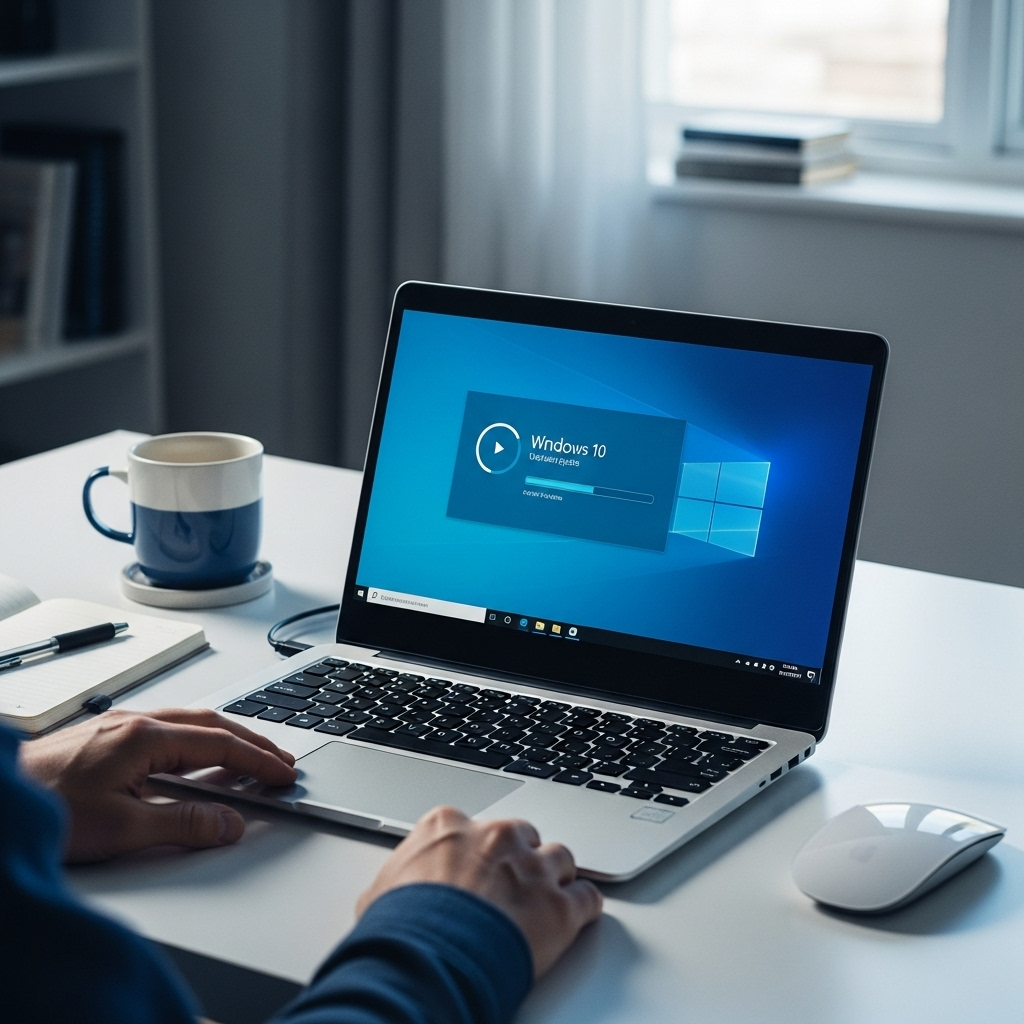
While this article focuses on Microsoft Office, it’s worth a brief mention about driver updates. Drivers are small pieces of software that allow Windows 10 to communicate with your hardware (like your graphics card, printer, or network adapter). If a driver is outdated or corrupted, it can cause system instability, performance issues, and even prevent certain applications from working correctly.
When installing new software or if you notice odd behavior on your PC, ensuring your drivers are up-to-date is a great troubleshooting step. Windows Update often handles many driver updates automatically, but sometimes, you might need to update them manually from the manufacturer’s website (e.g., Intel, NVIDIA, AMD, HP) or use a trusted driver update utility.
Troubleshooting Common Windows 10 Issues
Sometimes, even after a clean download and installation, software can have issues. If you encounter problems with Microsoft Office or Windows 10 in general, here are a few quick fixes:
Quick Fixes for Common Problems:
- Restart Your PC: The classic solution for a reason! A simple restart can often resolve temporary glitches.
- Run the Program as Administrator: Right-click on the Office application shortcut and select “Run as administrator.” This gives the program elevated privileges, which can sometimes fix permission-related errors.
- Repair Office: Windows has a built-in repair function for installed applications. Go to Settings > Apps > Apps & features. Find Microsoft Office in the list, click on it, then select “Modify” and choose “Repair.”
- Check for Office Updates: Within an Office application (like Word), go to File > Account > Update Options > Update Now to ensure you have the latest version.
Comparing Office Download & Access Methods
To help you choose the best method, here’s a quick comparison of the legitimate ways to access Microsoft Office on Windows 10:
| Method | Cost | Access Type | Features | Best For | Ease of Use |
|---|---|---|---|---|---|
| Microsoft 365 Free Trial | Free for 30 days (then paid subscription) | Desktop Applications (full versions) | All latest features, full functionality | Users needing full Office suite for a limited time or wanting to try before buying. | Easy, guided installation. |
| Office for the Web (Office.com) | Free | Web Browser (online apps) | Core features (Word, Excel, PowerPoint, OneNote), cloud-based storage. | Basic document creation, frequent users with internet, accessibility on any device. | Very Easy, no installation needed. |
| Office 365 Education | Free (for eligible students/educators) | Desktop & Web Applications | Full suite of premium applications. | Students and educators at participating institutions. | Easy, requires school email verification. |
| Windows Built-in Apps (WordPad) | Free | Desktop Application (basic) | Very basic text editing and formatting. | Quick edits for simple text documents when Office isn’t available. | Easy, pre-installed. |
Frequently Asked Questions (FAQ)
Q1: Is it really possible to download Microsoft Office for free on Windows 10?
Yes, it is possible to access Microsoft Office for free, but not in the sense of a permanent, free download of the full desktop suite like you might find for older versions. Legitimate ways include the Microsoft 365 free trial, the free web-based Office Online, and free access for eligible students and educators.
Q2: How can I ensure the download is safe and not a virus?
Always download software directly from the official Microsoft website (e.g., Office.com or the Microsoft 365 subscription page). Avoid any third-party websites offering “free full versions,” as these are often scams or infected with malware. Keep your antivirus software updated and active.
Q3: What’s the difference between Microsoft 365 and Office 2021 (or older perpetual licenses)?
Microsoft 365 is a subscription service that you pay for monthly or annually, and it always gives you the latest features and updates. Older versions, like Office 2021, are purchased once for a perpetual license, meaning you own that specific version forever but do not receive feature updates, only security patches.
Q4: Can I use Microsoft Office Online offline?
No, Microsoft Office Online requires an active internet connection as it runs through your web browser on Office.com. For offline use, you would need the desktop applications, which are available through the Microsoft 365 trial or subscription, or Office 365 Education.
Q5: What should I do if Office installed from the free trial isn’t working correctly?
First, try restarting your PC. If that doesn’t help, you can use the “Repair Office” feature built into Windows. Go to Settings > Apps > Apps & features, find Microsoft Office, click “Modify,” and then select “Repair.” Ensure you are signed in
