Movie Player for Windows 10: The Only Essential Guide You’ll Ever Need
Quick Summary: Looking for the best movie player for Windows 10? This guide breaks down your options, from built-in choices like Movies & TV to powerful free players like VLC Media Player. Learn how to play any video format, enjoy smooth playback, and find the perfect app for your movie nights.
Hey there! So, you’ve got a movie file – maybe a cherished home video, a downloaded film, or a holiday recording – and you want to watch it on your Windows 10 PC. But when you click to play, nothing happens, or you get a confusing error message. It’s a common frustration, right? You just want to relax and enjoy your content, not wrestle with technology. The good news is, finding and using the right movie player for Windows 10 is actually quite simple. This guide will walk you through everything you need to know, from the player that’s already on your computer to some amazing free options that can handle almost any video file you throw at them. Let’s make watching movies on your PC a breeze!
Understanding Your Movie Player Options for Windows 10
When it comes to playing videos on your Windows 10 computer, you’ve got a few different paths you can take. Some solutions are already built right into Windows, while others are third-party applications that you can download. Each has its own strengths, and understanding them will help you pick the best one for your needs.
Think of it like having different tools in a toolbox. Some are good for general tasks, while others are specialized for a specific job. For movie playback, we have general-purpose players and some that are real powerhouses when it comes to handling a wide variety of video files.
We’ll explore the built-in Windows options first, because often, what you need is already there and ready to go. Then, we’ll dive into some of the best free downloadable players that can open up a world of possibilities for the types of videos you can play.
The Built-in Choice: Windows Media Player & Movies & TV

Windows 10 comes with a couple of built-in applications that can play your movies. For most users, these might be all you ever need, especially for common video formats.
Movies & TV App
This is the modern, go-to video player that Microsoft includes with Windows 10. It’s designed to be user-friendly and looks clean and simple. You’ll likely find it pre-installed on your system.
- What it does well: Plays common video formats like MP4, MOV, and WMV. It’s great for videos purchased from the Microsoft Store or those you’ve ripped from DVDs (though this is becoming less common). It also has a clean interface and integrates well with your Microsoft account for purchasing or renting movies.
- Where to find it: It’s usually already on your computer. You can search for “Movies & TV” in the Windows search bar. If it’s missing, you can redownload it from the Microsoft Store.
- Limitations: While it handles popular formats, it’s not the most versatile. If you try to play less common video files or older formats, you might run into trouble. It also doesn’t support as many advanced features as some other players.
Windows Media Player
This is the classic video player that’s been around for ages with Windows. While it might seem a bit dated, it’s still a capable player for many types of media, including videos.
- What it does well: Plays a decent range of formats, including AVI, WMV, and some others. It’s known for its library management features, which are useful if you have a large collection of music and videos you want to organize.
- Where to find it: It’s included with Windows 10, but it might not be pinned to your taskbar or Start menu by default. You can find it by typing “Windows Media Player” into the Windows search bar.
- Limitations: Similar to the Movies & TV app, Windows Media Player struggles with many modern or less common video codecs. You might need to install additional codecs to play certain files, which can be a bit technical for beginners. Its interface is also less modern.
For simple playback of everyday video files, either of these built-in players might do the trick. However, if you’ve ever downloaded a video and it just won’t play, you’re probably going to need a more powerful solution.
The King of Versatility: VLC Media Player
When people talk about a “movie player for Windows 10” that can play anything, they are almost always talking about VLC Media Player. This free media player from the VideoLAN project is a legend for a reason. It’s robust, versatile, and incredibly reliable.
Why VLC is a Must-Have
VLC is famous for its ability to play almost any audio or video file format without requiring you to download extra codecs. This is its biggest advantage. Ever tried to open a strange .MKV, .FLV, or .RMVB file? Chances are, VLC will play it flawlessly, while Windows’ built-in players will throw an error.
- Plays Everything: Seriously, almost everything. VLC supports a vast range of video and audio codecs, so you rarely have to worry about file compatibility.
- Free and Ad-Free: It’s completely free to download and use, and it contains no spyware, ads, or hidden tracking. This is huge for security and a clean user experience.
- Cross-Platform: It’s not just for Windows; VLC is available for macOS, Linux, Android, and iOS, making it a consistent player no matter the device.
- Lightweight: Despite its power, VLC is surprisingly lightweight and doesn’t hog your system resources.
- Additional Features: Beyond just playing files, VLC can stream online content, convert media files, record your screen, and even apply filters and effects to your videos.
How to Download and Install VLC Media Player
Getting VLC onto your Windows 10 PC is straightforward. Just follow these simple steps:
- Go to the Official Website: Open your web browser and navigate to the official VLC download page. The safest address is videolan.org. Be wary of downloading it from unofficial sources, as they might bundle unwanted software.
- Download the Installer: On the download page, you’ll see a prominent button to “Download VLC.” Click this, and it will automatically detect your operating system (Windows 10) and download the correct version.
- Run the Installer: Once the download is complete, locate the downloaded file (usually in your “Downloads” folder) and double-click it to start the installation process.
- Follow On-Screen Prompts: You’ll be guided through a simple installation wizard. You can generally accept the default settings. Just click “Next” or “Install” as prompted until the installation finishes. Make sure to uncheck any offers for extra bundled software if they appear (though typically VLC is clean).
- Launch VLC: After installation, you can find VLC Media Player in your Start Menu or by searching for “VLC media player.” Click to open it.
Once VLC is open, you can play a movie by simply dragging and dropping the video file into the VLC window or by going to “Media” > “Open File…” and selecting your movie.
Other Notable Free Movie Players for Windows 10
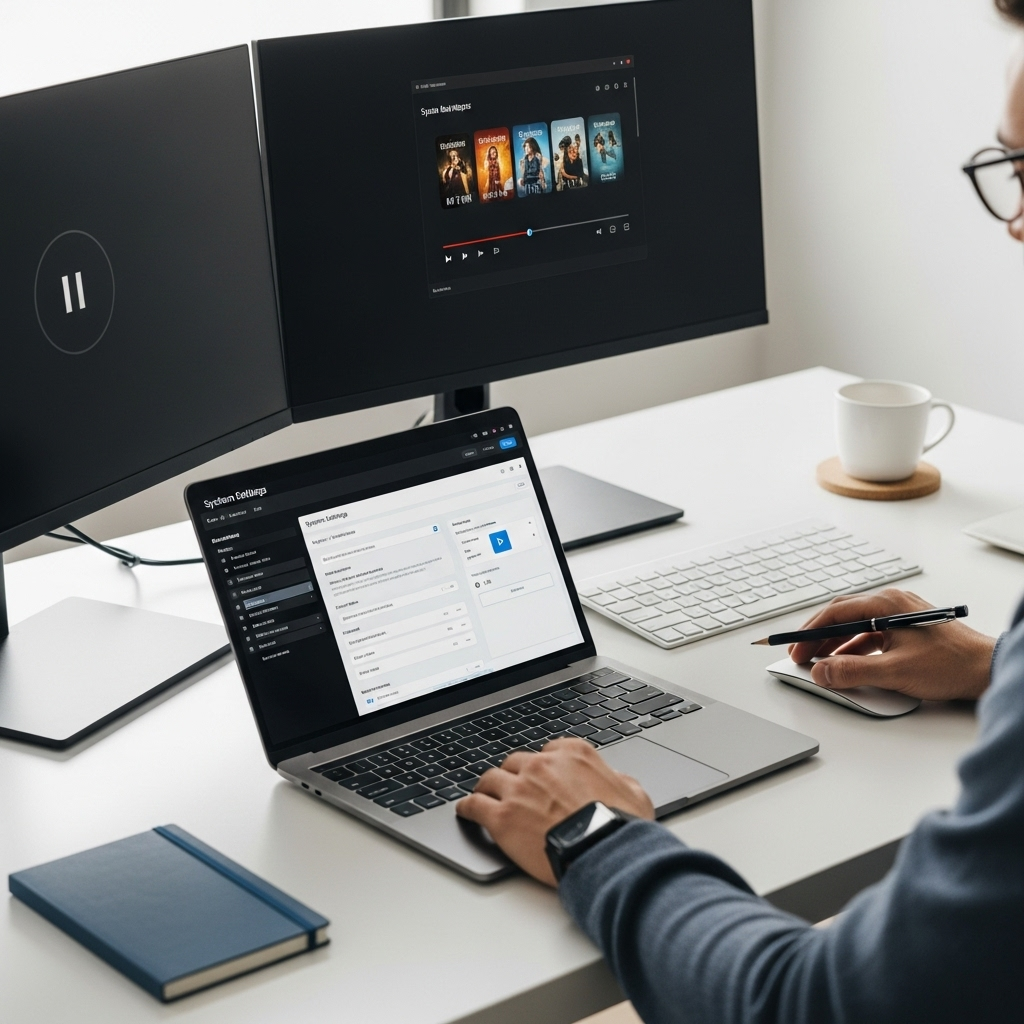
While VLC is often the top recommendation, there are a few other excellent free movie players for Windows 10 that are worth considering, especially if you’re looking for slightly different features or interfaces.
1. MPC-HC (Media Player Classic – Home Cinema)
MPC-HC is a free, open-source media player that used to be very popular. It’s known for being lightweight and having a simple, classic interface reminiscent of older Windows Media Player versions, but with much better format support. Although development has officially stopped, many users still rely on it, and it remains highly stable.
- Pros: Very lightweight, simple interface, plays a wide range of formats, low system resource usage.
- Cons: Development has ceased, so it won’t get new features or updates for the latest codecs. Finding official downloads might require looking on archives or trusted community sites.
If you prefer a no-frills, super-fast player that “just works” with most files, MPC-HC is a solid choice. You can often find it on reputable software download sites.
2. PotPlayer
PotPlayer is a feature-rich free media player developed in South Korea. It’s very similar to VLC in terms of its extensive format support and customization options. It’s incredibly powerful and offers advanced settings for users who like to tweak playback to their liking.
- Pros: Excellent codec support, highly customizable, supports 3D video, good performance, ability to handle large files, can play compressed files (like ZIP or RAR) directly.
- Cons: The interface can seem a bit busy for absolute beginners due to the sheer number of options.
If you’re a power user or want a player with a lot of bells and whistles, PotPlayer is definitely worth checking out. You can download it from its official website.
3. Kodi
Kodi is much more than just a movie player; it’s a complete media center. While it can certainly play local video files from your hard drive, its real strength lies in organizing and streaming your entire media library, including movies, TV shows, music, and photos. It’s particularly great if you want a Netflix-like experience for your personal media collection.
- Pros: Fantastic media library management, beautiful interface, can play almost any format, excellent for streaming from network storage, huge ecosystem of add-ons for streaming online content (use with caution and ensure legality).
- Cons: Can be overkill if you just want to play a single video file. Setting it up for the first time might take a little longer than simpler players.
If you’re looking to build a comprehensive digital media hub, Kodi is the way to go. You can download it from the official Kodi website.
Choosing the Right Player: A Quick Comparison
To help you decide, here’s a table that highlights the key differences:
| Player | Best For | Format Support | Ease of Use (Beginner) | Features |
|---|---|---|---|---|
| Movies & TV | Quick basic playback of common formats, Windows ecosystem users | MP4, MOV, WMV (basic) | Very Easy | Simple interface, Microsoft Store integration |
| Windows Media Player | Basic playback, music/video library organization (older users) | AVI, WMV (basic) | Easy | Library management tools |
| VLC Media Player | Playing ALL video formats, reliable free player | Extensive (nearly all formats) | Easy | Plays anything, lightweight, customization, streaming |
| MPC-HC | Lightweight, classic interface, plays most formats | Wide range | Easy | Minimalist, fast, low resource usage |
| PotPlayer | Advanced users, extensive customization, plays almost everything | Extensive (nearly all formats) | Moderate | Highly customizable, 3D support, advanced settings |
| Kodi | Full media center, organizing and streaming large libraries | Extensive (nearly all formats) | Moderate (for setup) | Media organization, streaming, add-ons |
Troubleshooting Common Movie Playback Issues

Even with the best players, you might occasionally run into problems. Here are some common issues and how to fix them:
“File Not Supported” or “Cannot Play” Error
Solution: This is the most common issue, usually meaning your player doesn’t have the right codecs to decode the video or audio.
- Try VLC: As mentioned, VLC is the go-to fix for this. If a file won’t play in Movies & TV, it will almost certainly play in VLC.
- Check File Integrity: Sometimes, the file itself might be corrupted during download or transfer. Try re-downloading or re-copying the file.
Choppy Playback or Stuttering Audio
Problem: Your computer might not be powerful enough to play the high-resolution video smoothly, or there could be other software interfering.
Solution:
- Close Other Programs: Free up system resources by closing unnecessary applications running in the background.
- Lower Video Quality: If the player offers options to reduce playback quality or resolution, try that.
- Update Graphics Drivers: Outdated graphics drivers can cause playback issues. You can check for updates through Windows Update or directly from your graphics card manufacturer’s website (NVIDIA, AMD, Intel).
- Try a Lighter Player: If you’re trying to play a very demanding file, a lightweight player like MPC-HC might perform better than a more resource-intensive one.
No Sound
Problem: The video plays, but you can’t hear anything.
Solution: This is usually an audio issue, not a video one.
- Check Volume Mixer: Right-click the speaker icon in your taskbar and select “Open Volume mixer.” Make sure the application playing the video (e.g., VLC) isn’t muted or set too low.
- Check Default Playback Device: In Windows sound settings, ensure your speakers or headphones are set as the default playback device.
- Check Player Settings: Within your media player (especially VLC or PotPlayer), there are often audio output settings. Make sure it’s configured correctly.
- Update Audio Drivers: Similar to graphics drivers, outdated audio drivers can sometimes cause problems.
Videos Don’t Have Subtitles or Subtitles Are Out of Sync
Problem: You’re trying to watch a movie with subtitles, but they’re not appearing or are a mess.
Solution:
- Ensure Subtitle File is Present: Make sure the subtitle file (e.g., .SRT, .ASS) is in the EXACT same folder as your video file, and that it has the SAME name as the video file (except for the file extension).
- Load Manually in Player: In VLC or PotPlayer, you can often go to “Subtitle” > “Add Subtitle File…” to manually select it.
- Adjust Sync: Most advanced players like VLC allow you to adjust subtitle synchronization on the fly if they are out of sync with the audio. Look for options like “Subtitle delay” control.
Driver Updates and Movie Playback
While not the most common cause, sometimes your computer’s “drivers” can affect media playback. Drivers are small pieces of software that allow Windows to communicate with your hardware, like your graphics card and sound card.
Graphics Driver: Your graphics card (GPU) is responsible for rendering video. If your drivers are very old or corrupt, it can lead to stuttering, screen tearing, or even prevent videos from playing altogether.
- How to Update: The easiest way is through Windows Update. Go to Settings > Update & Security > Windows Update and click “Check for updates.” Optional driver updates might appear there.
- For more control, visit the website of your graphics card manufacturer (NVIDIA, AMD, or Intel) and download the latest drivers for your specific model.
Audio Driver: Similarly, your sound card drivers are essential for getting audio to play.
- How to Update: Check Windows Update first. You can also find drivers on your PC manufacturer’s website (Dell, HP, Lenovo, etc.) or your motherboard’s manufacturer website if you built your own PC.
Important Note: Only download drivers from official sources. Downloading drivers from untrusted third-party sites can introduce malware or unstable software onto your computer.
Security Considerations for Video Players

When downloading any software, especially for Windows 10, security should always be a top priority. Thankfully, the recommendations we’ve made are very safe:
- Download from Official Sources: Always get your media players (VLC, PotPlayer, Kodi) directly from their official websites. This minimizes the risk
