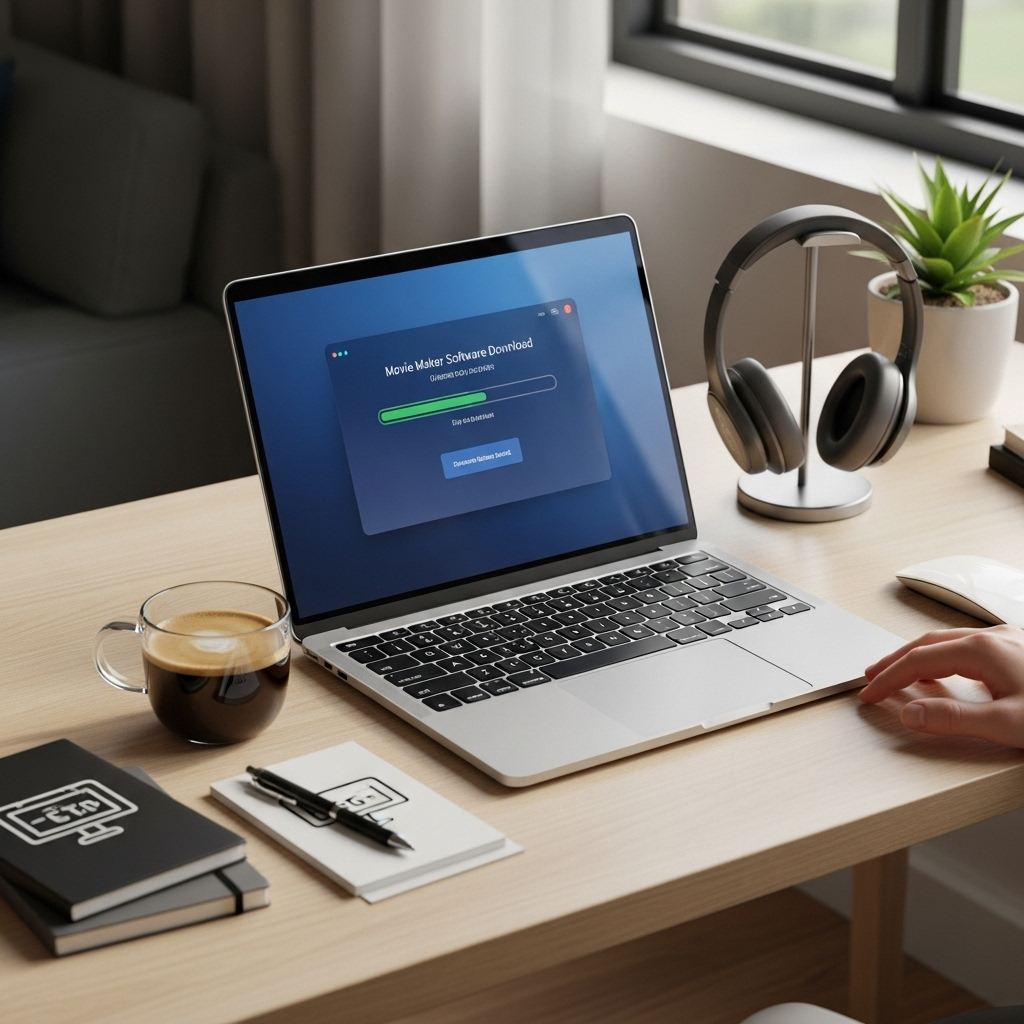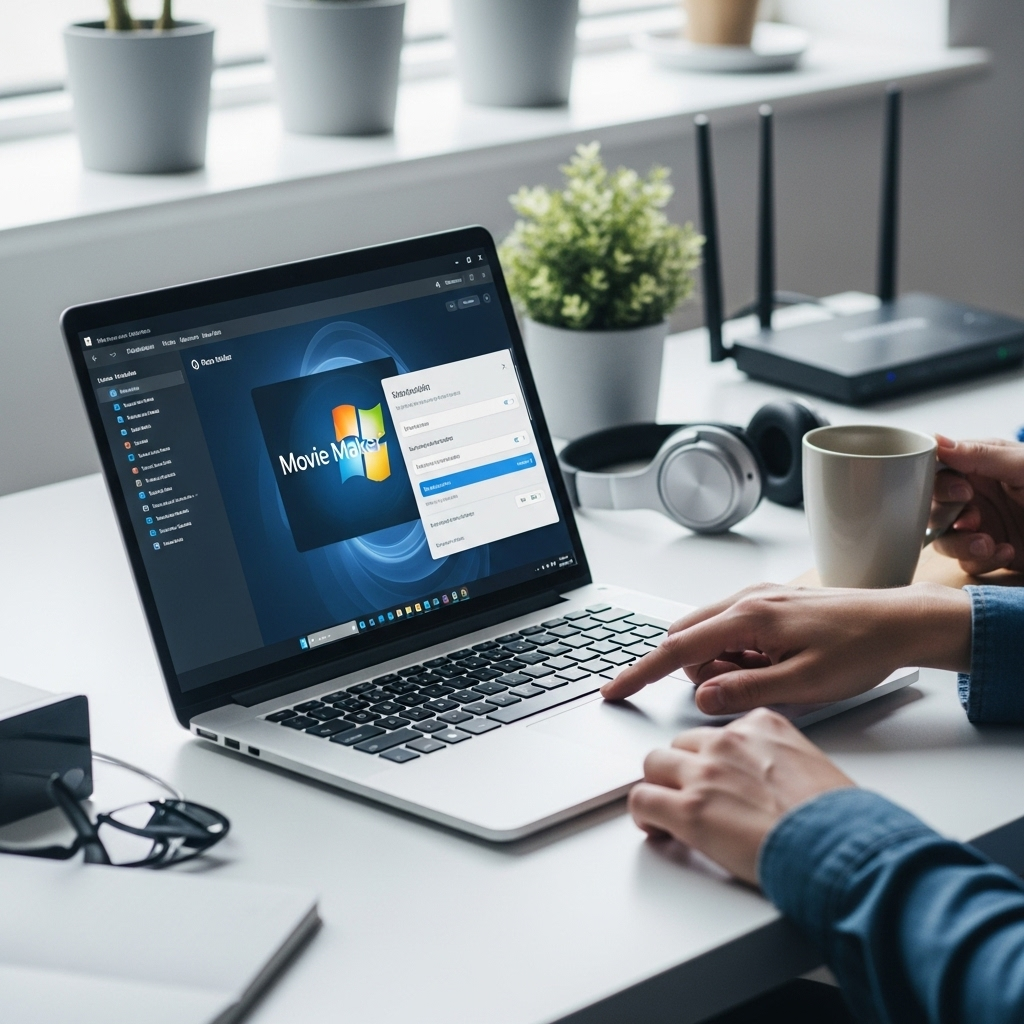<h1>Movie Maker Software Download For Windows 10: Your Essential Guide</h1>
<p><strong>Quick Summary:</strong> Need to download movie maker software for Windows 10? While Windows Movie Maker is no longer directly available for Windows 10/11, Microsoft offers a free, modern alternative: Clipchamp. This guide shows you how to get and use Clipchamp, plus other reliable free and paid options, so you can start creating amazing videos easily.</p>
<h2>Remembering Windows Movie Maker: A Fond Farewell</h2>
<p>Ah, Windows Movie Maker. For many of us, it was our first gateway into video editing. Remember those simple slideshows with music, or those first shaky home videos you spiced up? It was a fantastic, easy-to-use tool that came built into older versions of Windows, letting us trim clips, add titles, and share our memories. Many of you might be searching for “movie maker software download for Windows 10” hoping to find that familiar program again. It’s a common request, especially if you’re looking to create simple videos without a steep learning curve.</p>
<p>The truth is, Microsoft retired Windows Movie Maker quite some time ago. If you stumble upon unofficial download sites, be very careful – they are often riddled with malware, viruses, or potentially unwanted programs that could harm your computer. We absolutely want to avoid that kind of trouble! But don’t worry, the need to create videos hasn’t gone away, and neither has Microsoft’s support for it. There are excellent, safe, and often free ways to edit videos on your Windows 10 (and Windows 11) PC. This guide will walk you through everything you need to know, safely and simply.</p>
<h2>The Modern Microsoft Solution: Meet Clipchamp</h2>
<p>Microsoft has stepped up and offers a fantastic, free video editor that’s now the go-to for Windows users. It’s called <a href=”https://clipchamp.com/” target=”_blank”>Clipchamp</a>, and it’s a web-based editor that’s also available as a desktop app. Think of it as the spiritual successor to Windows Movie Maker, but with more power and modern features, all while remaining incredibly user-friendly.</p>
<h3>Why Clipchamp is Your Best Bet (and It’s Free!)</h3>
<p>Clipchamp hits all the right notes for ease of use and functionality. Here’s why it’s so great:</p>
<ul>
<li><strong>Free to Start:</strong> You can download and use Clipchamp for free. While there’s a premium subscription for advanced features and higher-resolution exports, the free tier is incredibly capable for most everyday video editing tasks.</li>
<li><strong>User-Friendly Interface:</strong> If you found Windows Movie Maker easy, you’ll find Clipchamp intuitive. It uses a drag-and-drop system that’s perfect for beginners.</li>
<li><strong>Built-in Templates:</strong> Need a quick start? Clipchamp offers a variety of templates for different occasions, from social media posts to birthday greetings.</li>
<li><strong>Stock Media Library:</strong> Access free stock videos, music, and images directly within the editor to enhance your projects.</li>
<li><strong>Essential Editing Tools:</strong> Trim, cut, split, add text, transitions, effects, and even record your screen or webcam directly from the app.</li>
<li><strong>Direct Integration:</strong> On Windows 11, Clipchamp is often pre-installed or easily accessible through the Microsoft Store. On Windows 10, you can download it easily.</li>
</ul>
<h3>How to Download and Install Clipchamp on Windows 10</h3>
<p>Getting Clipchamp on your Windows 10 PC is straightforward. Here’s how:</p>
<ol>
<li><strong>Open the Microsoft Store:</strong> Click on the Start button (the Windows icon in the bottom-left corner of your screen) and type “Microsoft Store” or look for the shopping bag icon. Click to open it.</li>
<li><strong>Search for Clipchamp:</strong> In the Microsoft Store app, find the search bar at the top and type “Clipchamp”. Press Enter.</li>
<li><strong>Select and Install:</strong> You’ll see Clipchamp appear in the search results. Click on it, then click the “Get” or “Install” button. The app will download and install automatically.</li>
<li><strong>Launch Clipchamp:</strong> Once installed, you can find Clipchamp in your Start menu. Click on it to open the application.</li>
<li><strong>Sign Up or Sign In:</strong> You’ll be prompted to sign in or create a Microsoft account. You can also sign in with Google or another email account. This is necessary to save your projects.</li>
</ol>
<p>And that’s it! You’re ready to start creating. Clipchamp is designed to be accessible, making video editing less intimidating for everyone.</p>
<h3>Getting Started with Clipchamp: Your First Video Project</h3>
<p>Once Clipchamp is open, you’ll see a welcoming screen. To begin, click on <strong>“Create a new video”</strong>. You can then choose a project aspect ratio (like widescreen for YouTube, or square for Instagram).</p>
<p>Here’s a quick look at the basic steps for your first video:</p>
<ol>
<li><strong>Import Media:</strong> Click the <strong>“Import media”</strong> button (it looks like a plus sign) in the top-left corner to upload your own photos and videos from your computer.</li>
<li><strong>Drag to Timeline:</strong> Once your media is imported, drag the files onto the timeline at the bottom of the screen in the order you want them to appear.</li>
<li><strong>Trim and Edit:</strong> Click on a clip in the timeline. You can drag the ends to shorten or lengthen it. You can also right-click to split clips, adjust speed, or apply filters.</li>
<li><strong>Add Text and Music:</strong> Use the tools on the left sidebar to add text overlays, choose background music from the stock library, or add transitions between clips.</li>
<li><strong>Export Your Video:</strong> When you’re happy with your creation, click the <strong>“Export”</strong> button in the top-right corner. Choose your desired resolution (1080p is a good standard for free users) and Clipchamp will render and download your video file.</li>
</ol>
<h2>Beyond Clipchamp: Other Movie Maker Software Options for Windows 10</h2>
<p>While we highly recommend Clipchamp as the best free and integrated option, it’s good to know there are other excellent movie maker software choices available. Some are free, and some are paid but offer more advanced features. Always make sure you’re downloading from the official website to keep your PC safe!</p>
<h3>Free Video Editing Software</h3>
<p>If Clipchamp doesn’t quite tick all your boxes, or you want to explore, here are a few other reputable free options:</p>
<h4>1. DaVinci Resolve</h4>
<p>This is a professional-grade editor that has a free version that is incredibly powerful. It has a steeper learning curve than Clipchamp, but if you plan to get serious about video editing, it’s worth the effort. It’s used by Hollywood professionals!</p>
<ul>
<li><strong>Pros:</strong> Unmatched professional features, excellent color correction, audio tools, and effects. Completely free for most users.</li>
<li><strong>Cons:</strong> Can be overwhelming for absolute beginners, requires a powerful PC.</li>
<li><strong>Download:</strong> <a href=”https://www.blackmagicdesign.com/products/davinciresolve/” target=”_blank”>Official Blackmagic Design Website</a></li>
</ul>
<h4>2. OpenShot Video Editor</h4>
<p>OpenShot is a free, open-source video editor that aims to be easy to use. It’s a good middle-ground between Clipchamp and DaVinci Resolve. It supports many video, audio, and image formats.</p>
<ul>
<li><strong>Pros:</strong> Easy to learn, cross-platform, good set of features for most basic to intermediate editing.</li>
<li><strong>Cons:</strong> Can sometimes be less stable than commercial software, performance can vary.</li>
<li><strong>Download:</strong> <a href=”https://www.openshot.org/” target=”_blank”>Official OpenShot Website</a></li>
</ul>
<h4>3. VSDC Free Video Editor</h4>
<p>VSDC offers a non-linear video editing experience, meaning you can arrange clips in any order without the strict timeline constraints of some editors. It also includes a screen recorder.</p>
<ul>
<li><strong>Pros:</strong> Feature-rich for a free tool, supports a wide range of formats, non-linear editing.</li>
<li><strong>Cons:</strong> The interface can feel a bit dated and cluttered for some users, premium version offers hardware acceleration.</li>
<li><strong>Download:</strong> <a href=”https://www.videosoftdev.com/vsdc-free-video-editor” target=”_blank”>Official VSDC Website</a></li>
</ul>
<h3>Paid Video Editing Software (More Advanced Features)</h3>
<p>If you’re looking to invest in more robust video editing capabilities, these paid options are industry standards:</p>
<h4>1. Adobe Premiere Pro</h4>
<p>The professional standard for many video creators. It’s powerful, versatile, and part of the Adobe Creative Cloud suite. It might be overkill for beginners but is the go-to for professionals.</p>
<ul>
<li><strong>Pros:</strong> Extremely comprehensive features, integrates seamlessly with other Adobe products, industry-standard.</li>
<li><strong>Cons:</strong> Subscription-based, steep learning curve, resource-intensive.</li>
<li><strong>Download:</strong> <a href=”https://www.adobe.com/products/premiere-pro.html” target=”_blank”>Official Adobe Website</a></li>
</ul>
<h4>2. Filmora</h4>
<p>Filmora is a popular choice for intermediate users who want more features than basic editors but still appreciate a user-friendly interface. It balances power and ease of use well.</p>
<ul>
<li><strong>Pros:</strong> Good balance of features and ease of use, plenty of templates and effects, affordable perpetual license options.</li>
<li><strong>Cons:</strong> Free trial has a watermark, some advanced features require a subscription.</li>
<li><strong>Download:</strong> <a href=”https://filmora.wondershare.com/” target=”_blank”>Official Filmora Website</a></li>
</ul>
<h3>Important Security Note: Where to Download Safely</h3>
<p>This is crucial. When you’re looking for any software download, especially for something like a video editor, always, always, <strong>always</strong> download directly from the official developer’s website or the official Microsoft Store. Avoid third-party download sites that promise free versions of paid software or claim to offer older versions of Windows components. These sites are a common source of malware, viruses, adware, and other nasty stuff that can slow down your PC, steal your information, or even lock you out of your system. Stick to trusted sources to keep your Windows 10 machine safe and running smoothly.</p>
<h2>Troubleshooting Common Video Editing Issues</h2>
<p>Even with the best software, you might run into a snag now and then. Here are a few common issues and how to tackle them:</p>
<h3>Issue 1: Slow Performance or Lagging Playback</h3>
<p>Video editing can be demanding on your computer’s resources. If your editor is slow or playback is choppy, consider these steps:</p>
<ul>
<li><strong>Close Other Programs:</strong> Make sure you don’t have too many other applications running in the background. Each program uses up your PC’s RAM and processing power.</li>
<li><strong>Check System Requirements:</strong> Ensure your PC meets the minimum requirements for the video editing software you’re using. More demanding software like DaVinci Resolve needs a beefier machine.</li>
<li><strong>Lower Preview Resolution:</strong> Most editors allow you to reduce the quality of the playback preview. This makes editing smoother, even if the final export is high quality.</li>
<li><strong>Update Graphics Drivers:</strong> Outdated graphics drivers can cause playback issues. You can usually find drivers from NVIDIA, AMD, or Intel by visiting their official websites. (We’ll cover driver updates more later!).</