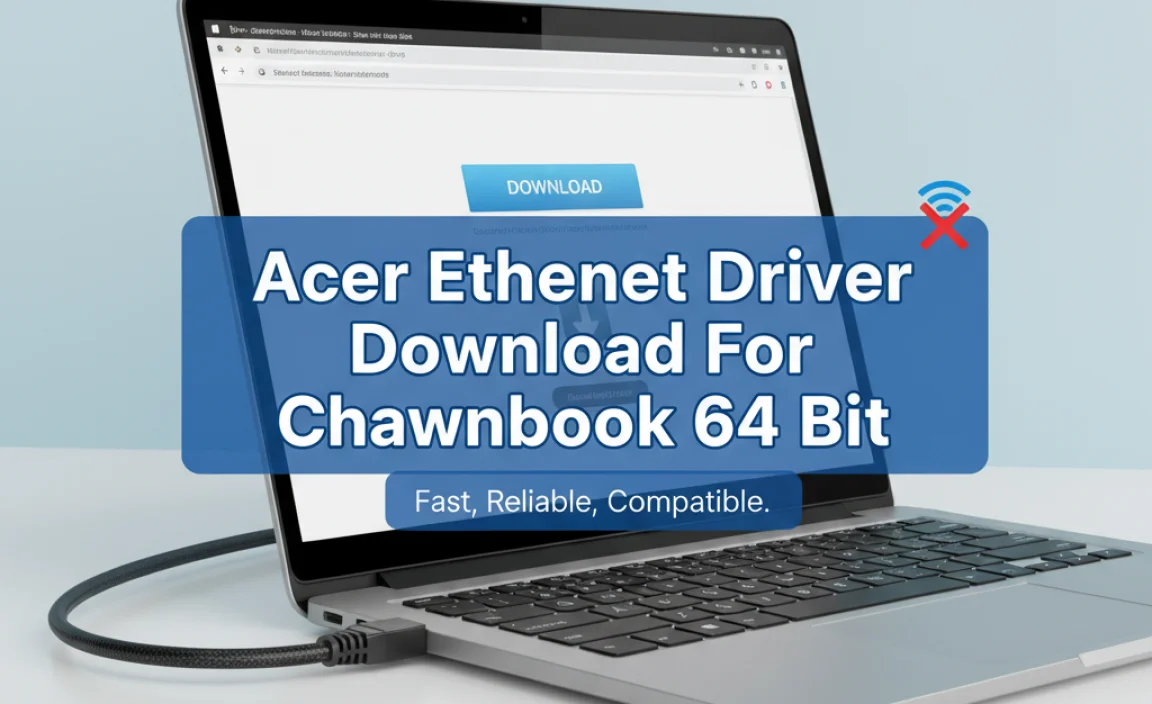MCPR tool download is a crucial step for any Windows 10 user looking to effectively manage and optimize their McAfee security software.
Whether you’re looking to uninstall an old version, troubleshoot persistent issues, or perform a clean installation of a new McAfee product, the McAfee Consumer Product Removal tool (MCPR) is often the most reliable and recommended solution. Understanding its purpose and how to obtain it is key to maintaining a secure and smoothly running Windows 10 environment.
Why You Might Need the MCPR Tool

The MCPR tool serves a specific and vital function: to ensure that all remnants of McAfee software are completely removed from your system. This is particularly important in several scenarios:
Troubleshooting Installation or Update Issues: Sometimes, corrupted previous installations or partial updates can prevent new McAfee products from installing correctly or functioning as expected. The MCPR tool can clear the slate, allowing for a fresh and successful installation.
Switching Between Security Suites: If you’ve decided to switch from McAfee to another antivirus program, or vice-versa, a clean uninstall is essential. Even if you thought you uninstalled McAfee through the standard Windows “Add or Remove Programs” feature, residual files and registry entries can linger, potentially causing conflicts with your new security software.
Resolving Performance Problems: In rare cases, outdated or corrupted McAfee files can contribute to system slowdowns or other performance issues. A complete removal using MCPR can sometimes resolve these problems, especially if other troubleshooting steps haven’t worked.
Preparing for Reinstallation: If you’re experiencing persistent bugs or errors with your current McAfee installation, the most effective solution is often to remove it entirely and then reinstall. The MCPR tool ensures that the removal process is thorough, maximizing the chances of a successful reinstallation.
The MCPR Tool Download Process
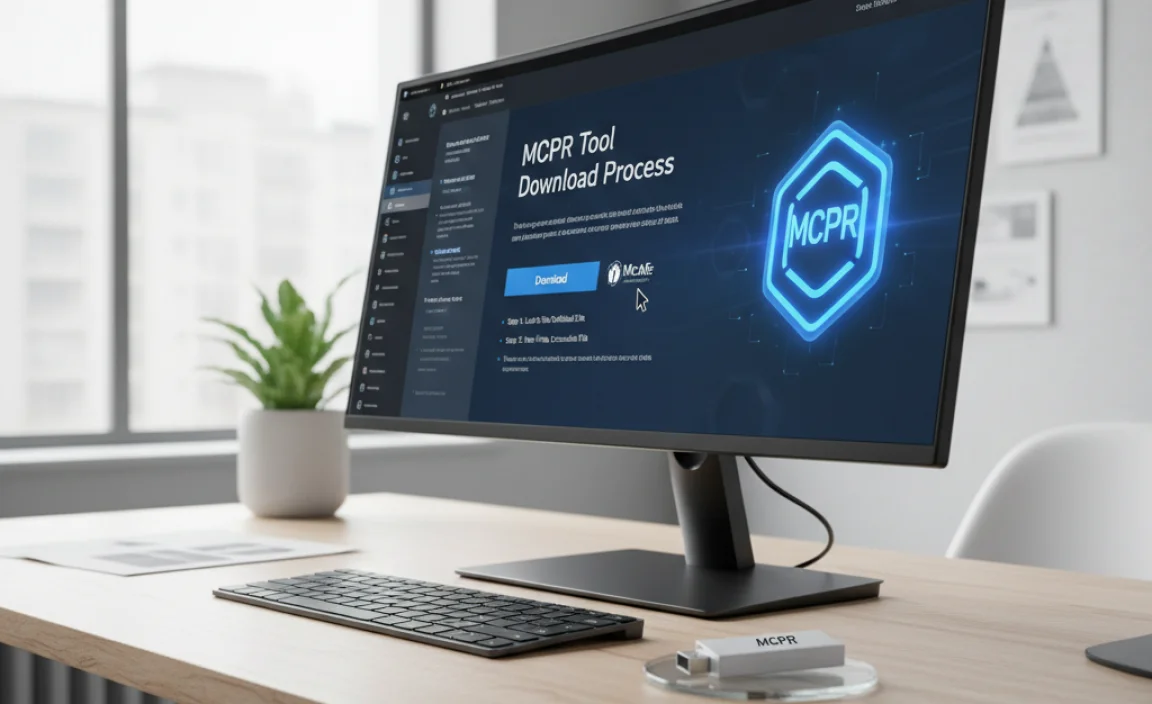
Obtaining the MCPR tool is a straightforward process. It’s officially provided by McAfee and is designed to be used by end-users to clean their systems. Here’s a general guide on how to perform the MCPR tool download:
1. Visit the Official McAfee Support Website: Always download security tools directly from the vendor’s official website. This ensures you are getting the legitimate, virus-free version of the software. Search for “McAfee MCPR tool download” and navigate to the official McAfee support page. You might find it under a section related to uninstalling or troubleshooting.
2. Locate the Download Link: On the support page, you should find a prominent download link for the MCPR tool. McAfee usually provides a direct download for the latest version.
3. Download the Executable File: Click the download link, and your browser will typically download an executable file (usually with a .exe extension). Save this file to a location you can easily access, such as your Desktop or Downloads folder.
Using the MCPR Tool on Windows 10
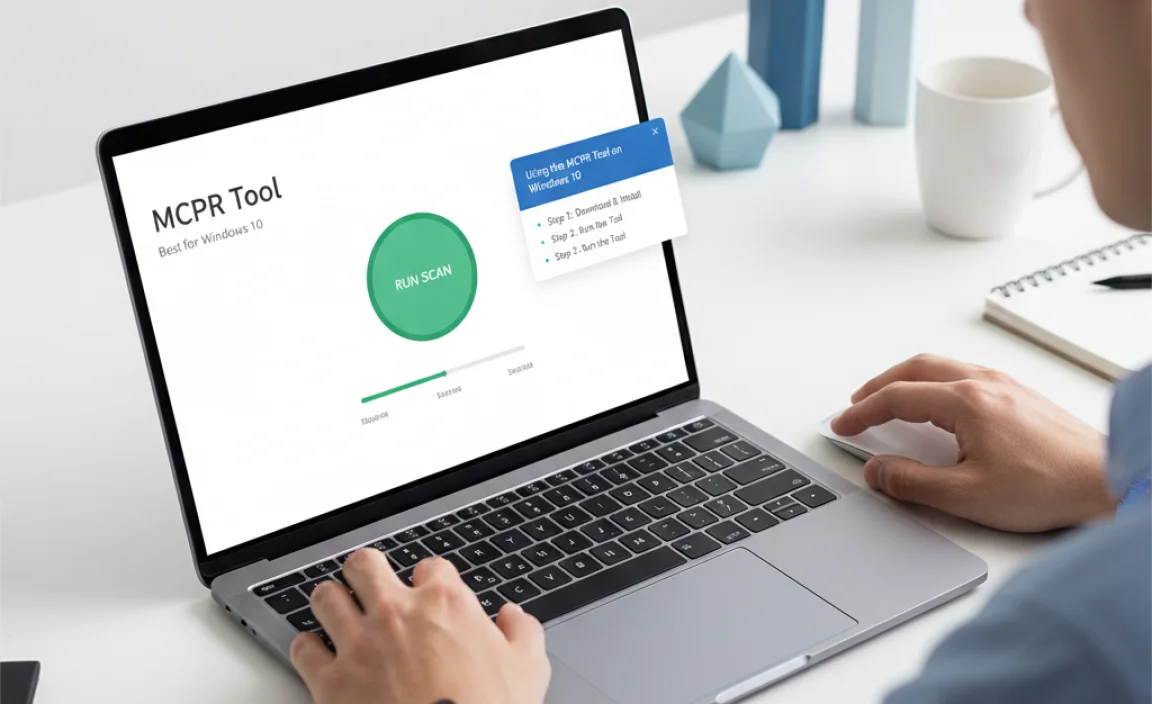
Once you have successfully completed the MCPR tool download, running it is the next critical step. It’s important to follow the instructions carefully to ensure a complete removal.
1. Disconnect from the Internet: Before running the tool, it’s highly recommended to disconnect your computer from the internet. This prevents the McAfee software, even in its uninstalled state, from attempting to reconnect or interfere with the process. You can do this by disabling your Wi-Fi or unplugging your Ethernet cable.
2. Run the MCPR Tool: Locate the downloaded MCPR.exe file and double-click it to run. You may need to grant administrator privileges for the tool to make the necessary system changes.
3. Follow On-Screen Prompts: The MCPR tool features a user-friendly interface. It will guide you through the uninstall process. You might be asked to enter a captcha code to confirm you are a human user and not an automated script.
4. Allow the Tool to Complete: The tool will scan your system for McAfee components and remove them. This process can take several minutes. Do not interrupt it.
5. Restart Your Computer: Once the MCPR tool indicates that the removal is complete, restart your computer. This is a crucial step to ensure all changes are applied and any lingering processes are terminated.
Post-Removal Steps and Considerations

After the MCPR tool has done its job and your system has restarted, there are a few things to keep in mind:
Reinstall Internet Connectivity: Reconnect your computer to the internet.
Install a New Antivirus: If you uninstalled McAfee to switch to a different security program, now is the time to install it. Ensure you have your new antivirus software ready.
Windows Defender: If you are not planning to install another third-party antivirus, Windows 10 has a built-in security feature called Windows Defender (now Microsoft Defender Antivirus). It typically activates automatically after a compatible third-party antivirus is removed, providing a baseline level of protection.
Check for Updates: After installing new security software or allowing Microsoft Defender to activate, run Windows Update to ensure your operating system and its security components are up to date.
Why MCPR is the “Best” Choice for Windows 10
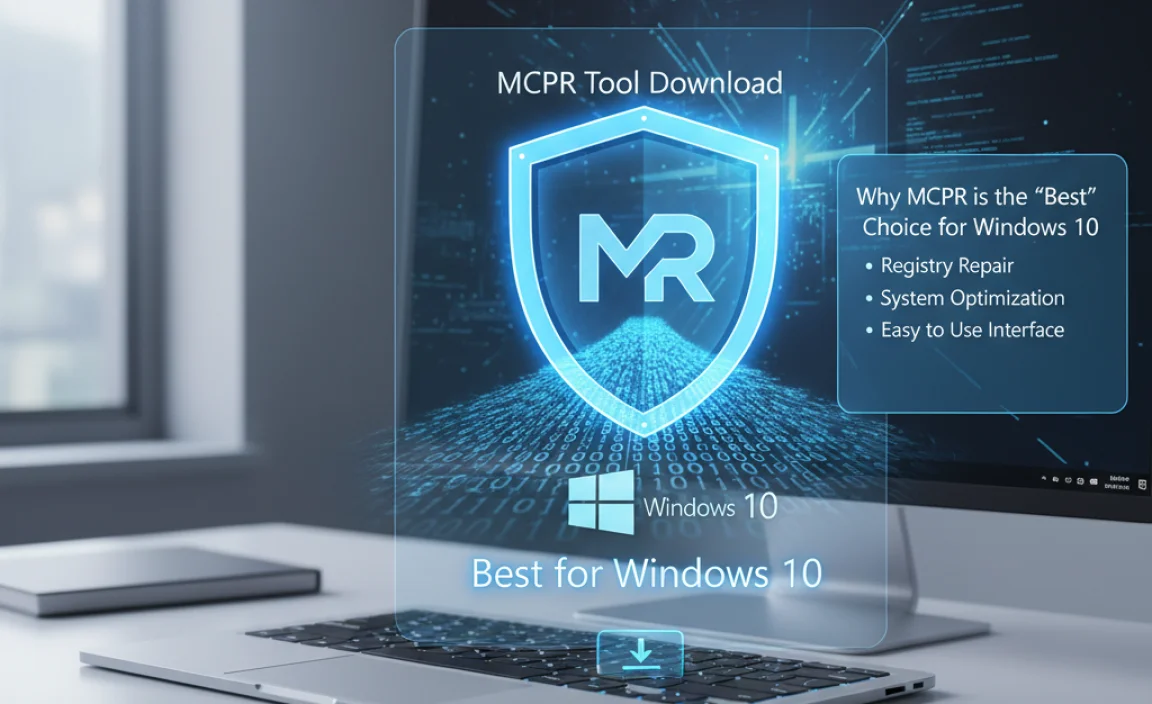
When it comes to removing McAfee from Windows 10, the MCPR tool is widely considered the “best” approach for several reasons:
Thoroughness: Unlike standard uninstallers that might leave behind hidden files or registry entries, MCPR is specifically engineered to be a deep-cleaning utility. This minimizes the risk of conflicts and ensures a truly clean slate.
Official Support: Being an official tool from McAfee means it’s developed and maintained by the software vendor, ensuring compatibility with their products and Windows 10.
Ease of Use: The graphical interface and step-by-step guidance make it accessible even for users who are not highly technical.
Problem Resolution: It’s often the go-to solution for IT professionals and support staff when dealing with stubborn McAfee installation or removal issues.
In conclusion, if you’re a Windows 10 user who needs to uninstall or troubleshoot McAfee, the MCPR tool download and subsequent execution is an essential step. By following the simple process outlined above, you can ensure a clean and efficientRemoval of McAfee software, paving the way for a smooth installation of new security solutions or the proper functioning of your system. Always prioritize downloading such tools from official sources to maintain the integrity and security of your Windows 10 environment.