MBR vs GPT: Best Windows 10 Choice
Choosing the right partition style for your hard drive is a crucial, albeit often overlooked, step when setting up a new Windows 10 computer or upgrading existing storage. The two dominant partition styles are the Master Boot Record (MBR) and the GUID Partition Table (GPT). Understanding the differences between MBR and GPT is essential for making the best choice for your Windows 10 system, impacting everything from the maximum drive size you can utilize to the number of partitions you can create and the operating systems you can boot.
Historically, MBR has been the standard for decades. It’s a legacy system, and while it served us well for a long time, its limitations become apparent with modern hardware. GPT, on the other hand, is the newer, more advanced standard, designed to overcome these limitations and offer greater flexibility and reliability. For most Windows 10 users today, GPT is the superior choice, but understanding why requires a deeper dive into their respective architectures and functionalities.
Understanding the Master Boot Record (MBR)

The Master Boot Record (MBR) is the older partitioning scheme. It resides in the very first sector of a hard drive and contains the boot loader and the partition table. The partition table is a small section that tells the operating system how the drive is divided into partitions.
Here are some of the key characteristics and limitations of MBR:
Partition Limit: MBR supports a maximum of four primary partitions. If you need more, you must designate one of these as an “extended partition,” which can then contain multiple “logical partitions.” This can become cumbersome to manage.
Drive Size Limit: MBR can only address drives up to 2 terabytes (TB) in size. If you have a larger drive, MBR will only recognize the first 2 TB, rendering the rest unusable for the operating system.
Boot Sector Vulnerability: The boot code and partition information are stored in a single location. If this sector becomes corrupted or damaged, the drive may become unbootable, and data recovery can be difficult.
Compatibility: MBR is compatible with almost all operating systems, including older versions of Windows, macOS, and Linux.
While MBR is still supported by Windows 10, its limitations make it a less ideal choice for modern computing needs, especially with the increasing prevalence of larger storage devices.
Exploring the GUID Partition Table (GPT)
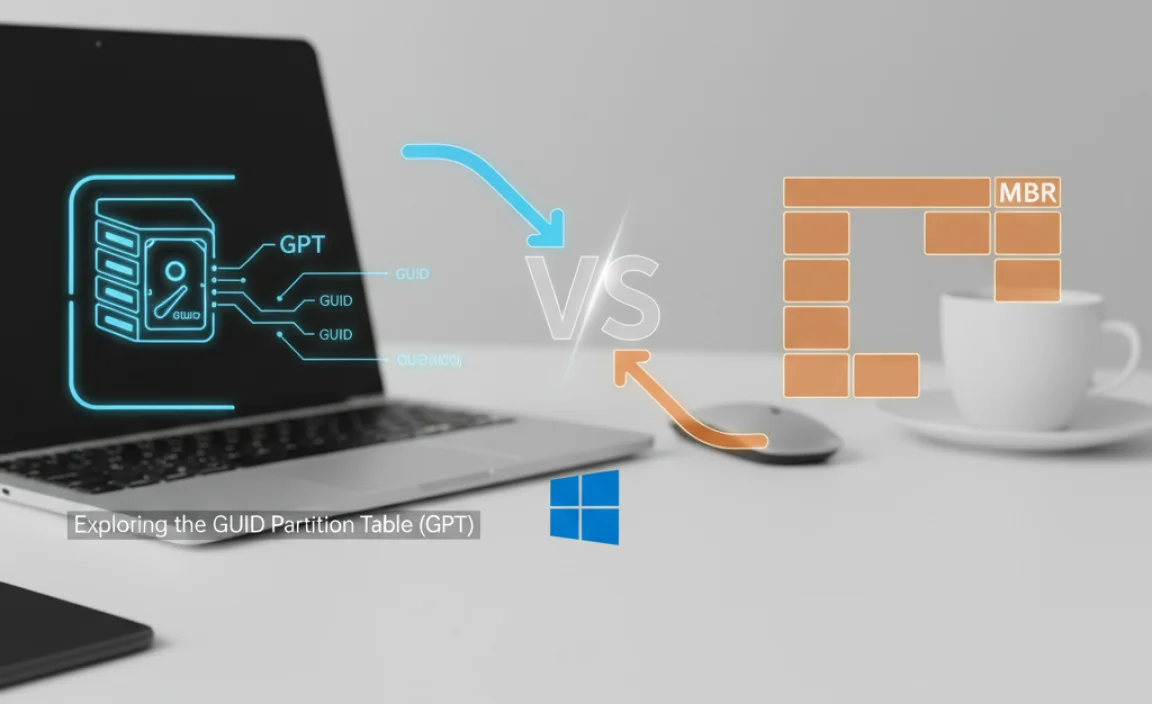
The GUID Partition Table (GPT) is a more modern partitioning scheme that is part of the Unified Extensible Firmware Interface (UEFI) standard. UEFI is the successor to the legacy BIOS firmware found on most older computers. GPT offers significant advantages over MBR, making it the preferred choice for most Windows 10 installations.
Key Benefits of GPT for Windows 10 Users
Massive Drive Size Support: GPT supports extremely large drives, theoretically up to 9.4 zettabytes (ZB), which far exceeds any current storage technology. This makes it future-proof for even the largest SSDs and HDDs.
Unlimited Partitions: GPT can support up to 128 partitions by default on Windows systems, without the need for extended or logical partitions. This offers much greater flexibility for organizing your data and operating systems.
Enhanced Reliability and Redundancy: GPT stores multiple copies of the partition table, including a primary copy at the beginning of the disk and a secondary copy at the end. It also uses Cyclic Redundancy Check (CRC) to detect corruption. If the primary partition table is damaged, the system can often recover using the backup copy.
UEFI Booting: GPT is designed to work seamlessly with UEFI firmware, which is standard on most modern motherboards. UEFI booting is faster and more flexible than traditional BIOS booting, and it is a requirement for features like Secure Boot.
Unique Identifiers: Each partition on a GPT disk is assigned a Globally Unique Identifier (GUID), which further enhances data integrity and prevents conflicts.
MBR vs GPT: Best Windows 10 Choice for Different Scenarios

For the vast majority of Windows 10 users, GPT is the best Windows 10 choice. Here’s why:
New Computer Builds: If you’re building a new PC or buying a pre-built one with a modern motherboard, it will almost certainly use UEFI firmware. For these systems, GPT is the native and recommended partitioning scheme. It allows you to take full advantage of large SSDs and provides better boot performance and security.
Upgrading to Large Drives: If you’re installing a new hard drive or SSD larger than 2 TB on your Windows 10 machine, you must use GPT. Otherwise, you won’t be able to utilize the full capacity of your drive.
Multi-booting with Modern OS: If you plan to dual-boot or multi-boot Windows 10 with other modern operating systems like recent versions of macOS or Linux, GPT is generally the better choice for compatibility and flexibility.
When might MBR still be a consideration?
Older Hardware: If your computer is very old and only has a legacy BIOS, you will need to use MBR to boot your operating system.
Compatibility with Older OS: If you need to install very old operating systems that do not support GPT, MBR would be necessary. However, this is rarely relevant for Windows 10 users.
* Specific Boot Drive Requirements: In rare cases, some older bootable media or specialized hardware might still expect an MBR partitioned drive.
How to Check Your Partition Style in Windows 10
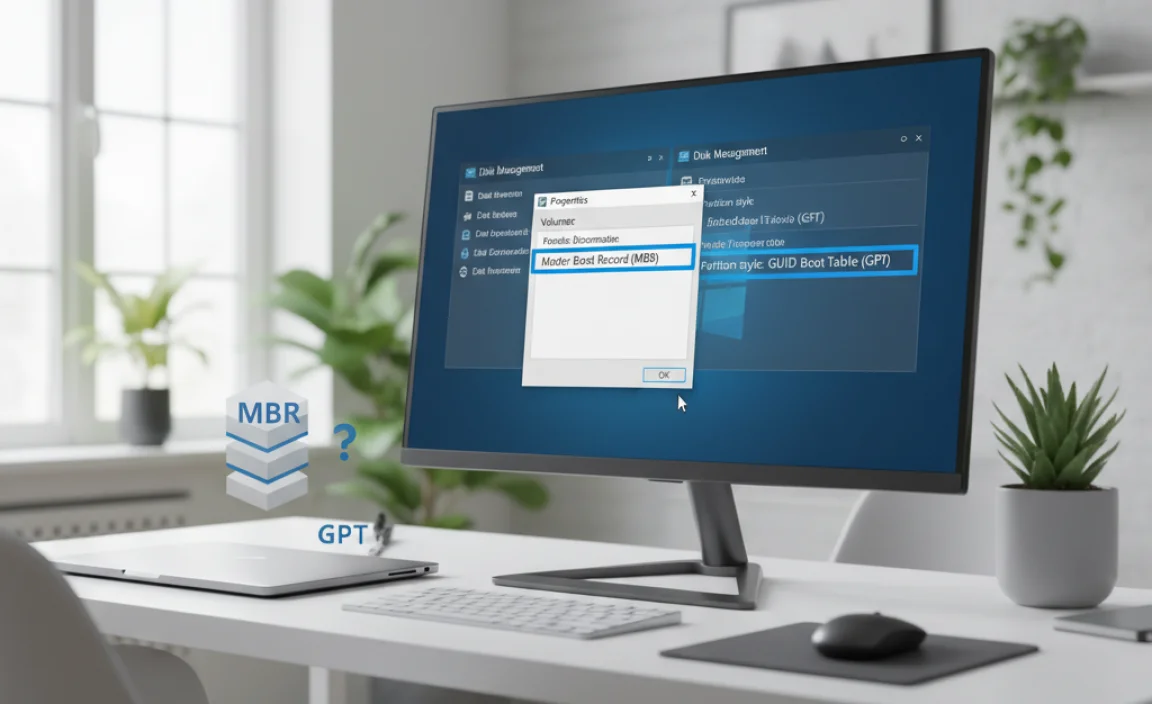
It’s easy to check which partition style your drive is using in Windows 10:
1. Right-click on the Start button and select Disk Management.
2. In the Disk Management window, right-click on the disk you want to check (e.g., Disk 0, Disk 1).
3. Select Properties.
4. Go to the Volumes tab.
5. Under “Partition style,” you will see either “Master Boot Record (MBR)” or “GUID Partition Table (GPT)”.
Converting Between MBR and GPT
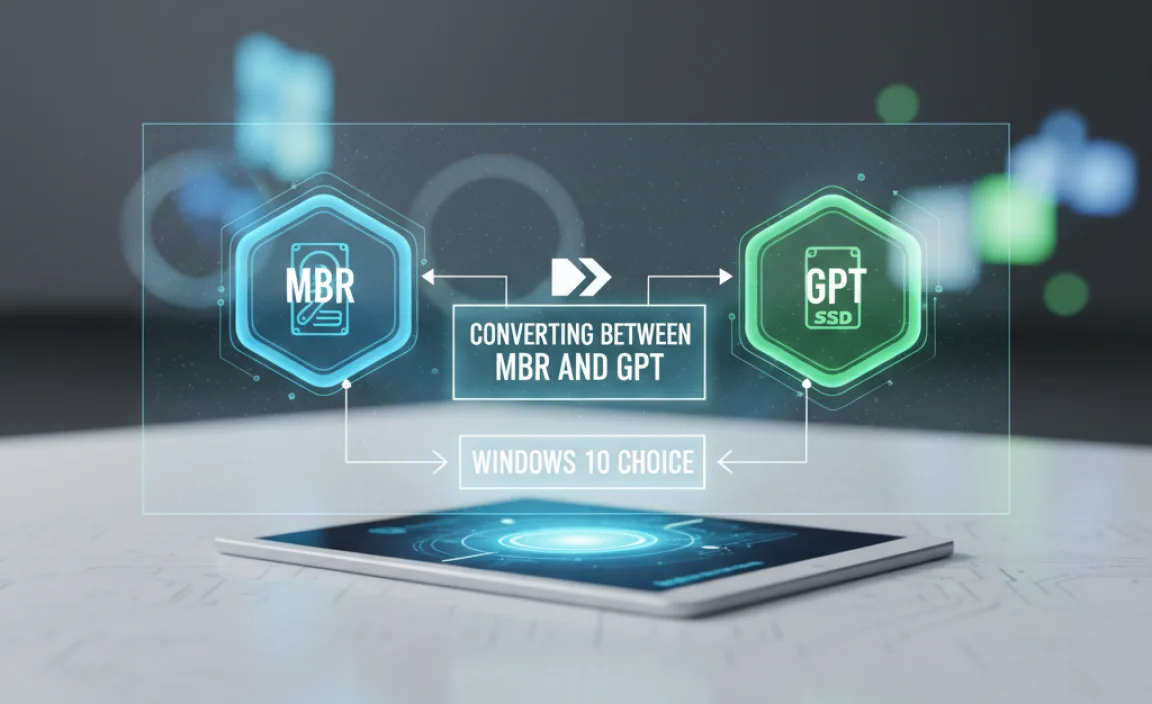
Windows 10 offers tools to convert between MBR and GPT. However, it’s crucial to understand that converting a drive will erase all data on it. Therefore, it’s imperative to back up all important files before proceeding with any conversion.
You can use the `diskpart` command-line utility for this purpose. Alternatively, third-party partition management software often provides a more user-friendly interface for this task.
Conclusion: GPT is the Way Forward
In conclusion, for the vast majority of Windows 10 users, especially those with modern hardware, GPT is unequivocally the best Windows 10 choice for their primary boot drive. It offers superior drive size support, more partitioning flexibility, and enhanced data reliability. While MBR still exists and has its niche uses, its limitations make it a relic in the context of today’s computing landscape. Embracing GPT ensures you’re leveraging the full potential of your hardware and preparing for future technological advancements.
