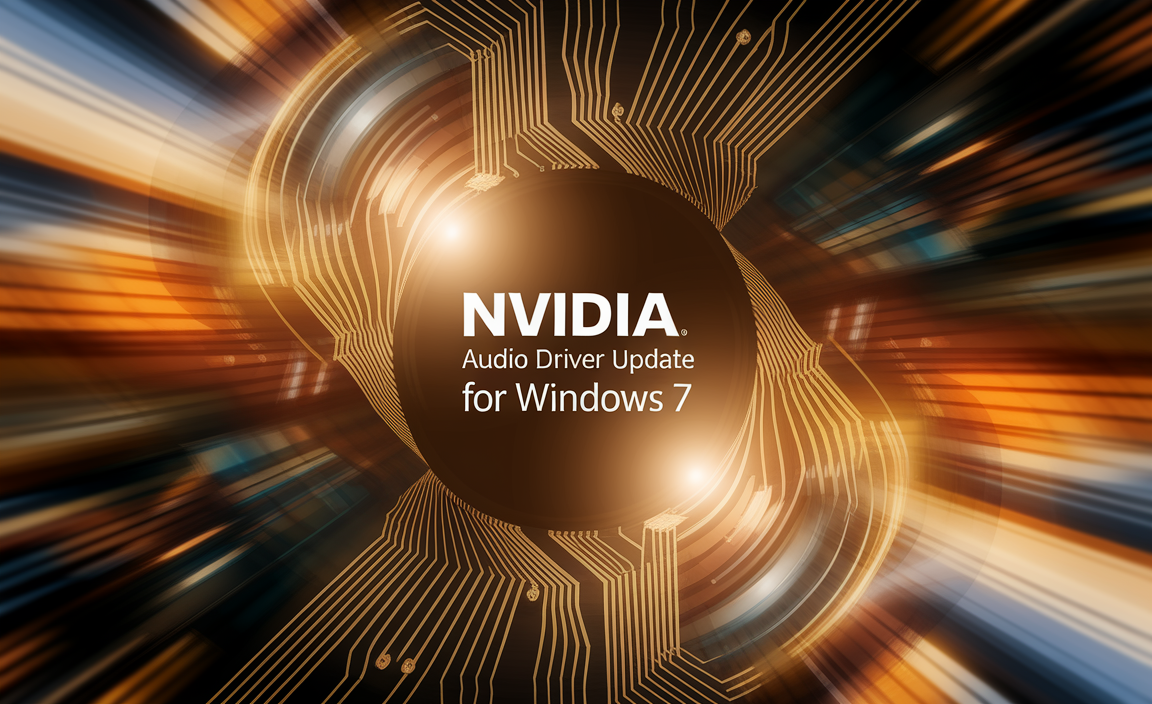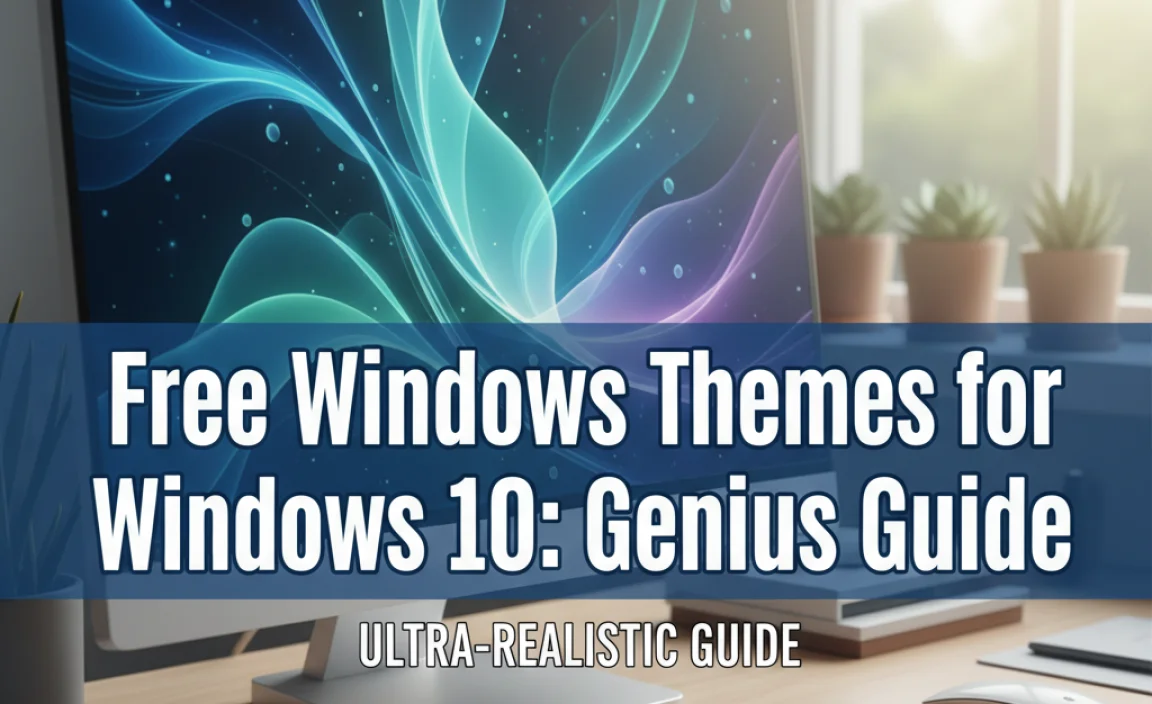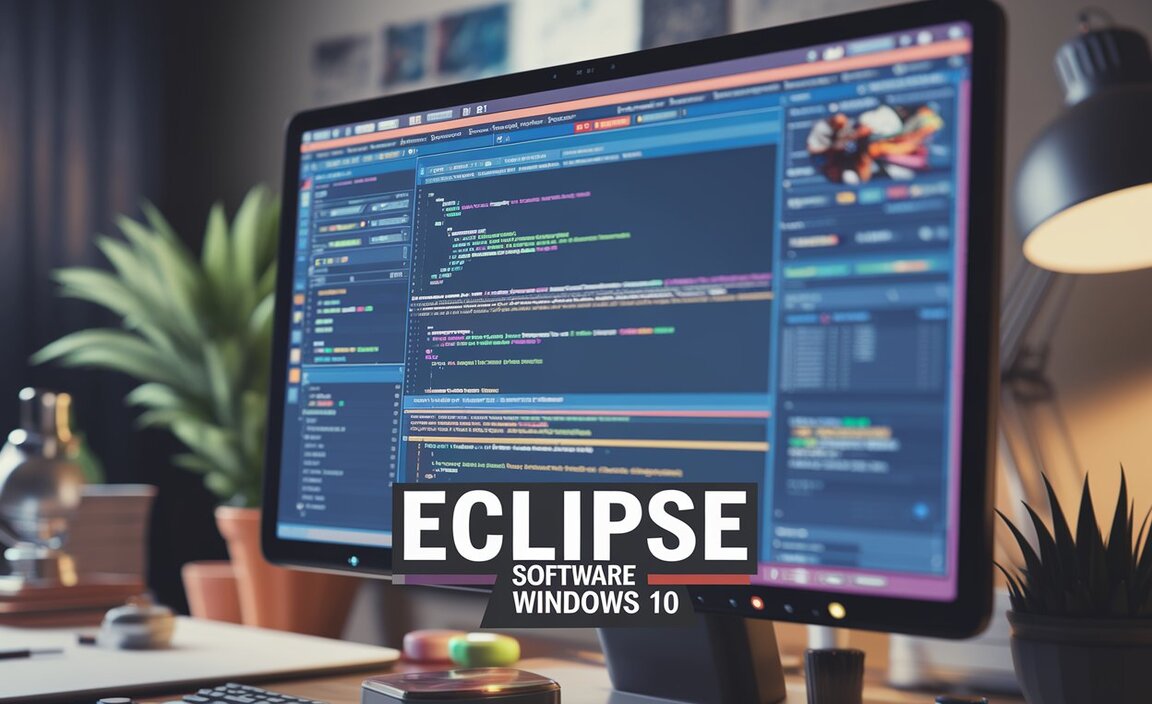Icons download Windows 10: stunning and free options are readily available for users looking to personalize their operating systems. Whether you’re a casual user wanting to add a touch of flair to your desktop or a professional seeking a more organized and visually appealing workflow, the world of icon packs offers a wealth of possibilities.
From sleek, minimalist designs to vibrant, cartoonish creations, there’s an icon style to suit every taste and need. This guide will explore where to find these downloadable treasures and offer tips on how to implement them to transform your Windows 10 experience.
The beauty of customizing your PC lies in its ability to reflect your personality and improve your productivity. Icons are the unsung heroes of digital interfaces, serving as visual shortcuts to applications, folders, and files. When these visual cues are not only functional but also aesthetically pleasing, they can significantly enhance the user experience. Thankfully, the Windows 10 ecosystem is quite open to customization, making it relatively easy to swap out default icons for something both stunning and, more importantly, free.
Where to Find Free Icons to Download for Windows 10
Locating high-quality, free icon downloads for Windows 10 doesn’t require a deep dive into obscure corners of the internet. Several reputable websites specialize in providing designers and everyday users with a vast library of free visual assets. These platforms often feature advanced search filters, allowing you to narrow down your options by style, color, file format, and even the intended use.
One of the most popular and reliable sources is Flaticon. With millions of vectors available, it’s a treasure trove for anyone seeking icons. You can find everything from outline icons and glyphs to colorful, 3D-rendered designs. Flaticon offers a free tier, though it’s important to note that attribution is usually required for free usage, which is a small price to pay for such a comprehensive collection.
Another excellent resource is Iconfinder. Similar to Flaticon, Iconfinder boasts a massive catalog of icons, with a significant portion designated as free. They also provide various search and filtering options, making it easy to discover exactly what you’re looking for. Many designers upload their work here, ensuring a diverse range of artistic styles.
For those who appreciate a more cohesive set of icons, websites like Nucleo offer curated collections. While some of their premium packs come with a price tag, they often provide excellent free sets that maintain a consistent design language. This consistency is crucial for achieving a polished look on your desktop.
Don’t underestimate the power of community-driven platforms like DeviantArt. While it’s a broader art community, many talented individuals share free icon packs for Windows users. Searching specifically for “Windows 10 icons” or “free icon packs” within DeviantArt can yield unique and surprisingly professional results.
Finally, for those seeking a clean and modern aesthetic, Icons8 offers a substantial collection of free icons in various styles. They are well-organized and easy to browse, and offer different formats suitable for icon customization.
Understanding Icon File Types for Windows 10 Downloads
When downloading icons, you’ll likely encounter a few different file formats. The most common and suitable for Windows 10 icon customization are ICO and PNG.
ICO files are the native Windows icon format. They can contain multiple image sizes and color depths within a single file, allowing Windows to choose the best representation for different viewing contexts (e.g., thumbnail view, list view). Many websites will offer direct downloads of `.ico` files.
PNG files are widely used for their support of transparency and lossless compression. While Windows 10 can’t directly use a PNG as an icon for a shortcut or folder in the same way it uses an ICO, PNGs are invaluable if you plan to convert them into ICO files using online or offline tools. Many free icon packs are distributed as PNGs because they are easier for designers to work with in their initial stages.
If you download a pack of PNG icons, you’ll likely need a converter to turn them into `.ico` files before you can apply them to your Windows 10 shortcuts or folders. Several free online converters, such as `convertio.co` or `online-convert.com`, can easily handle this task. Alternatively, dedicated icon editing software can also perform this conversion.
Seamlessly Applying New Icons to Your Windows 10 System
Once you’ve downloaded your chosen icons, the next step is to apply them. The process is straightforward, especially for shortcuts and specific folders.
For Shortcuts:
1. Locate the shortcut you want to customize on your desktop or in File Explorer.
2. Right-click on the shortcut and select Properties.
3. In the Properties window, navigate to the Web Document tab (for web shortcuts) or the Shortcut tab (for application shortcuts).
4. Click the Change Icon… button.
5. A new window will pop up. Click Browse… and navigate to the location where you saved your downloaded `.ico` file.
6. Select your desired icon file and click Open.
7. Click OK in the “Change Icon” window, and then Apply and OK in the Properties window.
For Folders:
1. Locate the folder you wish to customize.
2. Right-click on the folder and select Properties.
3. Go to the Customize tab.
4. Under “Folder icons,” click the Change Icon… button.
5. Similar to the shortcut process, click Browse…, locate your `.ico` file, select it, and click Open.
6. Click Apply and then OK.
Remember that for this to work, your downloaded icons should be in `.ico` format. If they are not, you’ll need to convert them first using one of the methods mentioned earlier.
Personalizing your Windows 10 experience with stunning, free icons is a fantastic way to make your digital environment more enjoyable and efficient. With the vast array of resources available, you can transform your desktop from generic to uniquely yours with just a few clicks. Happy customizing!