Have you ever felt overwhelmed by too many apps on your Windows computer? You’re not alone! Many people find it tricky to uninstall apps they no longer need. It can feel like trying to find a needle in a haystack. But guess what? It doesn’t have to be hard.
Imagine having a clean and organized computer where everything runs smoothly. Sounds nice, right? Learning how to uninstall apps on Windows can help you achieve that. It’s like tidying up your room. Once you get started, you’ll wonder why you didn’t do it sooner.
In this full guide, we will walk you through each step to easily remove unwanted apps. You’ll discover simple methods that anyone can follow. Even if you’re not a techie, you can do this! Ready to clear out your apps? Let’s dive in!
How To Uninstall Apps On Windows: A Full Guide To Removal

Many people struggle with removing apps from their Windows devices. Knowing how to uninstall apps can free up space and improve performance. There are several straightforward methods, like using the Control Panel, Settings, or even right-clicking on the app itself. Did you know that some unwanted apps slow down your computer? Getting rid of them can make your device faster! This guide helps you follow easy steps to uninstall apps successfully.
Uninstalling Built-in Windows Apps

Steps to remove preinstalled apps via Settings. Utilizing PowerShell for advanced removal.
Removing built-in Windows apps is easy. First, go to Settings. Click on Apps, then choose Apps & features. You will see a list of apps. Find the app you want to remove and click Uninstall. Follow the prompts to complete the process.
For advanced users, PowerShell offers a powerful way to uninstall apps. Open PowerShell as an administrator. Type the command Get-AppxPackage followed by the app name and Remove-AppxPackage to delete it. This method is quick and efficient.
Removing Third-Party Applications
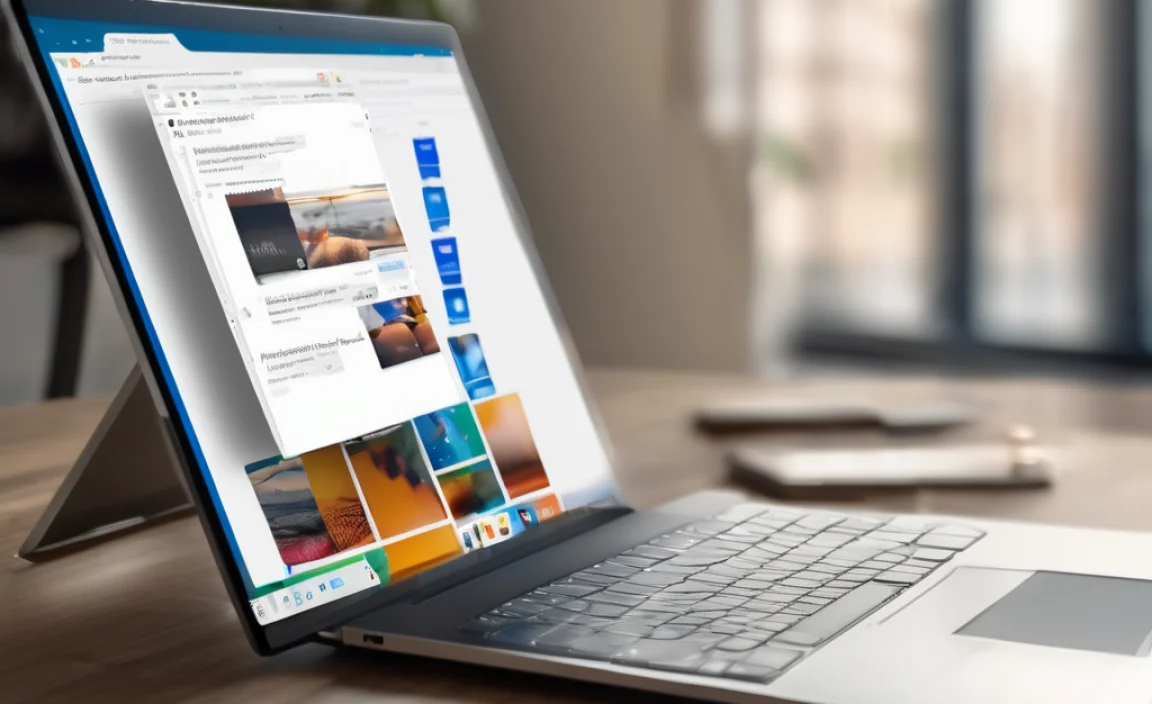
Using Control Panel to uninstall applications. Leveraging the Settings app for thirdparty uninstallation.
Got those pesky third-party apps slowing down your computer? Time to say goodbye! To uninstall them, start with the Control Panel. It’s like the grandparent of Windows. Just type “Control Panel” in the search bar, click ‘Uninstall a Program’, and select the app. Voila!
If you prefer a snazzier approach, try the Settings app. Go to Settings > Apps, find the app you want, and hit ‘Uninstall’. It’s as easy as pie, and who doesn’t love pie?
| Method | Steps |
|---|---|
| Control Panel | Search for Control Panel, click ‘Uninstall a Program’, select app. |
| Settings App | Open Settings, go to Apps, choose app, click ‘Uninstall’. |
Now you can enjoy a snappier computer and free up some space. Go ahead, unleash the speed demon within!
Using Third-Party Uninstaller Software
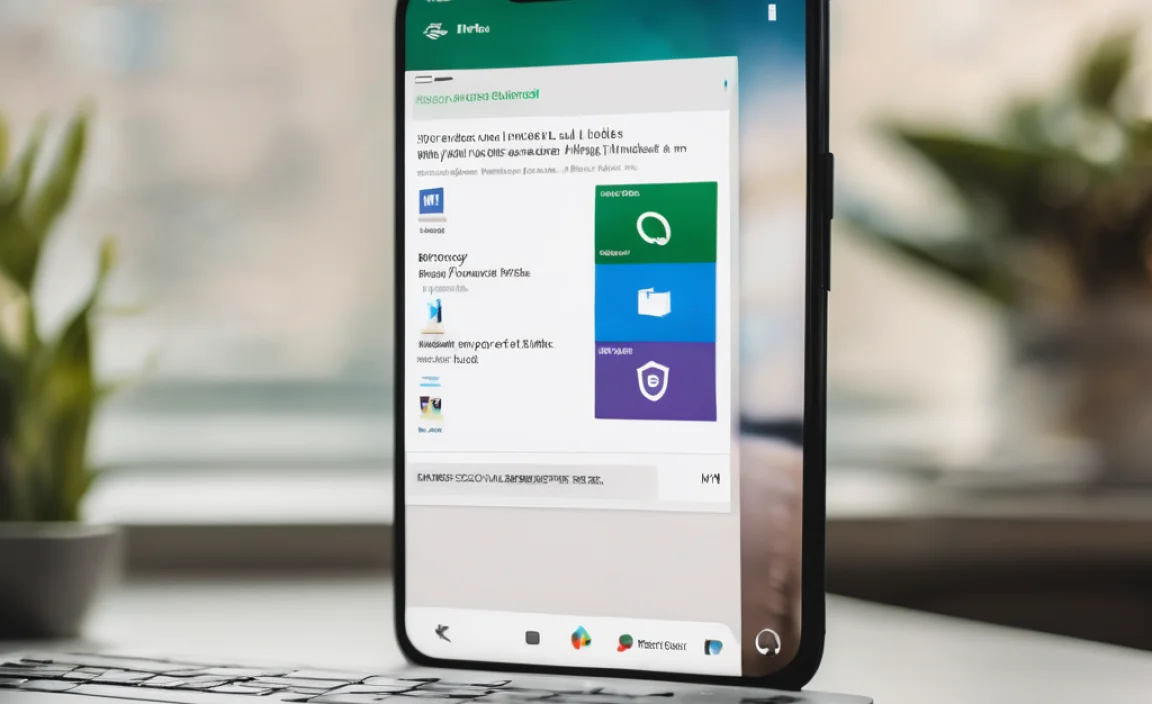
Recommended thirdparty tools for app removal. Benefits of using uninstaller software.
If you want a smooth app removal experience, consider using third-party uninstaller software. Tools like Revo Uninstaller and IObit Uninstaller can help you out. They dig deeper than the usual methods to remove leftover files. Think of them as the app ninjas of your computer, stealthily taking out annoying leftovers without a trace! Here’s a fun table showing some recommended tools:
| Tool Name | Key Features |
|---|---|
| Revo Uninstaller | Advanced scanning, user-friendly interface |
| IObit Uninstaller | Batch uninstall, built-in scan for leftovers |
| Geek Uninstaller | Portable version, fast performance |
Using these uninstaller tools makes your computer cleaner and faster. It’s like getting a makeover but for your apps! Plus, they’re usually easy to use, so you won’t need a PhD in computer science.
Advanced Techniques for Complete Uninstallation
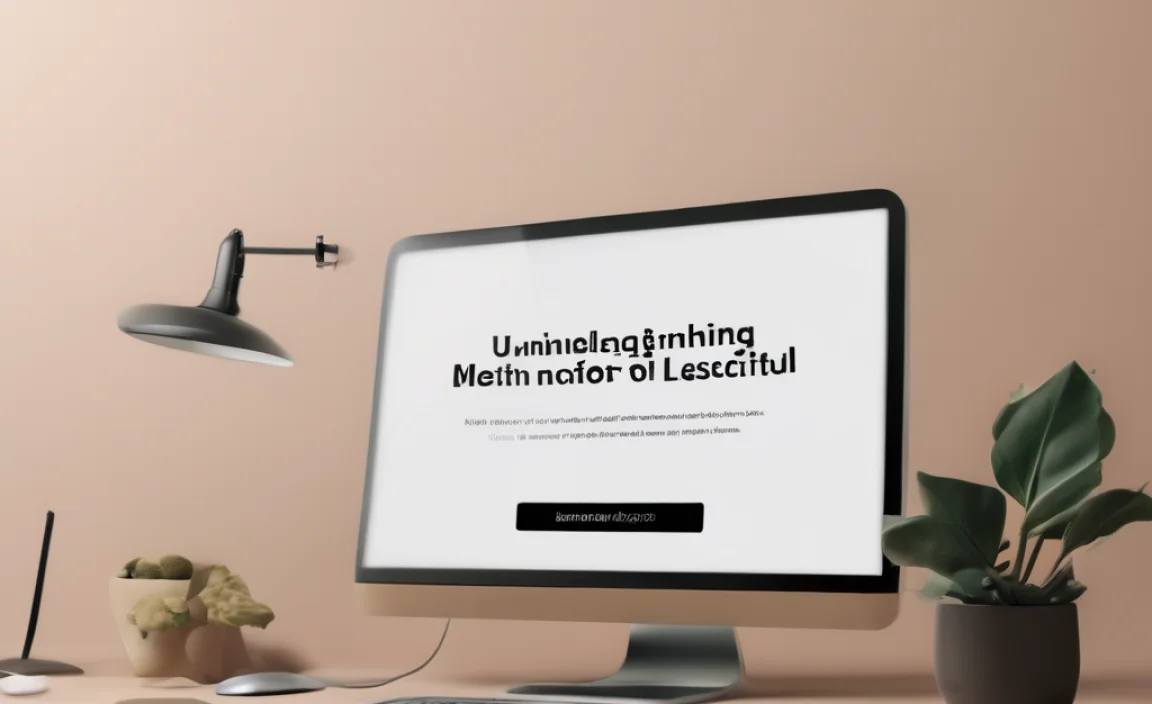
Manually deleting leftover files and registry entries. Cleaning up system files after uninstallation.
After uninstalling an app, some sneaky files and registry entries might hide around your computer. To evict them, check the Program Files folder and delete leftover stuff. You can also dive into the registry and remove entries for those apps. But, beware! Messing up here can cause a computer tantrum.
Next, clean those pesky system files. Use tools like Disk Cleanup or third-party apps to make sure everything’s spick and span. After all, nobody likes a cluttered computer! Here’s a table to help you understand the process:
| Step | Action |
|---|---|
| 1 | Check Program Files |
| 2 | Look in the Registry |
| 3 | Run Disk Cleanup |
| 4 | Use third-party tools |
By following these steps, you’ll ensure that your system is clean and running smoothly. Uninstalling apps doesn’t have to be a hassle!
Troubleshooting Uninstallation Issues
Common problems encountered while uninstalling apps. Solutions for stubborn apps that won’t uninstall.
Many people face problems while uninstalling apps on Windows. Some common issues include apps that don’t respond, errors during the process, or missing uninstallation options. These problems can make you feel stuck. Don’t worry! Here are easy solutions for those stubborn apps:
- Restart your computer: This can often fix minor glitches.
- Use Control Panel: Go to Control Panel and try to uninstall from there.
- Check for updates: Sometimes, updating your system can solve uninstallation issues.
- Use a third-party uninstaller: Programs like Revo Uninstaller can help remove stubborn apps.
Prevention and Maintenance Tips
Best practices for managing installed applications. Regular maintenance to avoid clutter and issues.
Keeping your computer clean makes it run better. It’s important to manage your apps wisely. Here are some tips:
- Uninstall unused apps regularly. This keeps your system uncluttered.
- Check for updates on your apps. Staying up to date can fix problems.
- Organize apps into folders for easier access. This saves time when you need an app.
- Scan for viruses often. This helps protect your files from issues.
Regular maintenance can help avoid slowdowns or crashes. Keep your computer neat and tidy! It’s as easy as having a clean desk.
How often should I clean my apps?
You should clean your apps at least once a month. This helps maintain good performance.
Conclusion
In conclusion, uninstalling apps on Windows is easy. We can do it from the Start menu or Settings. Remember to check for leftover files when needed. By following this guide, you’ll keep your computer clean and organized. Now that you know how, try uninstalling an app you don’t use anymore. For more tips, keep reading our guides!
FAQs
Here Are Five Related Questions On How To Uninstall Apps On Windows:
To uninstall apps on Windows, first, click the Start button. Then, look for “Settings” and click on it. Next, click on “Apps.” You will see a list of apps. Find the app you want to remove, click on it, and then select “Uninstall.” That’s it! The app will be gone.
Sure! Please provide the question you’d like me to answer.
What Are The Different Methods To Uninstall Apps On Windows And Windows 11?
You can uninstall apps on Windows and Windows 11 in a few easy ways. First, you can use the Start menu. Click on the app, right-click it, and choose “Uninstall.” Second, go to “Settings” by clicking the gear icon, then select “Apps” and find the app you want to remove. Lastly, you can also use the Control Panel by searching for it, then click “Programs” and “Uninstall a program.” Choose the app and click “Uninstall.”
How Can I Uninstall A Program Using The Control Panel On Windows?
To uninstall a program, first click the Start button on your computer. Then, choose “Control Panel.” Next, find “Programs” and click on it. You will see a list of programs. Click on the one you want to remove, then click “Uninstall.” Follow the steps that appear, and you’re all done!
Is There A Way To Uninstall Apps Using Windows Settings, And If So, How?
Yes, you can uninstall apps using Windows Settings. First, click on the Start button. Then, choose “Settings,” which looks like a gear. Next, click on “Apps” to see a list of apps. Find the app you want to remove, click on it, and then click “Uninstall.” This will help you get rid of the app you don’t want anymore.
Can I Uninstall Built-In Apps On Windows, And What Are The Steps To Do So?
Yes, you can uninstall some built-in apps on Windows. First, click the Start menu. Then, find the app you want to remove. Right-click on the app’s icon and choose “Uninstall.” Follow any extra instructions that pop up. That’s it!
What Should I Do If I Encounter Issues While Trying To Uninstall An Application On Windows?
If you can’t uninstall an app on Windows, don’t worry! First, try closing the app if it’s open. Then, go to the Control Panel or Settings to uninstall it again. If that doesn’t work, restart your computer and try again. You can also ask a grown-up for help if you’re still stuck.
