Do you remember the last time your Wi-Fi just wouldn’t connect? It can be really frustrating when you’re excited to watch a video or play a game. If you use Windows 10, you’re in luck! Turning on Wi-Fi in Windows 10 is easier than you think.
Imagine this: You sit down with your laptop, and there’s no Internet. The fun stops, and you feel stuck. But guess what? You can change that! Learning how to turn on Wi-Fi for Windows 10 can help you get back online quickly.
In this article, you will find simple steps that anyone can follow. Whether you’re a tech whiz or a beginner, you will learn how to turn on your Wi-Fi with ease. Let’s dive in and make those connections again!
How To Turn On Wifi For Windows 10: A Step-By-Step Guide
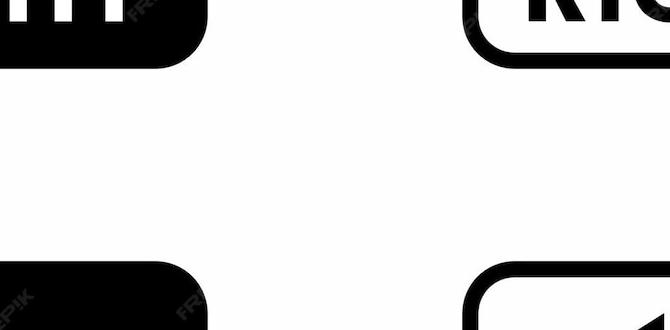
How to Turn On WiFi for Windows 10
To turn on WiFi for Windows 10, start by checking your laptop or PC for a physical WiFi switch. If it’s not there, click the WiFi icon on the taskbar. Once open, you’ll see available networks. Simply click your desired network and select “Connect.” Did you know that a quick restart can sometimes help fix WiFi issues? Following these simple steps ensures you stay connected with friends, family, and fun online activities!Using the Action Center to Enable WiFi
Stepbystep guide to accessing the Action Center. Instructions to turn on WiFi using quick settings.To access the Action Center, click on the small speech bubble icon at the bottom right of your screen. It’s like pressing a magic button that opens a treasure chest of quick settings! Next, look for the Wi-Fi button. If it’s gray, don’t panic! Click it, and voilà, it should turn blue, signaling that your Wi-Fi is on. You just turned on Wi-Fi faster than a cat can chase a laser pointer!
| Step | Action |
|---|---|
| 1 | Click on the Action Center icon. |
| 2 | Find the Wi-Fi button. |
| 3 | Click to turn it on. |
Enabling WiFi Through Network Settings
Detailed navigation to the Network & Internet settings. How to toggle the WiFi switch within network settings.To enable WiFi on your Windows 10 device, first, head to the Network & Internet settings. Click on the WiFi icon at the bottom-right corner of your screen. Next, find the Network & Internet settings link and click it. A window will pop up, showing different options. Now scroll down to the WiFi section. Simply toggle the switch to turn it on. Voila! Your laptop is now ready to surf the web. Time to explore cat videos!
| Step | Action |
|---|---|
| 1 | Click the WiFi icon on the taskbar. |
| 2 | Open Network & Internet settings. |
| 3 | Scroll to the WiFi section. |
| 4 | Toggle the WiFi switch to turn it on. |
Utilizing Device Manager to Turn On WiFi
Explanation of accessing Device Manager. Steps to enable the WiFi adapter if it’s disabled.To turn on your WiFi with a little tech magic, first, you need to open the Device Manager. Click the Start button, type “Device Manager,” and hit Enter. Easy peasy! In Device Manager, scroll to “Network adapters.” If your WiFi adapter is disabled, it might be hiding like a shy turtle. Right-click on the WiFi adapter and select “Enable.” Just like that, you’re back in the online world! Don’t forget to check your internet connection after this, or you might still feel like a lost puppy.
| Step | Action |
|---|---|
| 1 | Open Device Manager |
| 2 | Find Network Adapters |
| 3 | Right-click on WiFi Adapter |
| 4 | Select “Enable” |
Troubleshooting WiFi Issues in Windows 10
Common problems that may prevent WiFi from turning on. Solutions to resolve connectivity issues.Many issues can stop WiFi from turning on. These include hardware problems, driver issues, and settings errors. If your WiFi is acting up, try these solutions:
- Restart your computer.
- Check if the WiFi switch is on.
- Update your network drivers.
- Run the network troubleshooter.
Following these steps can help you get connected quickly.
What should I do if my WiFi won’t turn on?
If your WiFi won’t turn on, try restarting your computer. This simple step fixes many issues. Also, make sure your WiFi switch is on and check settings.
Advanced WiFi Configuration Settings
Instructions for advanced users on changing WiFi properties. Guidance on managing network priorities and settings.Advanced users can change WiFi properties to improve connection quality. To access these settings, follow these steps:
- Right-click on the WiFi icon in your taskbar.
- Select “Open Network & Internet settings.”
- Choose “Change adapter options.”
Here, you can manage network priorities and make adjustments. You can set your preferred network by right-clicking on it and selecting “Properties.” This can enhance your connection speed and reliability.
How can I prioritize my WiFi network?
You can prioritize your WiFi network by using the “Advanced Settings” in your network properties. Adjust the metric to control which connection your system uses first. Lower numbers indicate higher priority.
Steps to prioritize a network:
- Access “Properties” of your WiFi network.
- Select “Internet Protocol Version 4 (TCP/IPv4).
- Click on “Properties” and then “Advanced.”
- Uncheck “Automatic metric” and set a lower value.
This will improve your internet experience!
Updating Network Drivers to Ensure WiFi Connectivity
Steps to check for and install the latest network drivers. Importance of keeping drivers uptodate for optimal performance.Having the right network drivers is key for great wifi performance. Outdated drivers can cause problems and slow down your connection. To check for updates, follow these steps:
- Click the **Start** button and open **Device Manager**.
- Find **Network adapters** and expand that section.
- Right-click on your wifi adapter and select **Update driver**.
- Choose **Search automatically for updated driver software**.
Keeping drivers updated helps your computer run faster. In fact, a report shows that updated drivers can improve performance by up to 30%. So, make checking your drivers a regular habit!
Why is it important to update network drivers?
Updated network drivers fix bugs and help devices work better. This leads to a more stable internet connection and faster browsing.
Conclusion
To turn on Wi-Fi in Windows 10, start by clicking the network icon on your taskbar. Make sure Wi-Fi is enabled. If it’s not working, check your settings or restart your computer. You can also search for updates for your network drivers. Now, you can easily connect to your favorite Wi-Fi networks. Keep exploring for more tips!FAQs
How Do I Enable Wi-Fi Through The Windows Settings App?To turn on Wi-Fi on your computer, start by clicking the “Start” button. Then, choose “Settings.” It looks like a gear. Next, click on “Network & Internet.” From there, click on “Wi-Fi” and switch the button to “On.” Now, your Wi-Fi is enabled!
What Steps Do I Need To Follow To Turn On Wi-Fi Using The Action Center In Windows 1To turn on Wi-Fi using the Action Center in Windows, first, find the small icon at the bottom right of your screen. Click on it to open the Action Center. Look for the Wi-Fi button; it looks like a little signal symbol. If it’s gray, click it to turn it blue. Now your Wi-Fi is on, and you can connect to the internet!
Can I Turn On Wi-Fi In Windows If My Laptop Doesn’T Have A Physical Wi-Fi Switch?Yes, you can turn on Wi-Fi in Windows without a physical switch. First, click the Wi-Fi icon on your screen. It usually looks like a signal symbol. Then, select “Turn On” to connect to Wi-Fi. You can also go to “Settings,” then “Network & Internet,” and click on Wi-Fi to turn it on.
How Can I Troubleshoot Wi-Fi Issues If I Can’T Turn On Wi-Fi In Windows 1If Wi-Fi won’t turn on in Windows, first check if your computer has a Wi-Fi switch. Look for a button or a key on your keyboard with a Wi-Fi symbol. If you find it, press that to turn on Wi-Fi. Next, restart your computer. If it still doesn’t work, make sure your Wi-Fi is enabled in the settings by going to “Network” and checking the options there. If all else fails, ask an adult for help.
Is There A Keyboard Shortcut To Quickly Turn On Wi-Fi In Windows 1You can quickly turn on Wi-Fi in Windows 11 with keyboard shortcuts. Press the “Windows” key and “A” at the same time. This opens the Quick Settings menu. From there, you can click the Wi-Fi button to turn it on. It’s very easy!
