Have you ever faced a sudden computer problem? It can be stressful! What if your Windows 10 system won’t start? A startup disk can really help in such cases. This special disk can fix problems and get your computer running again.
Many people don’t know how to make a startup disk for Windows 10. It might sound tricky, but it’s simpler than you think! Just imagine having a tool that can save your computer on a bad day.
Did you know that creating this disk takes only a few minutes? You just need a USB drive and a few steps to follow. With the right guidance, you’ll feel like a tech wizard in no time!
Let’s dive in and learn how to make a startup disk for Windows 10. You’ll be ready to tackle any computer issue that comes your way!
How To Make Startup Disk For Windows 10: An Easy Guide
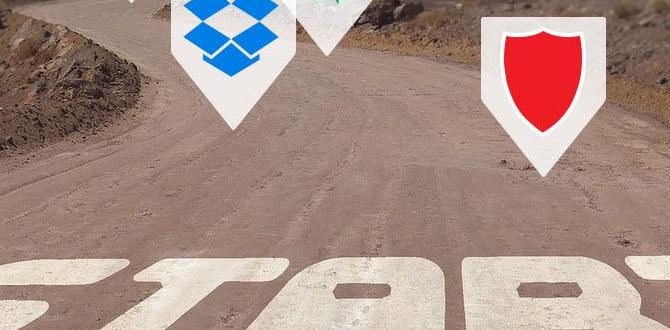
How to Make a Startup Disk for Windows 10
Creating a startup disk for Windows 10 is simple and useful. It helps you fix problems or reinstall the system if needed. Start by gathering a USB drive with at least 8 GB of space. Use the Media Creation Tool from Microsoft’s website. This tool guides you in downloading Windows 10 and transferring it to your USB. Imagine having a tool ready to rescue your computer whenever it has issues. Wouldn’t that give you peace of mind?Understanding Startup Disks
Definition and purpose of a startup disk. Types of startup disks (USB vs. DVD).A startup disk is like a magic portal that helps your computer wake up when things go wrong. Think of it as a safety net for your Windows 10. The main goal? To boot your system and fix any pesky issues. There are two popular types: USB drives and DVDs. A USB is small and speedy, while a DVD is like your favorite old-school movie—reliable but slower. Here’s a quick comparison:
| Type | Speed | Portability |
|---|---|---|
| USB | Fast | Very Portable |
| DVD | Slower | Bigger |
So, whether you prefer zippy USBs or classic DVDs, both can help save the day! Who knew tech could be so much fun?
Preparing Your USB Drive
Recommended specifications for USB drives. Stepbystep instructions for formatting the USB drive.Choosing a good USB drive is key for your startup disk. Make sure it has at least 8GB of space and is USB 3.0 or newer. This helps it work faster. Here’s how to format your USB drive:
- Insert the USB drive into your computer.
- Open “This PC” and find the USB drive icon.
- Right-click the icon and select “Format.”
- Choose “FAT32” as the file system.
- Click “Start” to begin formatting.
Your USB is now ready for your Windows 10 startup disk!
What are the best USB drive specifications?
The best USB drive should have at least 8GB of storage and support USB 3.0 for better speed. This ensures a smooth setup process.
Creating a Startup Disk Using Windows Built-in Tools
Detailed guide on using the Media Creation Tool. Instructions for creating a recovery disk via Control Panel.To create a startup disk using Windows tools, start with the Media Creation Tool. This tool helps you set up a USB drive for Windows 10. Here’s how:
- Download the Media Creation Tool from the official Microsoft website.
- Run the tool and choose “Create installation media.”
- Select your language, edition, and architecture.
- Choose “USB flash drive” and follow the instructions.
If you want to make a recovery disk, use the Control Panel. Follow these steps:
- Open Control Panel and select “Recovery.”
- Click on “Create a recovery drive.”
- Follow the prompts to set it up on a USB drive.
How do I use the Media Creation Tool?
You can use the Media Creation Tool to quickly create a startup disk. Create a USB drive that will help reinstall Windows or repair your PC.
Testing Your Startup Disk
Importance of testing the startup disk. How to boot from the startup disk.Testing your startup disk is like giving your computer a health check-up. It’s important to make sure it works before you need it! Booting from the startup disk is simple. Just plug it in, restart your computer, and you might need to press a key like F12 or Esc. This tells your computer, “Hey, look over here first!”
| Step | Action |
|---|---|
| 1 | Connect the startup disk. |
| 2 | Restart your computer. |
| 3 | Press the boot key (F12/Esc). |
Just like checking the batteries in your remote, it saves you from surprises later. If it doesn’t work now, it’s better than waiting until your computer is in trouble! Remember, a little test now can save you big trouble later!
Troubleshooting Common Issues
Common problems encountered when creating a startup disk. Solutions for each identified issue.Creating a startup disk can have some bumps along the way. Here are common problems and their solutions:
- Disk Not Recognized: Ensure the USB drive is connected well. Try a different USB port if needed.
- Error Messages: Make sure you are using the right tool for Windows 10. Check for updates.
- Insufficient Space: Confirm the USB drive is empty or has enough room. Format it if necessary.
Best Practices for Maintaining Your Startup Disk
Tips on how often to update the startup disk. Recommendations for storing your startup disk safely.To keep your startup disk running smoothly, it’s essential to update it regularly. Aim for updates every 3-6 months. This way, you can catch any problems early. Storing your startup disk safely is also important. Keep it in a dry, cool place and away from direct sunlight. Consider using a protective case to avoid damage.
- Update your startup disk every 3-6 months.
- Store it in a cool, dry place.
- Use a protective case to prevent damage.
How often should I update my startup disk?
You should update your startup disk every 3-6 months to ensure it’s effective and secure.
What is the best way to store my startup disk?
Always keep it in a cool, dry place and consider using a protective case for extra safety.
Conclusion
In summary, creating a startup disk for Windows 10 is easy. You can use a USB drive and the Media Creation Tool. This process helps you fix problems or reinstall Windows. Remember to back up your files first! For more detailed steps, check Microsoft’s official guide. Now, gather your materials and start making your startup disk today!FAQs
What Tools Do I Need To Create A Startup Disk For Windows 1To create a startup disk for Windows, you need a few things. First, get a USB flash drive that has enough space. Next, you need a computer with Windows installed. Finally, you’ll need special software to help make the startup disk. Once you have these tools, you can start creating your disk!
Can I Use A Usb Flash Drive As A Startup Disk For Windows 1And If So, How Large Does It Need To Be?Yes, you can use a USB flash drive to start Windows. It should be at least 8 GB in size. This way, the USB can hold all the needed files. Just make sure it’s empty before you begin.
How Do I Create A Windows Startup Disk Using The Media Creation Tool?To create a Windows startup disk, first, download the Media Creation Tool from the Microsoft website. Open the tool and choose “Create installation media.” Next, select your language, edition, and 64-bit or 32-bit version. Then, pick a USB flash drive to save the setup. Finally, click “Next” and wait while it makes your startup disk.
What Steps Should I Follow To Boot From The Startup Disk Once It Is Created?First, we need to plug in the startup disk to our computer. Then, we can restart the computer. While it’s starting up, we can press a special key, like F12 or Esc, to choose the disk. When the menu appears, we pick the startup disk. Finally, we press Enter, and our computer should start from the disk!
Are There Alternative Methods To Create A Windows Startup Disk Besides Using The Media Creation Tool?Yes, there are other ways to make a Windows startup disk. You can use programs like Rufus or UNetbootin. These programs let you turn a USB drive into a startup disk. You just need the Windows file and the program. Follow the simple steps in the program, and you’re ready to go!
{“@context”:”https://schema.org”,”@type”: “FAQPage”,”mainEntity”:[{“@type”: “Question”,”name”: “What Tools Do I Need To Create A Startup Disk For Windows 1 “,”acceptedAnswer”: {“@type”: “Answer”,”text”: “To create a startup disk for Windows, you need a few things. First, get a USB flash drive that has enough space. Next, you need a computer with Windows installed. Finally, you’ll need special software to help make the startup disk. Once you have these tools, you can start creating your disk!”}},{“@type”: “Question”,”name”: “Can I Use A Usb Flash Drive As A Startup Disk For Windows 1And If So, How Large Does It Need To Be? “,”acceptedAnswer”: {“@type”: “Answer”,”text”: “Yes, you can use a USB flash drive to start Windows. It should be at least 8 GB in size. This way, the USB can hold all the needed files. Just make sure it’s empty before you begin. “}},{“@type”: “Question”,”name”: “How Do I Create A Windows Startup Disk Using The Media Creation Tool? “,”acceptedAnswer”: {“@type”: “Answer”,”text”: “To create a Windows startup disk, first, download the Media Creation Tool from the Microsoft website. Open the tool and choose Create installation media. Next, select your language, edition, and 64-bit or 32-bit version. Then, pick a USB flash drive to save the setup. Finally, click Next and wait while it makes your startup disk.”}},{“@type”: “Question”,”name”: “What Steps Should I Follow To Boot From The Startup Disk Once It Is Created? “,”acceptedAnswer”: {“@type”: “Answer”,”text”: “First, we need to plug in the startup disk to our computer. Then, we can restart the computer. While it’s starting up, we can press a special key, like F12 or Esc, to choose the disk. When the menu appears, we pick the startup disk. Finally, we press Enter, and our computer should start from the disk!”}},{“@type”: “Question”,”name”: “Are There Alternative Methods To Create A Windows Startup Disk Besides Using The Media Creation Tool?”,”acceptedAnswer”: {“@type”: “Answer”,”text”: “Yes, there are other ways to make a Windows startup disk. You can use programs like Rufus or UNetbootin. These programs let you turn a USB drive into a startup disk. You just need the Windows file and the program. Follow the simple steps in the program, and you’re ready to go!”}}]}