Have you ever felt frustrated by typing in a password every time you log into your Windows 10 computer? It can feel like a tiny roadblock, can’t it? Many people wonder how to disable the password for Windows 10. Imagine logging in with just a click! Wouldn’t that be much easier?
Here’s a fun fact: Did you know that millions of people wish they could skip the password step? It’s true! Disabling your password could save you time and make your computer experience smoother.
In this article, we will explore simple steps to turn off the password for Windows 10. Let’s make your life a little easier and your computer a lot faster. Ready to find out how?
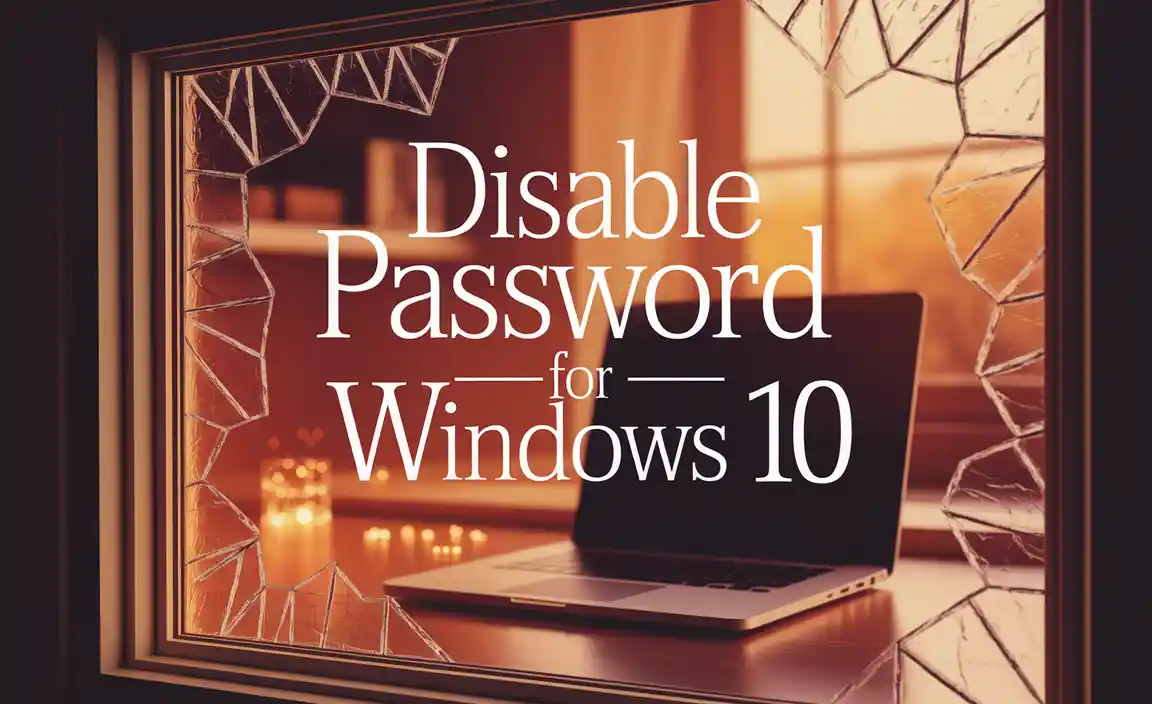
How To Disable Password For Windows 10 Easily And Securely

Do you ever find entering a password annoying? Disabling the password for Windows 10 can speed up your log-in process. To do this, head to the User Accounts settings. There, you can select your account and uncheck the box requiring a password. But remember, this might lower your security. It’s like leaving your front door unlocked—convenient, but risky! Consider if this is the right choice for you. Easy access can sometimes come at a cost!
Requirements for Disabling the Password
List of necessary permissions and user types for making changes.. Information on user account control settings.. To turn off the password for Windows 10, you need a few important things. First, make sure you have administrative rights on your computer.
This means you’re like the boss of your device. If you’re not the boss, you’ll hit a brick wall trying to make changes. Also, check your User Account Control settings. This setting helps keep pesky pop-ups from interrupting your day.

| Permission/User Type | Description |
|---|---|
| Administrator | Full control over computer settings |
| Standard User | Can use the computer, but can’t make major changes |
Remember, without these permissions, your password disable mission could feel like trying to open a locked treasure chest without the key! So, gear up and check those settings first!
Disabling Password on User Accounts
Stepbystep guide for disabling password on a local account.. Instructions for disabling password on a Microsoft account..
To disable the password on a local account, follow these steps:
- Click on the Start button.
- Go to Settings.
- Select Accounts.
- Click on Sign-in options.
- Under Password, choose Change.
- Enter your current password, then leave the new password blank. Confirm it, and click Next.
- Finish by clicking Finish.
For a Microsoft account, it’s a bit different:
- Sign in to your Microsoft account online.
- Go to your Security settings.
- Select Password security.
- Follow the instructions to remove your password.
Now you can log in without a password! Always remember: No password means less security. Use this wisely.
Using the Netplwiz Utility
Detailed instructions on accessing and using the Netplwiz utility.. Explanation of the settings to modify for bypassing password..
To access the Netplwiz utility, click on the Start button and type “netplwiz” in the search box. Hit enter, and a magical window will appear! Here, you’ll see user accounts. Select your account and uncheck the box next to “Users must enter a user name and password to use this computer.” So simple, right? Just click OK, and you’ll be prompted to enter your password one last time. After this, your computer will welcome you like a puppy every time you turn it on—no password needed!
| Steps | Actions |
|---|---|
| 1 | Open Start menu |
| 2 | Type “netplwiz” |
| 3 | Select your account |
| 4 | Uncheck the box |
| 5 | Click OK |
Now you can enjoy a password-free experience, just like how I enjoy free snacks at parties!
Utilizing the Group Policy Editor
Guide on opening and navigating the Group Policy Editor for password settings.. Steps to configure policies that affect password requirements..
To manage your password settings easily, the Group Policy Editor is your best friend. Start by pressing Windows + R to open the Run dialog. Type **gpedit.msc** and hit Enter. Now you’re in! Navigate to Computer Configuration and then to Windows Settings. Look for Security Settings and then Account Policies.
Next, adjust the settings by following these steps:
- Choose Password Policy.
- Double-click on settings like Maximum password age to change them.
- Set values to 0 to disable certain password requirements.
With these steps, you’ll have control over your password policy!
How to disable password requirements in Windows 10?
You can disable password requirements by adjusting settings in the Group Policy Editor. Simply decrease the age or other rules for your passwords!
Disabling Password on Boot for Windows 10
Instructions for adjusting settings to log in without a password at startup.. Important considerations and notifications about security risks.. To start, open your Windows settings. Click on “Accounts,” then “Sign-in options.
” Here, you can find a choice to disable the password, which is as easy as pie! But wait—think about your safety! Without a password, anyone can access your computer. Imagine your siblings finding all your secret snacks! Security is key! Here’s a quick table to remind you of important points:
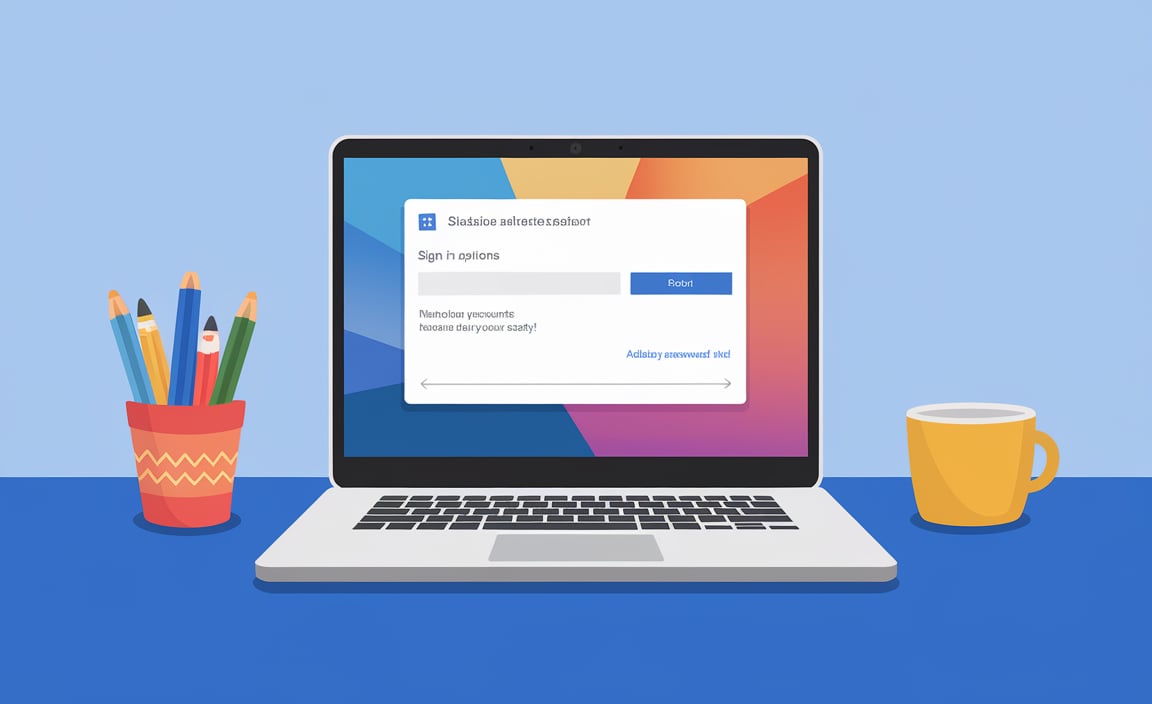
| Action | Note |
|---|---|
| Disable password | Faster access but less security |
| Add a password back | Follow the same steps to secure your data again |
Remember, going password-free can feel like running without shoelaces—fun but risky! Always weigh the pros and cons before you decide.
Re-enabling Password Protection
Steps to restore the password protection if needed in the future.. Tips on making sure the system remains secure while using an unprotected account.. If you decide you want your password back someday, it’s easy to reenact the old security dance. Start by opening the Control Panel. Then, go to “User Accounts.
” Click on “Manage another account” and choose your account. From there, select “Create a password.” Fill in your new secret code, and voilà, you’re set! Don’t forget: even with no password, keep your system safe by avoiding strange downloads or visiting suspicious websites. If your computer was a pet, it would need a little training to stay out of trouble!
| Security Tip | Details |
|---|---|
| Keep your antivirus updated | This helps catch any unwanted critters that may sneak in. |
| Use a guest account | This keeps your main account safe from nosy visitors. |
Troubleshooting Common Issues
Identification of common problems users may encounter while disabling a password.. Solutions and tips for resolving issues effectively..
Many users face issues while trying to turn off their Windows 10 password. Some common problems include confusion about the steps and unexpected error messages. Luckily, solutions are often easy. First, double-check your account type. If you’re using a Microsoft account, the process may differ. Need a chuckle? Sometimes, computers just like to test our patience! If you get stuck, restarting your device or checking for updates can solve many issues. Here’s a helpful table to summarize potential problems and their fixes:
| Problem | Solution |
|---|---|
| Forgotten password | Use password reset options available. |
| Account type confusion | Switch to a local account, if needed. |
| Error messages | Restart and look for system updates. |
With these tips, you should be on your way to enjoying a password-free experience!
Conclusion
In conclusion, disabling your Windows 10 password can make logging in faster. You can do this through the User Accounts menu. Remember, while it’s easier, it might also make your computer less secure. We encourage you to consider the risks before making the change. For more help, check online guides that show you the steps clearly.
FAQs
How Can I Disable The Password Requirement At Startup In Windows 10?
To stop needing a password when you start your Windows 10 computer, follow these steps. First, press the Windows key and the “R” key at the same time. This opens a box. Type “netplwiz” in that box and click “OK.” In the new window, uncheck the box next to “Users must enter a user name and password.” Click “Apply,” then enter your password one last time and click “OK.” Now, your computer won’t ask for a password when it starts!
Is It Safe To Remove The Password From My Windows User Account?
Removing the password from your Windows account can be risky. Without a password, anyone can use your computer if they access it. This might lead to your files being seen or deleted. It’s safer to keep the password and use a strong one that you remember. Always think about your privacy and security!
What Are The Steps To Create A Local Account Without A Password In Windows 10?
To create a local account without a password in Windows 10, first click on the Start menu. Then, go to Settings and choose “Accounts.” Next, click on “Family & other users.” Now, select “Add someone else to this PC.” Choose “I don’t have this person’s sign-in information,” and then click on “Add a user without a Microsoft account.” Enter a name for the account, leave the password boxes empty, and click “Next” to finish.
Can I Disable The Password Prompt When Waking Up My Windows Computer From Sleep?
Yes, you can turn off the password prompt when your Windows computer wakes up. First, go to the “Settings” by clicking the Start menu. Then, choose “Accounts” and click on “Sign-in options.” Look for “Require sign-in” and set it to “Never.” Now you won’t need a password when waking up your computer!
How Do I Manage Password Settings For A Microsoft Account In Windows 10?
To manage your Microsoft account password in Windows 10, first, click on the Start Menu. Next, go to “Settings,” which looks like a gear icon. After that, choose “Accounts,” and then select “Your info.” Here, you can change your password or update your security options. Always remember to keep your password private and safe!
Resource:
-
How to create a strong Windows password: https://www.microsoft.com/en-us/safety/online-privacy/passwords-create.aspx
-
Understanding Windows user account types: https://support.microsoft.com/en-us/windows/create-a-local-user-or-administrator-account-in-windows-10-20c75b2c-8d55-459e-ae26-8afc06af3e1e
-
Group Policy Editor explained by Microsoft: https://learn.microsoft.com/en-us/windows/security/threat-protection/security-policy-settings/
-
Windows 10 security tips to stay protected: https://us.norton.com/blog/privacy/windows-10-security-settings
