Have you ever found yourself in a panic when your computer won’t start? A recovery disk can be a lifesaver in such situations. It’s like having a magic key to unlock your Windows 10 when things go wrong.
But how do I make a recovery disk for Windows 10? This question is important for every computer user. You never know when you might need it.
Imagine you’re ready to watch your favorite movie, but your computer suddenly crashes. Frustrating, right? Making a recovery disk now could save you from that disappointment later.
Even better, this process is easy and quick. You don’t need to be a tech whiz to create one. With just a few simple steps, you can be ready to tackle any computer troubles.
Let’s dive into how you can make your very own recovery disk for Windows 10.
How Do I Make A Recovery Disk For Windows 10 Easily?
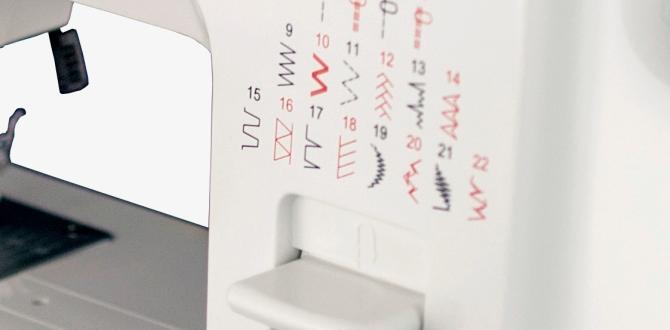
How Do I Make a Recovery Disk for Windows 10
Creating a recovery disk for Windows 10 is easier than you think! This disk can help you fix problems if your computer crashes. First, you need a USB drive with at least 16GB of space. Then, go to the Start menu and search for “Recovery Drive.” Click on it and follow the simple instructions. Did you know having this disk can save your important files? Imagine not losing your favorite photos or school projects. Making a recovery disk gives you peace of mind!Understanding Recovery Disks
Definition and purpose of a recovery disk. Differences between recovery disks and installation media.A recovery disk is like a safety net for your computer. It helps you fix problems when Windows gets grumpy or doesn’t start. Think of it as a superhero cape for your PC! The purpose of a recovery disk is to restore your system to a happier state without losing your precious files. Now, don’t confuse recovery disks with installation media. The first one fixes things, while the second one is for starting fresh. You wouldn’t use a hammer to fix a leaky faucet, right?
| Recovery Disk | Installation Media |
|---|---|
| Fixes issues | Installs Windows |
| Restores your system | Starts new setup |
| Doesn’t delete files | Wipes everything (usually) |
Preparing Your System for a Recovery Disk
Checking system requirements for recovery disk creation. Backing up important data before proceeding.Ready to create your recovery disk? First, check if your system meets the requirements. Your computer needs enough storage and the right operating system. Don’t end up in a pickle! Before jumping in, make sure to back up your important data. You wouldn’t want to lose that funny cat video, right?
| Checkpoints | Details |
|---|---|
| Storage Space | At least 8GB available. |
| Operating System | Windows 10 required. |
| Backup Data | Ensure files are saved elsewhere. |
Once you’re all set, your recovery disk will be a lifesaver, not a headache!
Creating a Recovery Disk Using Built-in Windows Tools
Stepbystep guide to use the Recovery Media Creation tool. Selecting the right options for your system type (USB vs. DVD).Using Windows tools to create a recovery disk is as easy as pie! First, open the Recovery Media Creation tool from your Settings. Select whether you want your disk on a USB or a DVD. USBs are faster, while DVDs are great for those who enjoy a little nostalgia. Just follow the prompts, and voilà! Your recovery disk will be ready faster than a squirrel can hide an acorn. Here’s a quick guide:
| Option | Pros | Cons |
|---|---|---|
| USB | Faster, easier to use | Requires a spare USB |
| DVD | Good for long-term storage | Slower to create and use |
Choose wisely, and you’ll be back up and running in no time!
Testing Your Recovery Disk
Importance of testing your recovery disk after creation. How to boot from the recovery disk in case of system failure.After creating your recovery disk, it’s time to test it! This step is like trying on shoes before a big dance. If the disk doesn’t work, your pretty shoes (or, in this case, your data) might be stuck in a hole. To boot from your recovery disk, restart your computer and press the key that opens the boot menu. You’ll usually see keys like F12 or Esc flash by faster than a cheetah! If your disk is ready, your computer will recognize it, like finding a lost sock. Now, you can breathe easy, knowing you’re prepared for any system hiccup!
| Step | Action |
|---|---|
| 1 | Restart your computer. |
| 2 | Press the key for the boot menu (e.g., F12 or Esc). |
| 3 | Select the recovery disk from the menu. |
| 4 | Follow on-screen instructions to recover your system. |
Troubleshooting Common Issues
Common problems encountered during the recovery disk creation process. Solutions for fixing errors and ensuring a successful creation.Creating a recovery disk can sometimes feel like trying to bake a cake without a recipe. Common issues can pop up, like running out of space or getting an error message that sounds like a sneeze! Here are some fixes to help smooth the process:
| Problem | Solution |
|---|---|
| Disk space is low | Clear some files or use a bigger USB drive. |
| Error message | Restart your computer and try again. |
| USB not recognized | Plug the USB in a different port. |
These tips can help you create your recovery disk without throwing your computer out the window. Keep calm and try again!
Maintaining and Updating Your Recovery Disk
Best practices for keeping your recovery disk uptodate. How often to create or refresh a recovery disk.Keeping your recovery disk updated is important. If your computer breaks, it’s your lifesaver. Follow these tips to always stay prepared:
- Update the disk every six months.
- Create a new disk after big updates.
- Check it regularly for file errors.
Your recovery disk helps fix problems. Make it safe before issues happen! Try to follow these simple rules, and you’ll be ready for anything!
How often should I refresh my recovery disk?
It’s best to refresh your recovery disk every six months. If your system updates, create a new one. This ensures you always have the latest fixes.
Conclusion
In conclusion, creating a recovery disk for Windows 10 is an important step. You can easily do it using the built-in tools. First, gather a USB drive. Then, follow the steps in the Settings app. This recovery disk will help in case of problems. Take action now to protect your computer, and explore more resources for detailed instructions!FAQs
What Tools Or Software Do I Need To Create A Recovery Disk For Windows 1To create a recovery disk for Windows, you need a few things. First, get a USB flash drive. This is a small stick where you can save files. Next, you need a computer with Windows. Finally, use the built-in recovery tool in Windows to create your disk. Follow the on-screen instructions, and you’ll have your recovery disk ready!
How Do I Access The Built-In Recovery Drive Creation Tool In Windows 1To access the built-in recovery drive creation tool in Windows, first, click on the “Start” button. Then, type “Recovery Drive” in the search bar. You should see an option that says “Create a recovery drive.” Click on it to open the tool. Follow the instructions that appear on the screen to make your recovery drive.
What Should I Do If I Don’T Have A Usb Drive To Create A Recovery Disk For Windows 1If you don’t have a USB drive, you can use a blank DVD instead. First, check if your computer has a DVD writer. Then, open the Windows recovery tool. Follow the steps to make the recovery disk and choose the DVD option. If you don’t have a DVD either, you can try using cloud storage to save important files.
Can I Create A Recovery Disk For Windows Using An External Hard Drive?Yes, you can make a recovery disk for Windows using an external hard drive. First, plug in your external hard drive. Then, go to your computer settings. Find the recovery options and choose to create a recovery drive. Follow the steps that appear on the screen.
What Steps Should I Follow To Ensure My Recovery Disk Is Bootable?To make sure your recovery disk works, first, choose a blank CD or USB drive. Next, use a program to create the disk. Follow the steps the program gives you. Lastly, test the disk on your computer to see if it starts up. If it does, you’re all set!
