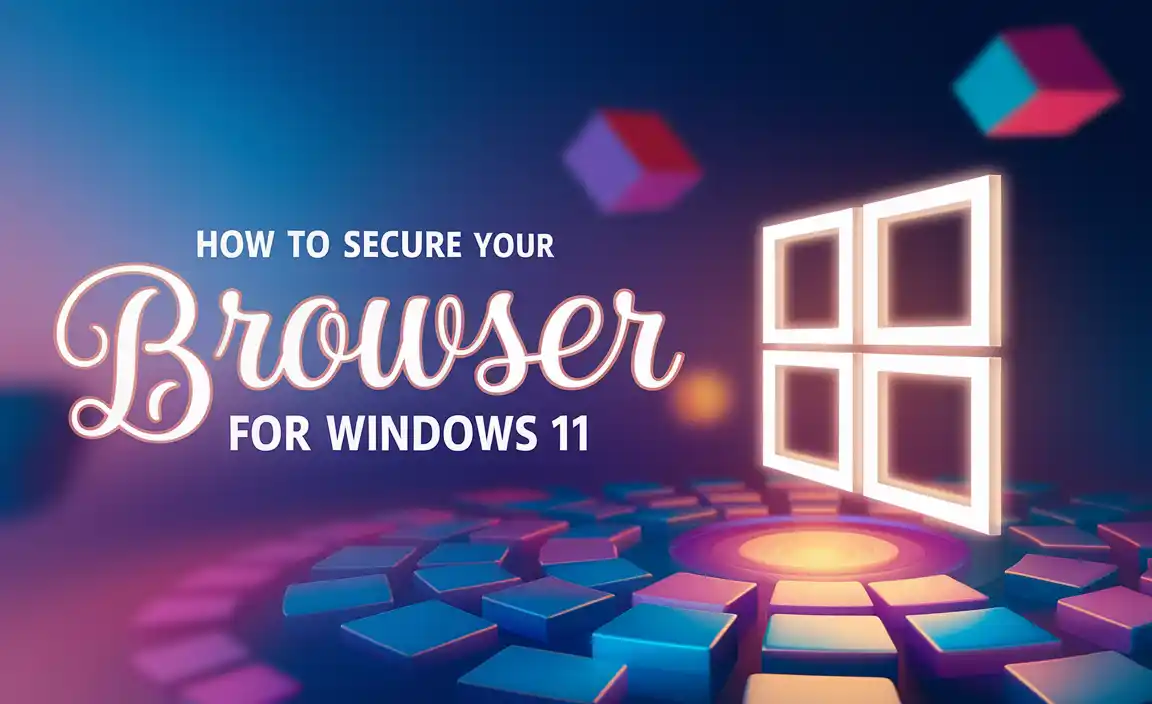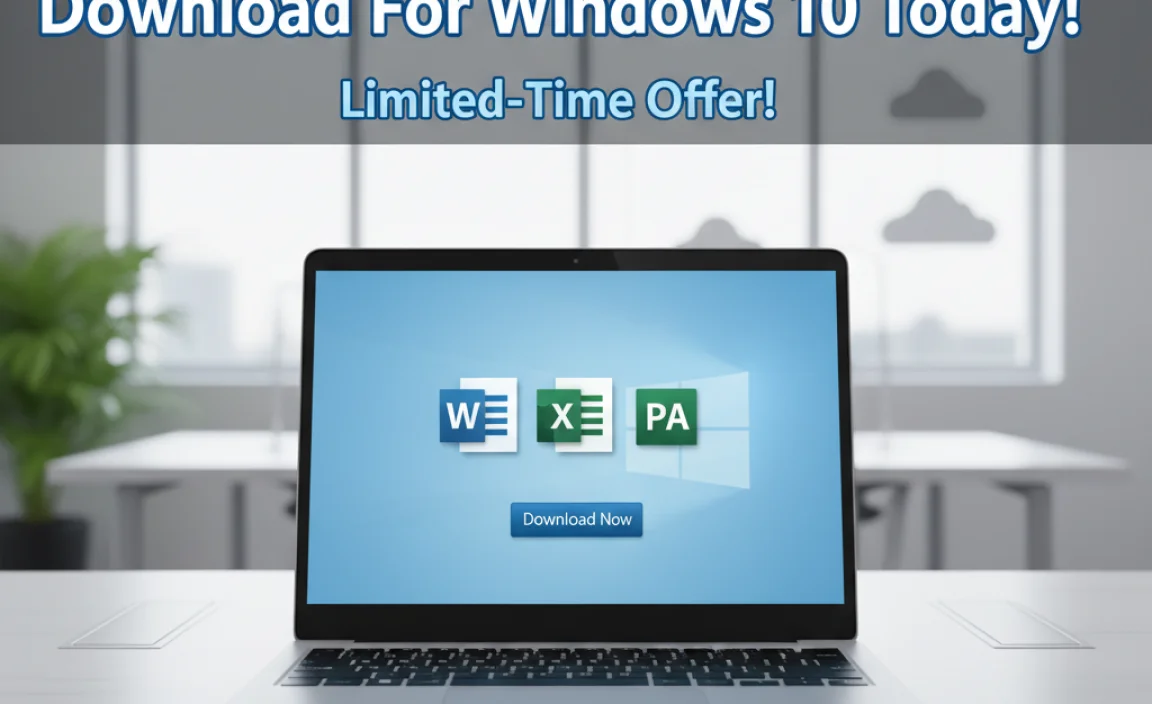Have you ever wondered why your computer slows down over time? One reason could be your hard drive. It stores your files, games, and pictures. Sometimes, it needs a little help to work better. The best way to do this is to format your hard drive.
When you format a hard drive for Windows 10, it’s like giving your computer a fresh start. This can speed things up and clear out junk files. It’s surprising how much a simple format can change your computer’s performance. Did you know that formatting can also help in fixing errors?
If you’ve ever experienced a slow computer or tricky software issues, you’re not alone. Many people face these challenges. Learning about hard drive formats for Windows 10 can help. Who knows? You might find a solution to your computer woes right here!
Hard Drive Format For Windows 10: A Complete Guide
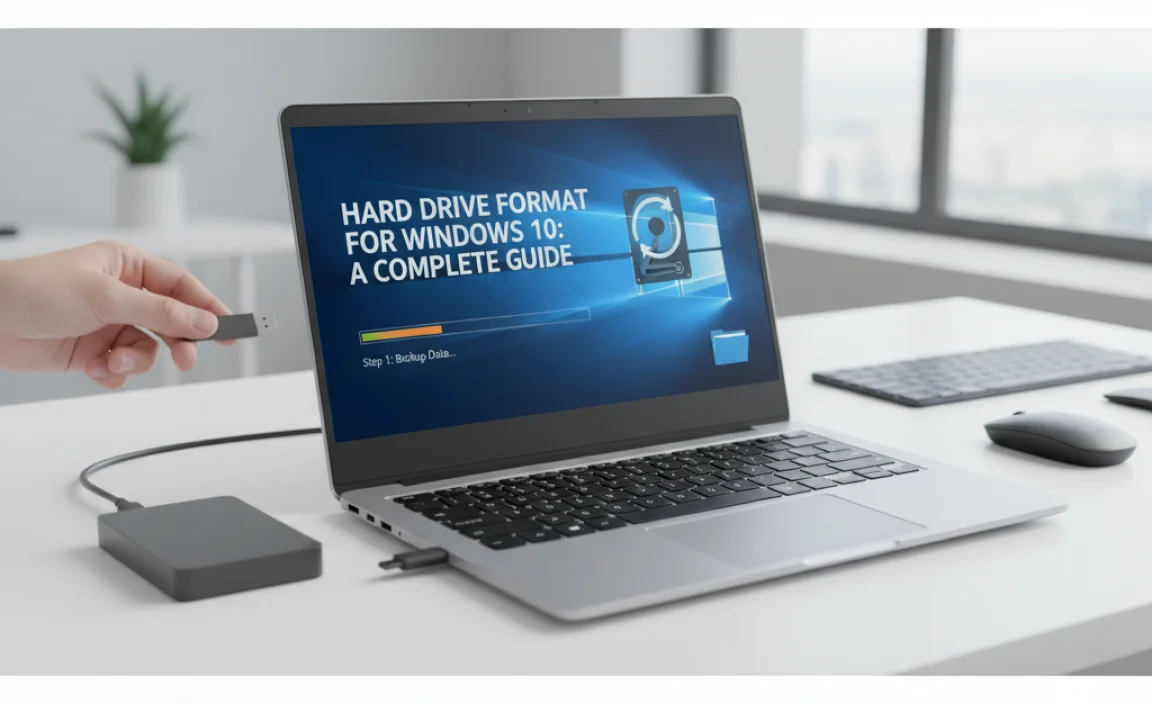
Hard Drive Format for Windows 10
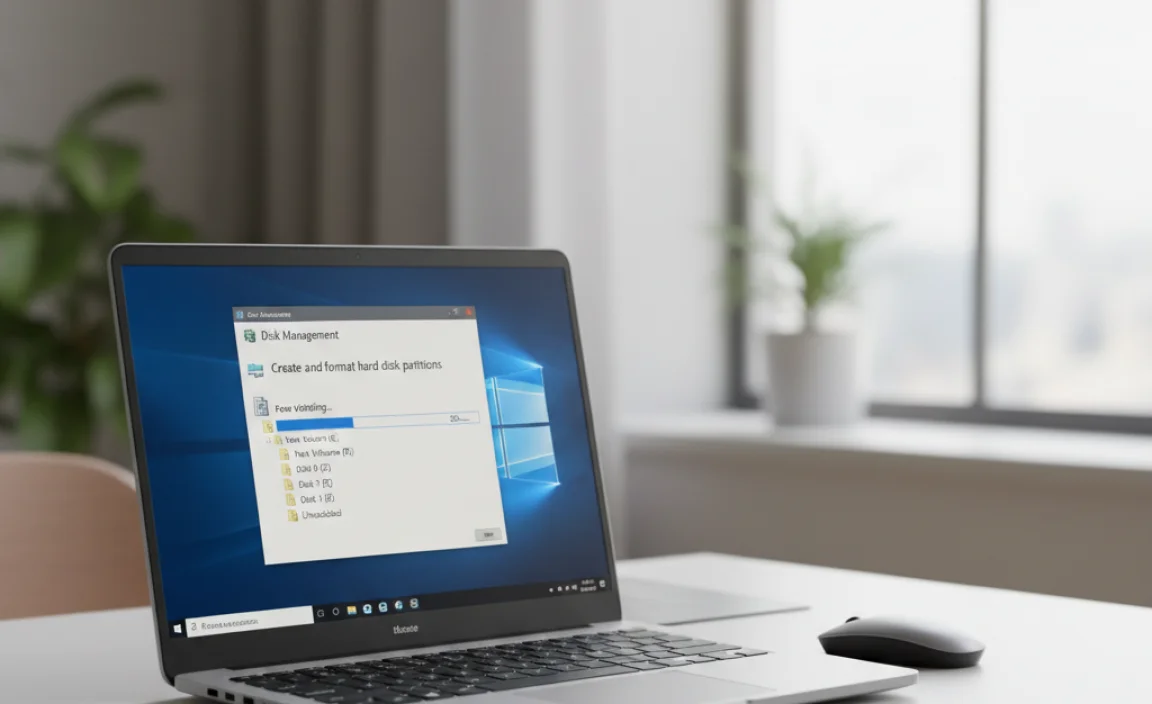
Formatting a hard drive on Windows 10 is vital for organizing data. Did you know that formatting can increase your computer’s speed? You may need to format when you install a new drive or clear old data. There are different formats, like NTFS and FAT32, each suited for different tasks. Remember, this process erases everything on the drive. Always back up important files before you start. Formatting can be quick and easy, turning chaos into order on your device!
Understanding Hard Drive Formatting
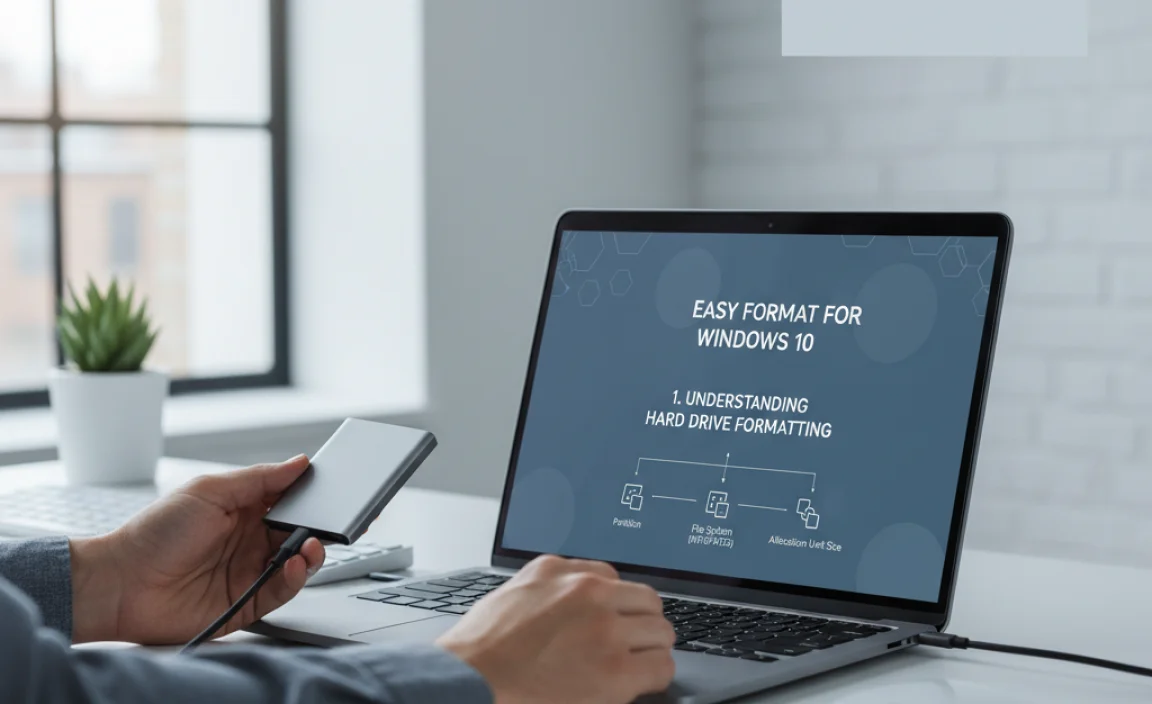
Definition and purpose of hard drive formatting. Types of formatting: Quick vs. Full.
Formatting a hard drive is like giving it a fresh start. It wipes all data clean and prepares the drive for new information. Think of it as a reset button for your hard drive. There are two main types of formatting: Quick and Full. A Quick format is speedy, deleting files but not checking for errors. In contrast, a Full format takes longer but checks for problems, ensuring everything is in tip-top shape. Think of it as a light clean versus a deep-clean scrub!
| Type | Description |
|---|---|
| Quick Format | Fast and simple, it clears data but skips error checks. |
| Full Format | Thorough and slow, it checks for errors and erases data. |
When to Format Your Hard Drive
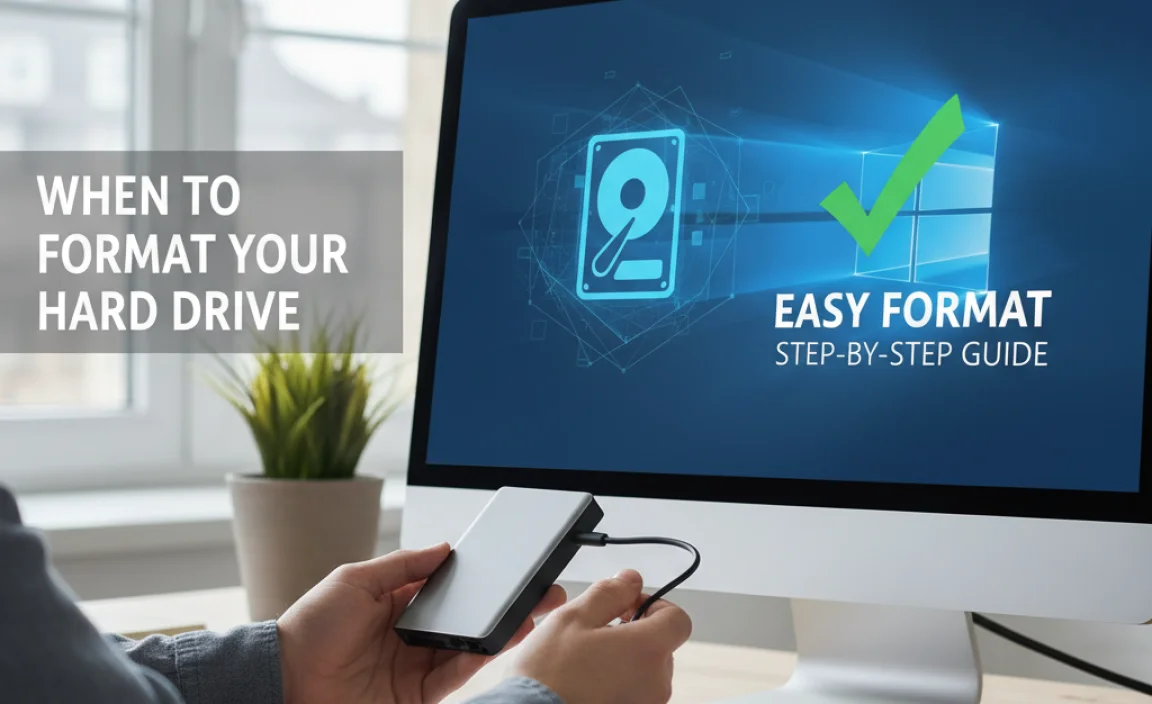
Signs that indicate the need for formatting. Differences between reformatting and erasing data.
Noticing your computer slowing down? Or maybe it’s throwing tantrums, like “Blue Screen of Death”? Those are signs that it might be time for a good old format. Formatting can help when your hard drive gets cluttered or infected with viruses—the digital equivalent of cleaning your messy room. Reformatting means wiping everything and starting fresh, while erasing data might keep some things for later. Let’s look at a quick comparison:
| Action | Description |
|---|---|
| Reformatting | Wipes everything clean; like hitting the reset button. |
| Erasing Data | Removes specific files; a selective cleanup. |
So, whether you’re running out of space or your system acts like it needs a nap, these signs tell you it’s time for a format!
Preparing for Hard Drive Formatting
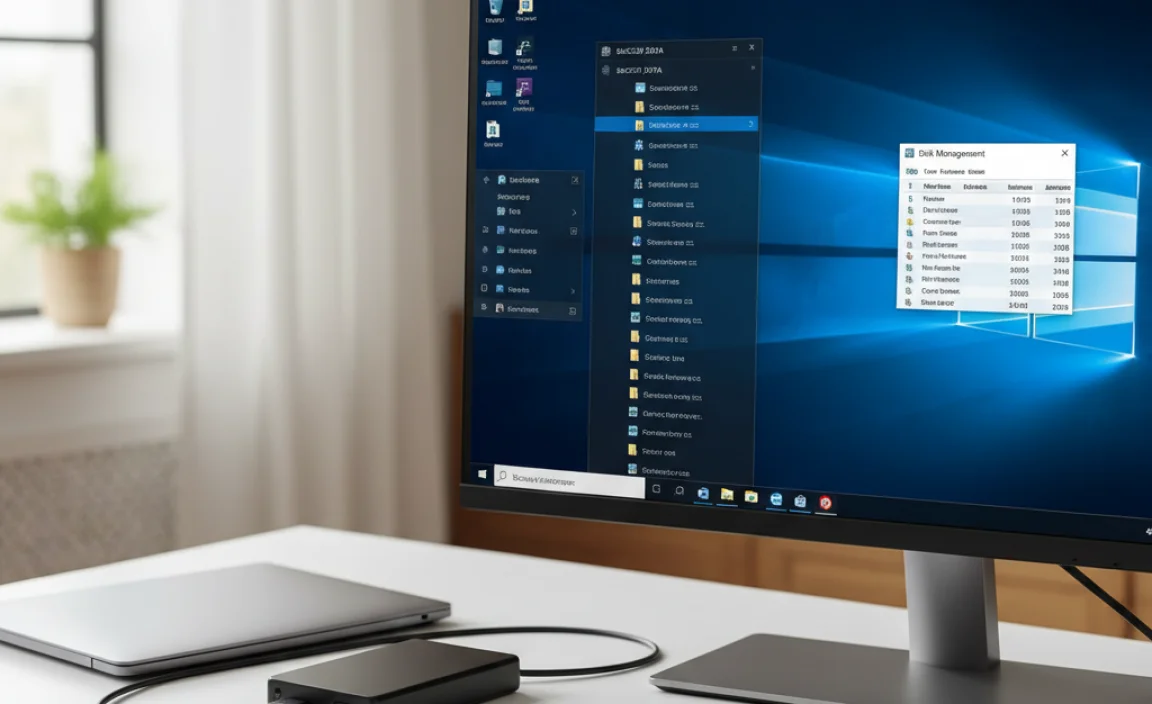
Important backups and data preservation techniques. Tools and utilities required for formatting.
Backing up your important files is the first step before formatting a hard drive. This keeps your data safe. Use cloud services or external hard drives for backups. Remember to check if everything is saved.
Next, gather useful tools for formatting your hard drive. You can use built-in Windows utilities, such as Disk Management. Third-party tools might help too. Make sure to read reviews before using them.
What is the best way to back up data before formatting?
The best way to back up data is to use both cloud storage and an external hard drive. This way, you have extra safety for your important files. Check each backup carefully to ensure nothing is missed.
Step-by-Step Guide to Format Hard Drive in Windows 10
Accessing Disk Management. Formatting using File Explorer.
To format a hard drive in Windows 10, follow these simple steps. First, you need to access Disk Management. Right-click on the Start menu and select “Disk Management.” You will see a list of drives. Choose the drive you want to format. Next, you can use File Explorer. Open it and find the drive. Right-click on it, then select “Format.” Adjust any settings, then click “OK” to finish.
How do I access Disk Management in Windows 10?
To access Disk Management: Right-click the Start menu and select “Disk Management.” This will open the tool where you can manage drives easily.
Steps to Format Using File Explorer:
- Open File Explorer.
- Locate your hard drive.
- Right-click on the drive.
- Select “Format.”
- Follow the prompts to complete the process.
Choosing the Right File System
Explanation of NTFS, FAT32, and exFAT. Considerations for selecting the appropriate file system.
Choosing the right file system is like picking the right pizza topping. Each has its perks! NTFS is the heavyweight champion for Windows 10, allowing file sizes over 4GB. It’s great for security and supports large drives. FAT32, on the other hand, is like your grandma’s favorite—simple but limits files to 4GB and drives to 8TB. Then there’s exFAT, a cool kid that works with both Windows and Mac, handling large files without limits. Think about what you need before you choose! Here’s a quick comparison:
| File System | Max File Size | Max Drive Size | Best for |
|---|---|---|---|
| NTFS | Large (over 4GB) | Up to 16TB | Windows security and features |
| FAT32 | 4GB | 8TB | Older systems & simple transfers |
| exFAT | Large (over 4GB) | Very large | Cross-platform transfers |
Common Issues and Troubleshooting
FAQs and common errors during formatting. Solutions to overcome formatting issues.
When formatting your hard drive, issues can pop up. Here are some common problems you may face:
- Disk Not Detected: Sometimes, Windows can’t see your hard drive.
- Format Errors: You might get messages that say “Windows was unable to complete the format.”
- Drive is Write-Protected: This means you can’t change anything on the drive.
To solve these problems, try these quick steps:
- Check all cables to make sure they’re connected properly.
- Use the Disk Management tool in Windows to troubleshoot.
- Disable write protection using the disk’s physical switch, if it has one.
These tips can help you overcome issues during formatting. Remember, take your time and follow each step carefully!
Post-Formatting Steps
Verifying the formatted drive’s integrity. Installing necessary software and setting up storage.
After formatting your drive, it’s time for some important checks. First, make sure your new drive is playing by the rules. Verify its integrity to ensure it functions properly. You can do this by using built-in tools in Windows 10; they act like a superhero for your drive!
Next, it’s software time! Install programs you will need, and customize your storage space to keep things tidy. A well-organized drive helps you find your files faster and saves you from endless scrolling.
| Step | Action |
|---|---|
| 1 | Verify drive integrity using Windows tools. |
| 2 | Install necessary software. |
| 3 | Organize your storage for easy access. |
Remember, a well-structured drive is like a tidy room: easy to navigate and much less scary! Happy organizing!
Conclusion
In summary, choosing the right hard drive format for Windows 10 is important. It influences speed, storage, and compatibility. NTFS is great for most users, while exFAT is ideal for flash drives. Consider your needs before deciding. Take a moment to read more about each format to make an informed choice. Happy computing!
FAQs
Sure! Here Are Five Questions Related To Formatting A Hard Drive For Windows 10:
Sure! Here are five questions we can ask about formatting a hard drive for Windows 10:
1. What does it mean to format a hard drive?
2. Why would I need to format my hard drive?
3. Can I keep my files if I format my hard drive?
4. How do I start formatting my hard drive in Windows 10?
5. Is it safe to format a hard drive by myself?
Let me know if you want answers to any of these questions!
Sure! Just let me know the question you want me to answer.
What File System Should I Choose When Formatting A Hard Drive For Windows 1Ntfs, Fat3Or Exfat?
You should choose NTFS when formatting a hard drive for Windows. It works well with big files and adds security features. FAT32 is older and can only handle smaller files. exFAT is good for portable drives but isn’t perfect for Windows. So, NTFS is your best choice!
How Do I Format A Hard Drive In Windows Using Disk Management?
To format a hard drive in Windows, first, open Disk Management. You can do this by right-clicking the Start button and selecting it. Next, find your hard drive in the list. Right-click on the drive, then choose “Format.” Follow the instructions on the screen to complete the process. This will clear all the data on the drive.
What Are The Steps To Perform A Clean Format Of A Hard Drive Prior To Installing Windows 10?
To clean format a hard drive before installing Windows 10, follow these steps. First, back up your important files to a safe place. Then, use a Windows 10 installation USB or DVD. Start your computer and choose to boot from the USB or DVD. When you see the setup screen, select “Install now” and then “Custom: Install Windows only.” Next, choose the hard drive you want to format. Click on “Format,” then confirm. Finally, continue with the installation process.
Can I Format A Hard Drive From The Command Prompt In Windows 1And If So, What Commands Do I Use?
Yes, you can format a hard drive using the command prompt in Windows. First, open the command prompt by typing “cmd” in the search box. Then type `format X:` (replace X with your drive letter) and press Enter. You may need to follow some on-screen steps. Be careful, as this will erase all your data on that drive!
What Precautions Should I Take Before Formatting A Hard Drive To Ensure Data Safety And Recovery?
Before you format a hard drive, make sure to back up your important files. You can copy them to another drive, or use the cloud, which is a safe online place. Check that you have everything you need saved. Lastly, write down what you want to remember before you start. This way, you keep your data safe!