The ability to quickly and easily download Gmail for Windows is a highly sought-after feature for many users. While Gmail is predominantly known as a web-based email service, the desire to have a dedicated desktop application for managing your emails offline or with potentially faster access is understandable.
This article will explore the nuances of “Gmail download for Windows,” addressing what it truly means, the available options, and how to achieve an effortless access experience for your inbox on your Windows PC.
Understanding “Gmail Download for Windows”
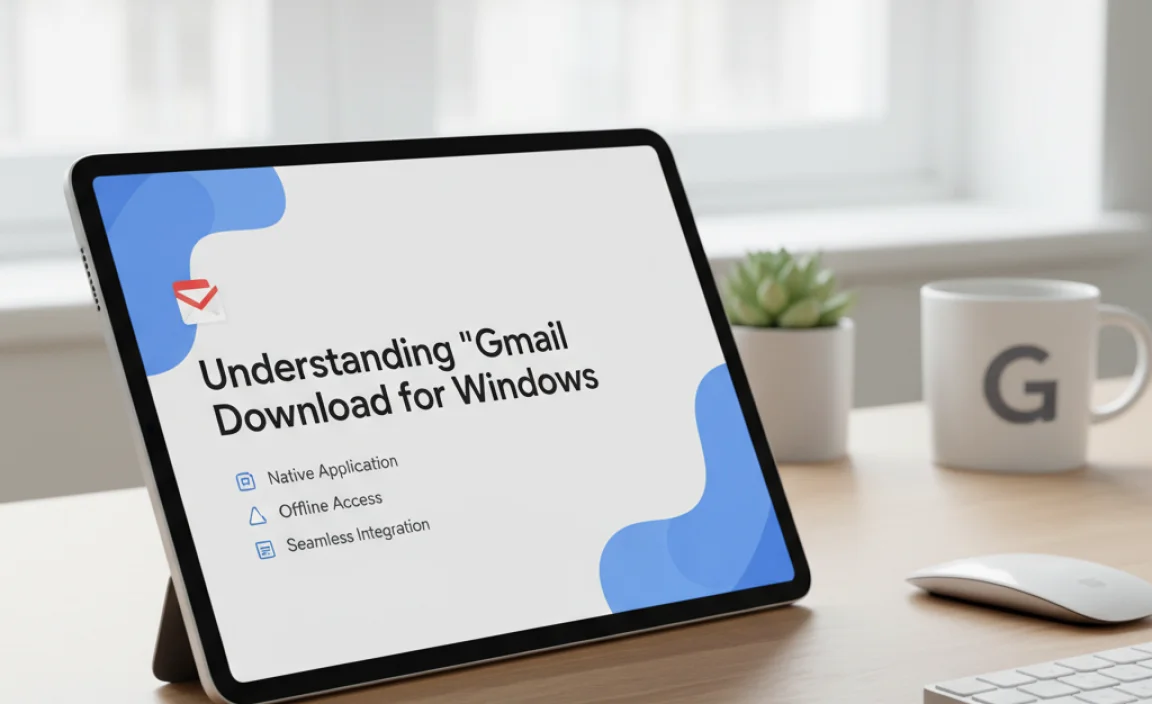
It’s important to clarify that Google does not offer a direct, standalone “Gmail download for Windows” application in the same way you might download Microsoft Outlook or Mailbird. Gmail is fundamentally designed to be accessed through a web browser. This means that when people search for a Gmail download, they are typically looking for one of a few things:
Offline Access: The ability to read, compose, and manage emails even without an active internet connection.
A Desktop Client Experience: A more traditional application window with features that might differ from the browser interface, potentially offering better integration with other desktop applications or a more streamlined user experience.
Faster Access: Eliminating the need to open a browser, navigate to Gmail, and log in each time.
Integration with Windows Features: Leveraging Windows’ built-in notification systems or other functionalities.
While a direct download isn’t on the cards, there are indeed effective ways to achieve these goals on your Windows system.
Leveraging Gmail’s Built-in Offline Functionality
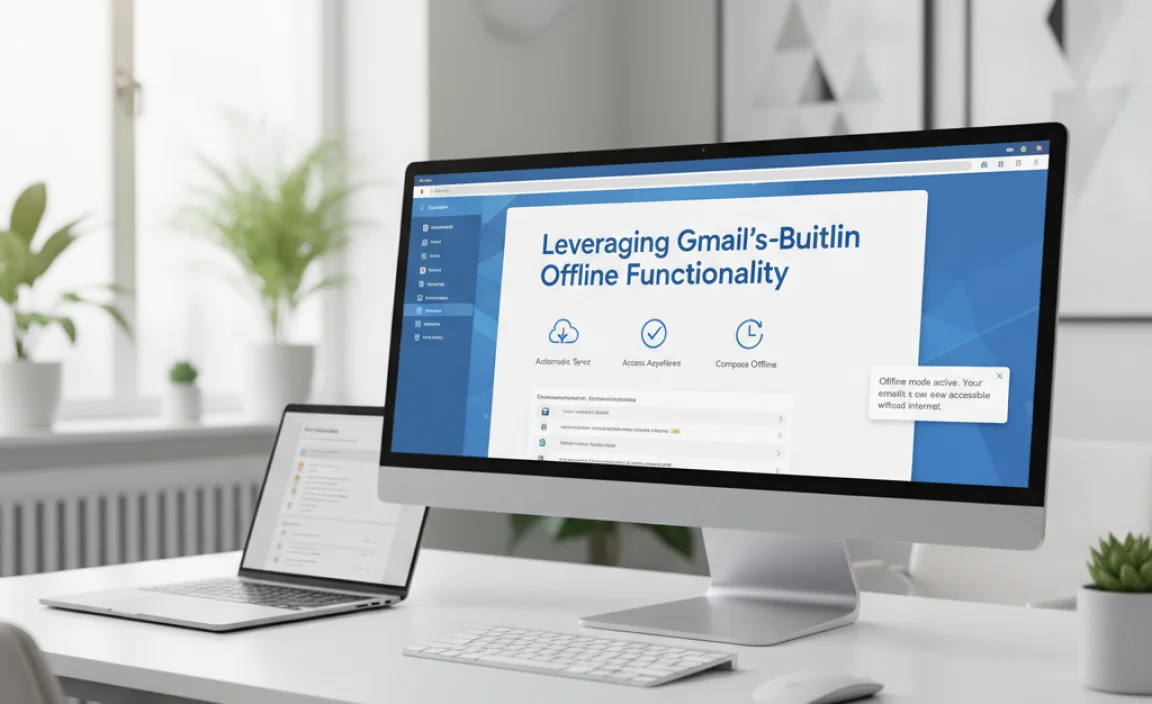
One of the most straightforward ways to get closer to a “downloaded” Gmail experience is by utilizing Gmail’s own offline capabilities. This feature allows you to access your emails even when you’re not connected to the internet.
How it works:
1. Install the Gmail Offline Extension (for Chrome): Although Google has deprecated the standalone Gmail Offline application, users who previously installed it and are using Google Chrome can still access it. For new users, the browser-based offline functionality is now managed directly within Gmail settings.
2. Enable Offline Mail in Gmail:
Open Gmail in Google Chrome.
Click the Settings gear icon in the top right corner and select “See all settings.”
Navigate to the “Offline” tab.
Check the box that says “Enable offline mail.”
Choose your desired settings, such as how many days of mail to sync and whether to keep offline mail on your device.
Click “Save changes.”
Once enabled, Gmail will begin syncing your emails in the background. You can then access them by going to `mail.google.com` even if you have no internet connection. Sent emails will be queued and sent automatically when you reconnect. This provides a robust form of offline access, effectively making your Gmail inbox available locally.
Dedicated Email Clients for a True Desktop Experience
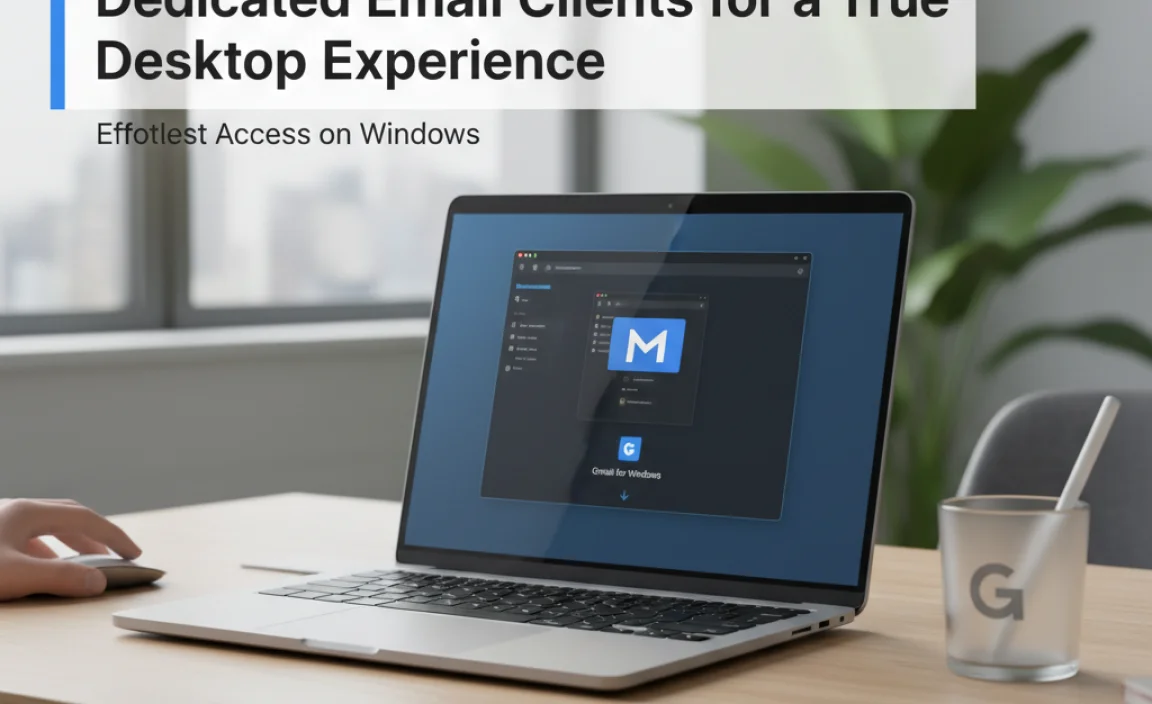
For users who desire a more traditional desktop application feel, third-party email clients offer an excellent solution. These applications connect to your Gmail account using standard protocols like IMAP or POP3, allowing you to manage your emails within a dedicated Windows program. Many of these clients offer features that go beyond what the web interface provides, and some are even free.
Popular Options for Gmail on Windows:
Microsoft Outlook: If you have a Microsoft 365 subscription, Outlook is a powerful and feature-rich option. It integrates seamlessly with other Microsoft services and provides robust email management, calendar, and contact functionalities. Setting up Gmail in Outlook is a straightforward process via its account setup wizard.
Mailbird: Mailbird is a popular, user-friendly email client for Windows that emphasizes speed and simplicity. It supports multiple email accounts, including Gmail, and offers customization options, unified inbox, and integrations with popular productivity apps. You can download Mailbird and configure your Gmail account within minutes.
Cốc Cốc Browser Settings: While Cốc Cốc is a browser, it does have specific features that might appeal to users looking for Gmail integration.
Thunderbird: A free and open-source email client developed by Mozilla, Thunderbird is a powerful and highly customizable option. It supports IMAP and POP3 and offers add-on capabilities for extending its functionality. Setting up your Gmail account in Thunderbird involves entering your email address and password, and Thunderbird often automatically configures the server settings.
eM Client: eM Client is another feature-rich desktop email client that supports Gmail. It offers a clean interface, support for calendars and contacts, and advanced features like spell check and message encryption.
When using these clients, you are essentially “downloading” the client application itself, and then configuring it to access* your Gmail account. Your emails aren’t technically downloaded and stored solely on your PC in the same way as a local file download, but they are synchronized and managed by the application, providing the desktop experience you seek.
Enhancing Access and Workflow
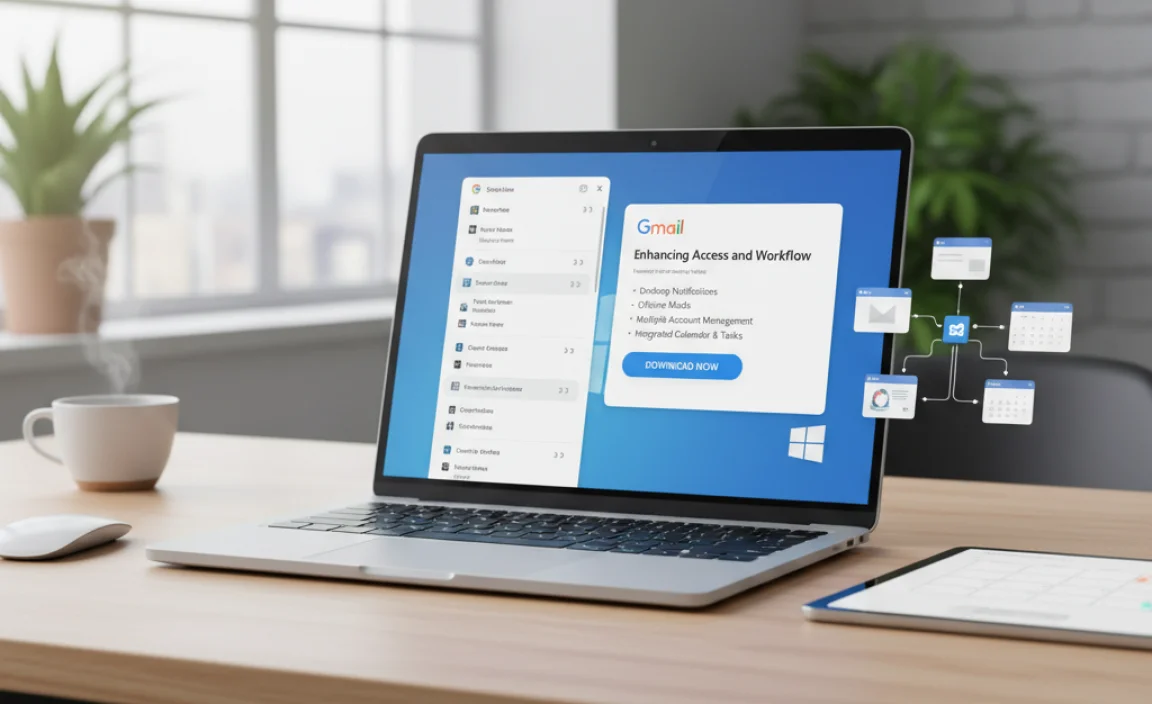
Beyond just accessing your inbox, several strategies can further refine your “Gmail download for Windows” experience, making it truly effortless:
PINNING WEB APPS (for a quick launch experience):
If you prefer the web interface but want faster access, you can “pin” Gmail as a web app in Windows:
1. Open Gmail in Google Chrome.
2. Click the three vertical dots in the Chrome menu (top right).
3. Go to “More tools” > “Create shortcut…”.
4. Check the box that says “Open as window.”
5. Click “Create.”
This will create a desktop shortcut that opens Gmail in its own dedicated window, without the browser’s address bar and other chrome. It feels much more like a standalone application and provides quick access to your inbox with a double-click.
SETTING UP DESKTOP NOTIFICATIONS:
Both the Gmail web interface (when using Chrome) and most third-party email clients can be configured to send desktop notifications for new emails. This ensures you never miss an important message, even if you’re working on something else.
AUTOMATING WORKFLOW:
Consider setting up rules within Gmail (or your chosen desktop client) to automatically sort incoming mail, label messages, or archive read items. This streamlines your inbox management and makes accessing what you need even quicker.
Conclusion
While a direct “Gmail download for Windows” application doesn’t exist in its simplest form, the desire for effortless access is entirely achievable.
By leveraging Gmail’s built-in offline capabilities in Chrome, or by opting for robust third-party email clients, Windows users can enjoy a seamless and efficient email management experience. Whether you prioritize offline access, a dedicated desktop interface, or simply faster launch times, there’s a solution tailored to meet your needs, making your Gmail inbox more accessible than ever on your Windows PC.


