Quick Summary: Playing Gears of War Ultimate Edition on Windows 10 is straightforward! This guide walks you through installation, essential driver checks, common fixes, and system optimization. Get ready for intense battles with our easy-to-follow steps, ensuring a smooth and enjoyable gaming experience. We make PC gaming simple!
Gears of War Ultimate Edition for Windows 10: Your Essential Guide
So, you’ve heard the rumble of the Lancer and the roar of the Locust, and you’re eager to jump into Gears of War Ultimate Edition on your Windows 10 PC, right? It’s a fantastic game, a true classic brought back to life with stunning visuals. But sometimes, getting a game to run perfectly on a PC can feel like a mission on its own, especially if you’re new to PC gaming or running into a few hiccups. You might be wondering, “Is it compatible?” or “What if it’s slow or crashes?” Don’t sweat it! This guide is written just for you, breaking down everything you need to know. We’ll cover getting the game set up, making sure your hardware is ready, and tackling any common issues that might pop up. Think of me as your friendly tech neighbor, here to help you get that chainsaw gun revving without any frustration. Let’s dive in and get you back to fighting the Locust Horde!
Getting Started: Installing Gears of War Ultimate Edition
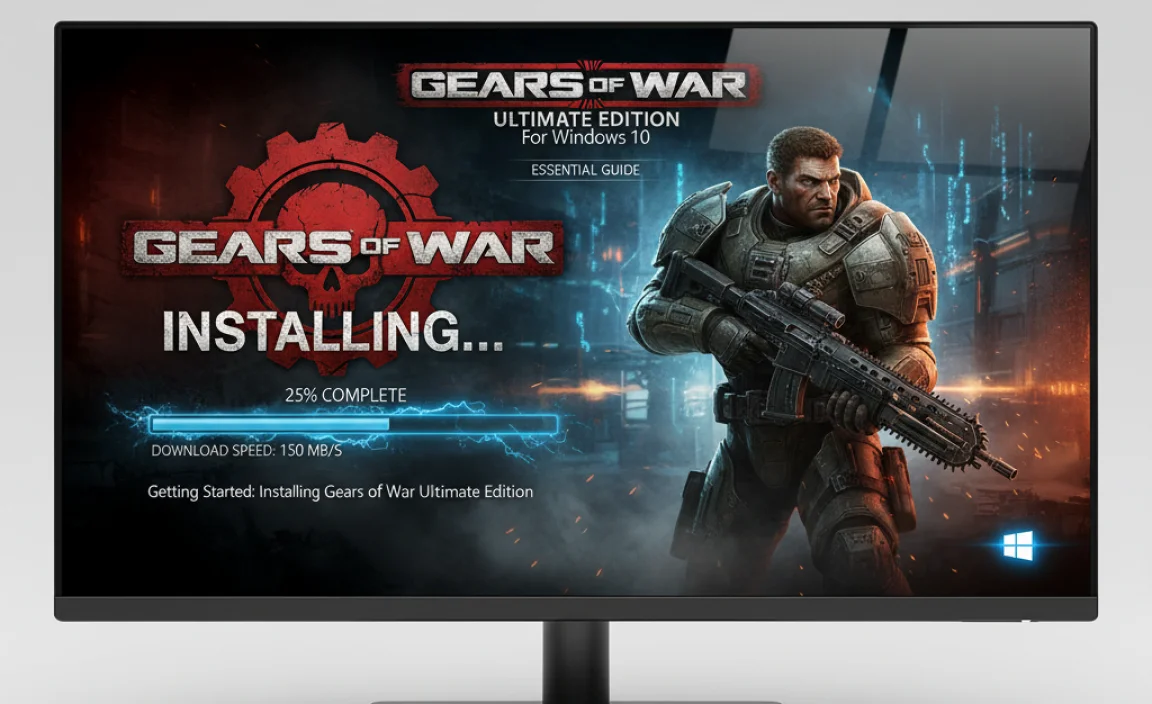
The first step to enjoying Gears of War Ultimate Edition is getting it installed on your Windows 10 machine. Since this is an older title that was part of the Xbox Play Anywhere program, you’ll often find it available through the Microsoft Store. This is usually the most straightforward way to acquire and install the game on Windows 10, ensuring you get a version that’s designed to work with your operating system.
Through the Microsoft Store
If you own the game digitally, either through a past purchase or as part of a subscription service like Xbox Game Pass (check availability, as games rotate), the Microsoft Store is your best friend. Here’s how to install it:
- Open the Microsoft Store: Click the Start button, type “Microsoft Store,” and select it from the search results.
- Sign In: Make sure you’re signed in with the Microsoft account that owns the game or subscription.
- Navigate to Your Library: Click the three dots (…) in the upper-right corner and select “My Library.”
- Find Gears of War Ultimate Edition: Scroll through your list of owned games or use the search bar within “My Library” to find “Gears of War Ultimate Edition.”
- Install the Game: Click on the game and then select the “Install” button. Choose your preferred installation drive if prompted.
- Wait for Download and Installation: This can take a while depending on your internet speed and the game’s file size. The Microsoft Store will handle the installation process automatically.
Important Considerations Before You Install
Before you hit that install button, let’s make sure your system is ready to give Gears of War Ultimate Edition the best possible chance to shine. This means checking a few key things:
System Requirements
Always compare your PC’s specifications to the game’s minimum and recommended system requirements. This is the first and most crucial step to avoid performance problems. You can usually find these requirements on the game’s store page.
Here are the general requirements for Gears of War Ultimate Edition for Windows 10. Keep in mind these might vary slightly based on the specific version you download.
| Component | Minimum Requirements | Recommended Requirements |
|---|---|---|
| OS | Windows 10 (64-bit) | Windows 10 (64-bit) |
| Processor | Intel Core i5 3470 @ 3.0GHz or AMD FX-6300 | Intel Core i7 4770 @ 3.4GHz or AMD FX-8350 |
| Memory | 8 GB RAM | 16 GB RAM |
| Graphics Card | NVIDIA GeForce GTX 470 (1GB VRAM) or AMD Radeon HD 5870 (1GB VRAM) | NVIDIA GeForce GTX 660 (2GB VRAM) or AMD Radeon HD 6970 (2GB VRAM) |
| DirectX | Version 11 | Version 11 |
| Storage | 55 GB available space | 55 GB available space |
Note: Even if you meet the minimum requirements, you might experience lower frame rates or need to adjust graphical settings for a smooth playthrough. Recommended specs will provide a much better experience.
Disk Space
Ensure you have enough free space on your hard drive or SSD. Gears of War Ultimate Edition is a large game, requiring around 55GB. For optimal loading times, installing on an SSD (Solid State Drive) is highly recommended.
Windows Updates
Keeping Windows 10 up-to-date is vital. Updates often include performance improvements, bug fixes, and crucial compatibility patches that can benefit games. To check for updates:
- Go to Start.
- Type “Windows Update” and select it.
- Click “Check for updates.”
- Download and install any available updates. A restart might be necessary.
Drivers: The Backbone of PC Performance
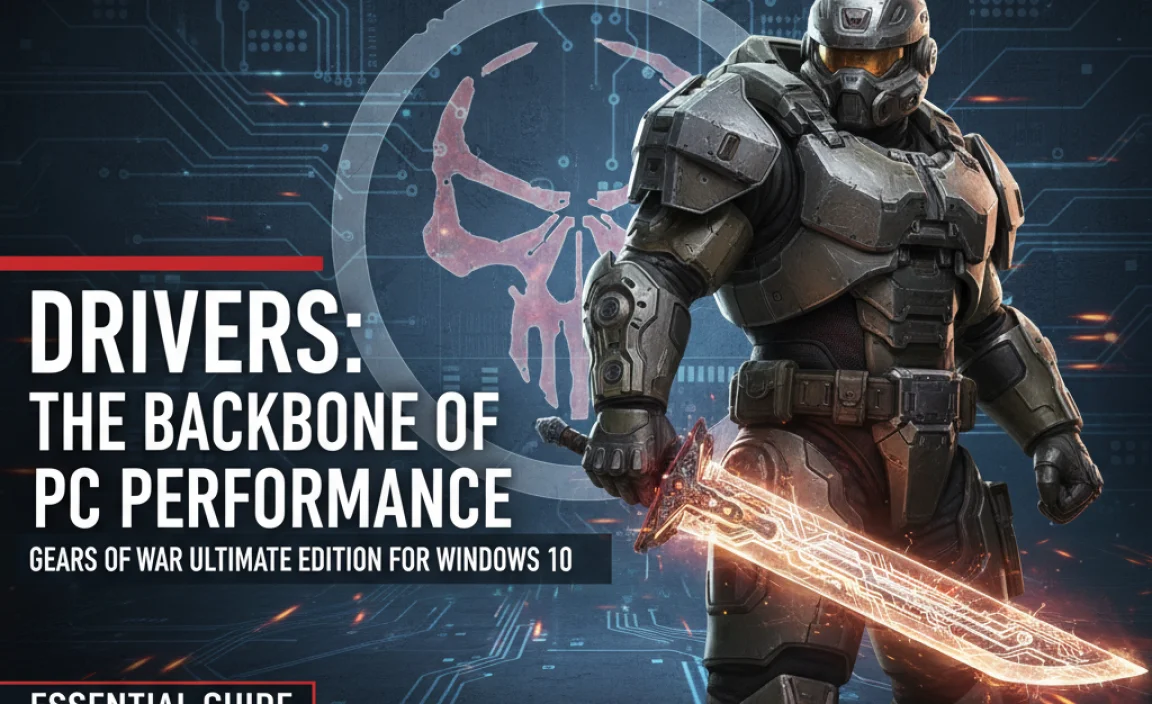
Drivers are small pieces of software that allow your operating system to communicate with your hardware, like your graphics card, sound card, and network adapter. For gaming, your graphics card drivers are especially critical. Outdated or corrupt drivers are one of the most common causes of game crashes, stuttering, and graphical glitches. Let’s make sure yours are in top shape!
Graphics Card Drivers
This is where you’ll see the biggest impact on gaming performance. Nvidia and AMD are the two main manufacturers of graphics cards, and each has its own way of updating drivers.
For NVIDIA Graphics Cards:
- Identify Your Card: If you’re unsure, right-click the Start button, select “Device Manager,” expand “Display adapters,” and note your NVIDIA model.
- Go to the NVIDIA Driver Download Page: Visit nvidia.com/Download.
- Enter Your Details: Select your product type, series, product, operating system, and download type (usually “Game Ready Driver”).
- Download and Install: Click “Search,” then “Download.” Once downloaded, run the installer and follow the on-screen instructions. A “Clean Install” option is often a good choice to ensure no old settings interfere.
For AMD Graphics Cards:
- Identify Your Card: Similar to NVIDIA, check “Device Manager” under “Display adapters.”
- Go to the AMD Drivers Page: Visit amd.com/en/support.
- Automatic Detection or Manual Selection: You can use AMD’s auto-detect tool or manually select your product series and model.
- Download and Install: Click “Submit,” then “Download.” Run the installer, and follow the prompts.
Other Important Drivers
While the graphics card gets most of the attention, ensure your other core drivers are also up-to-date. You can often find these on your motherboard manufacturer’s (for components not integrated into the CPU) or your laptop manufacturer’s support website.
- Chipset Drivers: These are essential for your motherboard’s communication.
- Audio Drivers: For clear sound effects.
- Network Drivers: For stable online play.
Windows Update sometimes handles these, but manual updates from the manufacturer’s site are the most reliable source.
Optimizing Your System for Gears of War Ultimate Edition

Once the game is installed and your drivers are in check, it’s time to fine-tune your Windows 10 system for the best possible gaming performance. These steps can help reduce background processes that eat up valuable resources.
Adjusting In-Game Settings
This is your first line of defense for smooth gameplay. The game itself will have graphics options that let you balance visual fidelity with performance.
- Resolution: Match your monitor’s native resolution for clarity. Lowering it can boost performance but makes the image softer.
- Texture Quality: High textures look great but require a lot of VRAM (video memory). Lower if you have less than 4GB VRAM.
- Shadow Quality: Often a big performance hog. Lowering shadows can significantly improve FPS (Frames Per Second).
- Anti-Aliasing (AA): Smooths jagged edges. Turning it off or using a lower setting can help.
- Ambient Occlusion: Adds depth to shadows. Can often be turned off to gain performance.
- V-Sync: Synchronizes your game’s frame rate with your monitor’s refresh rate to prevent screen tearing. While good for visuals, it can sometimes introduce input lag or cap your FPS. Experiment with it on and off.
Pro Tip: Start with medium settings and gradually increase them until you find a balance between visual appeal and a stable frame rate (aim for 60 FPS if possible).
Windows 10 Game Mode
Windows 10 has a “Game Mode” feature designed to prioritize game processes and prevent system tasks from interrupting your gameplay. Ensure it’s enabled:
- Go to Settings (Windows key + I).
- Click on Gaming.
- Select Game Mode from the left-hand menu.
- Toggle the switch to On.
Disable Background Applications
Programs running in the background can consume CPU and RAM that Gears of War Ultimate Edition could be using. Before launching the game:
- Close unnecessary programs: Web browsers, media players, chat applications, and even some system utilities can be closed.
- Check the System Tray: Right-click on icons in the system tray (near the clock) and select “Exit” or “Close” for any programs you don’t need.
- Task Manager: For more advanced users, press Ctrl + Shift + Esc to open Task Manager. Under the “Processes” tab, you can see what’s running. Be cautious about ending processes you don’t recognize, but normally non-essential applications can be ended.
Power Options
Ensure your power plan is set for performance, especially on desktops:
- Go to Start, type “Power Options,” and select it.
- Choose the High performance plan. If it’s not visible, click “Show additional plans.”
- For laptops, this can drain the battery faster, so consider using it only when plugged in.
Troubleshooting Common Issues

Even with the best preparation, you might encounter a snag. Here are some common issues with Gears of War Ultimate Edition on Windows 10 and how to tackle them.
Game Crashing or Not Launching
This is frustrating, but often fixable. Here’s a checklist:
- Verify Game Files: If you installed via the Microsoft Store, there’s usually an option to repair or reset the app. Go to Settings > Apps > Apps & features. Find Gears of War Ultimate Edition, click on it, select “Advanced options,” and try “Repair” or “Reset.”
- Run as Administrator: Sometimes, games need elevated permissions. Right-click the game’s executable file (or its shortcut) and select “Run as administrator.”
- Update DirectX: Although Windows 10 typically handles this via Windows Update, you can download the latest DirectX End-User Runtime from Microsoft’s website just in case. Ensure you’re using Version 11 or higher.
- Disable Overlays: NVIDIA GeForce Experience, Discord, or Steam overlays can sometimes conflict with games. Try disabling them.
- Check Antivirus: Your antivirus software might be mistakenly flagging game files. Temporarily disable it (with caution!) to see if the game launches, or add an exception for the game’s folder in your antivirus settings.
Low Frame Rate or Stuttering
If the game runs but isn’t smooth, revisit the optimization steps:
- Lower Graphics Settings: As mentioned earlier, start with presets and dial them down.
- Update Graphics Drivers: The most common fix. Make sure you’re on the latest “Game Ready” drivers.
- Close Background Apps: Reiterate the importance of a clean system. Use Task Manager (Ctrl+Shift+Esc) to see what’s hogging CPU or RAM.
- Check for Overheating: If your CPU or GPU is overheating, it will throttle performance. Use monitoring software (like HWMonitor or MSI Afterburner) to check temperatures while gaming. Ensure your PC’s fans are clean and working.
- SSD vs. HDD: If the game is installed on a traditional Hard Disk Drive (HDD), especially a older or slow one, it can cause stuttering as the game struggles to load assets. An SSD is a significant upgrade for gaming.
Graphical Glitches or Artifacts
When visuals look “off,” like strange colors, flickering textures, or distorted shapes:
- Update Graphics Drivers: This is often the culprit for visual anomalies. A fresh driver install can fix corrupted graphics data.
- Verify Game Files: Corrupted game installation files could be the cause.
- Lower Graphics Settings: Sometimes, specific advanced settings can cause issues on certain hardware. Try disabling advanced effects like ambient occlusion or specific anti-aliasing methods.
- Check Hardware: In rare cases, persistent graphical glitches can indicate a failing graphics card. If this issue occurs in multiple games, consider testing your GPU.
Audio Issues
Problems with sound—no audio, crackling, or desync—can also occur:
- Check Windows Volume Mixer: Ensure the game isn’t muted or set too low.
- Update Audio Drivers: Go to Device Manager, expand “Sound, video and game controllers,” right-click your audio device, and select “Update driver.”
- Default Audio Device: Make sure your desired audio output (speakers or headphones) is set as the default in Windows Sound settings.
- Disable Sound Enhancements: Sometimes, Windows sound enhancements can cause problems. Right-click the speaker icon in the taskbar, select “Sounds,” go to the “Playback” tab, select your device, click “Properties,” and then the “Enhancements” tab. Try disabling them.
Security Best Practices for PC Gamers

While enjoying games, it’s essential to keep your PC safe. Malicious software can interfere with games, steal your data, or compromise your accounts.
Keep Your Operating System Secure
Regular Windows updates aren’t just for performance; they patch security vulnerabilities. Ensure Windows Defender (built into Windows 10) is active and up-to-date. It’s a robust security solution that often performs well without needing third-party software.
Secure Gaming Accounts
If Gears of War Ultimate Edition requires linking to an Xbox Live or Microsoft account, use strong, unique passwords. Consider enabling Two-Factor Authentication (2FA) for an extra layer of security. This means even if someone gets your password, they can’t log in without a code from your phone or app.
Download Games from Trusted Sources
As discussed, the Microsoft Store is the safest place for Gears of War Ultimate Edition. Avoid downloading game files or cracks from unofficial websites, as they are common vectors for malware.
Be Wary of Phishing
Never click on suspicious links in emails or messages claiming to be from game developers or platforms, especially if they ask for login credentials or personal information.
Frequently Asked Questions (FAQ)
Can I play Gears of War Ultimate Edition on Windows 10 if my PC only meets minimum requirements?
Yes, you can, but expect to play with lower graphical settings to achieve a playable frame rate. For the best experience, meeting or exceeding the recommended specs is ideal.
My game is running slowly. What’s the first thing I should check?
Your graphics drivers! Make sure they are up-to-date by downloading the latest versions from NVIDIA or AMD’s official websites. After that, check your in-game graphics settings and lower them if necessary.
Is Gears of War Ultimate Edition still supported on Windows 10?
While it’s an older title, it was designed for Windows 10 and remains playable. Major updates are unlikely, but the core game should function well.
How much disk space does Gears of War Ultimate Edition need?
The game requires approximately 55GB of free disk space. Make sure you have enough room before you start the download.
What if I encounter a specific error code?
Error codes are often specific. Search online for the exact error code along with “Gears of War Ultimate Edition Windows 10.” You’ll often find forums or support pages that explain the specific problem and its solution.
Can I use a controller with Gears of War Ultimate Edition on PC?
Absolutely! Gears of War Ultimate Edition has excellent controller support. An Xbox controller is plug-and-play, but many other PC-compatible controllers will work as well.
Conclusion: Master Your Gears of War Experience
Getting Gears of War Ultimate Edition running smoothly on your Windows 10 PC is entirely achievable with a little care and attention. We’ve covered everything from installation best practices and crucial driver updates to system optimizations and common troubleshooting steps. Remember, PC gaming is about empowerment, and by following these straightforward guides, you’re well-equipped to tackle potential issues!
By keeping your system drivers updated, managing your in-game settings, and ensuring your Windows 10 environment is clean and optimized, you pave the way for an immersive and exciting battle against the Locust. Don’t let technical hurdles stand between you and the action. With the knowledge gained from this guide, you can confidently enjoy Gears of War Ultimate Edition and approach future PC gaming challenges with peace of mind. Happy gaming!
