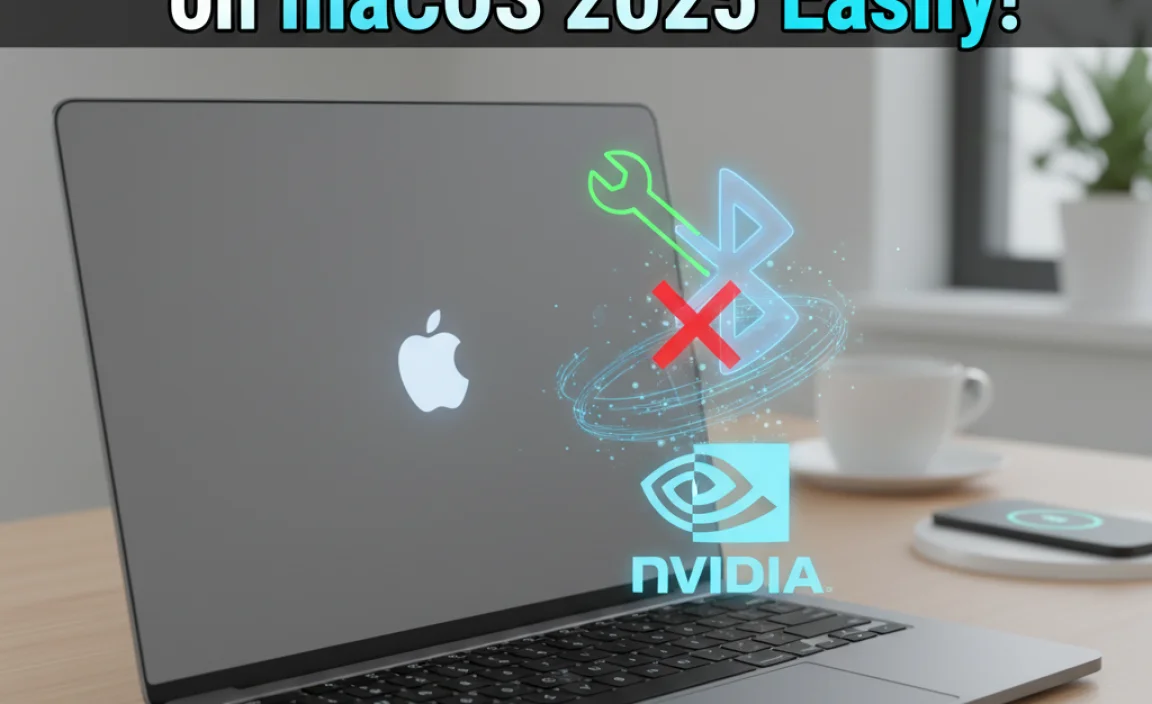Setting up an FTP server on Windows 10 allows you to easily transfer files between computers. This guide breaks down the process into simple, step-by-step instructions, making it accessible even for beginners. Learn how to configure your Windows 10 machine as an FTP server securely and efficiently.
FTP Server for Windows 10: Your Essential Guide

Ever needed to move files between computers quickly, but Wi-Fi feels like a snail? Setting up an FTP server on your Windows 10 computer is a fantastic way to share files locally or even over the internet. It might sound technical, but it’s much simpler than you think. Many people avoid it because it seems complicated, but with this guide, you’ll be transferring files like a pro in no time. We’ll walk through each step clearly, so you can get your own FTP server up and running without any fuss.
What is an FTP Server and Why You Might Need One
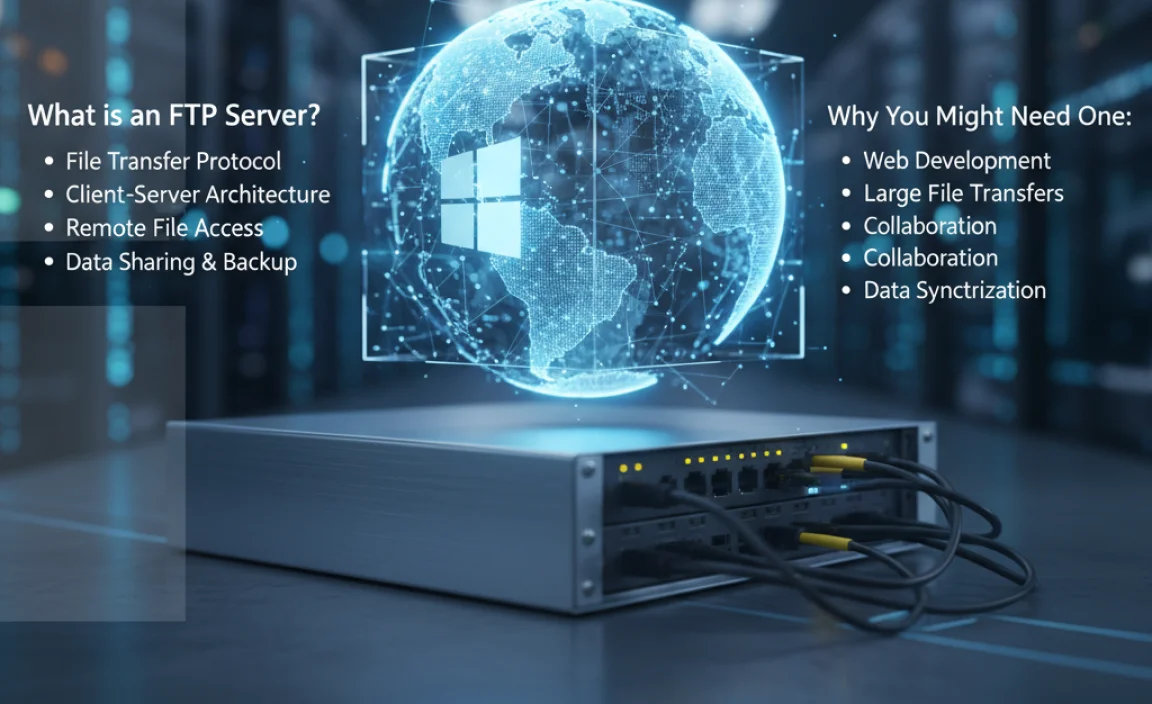
FTP stands for File Transfer Protocol. Think of an FTP server as a dedicated spot on your computer where you can upload or download files. When you set up an FTP server on your Windows 10 PC, you’re essentially making that computer a central hub for file sharing. This is super useful in several situations:
- Local Network File Sharing: Need to move large files between your desktop and laptop on your home network? An FTP server makes it quick and easy.
- Website Management: If you’re building a website, you’ll use FTP to upload website files to your web host.
- Remote Access to Files: With some configuration, you can even access your files from outside your home network.
- Developers and Designers: For sharing project files with colleagues or clients.
While Windows doesn’t have a dedicated “FTP Server” app like some other programs, it does have a built-in feature within IIS (Internet Information Services) that allows you to set one up. Don’t let “IIS” scare you; we’ll break it down into manageable steps.
Getting Started: Enabling IIS on Windows 10
Before you can set up an FTP server, you need to turn on the necessary Windows features. This involves enabling IIS. Here’s how:
- Open Control Panel: Click the Start button, type “Control Panel,” and select it from the results.
- Navigate to Programs and Features: If your Control Panel is in Category view, click “Programs” and then “Programs and Features.” If it’s in Icon view, just click “Programs and Features.”
- Turn Windows features on or off: On the left-hand side, click the link that says “Turn Windows features on or off.”
- Locate and Enable Internet Information Services: In the “Windows Features” window, scroll down until you find “Internet Information Services.”
- Expand and Select FTP Services: Click the plus sign (+) next to “Internet Information Services” to expand it. Then, check the box next to “FTP Server” (and optionally “FTP Extensibility” and “IIS Management Console” if you want more control in the future, though they aren’t strictly necessary for a basic setup).
- Enable Web Management Tools: Underneath “Internet Information Services,” you’ll also want to make sure “Web Management Tools” is checked. Expand this and ensure “IIS Management Console” is selected. This is the graphical interface we’ll use to manage our FTP site.
- Click OK: Windows will now install the selected features. This might take a few minutes. You may be prompted to restart your computer afterward.
Once IIS is installed, you’re ready to create your FTP site.
Setting Up Your First FTP Site
Now that the necessary components are installed, let’s create your FTP site. This involves telling Windows where your files will be stored and how to access them.
Step 1: Create an FTP Directory
First, you need a folder on your computer where all the files you want to serve via FTP will be stored. It’s best to create a dedicated folder for this purpose.
- Create a New Folder: On your C: drive or any other drive you prefer, create a new folder. For example, you could name it `FTP_Root`.
- Permissions (Important for Security): Right-click on this folder, select “Properties,” go to the “Security” tab, and click “Edit.” You’ll need to grant appropriate permissions. For a simple setup on your local network, giving “Users” or “Everyone” read and write permissions can work, but for better security, you’ll want to be more specific later. For now, just ensure you can access it.
Step 2: Open IIS Manager
This is the tool we’ll use to manage our FTP server.
- Open IIS Manager: Click the Start button, type “IIS Manager” or “Internet Information Services (IIS) Manager,” and select it from the results.
Step 3: Add an FTP Site
Inside IIS Manager, you’ll create the actual FTP site.
- In IIS Manager: On the left-hand “Connections” pane, expand your computer’s name, then expand “Sites.”
- Right-click “Sites”: Right-click on “Sites” and select “Add FTP Site…”
- Site Information:
- FTP Site Name: Give your FTP site a descriptive name (e.g., “My FTP Server”). This is just for your reference in IIS Manager.
- Physical Path: Click the “…” button and browse to the folder you created in Step 1 (e.g., `C:FTP_Root`).
- Click “Next.”
Step 4: Binding and SSL Settings
This section controls how your FTP server listens for connections and security.
- IP Address: You can choose to bind your FTP site to “All Unassigned” or select a specific IP address if your computer has multiple. For a typical home setup, “All Unassigned” is fine.
- Port: The default FTP port is 21. You can change this if you have a reason to, but 21 is standard.
- Virtual Host: Leave this blank unless you know you need it for advanced configurations.
- SSL: For a basic setup, you can select “No SSL.” If you want to secure your connections (highly recommended for external access), you’ll need an SSL certificate. We’ll touch on that later. For now, “No SSL” is the easiest way to get started.
- Click “Next.”
Step 5: Authentication and Authorization
This is arguably the most important step for security. It determines who can connect and what they can do.
- Authentication:
- Anonymous: Allows connections without a username and password. Generally not recommended for security reasons unless it’s for specific public-facing, read-only content.
- Basic: Requires a username and password. This is more secure than anonymous, but passwords are sent in clear text over the network unless SSL is used.
For beginners, we’ll start with “Basic” authentication.
- Authorization: This determines who can access the FTP site after authenticating.
- From IP Address: You can specify which IP addresses are allowed.
- All Users: Allows access to anyone who authenticates.
- Anonymous Users: Only allows anonymous access (if enabled).
- Specified Roles or User Groups: More advanced, allows access based on Windows user groups.
- Specified Users: Allows access only to specific Windows user accounts.
- Selecting “Basic” for Authentication is usually sufficient for local network use. For Authorization, under “Allow access to:”, choose “All Users” initially if you want anyone on your network to be able to connect using valid Windows credentials. You can then go back and refine this to specific users or groups for better security.
- Permission: Under “Permissions,” select what authenticated users can do. For file sharing, checking both “Read” and “Write” is common.
- Click “Finish.”
Congratulations! You’ve just created your FTP site. Now, let’s test it.
Testing Your FTP Server
Before you can use your FTP server, you need to test if it’s working correctly.
From Another Computer on Your Local Network
- Open File Explorer: On another computer connected to the same network as your FTP server, open File Explorer.
- Enter FTP Address: In the address bar, type `ftp://YOUR_SERVER_IP_ADDRESS` (replace `YOUR_SERVER_IP_ADDRESS` with the actual IP address of the computer hosting the FTP server). You can also use `ftp://localhost` if testing from the same machine.
- Enter Credentials: You might be prompted for a username and password. Use a valid Windows username and password from the computer hosting the FTP server. Make sure this user account has been granted authorization in IIS.
- Access Files: If successful, you should see the contents of the `FTP_Root` folder you created, and you should be able to upload or download files based on the permissions you set.
How to Find Your IP Address: On the Windows 10 computer hosting the FTP server, open Command Prompt (search for `cmd`), type `ipconfig`, and press Enter. Look for the “IPv4 Address” under your active network adapter (usually Wi-Fi or Ethernet).
From the Same Computer
- Open File Explorer.
- Type `ftp://localhost` in the address bar and press Enter.
- Enter your Windows username and password.
If you encounter issues, double-check the folder permissions and IIS authorization settings.
Securing Your FTP Server
Using FTP with Basic authentication sends your username and password in plain text. This is a significant security risk, especially if you plan to access your server from outside your local network. Here are methods to improve security:
1. Use SFTP (SSH File Transfer Protocol) Instead
While Windows 10 doesn’t have a built-in SFTP server, it’s a far more secure alternative to FTP because it encrypts both the data and the credentials. You’d typically need to install a third-party application for this, such as FileZilla Server or enable SSH on Windows.
2. Enable SSL/TLS for FTP
IIS does support FTP over SSL/TLS (FTPS), which encrypts the connection. This is a good middle ground if you want to stick with IIS.
Enabling SSL for FTP in IIS:
- Open IIS Manager.
- Select your FTP Site: In the left pane, click on your FTP site.
- Double-click “FTP SSL Settings.”
- Select an SSL Certificate: From the dropdown, choose an SSL certificate installed on your server. If you don’t have one, you’ll need to create a self-signed certificate (this is free but will generate warnings for users connecting, as it’s not from a trusted Certificate Authority) or purchase one. For simple local use, a self-signed certificate is often adequate to encrypt the connection.
- Click “Apply” on the right.
- Restart your FTP Site in IIS Manager (right-click the site and select “Restart”).
When connecting with an FTPS-enabled server, your FTP client will need to be configured to use explicit FTPS. This will encrypt the data transfer and prevent your credentials from being sent as plain text.
3. Windows Firewall Configuration
Ensure your Windows Firewall isn’t blocking FTP traffic. By default, when you enable IIS, it usually creates rules for FTP. However, if you have custom firewall settings, you might need to open port 21 (and potentially other ports for passive mode data connections) for both TCP and UDP.
To check/add firewall rules:
- Search for “Windows Defender Firewall with Advanced Security.”
- Go to “Inbound Rules.”
- Look for rules related to “FTP Server” or port 21. Ensure they are enabled and allow connections.
- If you need to manually open ports: Click “New Rule…”, select “Port,” click “Next,” select “TCP” and enter “21” in “Specific local ports,” click “Next,” select “Allow the connection,” click “Next,” choose your network profile (Domain, Private, Public), click “Next,” and give the rule a name like “FTP Port 21.”
4. User Account Control (UAC) and Permissions
Be mindful of the Windows user accounts you grant FTP access to. Avoid using administrator accounts for FTP access if possible. Create dedicated user accounts with only the necessary permissions for file transfer.
You can manage these users through “Computer Management” > “Local Users and Groups” > “Users.” Always grant the minimum permissions required (least privilege principle).
5. Directory Permissions
Beyond IIS authorization, the actual Windows folder permissions for your `FTP_Root` directory are crucial. Right-click the folder, go to “Properties” > “Security,” and ensure the user accounts or groups you’ve authorized in IIS have the necessary Read, Write, and Modify permissions.
FTP Client Software
While Windows File Explorer can connect to an FTP server, dedicated FTP client software often offers more features and a better user experience. Some popular free options include:
- FileZilla: A widely used, free, and open-source FTP client available for Windows, macOS, and Linux. It supports FTP, FTPS, and SFTP.
- WinSCP: Another excellent free and open-source SFTP, SCP, and FTP client for Windows.
When using these clients, you’ll typically enter the server’s IP address, your username, password, and the port (usually 21). For FTPS, you’ll need to select the appropriate protocol and enable encryption.
Troubleshooting Common FTP Issues
Even with the best guides, you might run into a snag. Here are some common problems and their fixes:
Problem: Cannot Connect to FTP Server
- Check IP Address: Ensure you’re using the correct IP address of the server.
- Firewall: The Windows Firewall or any third-party antivirus/firewall might be blocking port 21. Temporarily disable them to test, then re-enable and create specific allow rules.
- IIS Status: Make sure the FTP site is started in IIS Manager.
- Network Connectivity: Verify that both computers are on the same network and can ping each other.
- Port Conflict: Ensure no other service is using port 21.
Problem: Connected, but Can’t Browse Files or Get Directory Listing
- Permissions: This is usually a permission issue. Check both IIS authorization settings and the folder’s Windows file system permissions for the user you’re connecting with.
- Passive vs. Active Mode: FTP uses two modes for data connections. If you’re behind a strict firewall or router, passive mode is often more reliable. You can configure your FTP client to use passive mode. For the server side (IIS), passive ports can be configured within the FTP Firewall Support section in IIS Manager.
Problem: “Login Failure” or “Access Denied”
- Incorrect Credentials: Double-check your username and password. Remember, it’s the Windows username and password on the server machine.
- Authorization Settings: Ensure the user account you’re using is listed or included in the authorization rules in IIS.
- Anonymous Login: If you’re trying to log in anonymously and it fails, check if anonymous authentication is enabled and properly configured in IIS.
Problem: Receiving Permission Errors When Uploading/Deleting
- Write Permissions: Confirm that the user account has “Write” and “Modify” permissions in both the IIS FTP site settings and the Windows folder security tab.
- File Locks: Ensure the file isn’t currently open in another application on the server machine.
FTP vs. Other File Transfer Methods
It’s worth noting that FTP isn’t the only way to transfer files. Here’s a quick comparison:
| Method/Protocol | Security (Encryption) | Ease of Setup (Built-in on Windows) | Common Use Cases | Notes |
|---|---|---|---|---|
| FTP (File Transfer Protocol) | None (credentials & data sent in plain text) | Yes (via IIS) | Basic local file sharing, early website uploads | Insecure but simple for trusted local networks. |
| FTPS (FTP over SSL/TLS) | Yes (credentials & data encrypted) | Yes (via IIS with SSL certificate) | Secure file transfer over untrusted networks | Requires SSL certificate, more secure than FTP. |
| SFTP (SSH File Transfer Protocol) | Yes (credentials & data encrypted) | No (requires third-party software like FileZilla Server, OpenSSH) | Secure file transfer, server management, website uploads | Often preferred for its robust security and single port operation. |
| Network Shares (SMB) | Yes (integrated Windows security) | Yes (built-in Windows sharing) | Local network file sharing between Windows PCs | Easiest for Windows-to-Windows local sharing but less flexible for external access. |
| Cloud Storage (OneDrive, Google Drive, Dropbox) | Yes (industry-standard encryption) | N/A (app-based) | File syncing, backup, sharing across devices and internet | Convenient but relies on third-party service and internet. |
For internal network use where security is less of a concern but speed and simplicity are key, the built-in FTP server can be a great solution. For anything involving the internet or sensitive data, FTPS or SFTP are highly recommended.
Conclusion
Setting up an FTP server on Windows 10 is a powerful way to take control of your file transfers. By enabling IIS and carefully configuring your FTP site, you can create a reliable file-sharing hub on your local network. Remember that security is paramount, especially when considering external access. Always aim to use FTPS or explore SFTP solutions for robust protection of your data and credentials.
You’ve now got the knowledge to get your FTP server up and running. Don’t be afraid to experiment with the settings – step-by-step, you’ll master this. With these skills, you can manage your files more efficiently and confidently handle file-sharing tasks without relying on complex or less secure methods. Keep practicing, and you’ll find that managing your PC’s capabilities is well within reach!
Frequently Asked Questions (FAQ)
Q1: Is it safe to run an FTP server on Windows 10?
It can be safe if configured correctly. The biggest risk is unencrypted data transfer. Always use FTPS (FTP over SSL/TLS) or an SFTP solution when transferring sensitive data or connecting over the internet. For local network use with strong passwords, it’s generally acceptable, but still less secure than encrypted methods.
Q2: What’s the difference between FTP and FTPS?
FTP (File Transfer Protocol) sends all data, including usernames and passwords, in plain text, making it insecure. FTPS (FTP Secure) adds a layer of SSL/TLS encryption to the standard FTP connection, protecting your data and login credentials during transfer.
Q3: Can I access my FTP server from outside my home network?
Yes, but it requires additional configuration. You’ll need to set up port forwarding on your router to direct incoming FTP traffic (port 21 for control, and a range for passive data) to your computer’s internal IP address. It’s highly recommended to use FTPS or SFTP and strong authentication if you enable external access.
Q4: How do I find my computer’s IP address for the FTP server?
Open Command Prompt (search for `cmd`), type `ipconfig`, and press Enter. Look for the “IPv4 Address” under your active network connection (e.g., “Ethernet adapter Ethernet” or “Wireless LAN adapter Wi-Fi”).
Q5: What username and password should I use for FTP login?
When using Basic authentication in IIS, you use the username and password of a valid Windows account on the computer hosting the FTP server. Make sure this account has been granted authorization in your FTP site’s settings within IIS Manager.
Q6: Why can’t I upload files to my FTP server?
This is likely a permissions issue. Ensure that the Windows user account you are logging in with has “Write” and “Modify” permissions not only set in the FTP site’s authorization within IIS Manager but also in the actual security properties of the folder designated as your FTP root directory on your hard drive.