Discover how to legitimately activate Windows 10 for free. This guide explores official methods and explains why searching for “free product keys for Windows 10” elsewhere is risky. Learn to activate your Windows securely and legally, ensuring a stable and protected system. We’ll show you the safe way forward.
Hey everyone, Mike Bentley here! Are you trying to get Windows 10 up and running, but a product key is standing in your way? It’s a common hurdle, and nobody likes hitting a roadblock when they just want their computer to work. You might have heard whispers about finding “free product keys for Windows 10” online.
It sounds tempting, right? But before you go clicking on unknown links, let’s talk about the safest and most reliable ways to activate Windows 10. We’ll cut through the confusion and show you exactly what you need to know to get your operating system activated legally and without any stress. Get ready to understand your options clearly!
The Truth About “Free Product Keys for Windows 10”
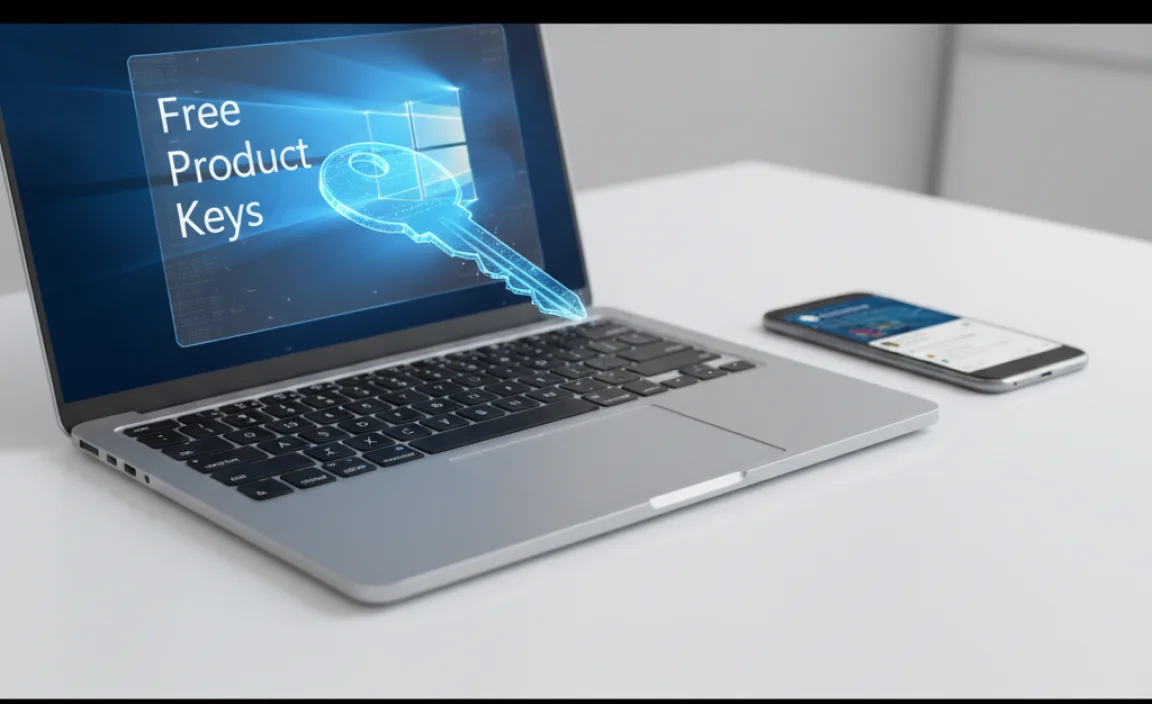
Let’s be upfront: when most people search for “free product keys for Windows 10,” they’re hoping for a magical string of characters that will unlock the operating system without them having to pay for a license. While it’s understandable to want to save money, the reality of finding genuinely free, legitimate product keys through unofficial channels is… well, slim to none, and often dangerous.
Many websites and forums claim to offer free Windows 10 product keys. These often fall into a few categories:
- Generic Keys: These keys are provided by Microsoft for installation purposes only. They allow you to install Windows, but they won’t activate it. You’ll still need a legitimate license key to activate your copy.
- Volume Licensing Keys: These are meant for large organizations and are not intended for individual users. Using them can lead to activation issues and violation of licensing terms.
- KMS Activators: These tools often use illegal methods to trick Windows into thinking it’s connected to a legitimate company server for activation. These are illegal and can introduce malware to your system.
- Stolen or Leaked Keys: Any key found circulating on these sites is likely stolen, pirated, or has been used on multiple computers, making it invalid or prone to deactivation by Microsoft.
The biggest problem with these “free” keys is the risk involved. Using them can lead to:
- Malware and Viruses: These sites are often loaded with malicious software designed to steal your personal information, damage your computer, or use your system for illegal activities.
- Activation Failures: Microsoft constantly updates its activation servers. Keys obtained illegally are frequently flagged and deactivated, leaving you with an unactivated Windows. Never trust sites offering “free product keys for Windows 10” without question.
- Security Vulnerabilities: An illegally activated or unactivated Windows may not receive critical security updates, leaving your system exposed to threats.
- Legal Issues: Using pirated software is illegal and can have consequences.
As a tech troubleshooter, my best advice is to steer clear of these unofficial sources. The potential cost to your security and system stability far outweighs any perceived savings.
Legitimate Ways to Activate Windows 10 – Even Without Buying a New Key Yet

So, if those “free product keys” are a no-go, what are your options for getting Windows 10 activated legitimately? Thankfully, Microsoft provides several avenues, and some might surprise you!
1. Upgrading from a Genuine Windows 7 or 8/8.1
Did you know that for a period, Microsoft offered a free upgrade path from genuine, activated copies of Windows 7 and Windows 8/8.1 to Windows 10? While the official promotional period has long ended, many users reported that the upgrade tool still worked even after the official end date. This is a bit of a gray area, but if you have an older, legitimately licensed PC with Windows 7 or 8.1, it’s worth trying the official Media Creation Tool to perform a clean installation or upgrade. Often, your Windows 7/8/8.1 product key can be used to activate the Windows 10 installation.
How to Try This Method (if you have a qualifying old OS):
- Download the Windows 10 Media Creation Tool from Microsoft’s official website.
- Run the tool and choose to “Upgrade this PC now” for an in-place upgrade, or create installation media (USB/DVD) to perform a clean install.
- During the installation process, when prompted for a product key, you can often select “I don’t have a product key.”
- Once Windows 10 is installed, go to Settings > Update & Security > Activation.
- Click “Change product key” and enter your valid Windows 7, 8, or 8.1 product key. If the upgrade was recognized by Microsoft’s servers, it should activate.
This is one of the most legitimate ways to get a Windows 10 license if you were a previous owner of a qualifying Windows operating system. It’s not technically finding “free product keys for Windows 10,” but rather using a legitimate key you already own.
2. Digital Licenses (Digital Entitlement)
A digital license is a way of activating Windows 10 that doesn’t require you to enter a product key. When you upgrade to Windows 10 from a previous genuine version (like we discussed above) on the same hardware, or when you purchase Windows 10 from the Microsoft Store, you get a digital license linked to your hardware. This license is automatically activated the next time you install the latest non-in-the-middle release of Windows.
How to Check for a Digital License:
- Go to Settings > Update & Security > Activation.
- If you have a digital license, you’ll see a message that says, “Windows is activated with a digital license.”
- If your digital license is linked to your Microsoft account (highly recommended!), it will also state, “Windows is activated with a digital license linked to your Microsoft account.”
If you performed a legitimate upgrade in the past, your hardware is likely registered with Microsoft, and you can reinstall Windows 10 on that same hardware without needing a product key. Just make sure you choose “I don’t have a product key” during installation, and it should activate automatically once you’re online.
3. Purchasing a Retail License
This is the most straightforward and recommended method for anyone who doesn’t qualify for the free upgrade paths or digital licenses. While it’s not “free,” it ensures you have a legitimate license, full support, and all security benefits. Buying directly from Microsoft or authorized retailers guarantees you a valid product key.
Where to Buy:
- Microsoft Store: The official and most trusted source. You can buy a digital copy of Windows 10 Home or Pro.
- Authorized Retailers: Major electronics retailers (like Best Buy, Amazon – sold directly by Amazon or a reputable seller, Newegg, etc.) sell Windows 10 retail licenses, either as a digital download or a physical package.
Tip: Be wary of heavily discounted “Windows 10 keys” on auction sites or less reputable online marketplaces. These are often OEM keys meant for system builders, MAK keys meant for large organizations, or keys that have been acquired through questionable means. They might work initially but can be deactivated by Microsoft later, leaving you with an invalid license.
4. Using Windows 10 as a “Guest” (Unactivated)
Believe it or not, you can install and use Windows 10 even if you don’t have a product key or digital license. Microsoft allows this, though with some limitations. This is a legitimate option if you need to use Windows 10 temporarily or for specific purposes and can’t or don’t want to purchase a license right away.
Limitations of Unactivated Windows 10:
- Personalization Restrictions: You won’t be able to change your desktop background, accent colors, themes, or screen saver.
- “Activate Windows” Watermark: A permanent watermark will appear in the bottom-right corner of your screen, reminding you to activate.
- Limited Updates (Potentially): While critical security updates are usually still delivered, you might miss out on feature updates or other non-critical patches. This is a major security risk.
- Nag Screens: You’ll see occasional reminders to activate Windows.
While unactivated Windows 10 is technically functional for basic tasks, the limitations and potential security risks make it less than ideal for long-term use. It’s certainly not the same as having a fully activated, licensed copy.
5. Windows Insider Program (For Testers)
If you’re interested in testing upcoming features and providing feedback to Microsoft, the Windows Insider Program is a fantastic (and free!) way to do it. Insiders get access to preview builds of Windows 10 (and Windows 11). These builds are activated by a special license that’s valid for the duration of your participation in the program.
Is this for you? This is primarily for tech enthusiasts who want to be on the cutting edge and don’t mind encountering bugs or using pre-release software. It’s not a solution for someone wanting a stable, fully released version of Windows 10 for everyday use. You can join the Insider Program through your Windows 10 settings.
Comparing Windows 10 Activation Methods
Here’s a quick look at the differences between the legitimate methods:
| Method | Legitimacy | Cost | Ease of Use | Best For |
|---|---|---|---|---|
| Upgrade from Win 7/8/8.1 (using old key) | Legitimate (if old OS was genuine) | Free (if you own old OS) | Moderate (requires installation) | Users with valid older Windows licenses. |
| Digital License | Legitimate | Free (from previous genuine upgrade/purchase) | Very Easy (automatic on reinstallation) | Users who have previously upgraded or purchased Win 10. |
| Retail Purchase | Legitimate | Paid | Easy (enter key or digital activation) | New installations or users wanting a guaranteed valid license. |
| Unactivated Windows | Legitimate (use with limitations) | Free | Easy (install without key) | Temporary use, testing, or users who accept limitations. |
| Windows Insider Program | Legitimate for testing | Free | Moderate (requires joining program and using preview builds) | Testers, enthusiasts wanting early access to features. |
Driver Updates: A Key to a Stable Windows 10
While we’re talking about Windows 10, I want to touch on something crucial for everyone’s system stability and performance: driver updates. Sometimes, when Windows isn’t working quite right, it’s not the operating system itself, but rather outdated or corrupted drivers for your hardware (like your graphics card, network adapter, or sound card).
Outdated drivers can cause:
- System crashes (Blue Screen of Death).
- Poor performance in games or applications.
- Hardware not working correctly (e.g., Wi-Fi dropping, sound issues).
- Compatibility problems with new software.
How to Update Drivers Safely
Always prioritize obtaining drivers from official and trusted sources. Avoid third-party driver updater tools that claim to scan and fix all your drivers automatically, as these can sometimes install incorrect or malicious drivers.
- Windows Update:Microsoft often pushes driver updates through Windows Update. Go to Settings > Update & Security > Windows Update and click “Check for updates.” Optional updates sometimes contain driver updates.
- Device Manager:You can manually check and update drivers using Device Manager.
- Right-click the Start button and select “Device Manager.”
- Look for devices with a yellow exclamation mark, indicating a problem.
- Right-click on the device and select “Update driver.”
- Choose “Search automatically for drivers.”
If Windows can’t find a driver, you’ll need to go to the manufacturer’s website.
- Manufacturer Websites (Most Reliable):This is generally the best method for critical drivers like graphics, network, and motherboards.
- Identify your hardware components (e.g., NVIDIA GeForce RTX 3070, Intel Wi-Fi 6 AX201, ASUS ROG Strix Z590-E Gaming motherboard).
- Visit the support or download section of the manufacturer’s website (e.g., NVIDIA, AMD, Intel, Dell, HP, Lenovo).
- Search for your specific model and download the latest Windows 10 drivers.
- Run the downloaded installer file, following the on-screen instructions.
Keeping your drivers updated is just as important as having a properly activated Windows. It’s a twin pillar of a healthy PC!
Security Best Practices for Windows 10
When you’re focusing on activating Windows 10, don’t forget about security. A secure system is a stable system, and it protects you from many of the risks associated with illegitimate software.
Key Security Measures:
- Use Microsoft Defender Antivirus: Windows 10 comes with a robust, free antivirus solution built-in. Ensure it’s enabled and updated. Go to Settings > Update & Security > Windows Security.
- Enable Windows Firewall: This protects your PC from unauthorized network access. It’s usually on by default, but you can check its status in Windows Security.
- Keep Windows Updated: This is paramount! Enable automatic updates to ensure you receive the latest security patches promptly. Microsoft’s guidance on updates is a must-read.
- Use Strong Passwords and PINs: Protect your user account with a strong, unique password or a Windows Hello PIN.
- Be Cautious Online: Avoid clicking suspicious links, downloading attachments from unknown senders, and visiting untrusted websites, especially those promising “free product keys for Windows 10.”
- Consider a Password Manager: Tools like Bitwarden or LastPass can help you generate and store strong, unique passwords for all your online accounts.
- Enable User Account Control (UAC): This feature prevents unauthorized changes to your system.
Your primary defense against online threats is to keep your operating system and all its components secure, which is always best achieved with legitimate software.
Windows 10 Error Codes Explained (Common Issues)
Sometimes, even with a legitimate Windows, you might encounter error codes. Understanding them can help you troubleshoot faster.
Here are a few common ones:
| Error Code | Meaning | Common Fixes |
|---|---|---|
| 0x80070005 | Access Denied. Usually related to permissions or antivirus blocking access. | Run SFC/DISM, check permissions, temporarily disable antivirus. |
| 0x80070002 | The system cannot find the file specified. Often seen during updates or when accessing files. | Run Windows Update Troubleshooter, check disk for errors, SFC/DISM. |
| 0xC00D36C4 | File format is not supported or file is corrupted. Often related to media files. | Convert the file to a compatible format, redownload if corrupted. |
| 0x80070017 | The system cannot read from the specified device, or write to it. Disk errors or faulty hardware. | Run CHKDSK, test hard drive health, check physical connections. |
| 0x800F0922 | Windows Update could not be completed. Often related to network issues or corrupted system files. | Run Windows Update Troubleshooter, check VPN/proxy, SFC/DISM. |
If you encounter an error, searching for the specific code online will often lead you to Microsoft support pages or community forums with tailored solutions.
Tips for a Smooth Windows 10 Experience
Beyond activation and drivers, here are some everyday tips to keep your Windows 10 running like a champ:
- Disk Cleanup: Regularly use the built-in Disk Cleanup tool to remove temporary files and free up space. Search for “Disk Cleanup” in the Start menu.
- Manage Startup Programs: Too many programs launching at startup can slow down your PC. Open Task Manager (Ctrl+Shift+Esc), go to the “Startup” tab, and disable unnecessary programs.
- Defragment Your Hard Drive (HDD only): If you have a traditional Hard Disk Drive (HDD), defragmenting it can improve performance. Search for “Defragment and Optimize Drives.” Note: Do NOT defragment Solid State Drives (SSDs); it’s unnecessary and reduces their lifespan.
- Clear Your Browser Cache: Over time, browser cache can grow large and slow down your web browsing. Do this periodically within your browser’s settings.
- Restart Regularly: Don’t just put your PC to sleep all the time. A full restart clears out temporary files and refreshes system processes, like giving your car a quick tune-up.
- Use File History or System Restore: Set up File History for automatic backups of your important personal files. System Restore can be a lifesaver if a recent change causes problems. Search for them in the Start menu.
- Optimize for Performance: Go to System Properties (search “View advanced system settings”) > Performance Settings and choose “Adjust for best performance” if speed is your top priority. You can re-enable visual effects selectively.
Frequently Asked Questions (FAQ)
Q1: Can I really use Windows 10 without a product key forever?
A1: Yes, you can install and use Windows 10 without a product key, but it will be unactivated. This means you’ll have personalization restrictions and a watermark, and you might miss out on important updates, which is a security risk. It’s best to activate it with a legitimate license for full functionality and security.
Q2: Where can I find my Windows 7 or 8/8.1 product key if I lost it?
A2: If your license was digitally tied to your Microsoft account or hardware, it might not have a readily visible product key. If it was a retail purchase, the key might be on a sticker on your PC, in your email, or on the packaging. If you cannot find it, you may need to purchase a new Windows 10 license.
Q3: Are those “free Windows 10 activators” safe to use?
A3: Absolutely not. These activators are almost always illegal and extremely dangerous. They are notorious for installing malware, viruses, or backdoors onto your system, which can lead to data theft, identity theft, or system damage. It’s never worth the risk.
Q4: How do I know if my Windows 10 is activated with a digital license?
A4: Go to Settings > Update & Security > Activation. If it says “Windows is activated with a digital license,” you’re good to go! It might also mention if it’s linked to your Microsoft account.
Q5: If I buy a cheap Windows 10 key online, will Microsoft deactivate it?
A5: There’s a very high chance they will. Cheap keys are often volume license keys intended for businesses, or they are keys that have been resold multiple times and are no longer valid. When Microsoft detects this, they will deactivate your Windows, leaving you back to square one.
Q6: Do I need to buy a new Windows 10 license if I upgrade my PC’s hardware (like the motherboard)?
A6: If your Windows 10 was activated with a digital license linked to your Microsoft account, you can often transfer it to new hardware. You might need to run the Activation Troubleshooter after the hardware change. If it was activated using a retail product key, that key is generally transferable to new hardware.
Your Path to a Secure and Activated Windows 10
We’ve covered a lot today, and the main takeaway is clear: while the idea of finding “free product keys for Windows 10” is appealing, the risks involved with unofficial sources are far too high. Your computer’s security, your personal data, and the stability of your operating system are on the line.
The legitimate paths to activating Windows 10 are readily available. Whether it’s through a past upgrade, a linked digital license, or a straightforward purchase from a trusted retailer, you can ensure your system is properly activated. Remember that keeping Windows updated, managing your drivers, and practicing good security habits are just as vital for a smooth, reliable computing experience. You’ve got the knowledge now to keep your Windows 10 system running securely and effectively!

