Free Driver Updater Software for Windows 10: Your Essential Guide
Ready to boost your PC’s performance and fix those annoying glitches? This guide reveals the best free driver updater software for Windows 10, helping you keep your system running smoothly and securely. Find the perfect tool to solve driver issues without spending a dime.
Is your Windows 10 computer acting a bit sluggish? Are you seeing strange error messages pop up, or are certain devices not working correctly? Often, these frustrating problems come down to one simple thing: outdated or missing drivers. Drivers are like special instruction manuals for your hardware, telling Windows how to talk to your graphics card, printer, network adapter, and more. When they don’t talk right, things get messy. Don’t worry, though! Keeping your drivers up-to-date doesn’t have to be a complicated or expensive chore. In this guide, we’ll walk you through the best free driver updater software for Windows 10, making it easy to get your system back in top shape. Let’s dive in and get your PC running like new!
Why Drivers Matter (And Why They Break)
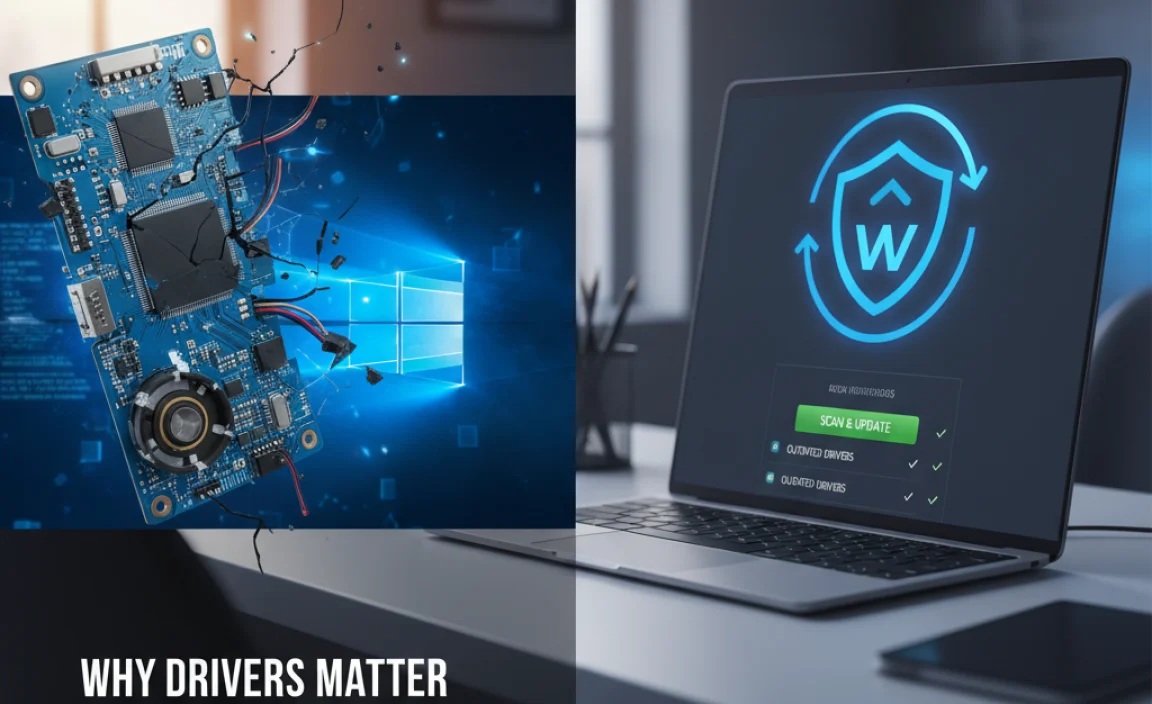
Think of drivers as translators. Your hardware (like your graphics card or sound card) speaks its own language, and your operating system (that’s Windows 10) speaks another. Drivers are the bilingual experts that allow them to understand each other. Without the right drivers, your hardware simply won’t function, or it will only work partially.
Why do drivers become a problem? Several reasons:
- Windows Updates: Sometimes, a Windows update might install a generic driver that isn’t optimized for your specific hardware, or it might conflict with an existing driver.
- New Hardware: When you install a new piece of hardware, it needs a driver so Windows can recognize and use it.
- Software Updates & Game Patches: New games or demanding software might require the latest drivers to run smoothly and avoid crashes.
- Hardware Issues: Occasionally, a driver might become corrupted, leading to performance issues or errors.
- Age: Like anything, drivers can become outdated over time as hardware evolves and new features are developed.
When drivers are outdated, missing, or corrupted, you might experience symptoms like:
- Slow computer performance.
- Freezing or crashing issues.
- Devices not working (e.g., printer offline, no sound, screen resolution problems).
- Graphics glitches or visual artifacts.
- Network connection problems.
- Blue Screen of Death (BSOD) errors.
The Manual Way: How to Update Drivers Yourself
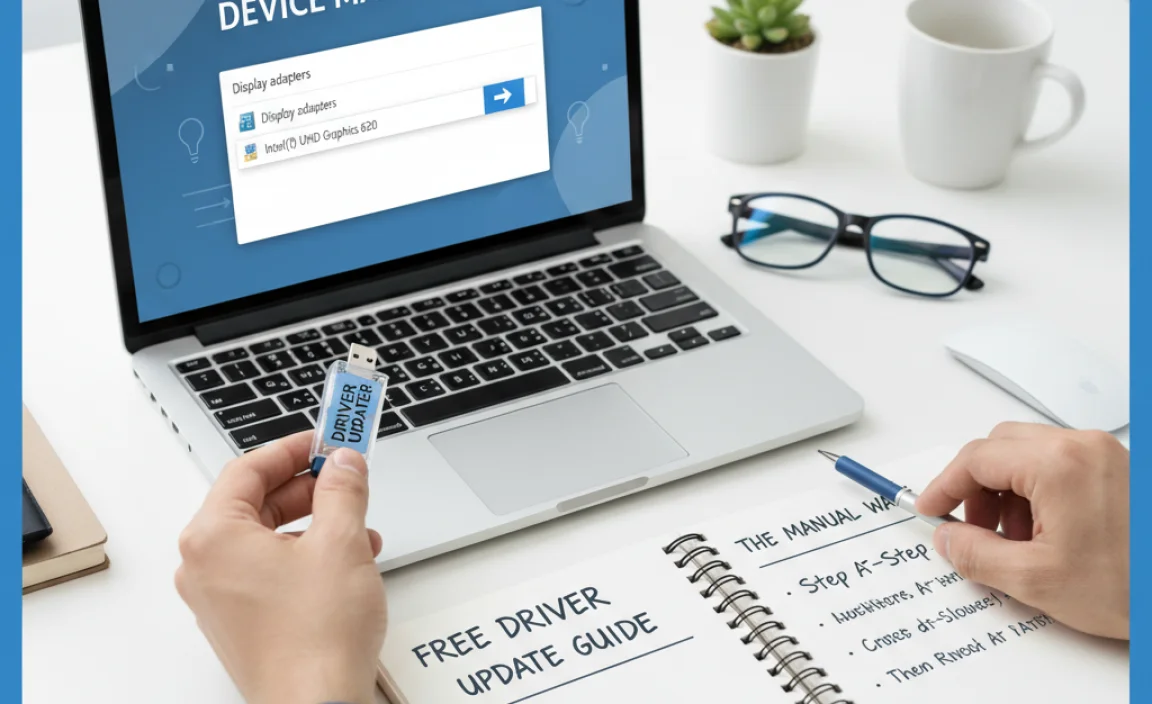
Before we jump into driver updater software, it’s good to know how to do it manually. This is especially useful for critical drivers or when you want to be absolutely sure about what you’re installing.
Method 1: Using Windows Update
Windows Update doesn’t just update Windows itself; it also often provides driver updates. It’s the safest and most straightforward method for many users.
- Click the Start button.
- Go to Settings (the gear icon).
- Click on Update & Security.
- Select Windows Update from the left-hand menu.
- Click the Check for updates button.
- If driver updates are found, Windows will usually download and install them automatically. Sometimes, they might be listed under “Optional updates.” You can click “View optional updates” to see if specific driver updates are available there.
Method 2: Using Device Manager
Device Manager is a powerful tool that lets you see all the hardware connected to your computer and manage their drivers.
- Right-click the Start button.
- Select Device Manager from the menu.
- In the Device Manager window, you’ll see a list of hardware categories. Expand a category (e.g., “Display adapters” for your graphics card, “Network adapters” for your Wi-Fi card).
- Right-click on the device you want to update the driver for.
- Select Update driver.
- You’ll see two options:
- Search automatically for drivers: Windows will look on your computer and online for the best available driver.
- Browse my computer for drivers: Use this if you’ve already downloaded a driver file (usually an .exe or .inf file) from the manufacturer’s website.
- If you choose “Search automatically,” follow the on-screen prompts. If Windows finds a better driver, it will install it. If not, it will tell you that the best drivers for your device are already installed.
Method 3: Downloading Drivers Directly from Manufacturers
This is often the best way to get the absolute latest and most optimized drivers, especially for graphics cards, sound cards, and motherboards. It requires a little more effort but ensures you’re getting drivers straight from the source.
- Identify your hardware: You need to know the exact make and model of the component you want to update (e.g., NVIDIA GeForce RTX 3070, Intel Wi-Fi 6 AX201, Realtek Audio). You can often find this in Device Manager or by running system information tools.
- Visit the manufacturer’s website: Go to the support or download section of the hardware manufacturer’s website (e.g., NVIDIA, AMD, Intel, HP, Dell, Logitech).
- Search for your model: Use their search function to find the specific model of your hardware.
- Download the latest driver: Look for the driver downloads section. Make sure you select the correct operating system (Windows 10, 64-bit). Download the latest stable version.
- Run the installer: Once downloaded, run the installer file (usually an .exe). Follow the on-screen instructions. You might need to restart your computer after installation.
The Easy Way: Free Driver Updater Software for Windows 10
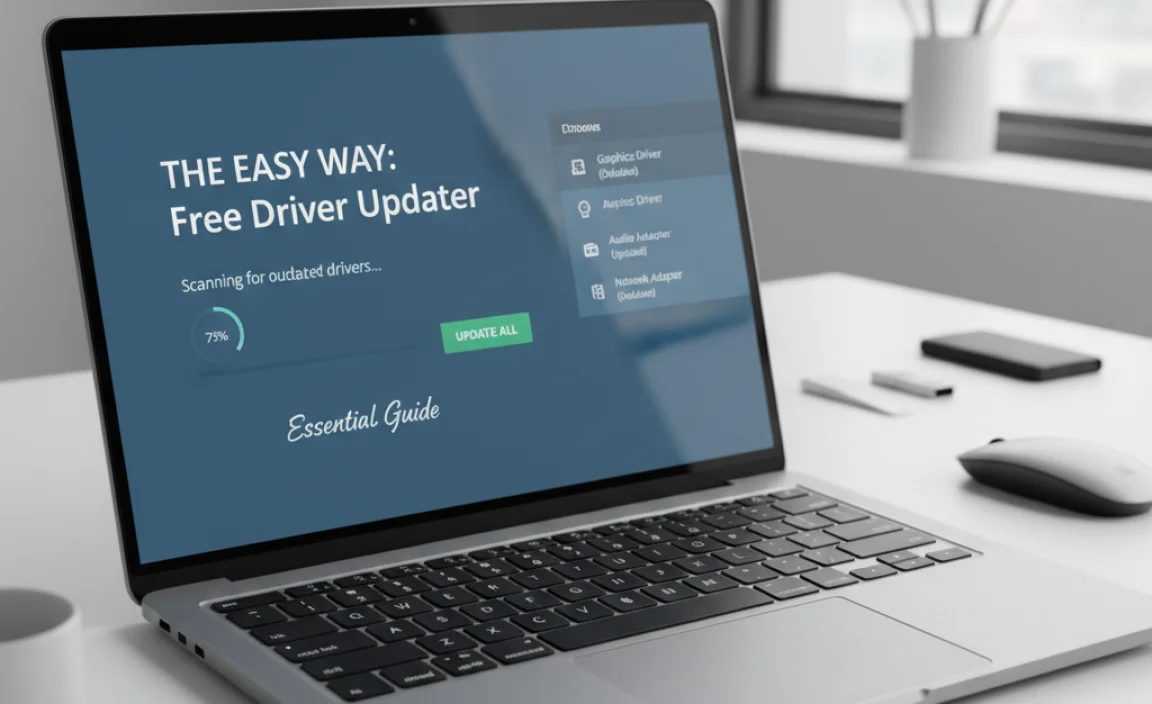
While manual updates are thorough, they can be time-consuming, especially if you have many devices. This is where free driver updater software comes in handy. These tools scan your system, compare your installed drivers to their extensive databases, and help you update them with just a few clicks.
It’s crucial to choose reputable software, as shady programs can install incorrect drivers, bundle malware, or bombard you with annoying ads. We’ve handpicked some of the best free options known for their reliability and user-friendliness.
1. Driver Booster Free
Why it’s great: Driver Booster is a popular choice for a reason. It boasts a massive database of drivers and offers a simple, one-click update solution. The free version is quite capable for most users.
Key Features (Free Version):
- Large Driver Database: Claims to support over 3.5 million device drivers.
- One-Click Update: Scans your system and lets you update all outdated drivers with a single click.
- Driver Rollback: If a new driver causes issues, you can often roll back to a previous version.
- Game Boost: Can help optimize your system for better gaming performance by closing unnecessary background processes.
- Offline Driver Update: Can download drivers needed for offline systems.
How to use it:
- Download Driver Booster Free from the official IObit website.
- Install the software. Pay attention during installation to decline any bundled offers if you don’t want them.
- Launch Driver Booster. Click Scan.
- The software will scan your PC for outdated drivers.
- Review the list of drivers that need updating. For the free version, you’ll typically need to click Update Now next to each driver individually, or select multiple and choose an “Update All” option if available and clearly labeled as free.
- Once updated, you may be prompted to restart your computer.
2. Driver Talent (Formerly Driver Talent Free)
Why it’s great: Driver Talent offers a comprehensive suite of driver management tools. While it has a Pro version, the free version is still very effective for identifying and installing needed updates.
Key Features (Free Version):
- Quick Scan: Finds outdated, missing, corrupted, or incorrect drivers.
- Precise Search: Allows you to search for drivers for specific hardware if you know what you need.
- Driver Download & Install: Automatically downloads and installs the correct drivers.
- System Repair: Offers some basic system repair functions.
- Hardware Info: Provides detailed information about your PC’s hardware.
How to use it:
- Download Driver Talent Free from the official website.
- Install the software.
- Launch Driver Talent and click Scan.
- The tool will identify all problematic drivers.
- Click Download next to the drivers you want to update.
- After downloading, click Install to apply the updates.
- Restart your computer if prompted.
3. Snappy Driver Installer Origin (SDIO)
Why it’s great: SDIO is the spiritual successor to the original Snappy Driver Installer. It’s completely free and open-source, and incredibly powerful. It’s more for the technically adept user but can be used by beginners if they follow instructions carefully.
Key Features:
- No Ads, No Malware: Being open-source, it’s free from bundled software and advertisements.
- Huge Driver Packs: Downloads massive offline packs of drivers, allowing it to update almost any hardware without an internet connection.
- Advanced Options: Offers fine-grained control over driver selection and installation.
- Trusted: Relies on community-maintained driver sets.
How to use it:
- Download the relevant version of Snappy Driver Installer Origin (either the small installer or a full driver pack) from its official source (often available through GitHub or dedicated tech forums).
- Run the executable.
- If you downloaded the small installer, it will prompt you to download driver packs. Choose the driver packs relevant to your system (usually Windows 10). These can be very large (tens of gigabytes).
- Once driver packs are downloaded, click Scan.
- SDIO will list all detected drivers, categorizing them by status (e.g., “OK,” “Newer”). Select the drivers you wish to install.
- Click Install.
- It’s wise to create a system restore point before proceeding, though SDIO itself is generally safe.
4. Driver Easy
Why it’s great: Driver Easy is another user-friendly option that focuses on simplicity. Its free version is quite functional, though it might have download speed limitations and requires individual driver installation.
Key Features (Free Version):
- Automatic Scanning: Detects out-of-date drivers quickly.
- Large Driver Database: Claims to have a database of over 3 million drivers.
- Manual Driver Downloads: The free version requires you to download drivers one by one.
- Driver Information: Provides details about your system’s hardware.
How to use it:
- Download Driver Easy Free from the official website.
- Install and launch the program.
- Click Scan to find outdated drivers.
- After the scan, click Get drivers.
- Next to each driver you want to update, click Download.
- Once downloaded, click Install to apply the driver.
- Repeat for all desired drivers and restart your PC if necessary.
When to Use Driver Updater Software
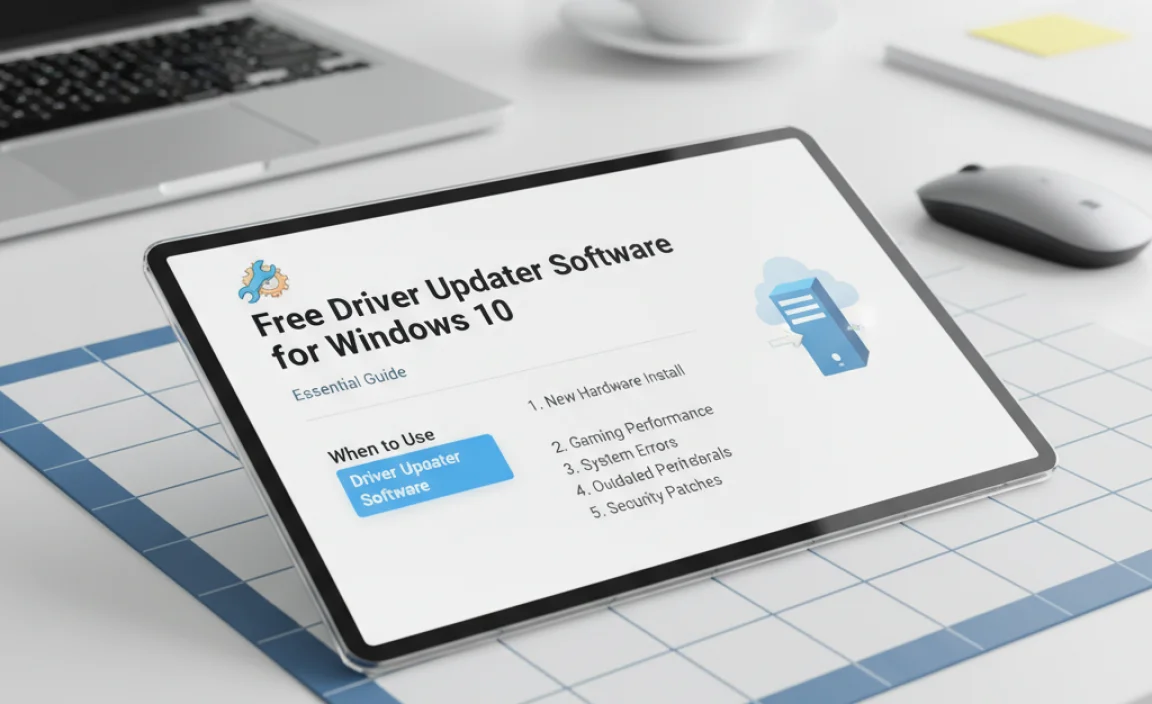
While these tools are incredibly convenient, they work best in specific scenarios:
- General System Slowness: If your PC feels generally sluggish and you suspect outdated drivers might be the cause.
- Device Not Working Properly: When a specific piece of hardware (like a webcam or printer) isn’t functioning as expected, and Windows Update hasn’t fixed it.
- After a Major Windows Update: Sometimes, after a big Windows feature update, some drivers might need refreshing.
- Before Installing New Games/Software: Ensures your graphics and audio drivers are optimized for the best performance.
When NOT to rely solely on them:
- Critical System Drivers: For your motherboard chipset drivers or critical system components, it’s often best to get them directly from the motherboard manufacturer’s website.
- Troubleshooting Specific Hardware Failures: If a piece of hardware has completely failed or is showing persistent errors, driver updates might not be the solution.
- When Stability is Paramount: For mission-critical systems, manual updates or very careful selection of drivers are preferred.
Security Concerns with Driver Updaters

This is an important topic! The world of driver updaters, like many free software categories, has its share of risks. It’s crucial to be aware of them:
- Malware and Adware: Some less reputable programs may bundle unwanted software, adware, or even actual malware along with the driver updates. Always download from the official developer website and watch out during installation.
- Incorrect Drivers: Installing the wrong driver can cause more problems than it solves. It might lead to device malfunctions, system instability, or even prevent your PC from booting. Reputable tools use verified driver databases, but mistakes can happen.
- Over-Reliance: Some tools push users to constantly update drivers, even when unnecessary. This can sometimes destabilize a system that was previously working fine.
Tips for Staying Safe:
- Stick to Reputable Sources: Download ONLY from the official developer websites. Avoid download aggregators or sites that look suspicious.
- Read Reviews: Do a quick search for recent reviews of any driver updater you’re considering.
- Use Antivirus/Antimalware: Keep your security software active and updated. It can help catch bundled threats.
- Create a System Restore Point: Before running any driver updater, especially ones you haven’t used before, create a system restore point. This gives you a way to roll back your system if something goes wrong. You can do this by searching for “Create a restore point” in the Windows search bar.
- Understand What’s Being Updated: Don’t just blindly click “Update All.” For critical components, consider verifying the update manually.
- Be Wary of “Pro” Upsells: Free software often tries to upsell you to a paid version. Be critical of their claims; the free versions are usually sufficient for basic needs.
Comparing Free Driver Updater Options
Here’s a quick comparison table to help you decide which tool might be best for you:
| Software Name | Ease of Use | Database Size | Scan Speed | Free Version Limitations | Security Reputation |
|---|---|---|---|---|---|
| Driver Booster Free | Very High | Very Large | Fast | Individual updates (often), ads in UI | Good (from IObit) |
| Driver Talent Free | High | Large | Fast | Requires manual download/install steps, prompts for Pro | Good (from Opne) |
| Snappy Driver Installer Origin | Medium (more for advanced users) | Extremely Large (offline packs) | Medium | Requires downloading large driver packs | Excellent (open-source, no ads) |
| Driver Easy | Very High | Very Large | Fast | Download speed limits, individual installs | Good |
Troubleshooting Common Driver Issues After Updates
Even with the best tools, things can sometimes go awry. If a new driver causes problems, don’t panic. Windows and your driver updater tool often have built-in solutions.
Scenario: A New Driver Caused Blue Screen of Death (BSOD) or Device Failure
Fix: Roll Back the Driver
- Open Device Manager (Right-click Start -> Device Manager).
- Locate the device that is causing issues (it might have a yellow exclamation mark).
- Right-click the device and select Properties.
- Go to the Driver tab.
- If the Roll Back Driver button is available (not grayed out), click it and follow the on-screen instructions. This will revert the driver to the previous version.
- If “Roll Back Driver” is grayed out, you can try Uninstall Device. Check the box that says “Delete the driver software for this device” if available, then click Uninstall. Restart your PC, and Windows will attempt to reinstall a generic or the previously working driver.
Scenario: Windows Update Keeps Reinstalling an Old/Problematic Driver
Fix: Hide the Update
Microsoft provides a tool to hide specific Windows updates, including drivers, if they are causing persistent problems. You can search for “wushowhide.diagcab” on the Microsoft Support website to download this tool.
- Run the downloaded tool.
- Click Next.
- Click Hide updates.
- The tool will list available updates, including driver updates. Select the problematic driver update from the list to hide it.
- Follow the prompts to complete the process.
Important Note: Hiding updates means you won’t get them automatically. You’ll need to manually unhide them later if you wish to install them.
Scenario: A Driver Updater Prompts Me Too Often
Fix: Adjust Settings or Use a Different Tool
Most driver updater software allows you to configure scan schedules or notification settings. Explore the options menu within the software to adjust how often it checks for updates or alerts you. If it’s still too intrusive, you might consider uninstalling it and trying a different, less aggressive tool like SDIO.
Frequently Asked Questions (FAQs)
Q1: Is it safe to use free driver updater software?
A: Yes, it can be safe if you use reputable software from official sources and follow best practices like creating restore points. Always be cautious and avoid downloading from untrusted websites.
Q2: Can driver updater software actually harm my computer?
A: Potentially, yes. If a tool installs an incorrect or malicious driver, it can cause system instability, device malfunctions, or even malware infections. This is why choosing trusted software and being careful is so important.
Q3: How often should I update my drivers?
A: You don’t need to update drivers constantly. Update them when a specific device isn’t working correctly, when you install new hardware, or when you need better performance for demanding applications like games. For most users, letting Windows Update handle basic driver updates is sufficient for day-to-day stability.
Q4: What’s the difference between the free and paid versions of driver updaters?
A: Paid (Pro) versions often offer faster download speeds, automatic background updates, priority support, advanced features like driver backup, and a more polished user experience without ads. The core function of finding and installing correct drivers is usually present in capable free versions.
Q5: My graphics card driver is crucial for gaming. Should I use a driver updater for it?
A: For graphics cards (NVIDIA, AMD, Intel), it’s often best to download drivers directly from the manufacturer’s website or their dedicated software (like NVIDIA GeForce Experience or AMD Radeon Software). These often include optimizations for new games and advanced features not always captured by generic driver updaters.
Q6: What if a driver update makes my sound stop working?
A: This is a common issue. Open Device Manager, find your sound device, right-click, go to Properties, and look for the “Roll Back Driver” option. If that’s not available, you can try uninstalling the device and restarting your PC, or download the latest audio driver directly from your motherboard or sound card manufacturer’s website.
Conclusion: Keep Your Windows 10 PC Running Smoothly!
Maintaining your PC is key to a smooth and frustration-free computing experience. While manually updating drivers is possible, free driver updater software for Windows 10 offers a powerful and convenient shortcut. Tools like Driver Booster Free, Driver Talent, and Snappy Driver Installer Origin can help you quickly identify and install the necessary updates, breathing new life into your system and fixing those pesky device errors.
Remember to always prioritize safety. Download software only from official sources, create system restore points before making changes, and be aware of what you’re installing. By following these tips, you can confidently use free driver updaters to keep your Windows 10 PC performing at its best, ensuring your hardware communicates flawlessly. So go ahead, scan your system, update those drivers, and enjoy a faster, more stable, and reliable computer!
