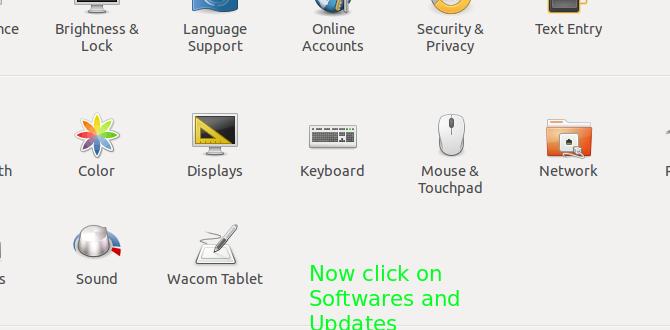Yes, you can find stunning free computer themes for Windows 10! Easily personalize your desktop with beautiful free themes from the Microsoft Store and reputable websites to give your Windows 10 PC a fresh, exciting look without spending a dime.
Hey there! Mike Bentley here. Does your Windows 10 desktop feel a little… plain? We all want our computers to look as good as they work, right? It’s frustrating when your workspace is dull, especially when you spend so much time on it. But guess what?
Giving your Windows 10 PC a complete makeover with gorgeous themes is easier and cheaper than you think. You don’t need to be a tech wizard or spend any cash. In this guide, we’ll dive into the best ways to grab fantastic free computer themes for Windows 10. Get ready to make your desktop shine!
Why Customize Your Windows 10 Desktop?
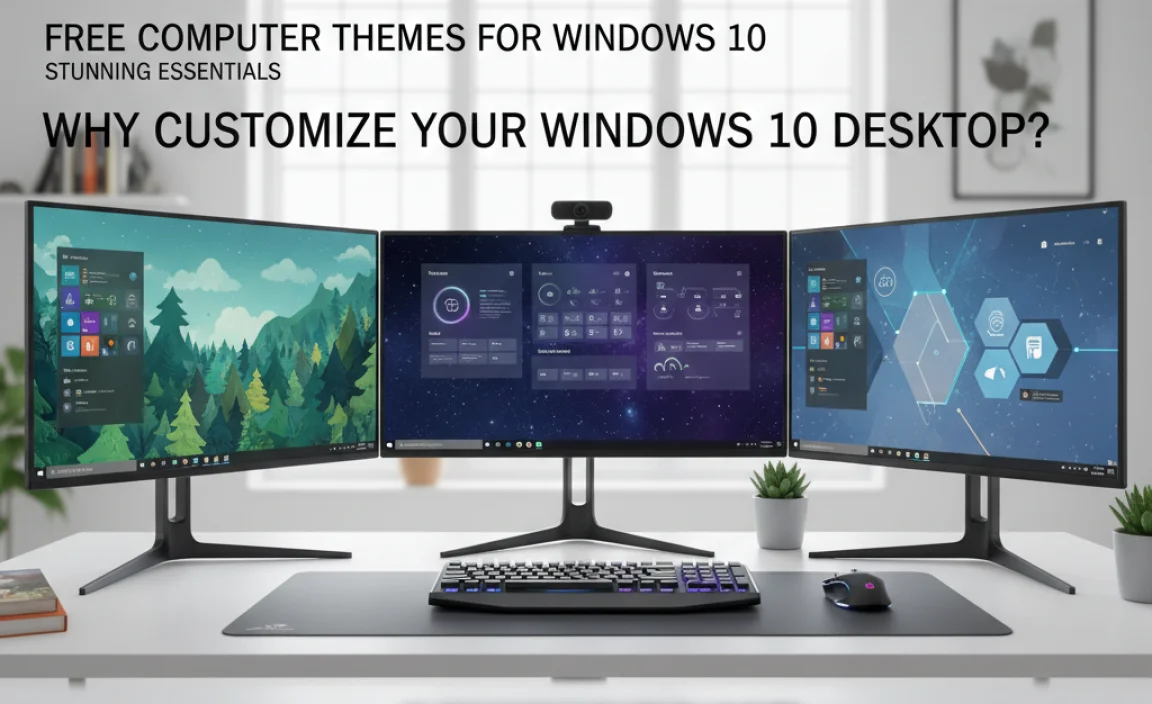
Your computer desktop is your digital command center. It’s where you work, play, and connect. Making it visually appealing isn’t just about looks; it can actually boost your mood and productivity. A well-themed desktop can make your computer feel new again, inspiring you to tackle tasks with renewed enthusiasm.
Think about it: do you prefer a calming nature scene, an energetic abstract design, or a sleek, minimalist look? Whatever your style, there’s a theme out there for you. Plus, it’s a simple way to express your personality without changing any core computer functions. And the best part? You can do it all for free!
Where to Find Free Computer Themes for Windows 10
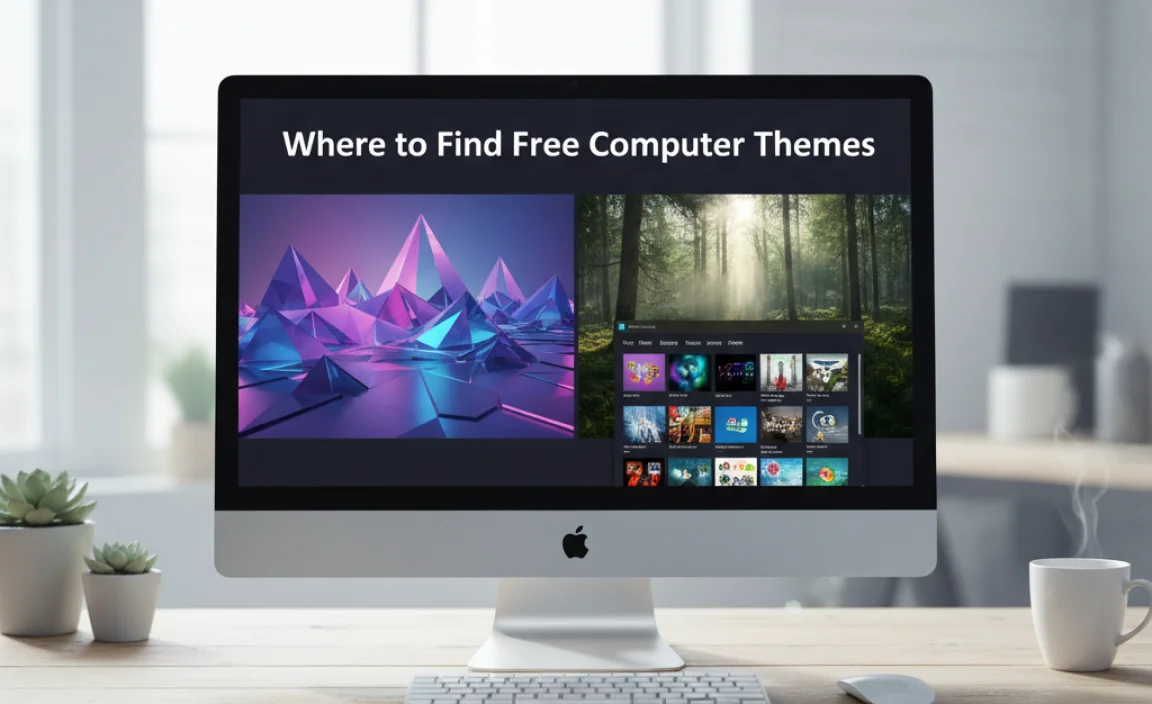
The easiest and safest place to start your search is right within Windows itself. Microsoft offers a fantastic selection of themes that are designed to work flawlessly with Windows 10. Beyond that, there are a few other trusted sources for even more variety.
1. The Microsoft Store: Your First Stop
Microsoft has made it incredibly simple to find and install new themes directly from the Microsoft Store. This is your safest bet for ensuring compatibility and avoiding any unwanted software. These themes are curated by Microsoft, so you know they’re good quality.
How to Access Themes in the Microsoft Store:
- Open Settings: Click the Start button (the Windows icon) and then click on the gear icon to open Settings.
- Navigate to Personalization: In the Settings window, click on “Personalization.”
- Select Themes: On the left-hand side menu, click on “Themes.”
- Get More Themes: Scroll down until you see a link that says “Get more themes from Microsoft Store.” Click on it.
This will open the Microsoft Store to the Themes section. You’ll see a huge variety of them, often categorized by subject like nature, animals, art, games, and more. Some themes are just wallpapers, while others include matching sounds and cursor styles.
2. Exploring Theme Categories in the Microsoft Store
The Microsoft Store organizes themes into helpful categories, making it easy to find exactly what you’re looking for. Here are some popular types you’ll often find:
- Nature: Majestic landscapes, serene forests, breathtaking mountains, and tranquil beaches.
- Animals: Adorable pets, powerful wildlife, and exotic creatures.
- Art & Design: Abstract patterns, artistic illustrations, and minimalist designs.
- Seasons: Themes specifically designed for spring, summer, autumn, and winter.
- Holidays: Festive themes for Christmas, Halloween, and other celebrations.
- Cars & Bikes: Sleek machines for automotive enthusiasts.
- Games: Themes inspired by popular video games.
3. Downloading and Applying a Microsoft Store Theme
Once you find a theme you like in the store:
- Click on the Theme: Select the theme that catches your eye.
- Click “Get” or “Install”: You’ll see a button to download and install it. It’s completely free!
- Apply the Theme: After installation, the theme might apply automatically. If not, go back to Settings > Personalization > Themes, and you should see your new theme listed. Click on it to activate it.
It’s that simple! Your desktop background, accent colors, and sometimes even sounds and cursors will instantly change to match the new theme.
4. Beyond the Microsoft Store: Trusted Third-Party Websites
While the Microsoft Store is excellent, you might crave even more unique or niche themes. There are reputable websites dedicated to providing free Windows themes. However, it’s crucial to be extra cautious when downloading from outside the official Microsoft Store.
Why Caution is Needed: Some unofficial sites might bundle themes with unwanted software, malware, or viruses. Always download from well-known and trusted sources.
Here are a few reputable places to look, but always proceed with your antivirus software active and scan any downloaded files:
- DeviantArt: This is a massive community for artists, and many create and share free Windows themes. Look for sections dedicated to Windows customization.
- Customize.org: This site has a long history of offering free themes, skins, and customization tools for various operating systems, including Windows.
- WinCustomize: Similar to Customize.org, WinCustomize offers a wide array of visual customization options, including themes.
5. What to Look for in Third-Party Themes
When browsing these sites, pay attention to:
- Theme Package Type: Some themes come as simple wallpaper packs, while others might require a theme patching tool (like UltraUXThemePatcher). Using theme patchers carries more risk and can sometimes cause system instability if not done correctly. It’s generally safer to stick to themes that are just wallpaper collections or install directly via `.theme` files.
- User Reviews and Ratings: See what other users say about the theme and the download source.
- File Types: Look for standard image files for wallpapers or `.theme` files. Be wary of executable files (`.exe`) unless they come from an extremely reputable source and you understand their purpose.
Installing Themes from Third-Party Websites (with Caution!)
The process for installing themes from outside the Microsoft Store can vary. Always follow the specific instructions provided by the theme creator.
General Steps for Non-Store Themes (Example):
- Download the Theme Package: Download the theme file from the trusted website. It might be a ZIP file or a collection of images.
- Extract Files (if necessary): If it’s a ZIP file, you’ll need to extract its contents.
- Locate the Theme Folder: On your computer, navigate to the following directory:
C:WindowsResourcesThemes. - Copy Theme Files: Copy the extracted theme files (often a `.theme` file and a folder with the same name containing images) into the
C:WindowsResourcesThemesfolder. - Apply the Theme: Go back to Settings > Personalization > Themes. Your newly installed theme should appear under “Apply a theme.” Click on it.
Important Security Note: If a website asks you to download and run a program to “install” a theme, be extremely careful. It’s often better to manually apply wallpapers or use themes that just require copying files to the Themes folder.
Understanding Windows 10 Themes: What’s Included?
A Windows 10 theme is more than just a background image. It’s a collection of visual elements that work together to create a cohesive look for your desktop. Typically, a theme can include:
| Component | Description |
|---|---|
| Desktop Background (Wallpaper) | The main image or slideshow that appears on your desktop. |
| Accent Color | The color used for various UI elements like the Start menu, taskbar, window borders, and app buttons. |
| Sounds | Custom sound schemes for Windows events (e.g., startup sound, notification sound). |
| Mouse Cursors | A unique set of cursors (the arrow and other pointers you move with your mouse). |
| Desktop Icons | Custom icons for “This PC,” “Recycle Bin,” etc. (less common in basic themes). |
When you download a theme from the Microsoft Store, all these elements are usually packaged together and applied seamlessly. Themes from third-party sites might offer only wallpapers, or they might require separate downloads for custom sounds and cursors.
Tips for Choosing and Using Free Themes
Here are some practical tips to make your theme experience enjoyable and safe:
- Start Simple with Wallpapers: If you’re new to theming or hesitant about third-party downloads, start by just changing your desktop wallpaper. You can find stunning free wallpapers on sites like Unsplash, Pexels, Pixabay, and even within the Microsoft Store’s “Wallpaper” section. Most of these can be applied directly via Settings > Personalization > Background.
- Consider Your Workflow: Does a busy, dark theme make it hard to see your icons? Does a very light theme strain your eyes? Choose a theme that complements how you use your computer. For productivity, a clean and uncluttered theme is often best.
- Check for Color Consistency: Make sure the accent colors in the theme work well with the wallpapers. Sometimes, a theme might have a great background but an accent color that clashes. You can manually adjust accent colors in Settings > Personalization > Colors if needed.
- Beware of Full “Skins”: Some advanced customization tools allow you to completely “skin” Windows, changing the look of every window element. These are often complex, can break with Windows updates, and sometimes require patching system files, which is risky. Stick to themes that modify the standard Windows personalization settings.
- Keep Your System Updated: Ensure your Windows 10 is up-to-date. This helps maintain compatibility with themes and improves overall system security. You can check for updates in Settings > Update & Security > Windows Update.
- Scan Downloads: Always use Windows Defender or your preferred antivirus to scan any downloaded files, especially from third-party sites.
Troubleshooting Common Theme Issues
Sometimes, things don’t go as smoothly as planned. Here are a few common issues and how to fix them:
Problem: Theme Doesn’t Apply Correctly
Fix:
- Reapply: Go back to Settings > Personalization > Themes and try clicking on the theme again.
- Restart Your PC: A simple restart can often resolve glitches.
- Check System Files (Advanced): If you used a third-party theme that required patching system files, you might have an issue. Running the System File Checker tool (`sfc /scannow` in an administrator Command Prompt) can sometimes help, but this is more advanced. For most users, focusing on Microsoft Store themes avoids this.
Problem: Theme Looks Different on Another PC
Reason: Themes can sometimes rely on specific system fonts or settings. What works perfectly on one machine might appear slightly different on another, especially if the second PC has different defaults.
Fix: This is usually minor. If you want the exact look, ensure both PCs have the same default fonts installed and that Windows versions are similar.
Problem: Custom Sounds or Cursors Aren’t Working
Fix:
- Check Theme Details: Did the theme actually include custom sounds and cursors? Some themes are just wallpapers and accent colors.
- Manual Application: If the theme files include separate `.cur` (cursor) or `.wav` (sound) files, you might need to apply them manually through the Mouse Properties and Sound control panel applets.
Problem: Antivirus Blocks Theme Download
Reason: Your antivirus might flag a file from a third-party site as potentially unwanted. This can happen even with legitimate files if the download source isn’t whitelisted by the antivirus company.
Fix: Double-check the reputation of the website. If you’re confident in the source, you can temporarily disable your antivirus during the download and then re-enable it immediately. Always scan the downloaded file afterward. If unsure, opt for a theme from the Microsoft Store instead.
Maintaining Your Themed Desktop
Keeping your Windows 10 PC looking its best is a continuous process. Regularly checking the Microsoft Store for new themes ensures you always have fresh options available. Furthermore, remembering to keep your Windows operating system updated is crucial not only for security but also for ensuring that all your customization elements work as intended.
A well-maintained system is a secure system. By sticking to official sources like the Microsoft Store, you significantly reduce the risk of encountering security vulnerabilities that can be introduced through tampered theme files or risky third-party software. Microsoft provides these themes as part of a secure ecosystem, giving you peace of mind.
Frequently Asked Questions (FAQ)
Q1: Are free Windows 10 themes safe to download?
A: Yes, themes downloaded directly from the Microsoft Store are completely safe. When downloading from other websites, always use trusted sources and scan files with your antivirus to ensure safety.
Q2: Can free themes slow down my computer?
A: Generally, no. Well-made themes, especially those from the Microsoft Store, have minimal impact on performance. They primarily change visual elements like wallpapers and colors. Avoid complex “skinning” programs if performance is a concern.
Q3: How do I change my desktop background back to the default Windows 10 background?
A: Go to Settings > Personalization > Themes. Under “Apply a theme,” you should see the default Windows themes listed, or you can select “Windows” from the dropdown menu at Settings > Personalization > Background.
Q4: Do free themes work on Windows 11 too?
A: Many themes designed for Windows 10 will work on Windows 11, especially if they are just wallpaper packs applied through Settings. However, the official Microsoft Store for Windows 11 has its own curated selection of themes. For the best experience, look for themes specifically listed as compatible with Windows 11. You can access Windows 11 themes via Settings > Personalization > Themes.
Q5: Can I create my own Windows 10 theme?
A: Yes! You can easily create your own theme by selecting your favorite wallpapers, choosing an accent color, and optionally adding custom sounds and cursors. Save it in Settings > Personalization > Themes as “My Theme.”
Q6: What’s the difference between a theme and a wallpaper?
A: A wallpaper is just the background image for your desktop. A theme is a collection that usually includes a wallpaper, a matching accent color for Windows elements, and sometimes custom sounds and mouse cursors.
Conclusion
Transforming your Windows 10 desktop with beautiful, free computer themes is a fantastic way to refresh your digital workspace and express your personal style. By utilizing the vast selection available in the Microsoft Store, you ensure a safe, secure, and seamless experience. For those seeking even more variety, reputable third-party sites offer additional options, but always remember to prioritize security and download with caution.
Personalizing your PC doesn’t have to be complicated or expensive. With these simple steps, you can easily find and apply stunning themes that make your computer a more enjoyable place to be. So go ahead, explore, and give your Windows 10 a well-deserved visual upgrade. You’ve got this!