Free Antivirus for Windows 10 Download: Essential Protection
Quick Summary: Yes, you can get excellent free antivirus for Windows 10 and Windows 11! This guide walks you through downloading and installing reputable, free antivirus software to keep your PC safe from viruses and malware without costing a dime. Get essential protection easily and confidently.
Hey there! If you’re using Windows 10 or Windows 11, keeping your computer safe from online threats is super important. Sometimes, you might worry about viruses or malicious software sneaking onto your device. A good antivirus program acts like a digital bodyguard, scanning for and blocking anything harmful. The good news is, you don’t need to spend a fortune to get top-notch protection. Many excellent free antivirus options are available, and I’m here to guide you through finding, downloading, and setting them up. Let’s make sure your PC is secure and running smoothly, all without breaking the bank!
Why You Need Antivirus Protection
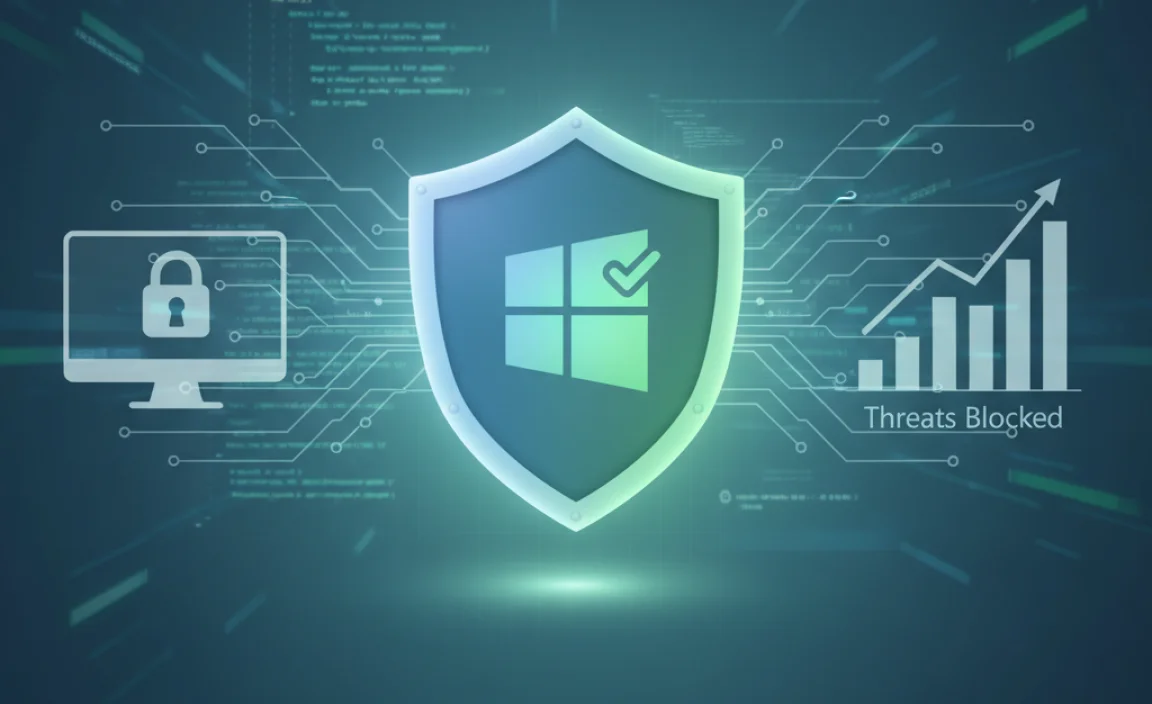
Think of your computer like your home. You wouldn’t leave your doors unlocked, right? The internet is a bit like a busy city, with both friendly folks and some less-than-trustworthy characters. Viruses, malware, ransomware, and other digital nasties are like digital burglars trying to get into your computer. They can:
- Steal your personal information (like passwords and banking details).
- Slow down your computer significantly.
- Corrupt or delete your important files.
- Use your computer to spread more infections to others.
- Display annoying pop-up ads or redirect your web browsing.
While Windows has built-in security features like Windows Security (which includes Microsoft Defender Antivirus), sometimes having an extra layer of defense from a well-regarded third-party antivirus can offer peace of mind and advanced features. And the best part? You can often get this without paying a subscription fee.
Understanding Free Antivirus Software

When we talk about “free antivirus,” it usually falls into a couple of categories:
Firstly, there are the excellent free versions of popular antivirus programs. These are often stripped-down versions of their paid counterparts, offering core protection like real-time scanning, on-demand virus scans, and virus definition updates. They are fantastic for general use and provide a solid baseline of security.
Secondly, some companies offer completely free antivirus software with no hidden catches or upgrade pushes. These are less common but exist and are often developed by reputable security firms.
It’s important to note that free versions might lack some advanced features found in paid software, such as advanced parental controls, VPNs, password managers, or cloud backups. However, for everyday users who practice safe browsing habits, a good free antivirus is more than enough!
Top Free Antivirus Choices for Windows 10 & 11

Choosing the right free antivirus can feel overwhelming with so many options. Based on independent testing and user reviews, here are some of the most reliable and effective free antivirus programs you can download for your Windows 10 or Windows 11 PC.
I’ve chosen these based on their detection rates, low system impact, and user-friendly interfaces. Remember, even free software from reputable companies is constantly updated to combat the latest threats.
1. Microsoft Defender Antivirus (Built-in to Windows)
I have to start with what’s already on your computer! Microsoft Defender Antivirus is the built-in security solution that comes with Windows 10 and Windows 11. It’s free, fully integrated, and receives regular updates directly from Microsoft. For many users, it provides robust protection without needing to install anything extra.
Key Features:
- Real-time threat protection.
- Cloud-delivered protection for fast response to new threats.
- Ransomware protection.
- Regular automatic updates.
- Scan for viruses, malware, and other threats.
Why it’s a great starting point:
- No Download Needed: It’s already there!
- Seamless Integration: Works perfectly with Windows.
- Lightweight: Generally doesn’t hog your system resources.
- Reliable: Constantly improved by Microsoft.
If you’re looking for simplicity and don’t want to install third-party software, Microsoft Defender is an excellent and perfectly capable choice. You can access it by searching for “Windows Security” in the Start menu.
2. Avast Free Antivirus
Avast is a very popular name in the antivirus world, and its free version offers a great package of security features. It’s known for its high detection rates and a comprehensive set of tools to keep you safe.
Key Features:
- Real-time virus and malware protection.
- Passive Mode for running alongside other security software.
- Wi-Fi Inspector to scan your network for vulnerabilities.
- Secure Browser for safe online shopping and banking.
- Software Updater to find and install updates for your other programs.
Download and Installation:
- Visit the official Avast website.
- Look for the “Free Antivirus” download option.
- Download the installer file.
- Run the installer and follow the on-screen prompts. Be mindful during installation to uncheck any bundled offers if you prefer a clean install.
- Once installed, run your first scan.
Note: Some users report that Avast can be a bit more aggressive with its offers for premium features during installation or within the software. Just proceed carefully and choose the free option.
3. AVG AntiVirus Free
AVG is another long-standing player in the antivirus market, and its free offering is robust and reliable. In fact, AVG and Avast are now part of the same company (Avast acquired AVG), so their free products share a lot of underlying technology and effectiveness.
Key Features:
- Real-time protection against viruses, spyware, and other malware.
- File Shield guards your files from infections.
- Link Scanner to check links before you click them.
- Automatic updates.
Download and Installation:
- Go to the official AVG website.
- Find and select the “AVG AntiVirus FREE” download.
- Save the installation file.
- Execute the installer and follow the step-by-step instructions. Again, watch out for optional extra software you might not want.
- Complete the setup and let it perform an initial scan.
4. Bitdefender Antivirus Free Edition
Bitdefender consistently ranks high in independent antivirus tests for its malware detection capabilities. The free edition is a fantastic way to get their powerful protection engine without paying a cent.
Key Features:
- Advanced Threat Defense: Proactively detects even new and unknown threats.
- Real-time protection.
- Web Protection filters malicious sites.
- Light on system resources while providing strong protection.
Download and Installation:
- Navigate to the official Bitdefender website.
- Locate the “Bitdefender Antivirus Free Edition” download.
- Download the installer.
- Run the installer; it’s generally straightforward with fewer upsell prompts than some others.
- Allow the installation to complete and initiate a scan.
5. Kaspersky Security Cloud – Free
Kaspersky is another major security vendor that offers a robust free version of its antivirus software. It’s known for its excellent virus detection and a clean, easy-to-use interface.
Key Features:
- Real-time virus and malware protection.
- Automatic updates.
- Inclusion of some basic password manager functionality (though limited in free version).
- Safe Money for secure online transactions (basic version).
Download and Installation:
- Visit the official Kaspersky website.
- Find the “Kaspersky Security Cloud – Free” download option.
- Download the installer.
- Run the installer and follow the easy setup process.
- Once installed, perform an initial thorough scan of your system.
Comparing Free Antivirus Options
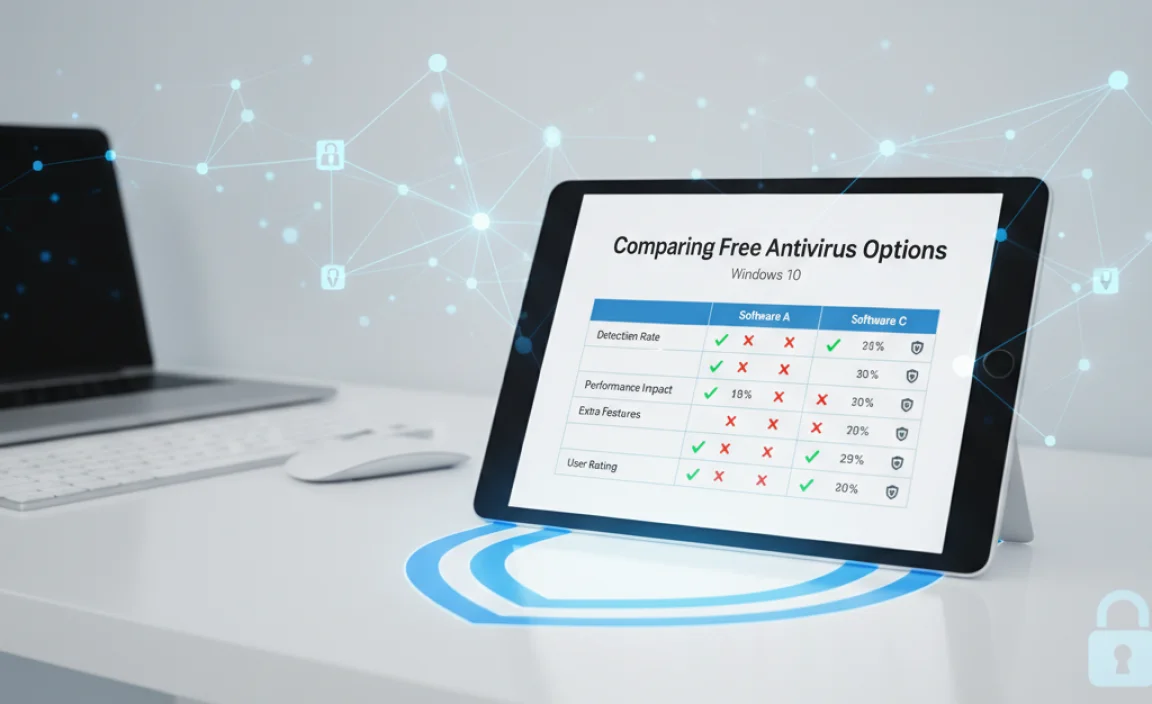
To help you decide, here’s a quick look at how some of these popular free antivirus programs stack up:
| Feature / Software | Microsoft Defender | Avast Free | AVG Free | Bitdefender Free | Kaspersky Free |
|—|—|—|—|—|—|
| Real-time Protection | Yes | Yes | Yes | Yes | Yes |
| Malware Detection Rate | Excellent | Very Good | Very Good | Excellent | Excellent |
| System Impact | Low | Medium | Medium | Low | Low |
| Wi-Fi Security | No | Yes (Wi-Fi Inspector) | No | No | No |
| Software Updater | No | Yes | No | No | No |
| User Interface | Simple (Windows Security) | Modern, Feature-rich | Simple, Functional | Clean, Minimalist | Clean, User-friendly |
| Upsell/Prompts | Minimal | Moderate | Moderate | Minimal | Moderate |
*Note: Features can change with software updates. Always check the specific product page for the latest features.
How to Download and Install Free Antivirus Safely
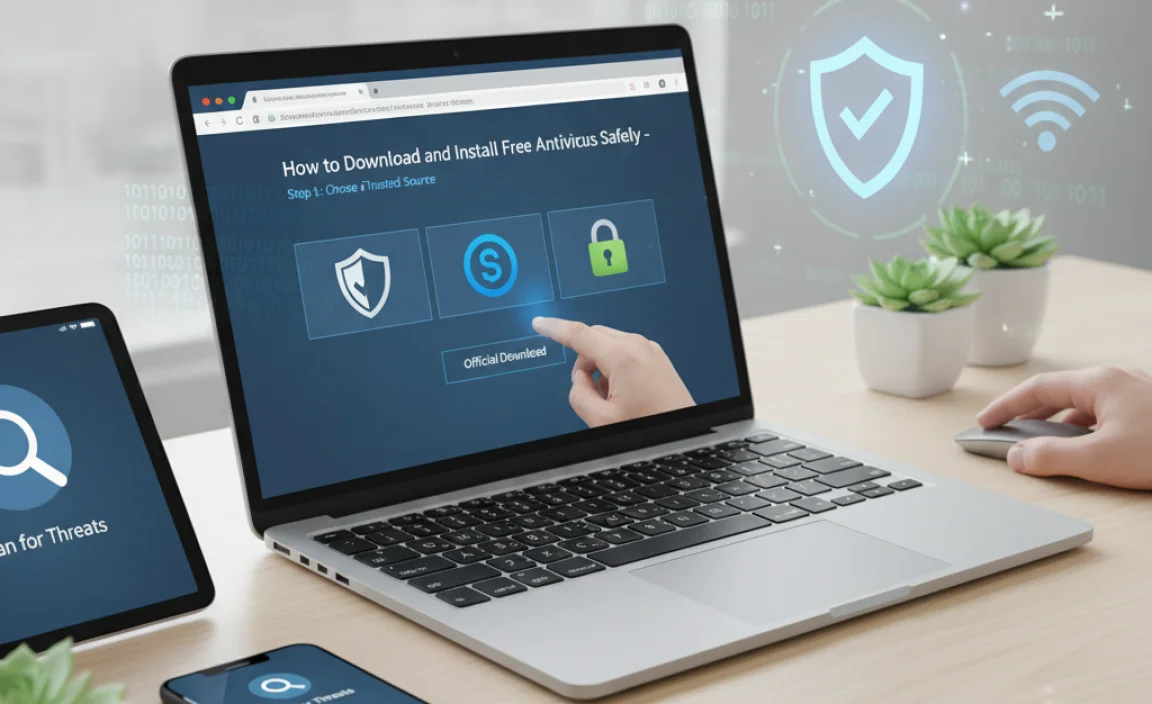
Downloading antivirus software is straightforward, but doing it safely is key to avoiding scams or malware disguised as legitimate software. Follow these steps using one of the recommended providers:
Step 1: Choose Your Antivirus
Based on the descriptions above, pick the free antivirus that best suits your needs. If you want to stick with what Windows offers, Microsoft Defender is your choice. If you want more features and a different interface, choose from Avast, AVG, Bitdefender, or Kaspersky.
Step 2: Visit the Official Website
This is the MOST IMPORTANT step. Never download antivirus software from third-party download sites that aren’t well-known and trusted. Always go directly to the software developer’s official website. For example, if you choose Avast, search for “Avast official website” or go directly to `avast.com`.
Step 3: Locate the Free Version
On the official website, look for links like “Free Antivirus,” “Free Download,” or “Products.” Be careful not to accidentally click on ads for paid versions. You’re looking for the completely free edition.
Step 4: Download the Installer
Click the download button. This will typically prompt you to save an installation file (often ending in `.exe`) to your computer. Choose a location you can easily find, like your Downloads folder.
Step 5: Run the Installer
Once the download is complete, navigate to the folder where you saved the file and double-click it to start the installation process.
Step 6: Follow the Installation Prompts
The installer will guide you through the setup. Take your time and read each screen carefully:
- Accept License Agreement: You’ll need to agree to the terms.
- Custom Installation (if offered): Some installers give you a “Quick” or “Custom” install option. If you see “Custom,” click it. This allows you to uncheck any bundled extra software (toolbars, trial versions of other products) that you don’t want.
- Default Options: If there’s no custom option, or if you’re short on time, stick with the default settings, but be aware of what’s being installed.
- Start Installation: Click the button to begin the installation. This can take a few minutes.
Step 7: Restart Your Computer (If Prompted)
Some antivirus programs may require a computer restart to finalize the installation and start real-time protection. Follow the on-screen instructions.
Step 8: Perform an Initial Scan
After installation and any necessary restart, open your new antivirus program. It’s a good idea to immediately run a full system scan. This first scan can take a while, but it ensures your system is clean from the start.
Important Considerations for Free Antivirus Users
While free antivirus is excellent, here are a few tips to maximize your protection:
1. Keep it Updated
Antivirus definitions (the database of known viruses) need to be updated constantly. Most programs do this automatically, but it’s good practice to check manually now and then or ensure automatic updates are turned on in the settings.
2. Run Regular Scans
While real-time protection is always on, performing a full system scan at least once a week can catch anything that might have slipped through or was present before the antivirus was installed.
3. Be Smart Online
No antivirus is 100% foolproof. Safe browsing habits are your first line of defense:
- Be wary of suspicious email attachments or links.
- Download software only from trusted sources.
- Avoid visiting questionable websites.
- Use strong, unique passwords for your online accounts.
For more on online safety, check out resources from the Cybersecurity & Infrastructure Security Agency (CISA): CISA Cybersecurity Resources.
4. Understand Limitations
Free versions typically offer core antivirus and anti-malware scanning. They might not include advanced features like comprehensive firewalls, VPNs, identity theft protection, or sophisticated ransomware countermeasures found in paid suites.
5. Uninstall Other Antivirus Software
You should only have ONE primary antivirus program running at a time. Running two can cause conflicts, slow down your PC, and even lead to security weaknesses. If you install a new free antivirus, make sure to uninstall any previous antivirus software first.
When to Consider Paid Antivirus
While free antivirus is fantastic for most users, you might consider upgrading to a paid version if:
- You handle highly sensitive data or conduct frequent financial transactions online.
- You frequently download software from less reputable sources.
- You want added features like a VPN, password manager, parental controls, or advanced ransomware protection.
- You have multiple devices (laptops, phones, tablets) and want a single solution to cover them all.
- You want premium customer support if you encounter issues.
Many paid antivirus suites offer free trials, so you can test them out before committing.
Frequently Asked Questions (FAQs)
Q1: Is Microsoft Defender really good enough for my Windows 10/11 PC?
A1: For the vast majority of users, yes! Microsoft Defender has improved dramatically over the years and is now a very capable and reliable antivirus solution. It’s free, always updated, and integrated seamlessly into Windows.
Q2: Can I run two free antivirus programs at the same time?
A2: No, you should not. Running more than one antivirus program can cause conflicts, system instability, and ironically, weaken your overall security. Always uninstall one before installing another.
Q3: How often should I update my free antivirus?
A3: Most free antivirus programs update their virus definitions automatically in the background. It’s a good idea to check in the settings occasionally to ensure automatic updates are enabled. Manual full scans can be done weekly or bi-weekly.
Q4: Will free antivirus slow down my computer?
A4: Most modern free antivirus programs are designed to be lightweight. While any software uses some system resources, the impact from reputable free antivirus solutions is usually minimal and worth the security they provide.
Q5: What’s the difference between a virus and malware?
A5: “Malware” is a broad term for any malicious software designed to harm your computer or steal information. A “virus” is a specific type of malware that replicates itself by attaching to other programs or files. So, all viruses are malware, but not all malware is a virus.
Q6: Are there any truly free antivirus programs that don’t have limitations?
A6: While “free editions” often have fewer features than paid versions, many are very robust for core protection. Microsoft Defender is a fully featured protection tool. Other companies offer limited versions of their premium products to draw users in, but the core scanning and real-time protection are usually excellent.
Conclusion
Keeping your Windows 10 or Windows 11 PC secure doesn’t have to cost you a penny. By leveraging the power of Microsoft Defender or downloading reputable free antivirus software from trusted providers like Avast, AVG, Bitdefender, or Kaspersky, you can ensure essential protection against viruses and malware. Remember to always download directly from the official websites and to keep your chosen antivirus software up-to-date. With a little care and the right tools, you can browse, work, and play online with confidence, knowing your digital life is protected. You’ve got this!
