This guide makes downloading and installing FORScan on Windows 10 easy for beginners. Learn where to safely download, the simple installation steps, and how to connect it to your vehicle for advanced diagnostics. Get your Ford, Mazda, Lincoln, or Mercury running perfectly with this essential tool.
FORScan Download for Windows 10: Your Essential Guide to Vehicle Diagnostics

Is your car’s check engine light on? Or maybe you’re just curious about what’s going on under the hood? It can be super frustrating when your vehicle acts up, and taking it to a mechanic can feel like a big expense. But what if you could get some of the same insights yourself, right from your computer?
FORScan is a powerful diagnostic tool that lets you dive deep into your Ford, Mazda, Lincoln, or Mercury’s computer systems. Many people wonder how to get this amazing software onto their Windows 10 PC. Don’t worry, I’m Mike Bentley, and I’m here to walk you through every step. We’ll cover downloading, installing, and getting you ready to understand your car like never before. Let’s get started!
What is FORScan?
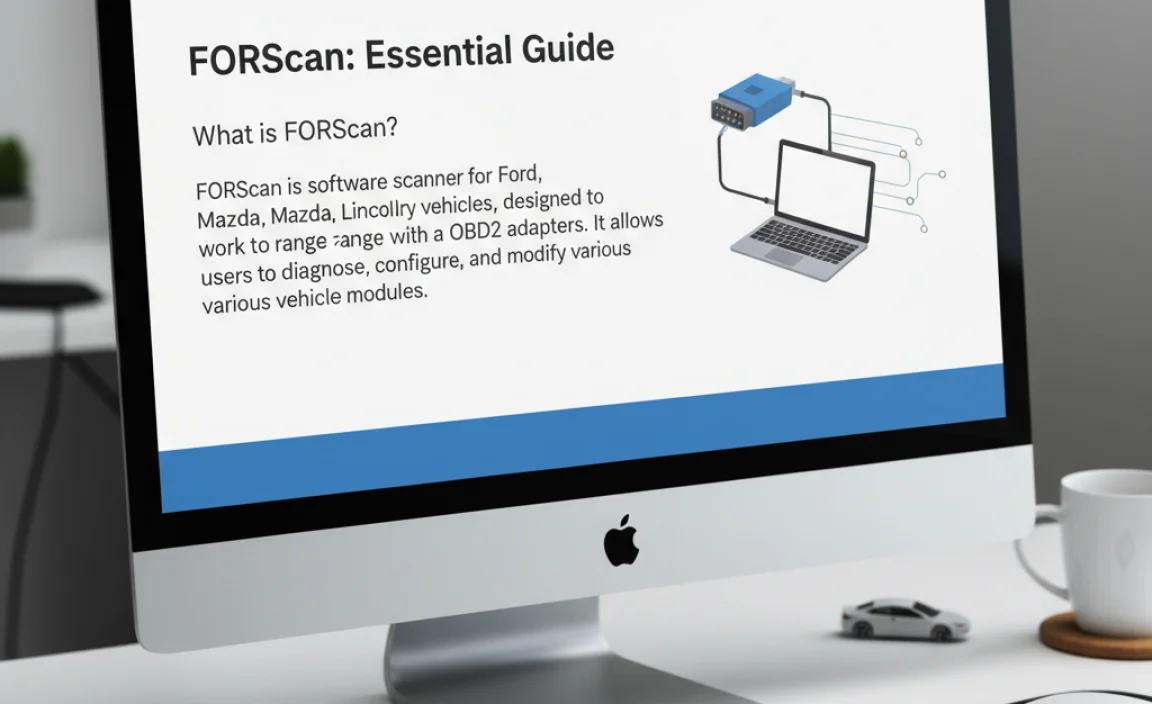
FORScan stands for Ford, and also, roughly, Scan. It’s a software application designed specifically to diagnose and configure Ford Motor Company vehicles, including their brands like Ford, Lincoln, and Mercury, as well as Mazda vehicles (many of which share platforms with Fords).
Think of it as a sophisticated scanner that lets you communicate directly with your car’s Electronic Control Units (ECUs). From reading trouble codes to performing advanced programming functions that aren’t accessible with basic OBD-II scanners, FORScan unlocks a lot of potential for car enthusiasts and DIY mechanics.
Why You Need FORScan for Your Windows 10 PC

Many car owners face common issues that can be a headache. The check engine light is the most obvious, but it’s just the tip of the iceberg. You might experience strange electrical quirks, performative issues, or even want to customize certain features of your vehicle. Standard OBD-II scanners can read basic fault codes, but FORScan goes much further.
With FORScan, you can:
- Read and clear diagnostic trouble codes (DTCs) from all modules.
- Access data logs and live sensor readings.
- Perform module resets and relearns (like after replacing a battery or sensor).
- Enable or disable features that might not be available through the dashboard menu.
- Run self-tests on various vehicle systems.
- View module information and software versions.
Having this capability on your Windows 10 laptop means you can tackle many car problems yourself, saving money on diagnostic fees and potentially avoiding unnecessary repairs. It also empowers you to understand your vehicle better and maintain it proactively.
Getting Started: What You’ll Need
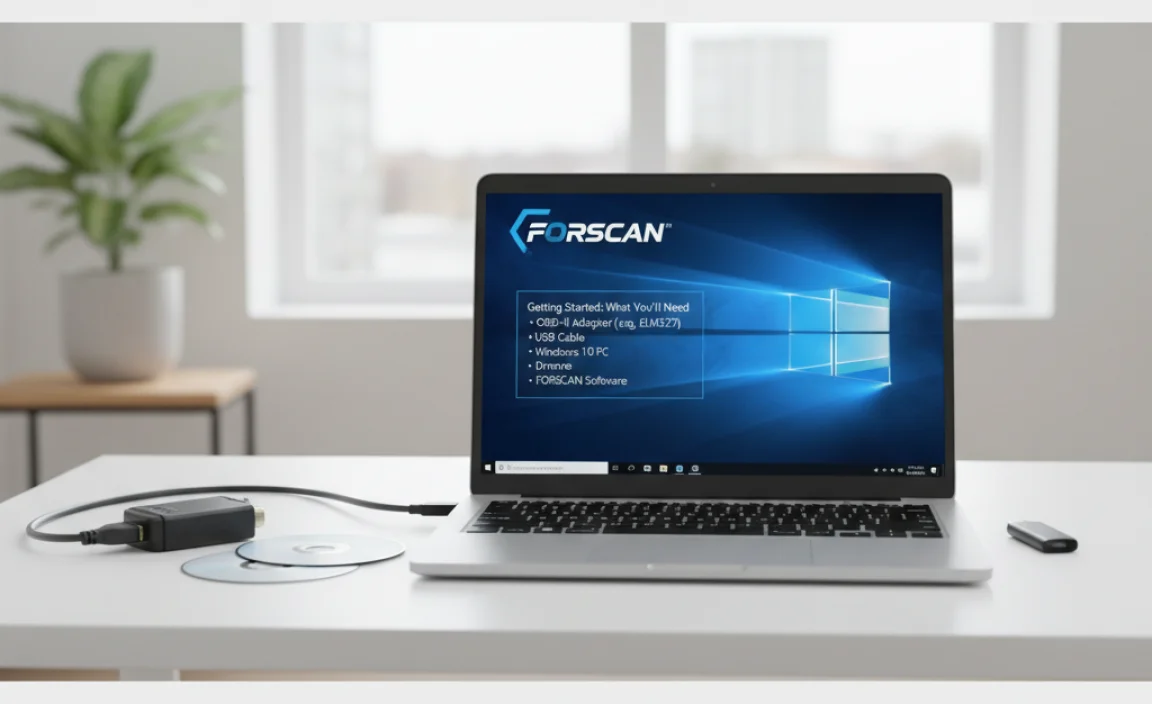
Before we jump into the download, let’s make sure you have everything you need to use FORScan effectively on your Windows 10 computer.
1. A Compatible Laptop with Windows 10
This guide focuses on Windows 10, which is still very popular and widely supported. FORScan runs perfectly on it. You don’t need a super-powerful gaming laptop; a standard everyday PC will do. Just ensure it’s functioning well and has enough free space for the software.
2. An OBD-II Adapter
This is the crucial piece of hardware that connects your laptop to your car’s OBD-II port. Not all adapters are created equal. For FORScan, you’ll want an adapter that supports the “blue connector” or “HS2 CANT” and “MSCAN” protocols. The most recommended adapter is the:
- ELM327-based adapter (v1.5 recommended): Look for adapters specifically advertised as compatible with FORScan. Many cheap ELM327 adapters (especially older v2.1 models) can cause connection issues. Brands like OBDLink MX+ are highly reliable but more expensive. Generic “FORScan compatible” adapters can also work well if purchased from reputable sellers.
Important Note: Some adapter manufacturers provide their own drivers. Ensure you install these drivers before plugging the adapter into your computer. This is often the most common stumbling block for new users.
3. Your Vehicle’s OBD-II Port Location
This port is typically located under the dashboard on the driver’s side, near the steering column. Consult your car’s owner’s manual if you can’t find it. It’s usually a trapezoid-shaped connector.
FORScan Download for Windows 10: The Official and Safe Way
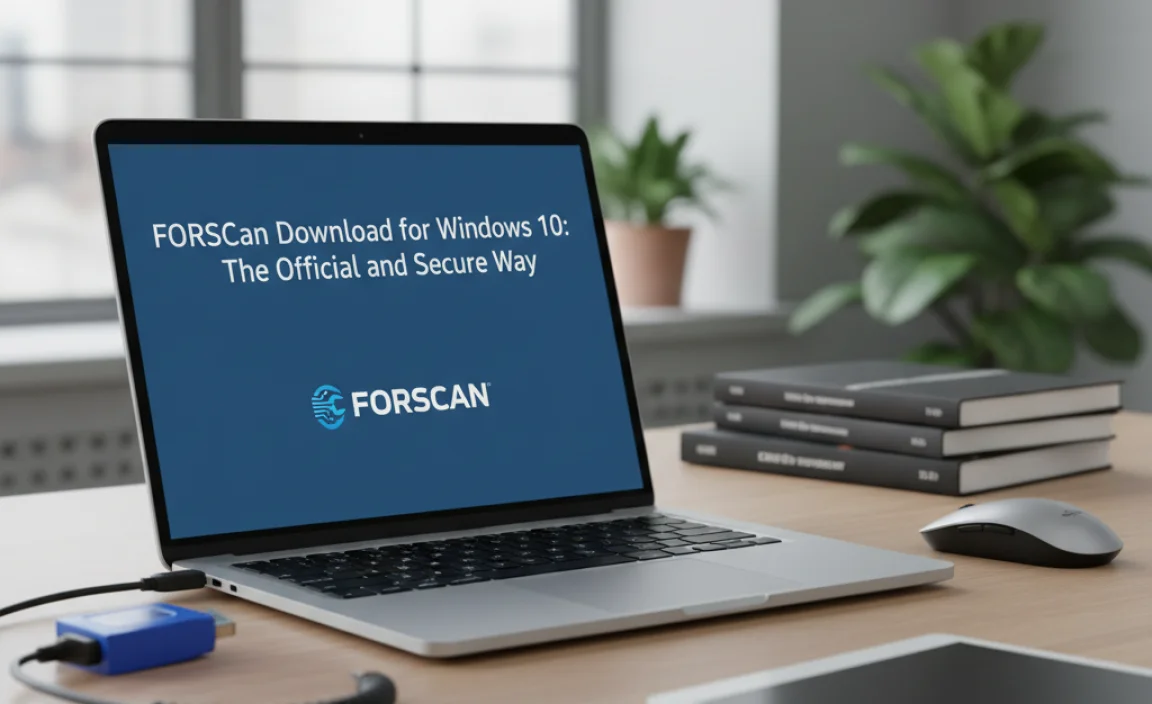
It’s vital to download FORScan only from its official source to avoid malware or unofficial versions. This ensures you get the latest, safest, and most functional version of the software.
Step 1: Visit the Official FORScan Website
Open your web browser and go to the FORScan website. The official domain is typically `forscan.org`.
Step 2: Navigate to the “Download” Section
Once on the website, look for a “Download” link or button. This is usually prominent on the homepage or in the navigation menu.
Step 3: Choose the Windows Version
On the download page, you’ll see options for different operating systems. Select the link for the Windows version. It should lead you to a download page or provide a direct link to the installer file (often an `.exe` file).
Step 4: Download the Installer
Click the download link. Your browser will start downloading the FORScan installer file. Save it to a location on your computer where you can easily find it, such as your Desktop or Downloads folder.
Step 5: Understand FORScan Licensing (Free vs. Paid)
FORScan operates on a “free but with limitations” or “paid for full functionality” model. The free version allows you to connect, read codes, and view live data. However, to perform advanced functions like module programming, configuration changes, and writing values, you’ll need a paid license. The license is typically time-limited (e.g., 2 months or a year) and can be purchased directly through the FORScan software after installation by connecting to the internet. For most users starting out, the free version is sufficient to explore and understand their car’s diagnostics. Don’t worry about purchasing a license until you’re ready to perform more advanced tasks.
Installing FORScan on Your Windows 10 PC
Now that you’ve downloaded the installer, let’s get FORScan set up on your Windows 10 machine.
Step 1: Run the Installer
Locate the downloaded FORScan installer file (e.g., `FORScanSetupX.X.X.exe`) and double-click it to run. Windows User Account Control might pop up asking for permission; click “Yes” to allow the installation to proceed.
Step 2: Follow the On-Screen Prompts
The FORScan installer is straightforward. You’ll typically see a welcome screen, then a license agreement. Read through it (or scroll down) and accept the terms by checking the box and clicking “Next”.
Step 3: Choose Installation Location (Default is Fine)
The installer will ask where you want to install FORScan. The default location (usually in `C:Program FilesFORScan`) is perfectly fine for most users. Click “Next” to continue.
Step 4: Create Shortcuts
You’ll likely be given an option to create a desktop shortcut and/or a Start Menu shortcut. It’s recommended to create a desktop shortcut for easy access. Click “Next”.
Step 5: Begin Installation
Click the “Install” button to start the installation process. This usually takes just a minute or two.
Step 6: Finish Installation
Once the installation is complete, you’ll see a confirmation screen. You can usually choose to launch FORScan immediately. Click “Finish”.
Step 7: Install OBD-II Adapter Drivers (If Necessary)
Crucially, if your OBD-II adapter requires specific drivers, ensure they are installed before you attempt to connect FORScan to your car. Some adapters come with a CD, others require a download from the manufacturer’s website. If you skipped this, and FORScan can’t see your adapter, this is likely why. Check your adapter’s documentation.
Connecting FORScan to Your Vehicle
With FORScan installed and your OBD-II adapter ready, it’s time to connect to your car.
Step 1: Connect the OBD-II Adapter to Your Car
With your car’s ignition OFF, plug your OBD-II adapter into the OBD-II port under the dashboard. Ensure it’s seated firmly.
Step 2: Connect the Adapter to Your Laptop
If you are using a USB adapter, plug it into a USB port on your Windows 10 laptop. If you’re using a Bluetooth or Wi-Fi adapter, ensure it’s paired with your laptop via Windows Bluetooth settings or connected to your Wi-Fi network, respectively.
Step 3: Turn Your Car’s Ignition ON (Not Started)
Turn the car’s key to the “ON” position. You don’t need to start the engine. The dashboard lights should illuminate, and the accessories should be powered. This allows the car’s ECUs to communicate.
Step 4: Launch FORScan on Your PC
Double-click the FORScan desktop shortcut to open the application.
Step 5: FORScan Connection Wizard
FORScan will usually start its connection wizard automatically. It will try to detect your OBD-II adapter. Ensure the correct COM port and adapter type are selected if prompted. For USB adapters, it’s usually a specific COM port number. For Bluetooth, it will be a Bluetooth connection.
| Connection Type | Typical COM Port/Adapter Setting | Notes |
|---|---|---|
| USB ELM327/Compatible | Specific COM Port (e.g., COM3, COM4) | Requires correct driver installation. Check Device Manager in Windows if unsure. |
| Bluetooth ELM327/Compatible | Bluetooth Connection | Pair with your laptop first. Ensure Bluetooth is enabled. |
| Wi-Fi ELM327/Compatible | Wi-Fi Connection | Connect your laptop to the adapter’s Wi-Fi network. |
Step 6: Connect to Vehicle
Once the adapter is recognized, FORScan will prompt you to connect to the vehicle. Click the “Connect” button.
Step 7: FORScan Reads Vehicle Modules
FORScan will now communicate with your car’s ECUs. This process can take a minute or two as it identifies all the modules present in your vehicle. You might see a progress bar.
Step 8: Vehicle Information – Save It!
After successful connection, FORScan will display detailed information about your vehicle, including the VIN, ECU part numbers, and software versions. It’s a good practice to save this information by clicking the “Save” button (usually a floppy disk icon or similar) or by taking screenshots. This is valuable for future reference.
Step 9: Accessing FORScan’s Functions
You’ll now be in the main FORScan interface. From here, you can access different functions:
- Li. Data: For viewing live sensor readings.
- DTC: For reading and clearing Diagnostic Trouble Codes.
- Module Programming: For advanced configurations (requires paid license).
- Service Functions: For specific maintenance tasks like injector tests or relearns (may require paid license).
Troubleshooting Common Issues
Even with the best guides, you might run into a snag. Here are some common issues and how to fix them:
Issue: FORScan cannot connect to the adapter / No COM Port found
- Check Adapter Drivers: This is almost always a driver issue. Reinstall the drivers for your OBD-II adapter. Check Windows Device Manager to see if the adapter is listed under “Ports (COM & LPT)” and if it shows any errors.
- USB Port Issues: Try a different USB port on your laptop. Sometimes certain USB ports can be faulty or have power management issues that interfere.
- Adapter Compatibility: Ensure your adapter is compatible with FORScan and is a v1.5 ELM327 or a reputable branded adapter. Cheap v2.1 adapters are often problematic.
- Restart Everything: Sometimes a simple reboot of your laptop and a reconnect of the adapter can resolve temporary glitches.
Issue: FORScan connects but cannot read modules
- Ignition Position: Double-check that your car’s ignition is in the “ON” position, not “START” or “OFF”.
- Adapter Protocol: FORScan normally auto-detects, but some adapters might need manual selection of HS2 CAN or MS CAN. The HS2 CAN is for powertrain modules, while MS CAN is for others like ABS, SRS, etc. FORScan usually prompts you to switch if a module isn’t found.
- Vehicle Specifics: While FORScan is broad, very rare or specific modules might not be fully supported or may require specific adapter settings. Check FORScan forums for your vehicle model.
- Adapter Quality: A low-quality adapter might communicate, but not reliably enough to read all modules.
Issue: “Error initializing ELM” or similar
This often points to an issue with the adapter or its communication with the PC. Try installing the adapter drivers again, use a different USB cable if applicable, or try a different USB port.
Issue: FORScan asks to switch to MS CAN
This is normal for many vehicles. FORScan will detect that some modules aren’t accessible on the default HS2 CAN bus and will ask if you want to switch. FORScan usually handles this automatically. If you have a switched adapter (one where you manually move a switch to access MS CAN), you’ll need to follow FORScan’s on-screen instructions to flick the switch at the right time.
Using FORScan: Essential Functions for Beginners
Once connected, here are some of the most useful functions for a beginner:
1. Reading Diagnostic Trouble Codes (DTCs)
This is likely the first thing you’ll do when a warning light comes on.
- In the FORScan main window, click the “DTC” button on the left toolbar.
- Click “Scan All Modules”. FORScan will check every module for stored trouble codes.
- The results will show the module, the DTC code (e.g., P0300), and a description.
- For more details on a specific code, copy the DTC code and search online. Many Ford/Mazda forums and resources like OBD-Codes.com can provide extensive explanations.
2. Clearing Diagnostic Trouble Codes (DTCs)
After addressing a problem, you’ll want to clear the codes.
- With the DTCs displayed, ensure no critical error codes remain that indicate a serious issue still needing repair.
- Click the “Clear DTCs” button.
- FORScan will ask you to confirm. Click “Yes”.
- FORScan will attempt to clear the codes from all modules. You may need to turn the ignition OFF and ON again for the codes to be fully cleared from the dashboard warning light perspective.
3. Viewing Live Data (Li. Data)
Live data allows you to see real-time sensor readings from your engine and other systems. This is invaluable for diagnosing intermittent problems or understanding how your car is performing.
- Click the “Li. Data” button on the left toolbar.
- Select the modules you want to view data from (e.g., PCM for Engine Control Module).
- Click the green checkmark to start the data stream.
- You can customize which parameters (sensors) are displayed by right-clicking in the data window and selecting “Add/Remove Parameters”.
- Look for unusual readings. For instance, if your engine is running rough, you might look at Misfire counts, O2 sensor readings, or fuel trims.
Windows 10 Security Considerations When Downloading & Installing
When downloading any software, especially diagnostic tools that connect to your computer, security is paramount. FORScan is generally safe when downloaded from the official source, but here are some tips for Windows 10 users:
- Only Download from Forscan.org: As mentioned, avoid third-party download sites. Their versions might be outdated, contain malware, or be incomplete.
- Use Antivirus Software: Ensure your Windows Defender or third-party antivirus is up-to-date and active. It will scan the downloaded file for threats.
- User Account Control (UAC): Pay attention to UAC prompts when installing. This is Windows’ way of asking for your permission before software makes changes to your system. Only proceed if you trust the publisher (FORScan).
- Regular Windows Updates: Keep your Windows 10 operating system updated. Microsoft regularly releases security patches that protect against new threats. Go to Settings > Update & Security > Windows Update and click “Check for updates”.
- Secure Your OBD-II Adapter: While the adapter itself isn’t usually a security risk, ensure you’re using a reputable brand. Cheap, unbranded adapters might not adhere to safety standards.
- Secure Your WiFi/Bluetooth: If using wireless adapters, ensure your home Wi-Fi network is secured with a strong password and that your Bluetooth connections don’t have unnecessary accessibility.
For general online safety, consider resources from Microsoft’s security portal or government sites like CISA (Cybersecurity & Infrastructure Security Agency) for best practices on keeping your computer safe:
- Windows Security Overview (Microsoft Support)
- 10 Ways to Improve Your Cybersecurity (CISA)
FORScan License and Activating Full Features
FORScan offers a generous free tier, but for advanced programming, you’ll need a license. The process is usually straightforward.
When You Need a License
If you see messages indicating that a function is unavailable or that you need a license for write operations (like changing vehicle configurations, enabling/disabling features, or performing module programming), then you need to purchase a license.
Purchasing a License
- Launch FORScan on your PC.
- Ensure you are connected to the internet.
- Go to the “License” section within FORScan (often accessible from the main menu or a specific tab).
- You’ll typically have options for short-term (e.g., 2-month) or long-term (e.g., 1-year) licenses. Choose the one that suits your needs.
- Follow the prompts to complete the purchase online.
- Once purchased, FORScan will usually activate automatically when it connects to the internet. You might need to restart FORScan.
The license is tied to your FORScan account or a generated key, and it’s applied to your software installation. Always check the official FORScan website for the most current pricing and licensing details.
FORScan vs. Other Diagnostic Tools
You might wonder how FORScan stacks up against other car diagnostic tools available on the market.
| Feature | FORScan | Generic OBD-II Scanners | Manufacturer-Specific Software (e.g., VCDS for VAG) |
|---|---|---|---|
| Vehicle Compatibility | Excellent for Ford, Mazda, Lincoln, Mercury | Basic OBD-II codes only for most vehicles (1996+) | Excellent for specific brands (e.g., VCDS for Audi/VW) |
| Diagnostic Depth | Very Deep – Access to almost all modules, parameters, and functions | Limited – Primarily powertrain DTCs and basic live data | Very Deep for that specific brand’s modules and functions |
| Configuration/Programming | Yes (with paid license) – Module resets, feature activation, etc. | No | Yes – Often extensive for that brand |
| Ease of Use (Beginner) | Moderate to High – Simple interface for basic use, steeper curve for advanced | High – Very simple for reading codes | Moderate to High – Varies by software |
| Cost | Software is free; Advanced functions require paid license. Adapter cost varies. | Can range from very cheap (handheld) to moderately expensive. | Software can be expensive, often tied to specific hardware/VINs. Adapter cost varies. |
| Technical Knowledge Required | Can require some interpretation for advanced functions. | Minimal. | Can require significant technical understanding. |
FORScan hits a sweet spot for Ford-family vehicles – it offers professional-level capabilities at a fraction of the cost of dealer software or specialized manufacturer tools, making it accessible for enthusiasts and DIYers using their Windows 10 PCs.
Tips for Successful FORScan Usage
Here are some tips to make your FORScan experience smoother:
- Read Your Vehicle’s Manual: Always, always consult your car’s owner’s manual. It will tell you what features are standard, what options exist, and how certain systems are supposed to work.
- Backup Your Car’s Configuration: Before making any changes, especially with programming functions, save a backup of the module’s configuration. FORScan often prompts you to do this. This is your safety net if something goes wrong.
- Understand What You’re Changing: Don’t just randomly toggle settings. Research what a particular configuration change does before you apply it. Forums and dedicated FORScan user groups are excellent resources.
- Use Official FORScan Forums: The FORScan website has forums where users and developers discuss issues, share configurations, and provide help.
- Keep FORScan Updated: Regularly check for updates to the FORScan software. Updates often include support for new vehicle models, bug fixes, and performance improvements.
- Document Everything: Keep a log of what you do, when you do it, and the results. This is invaluable for troubleshooting.
Frequently Asked Questions (FAQ)
Q1: Is FORScan safe to download and use on Windows 10?
A1: Yes, FORScan is safe to download and use when you get it directly from the official forscan.org website. Always ensure your Windows 10 security is active and updated.
Q2: Do I need a paid license to download FORScan?
A2: No, you can download and install FORScan for free. The free version allows you to read codes and view live data. You only need a paid license for advanced functions like programming and configuration changes.
Q3: What kind of OBD-II adapter should I buy for FORScan?
A3: For FORScan, it’s highly recommended to use an ELM327-based adapter, specifically a v1.5 model. Adapters advertised as “FORScan compatible” from reputable sellers, or higher-end ones like OBDLink MX+, are generally reliable and support the necessary protocols (HS2 CAN and MS CAN).
Q4: My computer doesn’t recognize my OBD-II adapter. What should I do?
A4: This is usually a driver issue. Make sure you have installed the correct drivers for your specific OBD-II adapter before connecting it. Check Windows Device Manager to see if the adapter is listed correctly, or try a different USB port.
Q5: Can FORScan be used on cars other than Ford, Lincoln, Mercury, and Mazda?
A5: No, FORScan is specifically designed for Ford Motor Company vehicles and Mazda. It will not work with other vehicle brands.
Q6: How do I update FORScan on my Windows 10 PC?
A6: To update FORScan, simply download the latest version from the official forscan.org website and run the installer. It will typically overwrite the older version, keeping your settings intact. Check for updates within the FORScan application itself as well.
Conclusion
Downloading and installing FORScan for your Windows 10 computer is a straightforward process, much like setting up any other piece of software. By sticking to the official download source and following these step-by-step instructions, you’re well on your way to unlocking a powerful diagnostic tool for your Ford, Mazda, Lincoln, or Mercury vehicle. Remember, knowledge is power, and FORScan puts a lot of that power right at your fingertips.
You can now confidently connect to your car, read those tricky trouble codes, monitor live data, and, with a license, even make custom configurations. Always prioritize safety by keeping your Windows 10 secure and understanding any changes you make. You’ve got this! With FORScan, you’re not just a car owner; you’re becoming a car diagnostician. Happy scanning!




