Adobe Flash Player is no longer supported and cannot be downloaded. For current multimedia needs on Windows 10 and 11, explore modern browser technologies and alternative media players for a safe and seamless experience.
Flash Player Download For Windows 10: Essential Guide
Hey there! If you’ve ever stumbled upon a website that says you need “Flash Player” to see a video or play a game, you might be wondering how to get it on your Windows 10 or Windows 11 computer. It can be super frustrating when you just want to enjoy some content, only to hit this roadblock. Many of us have been there, seeing that little plugin icon and a message telling us we’re missing something important. But don’t worry! This guide is here to clear things up, step by step. We’ll walk you through why Flash Player isn’t what you’re looking for anymore and what you should be using instead to keep your computer safe and up-to-date.
Why You Don’t Need to Download Flash Player Anymore

You might remember Adobe Flash Player. For years, it was the go-to technology for playing videos, animations, and interactive content on the web. If you did a quick search for a “Flash Player download for Windows 10,” you’d likely find articles and download links from the past. However, the internet has moved on, and so has Adobe.
As of December 31, 2020, Adobe officially ended support for Flash Player. This means that Adobe no longer provides updates or security patches for it. Browsers have also stopped supporting Flash Player by default. This is a good thing for your computer’s security and performance!
Think of it like this: Imagine you have a favorite old car that’s been perfectly reliable for years. But eventually, the parts become impossible to find, and the safety features aren’t up to modern standards. It’s time to upgrade to something newer and safer. Flash Player is in a similar boat.
The Risks of Using Unsupported Software
Trying to find and install an unsupported version of Flash Player for Windows 10 or Windows 11 is not recommended. Here’s why:
- Major Security Holes: Unsupported software is a magnet for hackers and malware. Without updates, any newly discovered security flaws become permanent backdoors into your system. This could lead to stolen personal information, viruses, or ransomware.
- Instability and Crashes: Flash Player was known to cause browsers to slow down or crash. Without official support, these issues are likely to persist or even worsen on modern operating systems.
- Compatibility Problems: Modern websites and browsers are built with new technologies that Flash Player simply can’t interact with. Even if you managed to install it, most content requiring Flash wouldn’t work anyway.
- Malware Risk in Downloads: Many unofficial websites offering Flash Player downloads are filled with malware, adware, or potentially unwanted programs (PUPs). Downloading from these sources is extremely risky.
Microsoft themselves have taken steps to remove Flash Player from Windows. If you attempt to run Flash content, you might see messages that are pushing you towards safer alternatives.
Modern Alternatives to Flash Player for Windows 10 & 11

The good news is that the internet has evolved beautifully beyond Flash. The technologies that replaced it are more secure, more efficient, and built right into the browsers you already use. Here’s what you should be aware of:
HTML5: The Web’s New Standard
HTML5 is the latest version of the Hypertext Markup Language, the backbone of the internet. It includes built-in capabilities for playing audio and video content directly in your web browser without needing any plugins like Flash Player.
Most modern websites, streaming services (like YouTube, Netflix, Hulu), and online games now use HTML5. This means that if you’re using an up-to-date web browser like Google Chrome, Microsoft Edge, Mozilla Firefox, or Apple Safari, you should be able to access almost all web content seamlessly.
Key Features of HTML5:
- Native Multimedia Support: No need for extra downloads to play videos or audio.
- Improved Performance: Generally faster and less resource-intensive than Flash.
- Enhanced Security: Designed with modern security standards in mind.
- Wide Browser Compatibility: Works across all major modern browsers.
Modern Browsers: Your Gateway to the Web
Your web browser is the primary tool for accessing the internet, and modern browsers are packed with features that make Flash Player obsolete. Make sure you’re using one of these up-to-date browsers:
- Microsoft Edge: Built into Windows 10 and Windows 11. It’s fast, secure, and has excellent compatibility with modern web standards.
- Google Chrome: The most popular browser worldwide, known for its speed, vast extension library, and strong support for web technologies.
- Mozilla Firefox: A privacy-focused browser that offers a great user experience and robust support for HTML5 and other modern web standards.
- Opera: A feature-rich browser with built-in tools like a VPN and ad blocker.
- Brave: Focuses on privacy and security, blocking ads and trackers by default.
If you’re still using an older browser or an outdated version, it’s crucial to update it. Most browsers will prompt you to update automatically, but you can usually find an update option in the browser’s “About” or “Help” menu.
When You Might Encounter “Flash Content”
Even though Flash is dead, you might still run into a few situations where a website is trying to use it. This is often on older websites, some educational portals, or really niche online games that haven’t been updated.
In these rare cases, your browser might display a message indicating that Flash content is blocked. You might also see a puzzle piece icon or a warning about needing a plugin.
What to do if you see a Flash warning:
- Identify the Content: Figure out what the site is trying to show. Is it a critical video or just a small animation?
- Look for Alternatives on the Site: Many websites that used Flash have already updated their content to use HTML5 or other modern formats. Check for different video players or game versions.
- Check Your Browser Settings (with caution): Some browsers used to allow you to enable Flash on a per-site basis, often with a strong warning. However, this functionality is being removed. If you see an option, proceed with extreme caution, knowing the security risks. Generally, it’s best to avoid enabling it.
- Contact the Website Owner: If the content is important, let the website administrator know that their content is no longer accessible due to the end of Flash Player support. They might be able to update it.
For Windows 10 and Windows 11, directly searching for a “Flash Player download for Windows 10” is the wrong path. The correct path is to ensure your browser is updated and to rely on modern web standards.
Security and Driver Updates: Keeping Windows Safe and Speedy
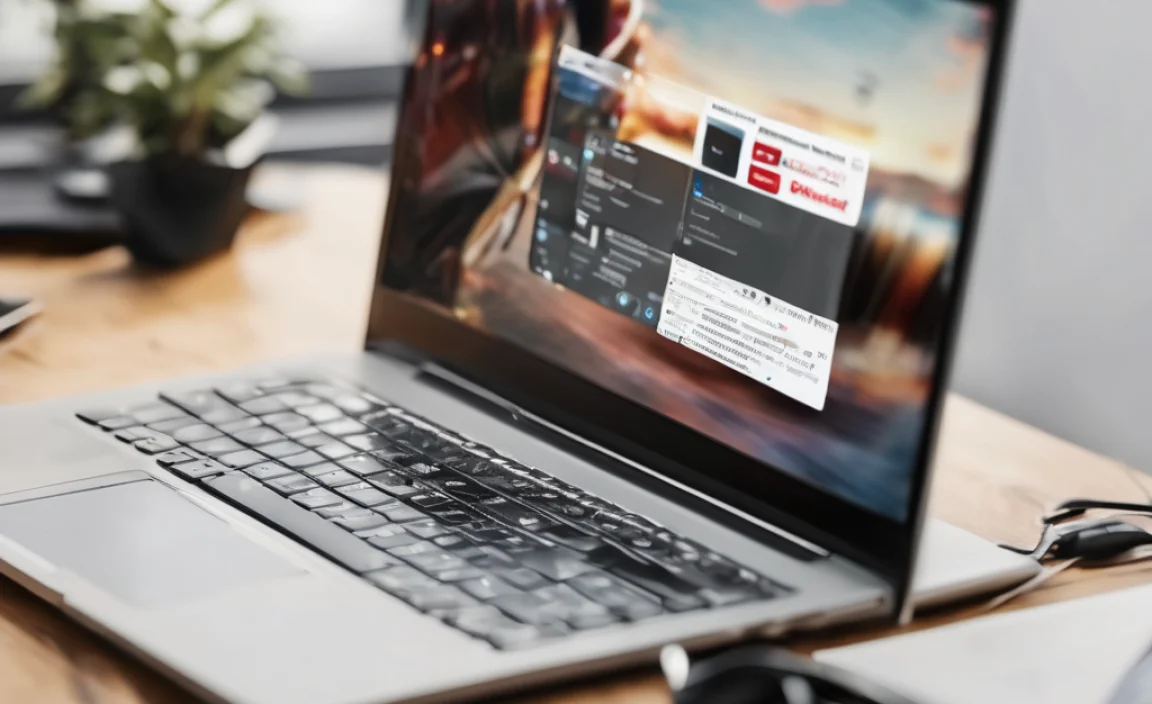
While we’re talking about keeping your PC safe and working well, it’s a good time to touch on two other crucial areas: security updates and driver updates. Just like Flash Player became outdated and risky, so can other parts of your computer if they aren’t kept current.
Windows Updates: Your First Line of Defense
Microsoft regularly releases updates for Windows. These aren’t just to add new features; they are vital for patching security vulnerabilities. Keeping Windows updated is one of the most effective ways to protect your PC from malware and cyber threats.
How to Check for Windows Updates:
- Click the Start button.
- Go to Settings (the gear icon).
- Select Update & Security (on Windows 10) or Windows Update (on Windows 11).
- Click the Check for updates button.
- If updates are found, Windows will download and install them. You might need to restart your computer.
For more detailed information on Windows Updates, Microsoft provides excellent resources. You can find official guidance here: Update Windows.
Driver Updates: The Backbone of Hardware Performance
Drivers are special software that allow your operating system (Windows) to communicate with your hardware (like your graphics card, network adapter, printer, etc.). Outdated or corrupt drivers can cause performance issues, glitches, or prevent hardware from working altogether.
Like Flash Player, old drivers can also sometimes have security vulnerabilities. Keeping them updated is essential for both stability and security.
Methods for Updating Drivers
There are a few ways to update your drivers. We’ll cover the most common and reliable methods.
Method 1: Using Windows Update
Windows Update often includes driver updates. This is the safest and easiest method for most users.
- Follow the steps above to check for Windows Updates.
- In the Windows Update section, look for an option like “View optional updates” or “Advanced options.”
- Here, you might find a list of driver updates that you can choose to install.
Method 2: Using Device Manager
Device Manager gives you direct control over your hardware and its drivers.
- Right-click the Start button.
- Select Device Manager.
- You’ll see a list of hardware categories. Expand the category for the device you want to update (e.g., “Display adapters” for your graphics card).
- Right-click the specific device and select Update driver.
- Choose Search automatically for drivers. Windows will try to find a suitable driver.
- If Windows can’t find a new driver, you might need to visit the manufacturer’s website.
Method 3: Manufacturer’s Website (Most Reliable for Graphics and Network)
For critical components like graphics cards (NVIDIA, AMD, Intel) or network adapters, it’s often best to download drivers directly from the manufacturer’s official website.
- Identify your hardware model. For example, if you have an NVIDIA GeForce RTX 3070 graphics card, search for “NVIDIA drivers.”
- Go to the support or downloads section of the manufacturer’s website.
- Use their search tool or select your product from the dropdown menus to find the correct drivers for your operating system (Windows 10/11, 64-bit).
- Download the driver installer and run it, following the on-screen instructions.
Tip: Keep a note of your computer model or key hardware components. You can often find this information in “System Information” (search for it from the Start menu).
Method 4: Third-Party Driver Update Tools (Use with Extreme Caution)
There are many third-party applications that claim to update all your drivers automatically. While some may be legitimate, many are bundled with adware, or they might install incorrect drivers, causing more problems than they solve. Mike Bentley’s advice? Stick to Microsoft and hardware manufacturers for driver updates unless you are an advanced user and understand the risks. For beginners, it’s safest to avoid these unverified tools.
Driver Update Best Practices:
Here’s a quick comparison of driver update methods for Windows 10 & 11:
| Method | Pros | Cons | Recommended For |
|---|---|---|---|
| Windows Update | Easiest, Safest, Recommended by Microsoft | May not always have the latest drivers for performance-critical hardware. | Most users, general system stability. |
| Device Manager | Direct control, scans for drivers. | Often relies on Windows Update drivers; might not find brand-new ones. | When Windows Update doesn’t find a driver, basic troubleshooting. |
| Manufacturer Website | Latest drivers, especially for graphics/networking; specific optimizations. | Requires identifying hardware, can be complex for beginners. | Gamers, professionals needing peak performance, troubleshooting specific hardware issues. |
| Third-Party Tools | Can automate updating many drivers. | HIGH SECURITY RISK, potential for wrong drivers, adware, malware. | Generally NOT recommended for beginners. |
For reliable security and performance, always prioritize official sources. Adobe Flash Player is defunct; ensure your modern browsing and system software are up-to-date.
Frequently Asked Questions (FAQ)
Q1: Is Adobe Flash Player still available for download?
A: No, Adobe Flash Player is no longer supported by Adobe or major browsers and is not available for download from official sources. Any downloads you find online are likely unofficial and pose a significant security risk.
Q2: My old game or website needs Flash Player. What can I do?
A: For older content, you might need to search for modern alternatives provided by the website owner. Some educational archives offer emulators or specific instructions, but direct Flash Player installation on Windows 10 or 11 is not recommended due to security risks.
Q3: Will my Windows 10 computer be safe without Flash Player?
A: Yes, your Windows 10 and Windows 11 computer will be much safer without Flash Player. Its end of support means it’s full of unpatched security holes, making it a target for malware. Modern web standards like HTML5 are secure and built-in.
Q4: How do I play videos if Flash Player is gone?
A: Most video playback now uses HTML5, which is supported by your modern web browser (like Edge, Chrome, Firefox). You don’t need to download anything extra for most online videos.
Q5: How can I make sure my browser is ready for modern web content?
A: Ensure your browser is updated to its latest version. Most modern browsers automatically update, but you can usually find an “About [Browser Name]” option in the settings or help menu to check and install updates.
Q6: Are there any risks to updating my drivers?
A: Updating drivers from official sources (Microsoft, hardware manufacturer websites) is generally safe and recommended. The main risk comes from using unofficial driver update tools or downloading drivers from untrusted websites, which can lead to system instability or malware.
Conclusion
So, there you have it! The search for a “Flash Player download for Windows 10” leads not to a solution, but to a reminder that the digital world has moved forward. Adobe Flash Player has reached the end of its life, and trying to use it now poses serious security risks to your Windows 10 or Windows 11 system. Instead of looking for outdated plugins, focus on keeping your modern web browser updated and letting it handle today’s web content with technologies like HTML5. This is the safest and most reliable way to enjoy videos, games, and interactive experiences online.
Remember, staying secure and ensuring your PC runs smoothly also involves keeping Windows and your hardware drivers up to date. By sticking to official updates from Microsoft and your hardware manufacturers, you build a strong foundation for a secure and efficient computing experience. You’ve got this! Handling these updates and understanding why older technologies are retired confidently empowers you to manage your PC like a pro, without the stress.
