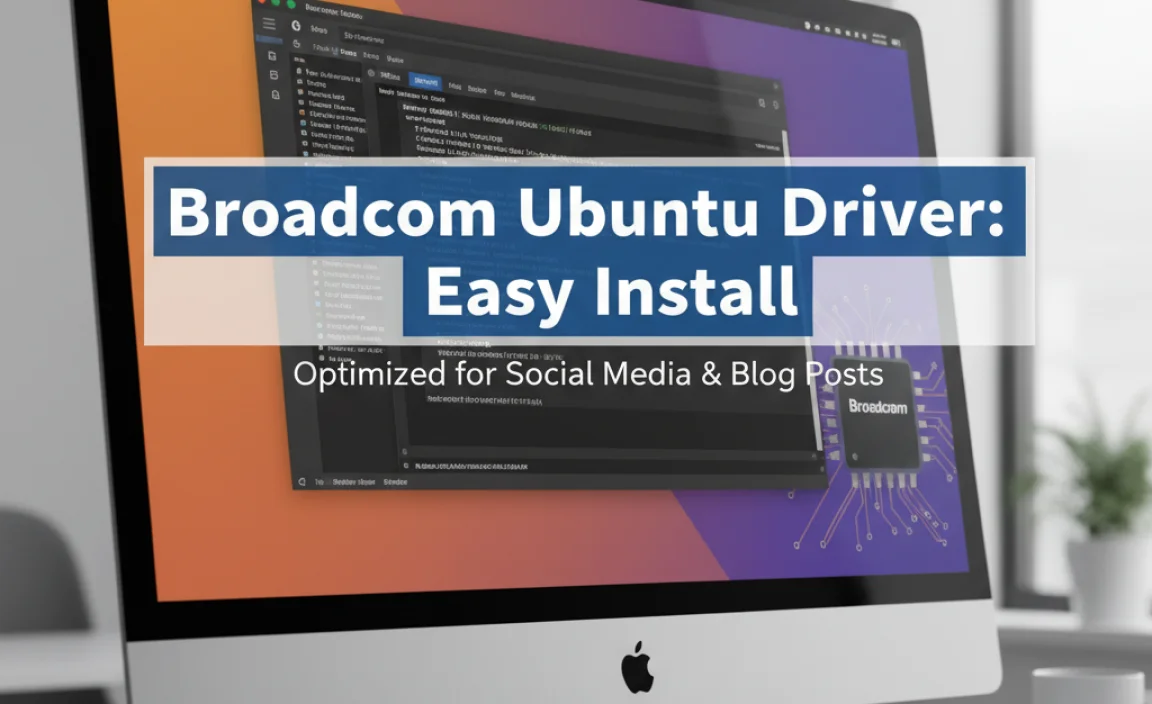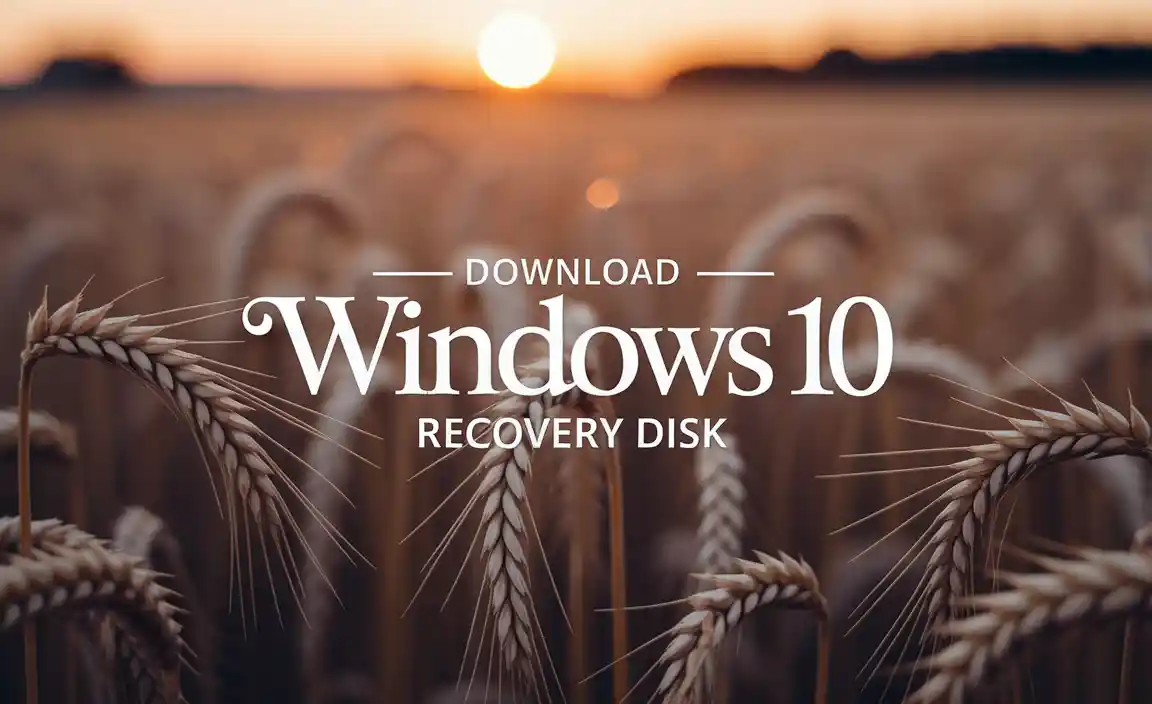Looking to download Flash Player 10 for Windows 10? While Flash Player is no longer officially supported or available for download from Adobe, this guide will explain why and offer safe, modern alternatives to access content that might have previously required it. We’ll focus on keeping your system secure and up-to-date.
Hello there! Mike Bentley here, your friendly guide to navigating the sometimes-tricky world of Windows. Do you remember when a lot of websites and online games blinked and moved with Adobe Flash Player? It was everywhere! But if you’re encountering a message that says you need Flash Player 10 on your Windows 10 or Windows 11 computer, you’ve probably hit a bit of a roadblock.
Don’t worry, it’s a common problem, and I’m here to help you sort it out. We’re going to walk through exactly why this is happening and what safe, modern solutions are available today. My goal is to make this easy, so you can get back to enjoying your online experience without any stress. Let’s get started!
Why You Might Be Seeing “Flash Player 10” Prompts (and What It Means Today)

If you’re searching for “Flash Player 10 download for Windows 10,” you’re likely encountering a situation where an older website, a legacy application, or a specific piece of online content is prompting you to install this specific version of Flash Player. This is a common scenario because Flash Player was once the dominant technology for delivering rich media content like videos, animations, and interactive games on the internet.
However, there’s a crucial point to understand: Adobe officially ended support for Flash Player on December 31, 2020. This means that Adobe no longer provides updates, security patches, or downloads for Flash Player. In fact, Adobe actively began blocking Flash content from running in Flash Player at the start of 2021.
So, while Flash Player 10 was a significant version in its time, trying to find and install it now is not only difficult but also poses significant security risks. Older, unsupported software is a prime target for malware and viruses. Because it’s no longer being maintained, any vulnerabilities discovered are left unpatched, leaving your computer exposed.
The Security Risks of Using Old Software Like Flash Player 10

Let’s talk about why downloading and installing old, unsupported software like Flash Player 10 is a really bad idea for your computer’s security. Think of it like leaving your front door unlocked and wide open – it’s an invitation for trouble.
Why Unsupported Software is Dangerous
- Unpatched Vulnerabilities: This is the biggest concern. When software is actively supported, developers constantly look for security flaws (vulnerabilities) and release updates to fix them. Once support ends, these flaws remain. Hackers know this and actively search for older software to exploit.
- Malware and Viruses: Many viruses and malicious programs are designed to take advantage of known security holes in older software. If you install an outdated program like Flash Player 10, you’re essentially handing these attackers a key to your system.
- Data Theft: Once malware gets in, it can steal your personal information, like passwords, bank details, and credit card numbers.
- System Instability: Old software might not be compatible with newer versions of Windows, leading to crashes, errors, and a generally unstable computer experience.
- Browser Incompatibility: Modern web browsers are designed to phase out or block Flash Player altogether due to these security concerns. Trying to force it to run can cause browser issues.
Because of these serious risks, Adobe itself built a kill switch into Flash Player that began blocking content at the start of 2021. This was a strong signal to users and developers that it was time to move on.
What to Do Instead: Modern Alternatives for Flash Content

Since directly downloading and installing Flash Player 10 is unsafe and impractical, the best approach is to find modern, secure alternatives for viewing the content you need. The landscape of web content has changed dramatically, and most sites have updated their technology.
1. Check Website Updates
The first and simplest step is to see if the website or application you’re trying to use has updated its content. The vast majority of websites that used Flash have long since transitioned to more modern technologies like HTML5, JavaScript, and WebAssembly. These technologies are built directly into your web browser and don’t require separate plugin installations.
Action: Visit the website or launch the application again. See if the content now loads correctly without any Flash Player prompts. If it does, you’re all set!
2. Utilize Browser Emulation Projects (Use with Extreme Caution)
For those few cases where a specific piece of older Flash content is absolutely essential, there are emulation projects that attempt to run Flash content within a secure environment. The most well-known is the BlueMaxima’s Flashpoint project. This is a massive, non-profit effort dedicated to preserving Flash games and animations.
How it works: Flashpoint acts as a self-contained archive and player. It downloads the necessary components and runs them in a controlled way, minimizing risk. However, this is still a more advanced solution and requires downloading a significant amount of data.
Table: Understanding Emulation for Flash Content
| Method | Description | Pros | Cons | Security Risk Level |
|---|---|---|---|---|
| Website Update | The original site has replaced Flash with HTML5 or similar. | Safest, no extra software needed. | Only works if the site developer updated their content. | Very Low |
| BlueMaxima’s Flashpoint | A dedicated archive and player for preserving Flash content. | Preserves a vast amount of historical Flash content, relatively secure within its environment. | Large download size, might not have every single piece of content, requires dedicated installation. | Low (if downloaded from official source) |
| Unofficial Flash Player Archives (Not Recommended) | Downloading standalone Flash Player installers from unknown third-party websites. | Might seem like a quick fix. | Extremely high risk of malware, viruses, and system compromise. Often contain bundled adware. | Very High |
Important Note: Always proceed with extreme caution when using any emulation software. Download only from the official sources (like the BlueMaxima website) and ensure your antivirus software is up-to-date and running. Never download standalone Flash Player installers from random websites.
3. Explore Modern Web Technologies
The technologies that replaced Flash are now the standard for rich online experiences. These include:
- HTML5: The latest version of the HyperText Markup Language, used for structuring web content, including video and audio playback, without plugins.
- JavaScript: A powerful programming language that enables dynamic features, animations, and interactive elements on websites.
- WebAssembly (Wasm): A newer technology that allows code written in other languages to run directly in web browsers, enabling high-performance applications and games.
- WebGL: For 3D graphics and complex visual experiences within the browser.
These technologies are integrated directly into modern browsers like Google Chrome, Microsoft Edge, Mozilla Firefox, and Safari. They are regularly updated by browser developers to ensure security and performance.
Maintaining Your Windows Security in a Post-Flash World

Moving away from Flash Player is a positive step for your computer’s security. To keep your Windows 10 or Windows 11 system safe and running smoothly, focus on these essential practices:
1. Keep Windows and Your Browser Updated
This is the single most important thing you can do. Microsoft and browser developers constantly release updates that fix security vulnerabilities and improve performance. Flash Player’s demise highlighted how critical staying current is.
- Windows Updates:
- Go to Settings (Windows key + I).
- Click on Update & Security (Windows 10) or Windows Update (Windows 11).
- Click Check for updates and install any available updates.
- Browser Updates: Most modern browsers update automatically in the background. However, you can usually check manually:
- Google Chrome: Click the three dots menu > Help > About Google Chrome.
- Microsoft Edge: Click the three dots menu > Help and feedback > About Microsoft Edge.
- Mozilla Firefox: Click the three lines menu > Help > About Firefox.
2. Use a Reputable Antivirus Program
A good antivirus is your first line of defense against malware. Windows comes with Microsoft Defender Antivirus, which is quite capable. Ensure it’s turned on and running.
Microsoft Defender Antivirus:
- Navigate to Settings > Update & Security (Win 10) or Privacy & security (Win 11).
- Select Windows Security.
- Click on Virus & threat protection.
- Make sure “Real-time protection” is turned on.
For an extra layer of protection, you might consider a reputable third-party antivirus. Always download these from the official vendor website.
Resources for Security Information:
- Cybersecurity & Infrastructure Security Agency (CISA): For up-to-date information on cyber threats and best practices. Visit cisa.gov/cybersecurity.
- Federal Trade Commission (FTC) – Consumer Information: Offers practical tips on staying safe online. Visit consumer.ftc.gov.
3. Be Wary of Suspicious Downloads and Links
Even with Flash Player out of the picture, the principle remains: criminals often use deceptive tactics. If a download prompt seems unexpected, or a link comes from an unknown source, think twice before clicking or downloading.
4. Uninstall Unnecessary Software
If you ever did manage to install Flash Player (or any old, unused software), it’s best to remove it. This reduces the attack surface on your computer.
To Uninstall Software:
- Windows 10: Go to Settings > Apps > Apps & features. Find the program, click on it, and select Uninstall.
- Windows 11: Go to Settings > Apps > Installed apps. Find the program, click the three dots next to it, and select Uninstall.
If you search your installed programs and see “Adobe Flash Player,” uninstall it immediately.
Frequently Asked Questions (FAQ)
Q1: Can I still download Flash Player 10 for Windows 10?
A1: No, Adobe no longer supports or distributes Flash Player. Any downloads you find online from unofficial sources are likely unsafe and could contain malware. It’s best to avoid them entirely.
Q2: Why is a website asking me to download Flash Player? They must need it!
A2: It’s likely that the website is running very old technology. Most modern websites have updated to safer technologies like HTML5. You can try contacting the website administrator to let them know their site is outdated and poses a security risk.
Q3: Is it safe to use Flash Player if I find an old version?
A3: Absolutely not. Unsupported software like old Flash Player versions has unpatched security flaws that hackers actively exploit. It’s a major security risk to your computer and personal data.
Q4: What are the modern alternatives to Flash Player?
A4: Modern browsers use technologies like HTML5, JavaScript, and WebAssembly to display rich media and interactive content. These are built-in and automatically updated for security, unlike Flash Player.
Q5: What if I really need to see old Flash content, like games?
A5: For preserving and accessing old Flash content, projects like BlueMaxima’s Flashpoint are the safest option. They archive and run Flash content within a secure, controlled environment. Always download from their official website.
Q6: How can I make sure my Windows 10 PC is secure without Flash?
A6: The best ways are to keep Windows and your web browser updated, use reliable antivirus software (like Microsoft Defender), and be cautious about what you download or click. Avoiding old, unsupported software is key!
Conclusion: Embracing a Secure Future for Your Windows PC
You’ve taken a great step by looking for information on Flash Player 10 downloads for Windows 10. Now you know why direct downloads are a no-go and, more importantly, what safe and effective alternatives exist in today’s digital world.
The end of Flash Player signaled a move towards more secure, integrated web technologies. By focusing on keeping your Windows operating system and web browsers up-to-date, using reputable security software, and being mindful of online threats, you’re building a strong defense for your computer.
Remember, handling computer issues doesn’t have to be stressful. With the right knowledge and a proactive approach to security, you can keep your system running smoothly and safely. Don’t hesitate to seek out updated information and embrace the modern, secure solutions available. You’ve got this!