Understanding file sizes in Windows 10 is crucial for managing disk space. This guide breaks down how to check, understand, and optimize file sizes, ensuring your system runs smoothly and efficiently. We’ll cover everything you need to know, from basic concepts to practical space-saving tips.
Hey everyone, Mike Bentley here! Ever run out of space on your Windows 10 computer? It’s a super common problem, and it can be really frustrating when you can’t save new files or install important updates. That annoying “Low Disk Space” warning feels like a roadblock to everything you want to do.
But don’t worry! Figuring out file sizes and managing your disk space doesn’t have to be a headache. In this guide, I’ll walk you through everything you need to know about file sizes in Windows 10, step by step. We’ll make it simple, so you can get back to using your computer without any stress. Let’s dive in and take control of your storage!
Understanding File Sizes in Windows 10

Before we start cleaning up, let’s get a handle on what file sizes actually mean. When you look at files on your computer, you’ll see numbers with units like KB, MB, GB, and TB. Knowing what these mean is the first step to managing your storage effectively.
What Do File Size Units Mean?
Think of these units like measuring cups for data. They help us understand how much space a file takes up on your hard drive or SSD.
- KB (Kilobyte): This is the smallest unit we usually deal with for everyday files. A typical text document will be measured in kilobytes. 1 KB is roughly 1,000 bytes.
- MB (Megabyte): This is where things start to get a bit bigger. Photos, music files, and smaller application installers are often measured in megabytes. 1 MB is roughly 1,000 KB.
- GB (Gigabyte): This is a much larger unit. Movies, large software programs, and operating system files are measured in gigabytes. It’s what most people think of when they talk about their computer’s storage capacity. 1 GB is roughly 1,000 MB.
- TB (Terabyte): This is a massive amount of data! External hard drives, large video collections, and professional video editing projects might be measured in terabytes. 1 TB is roughly 1,000 GB.
Essentially, the bigger the number and the bigger the unit, the more space the file occupies. So, a 5 GB movie file takes up way more room than a 500 KB picture.
Why File Size Matters for Your PC Performance
When your storage gets full, it’s not just about not being able to save new things. It can actually slow down your entire computer.
- Slower Performance: Windows needs some free space to operate efficiently. It uses temporary files, swap files, and needs breathing room to perform tasks quickly. When space is tight, these operations slow down, making your PC feel sluggish.
- Update Issues: Windows updates, especially major ones, can be quite large. If your drive is almost full, you won’t be able to download or install them, leaving your system vulnerable to security threats.
- Application Problems: Some programs might not install or run correctly if there isn’t enough free space on the drive they are being installed on or run from.
- Data Corruption Risk: In rare cases, extremely low disk space can even lead to data corruption.
Keeping an eye on your file sizes and available space is a simple way to ensure your Windows 10 PC stays fast, stable, and secure.
How to Check File Size in Windows 10
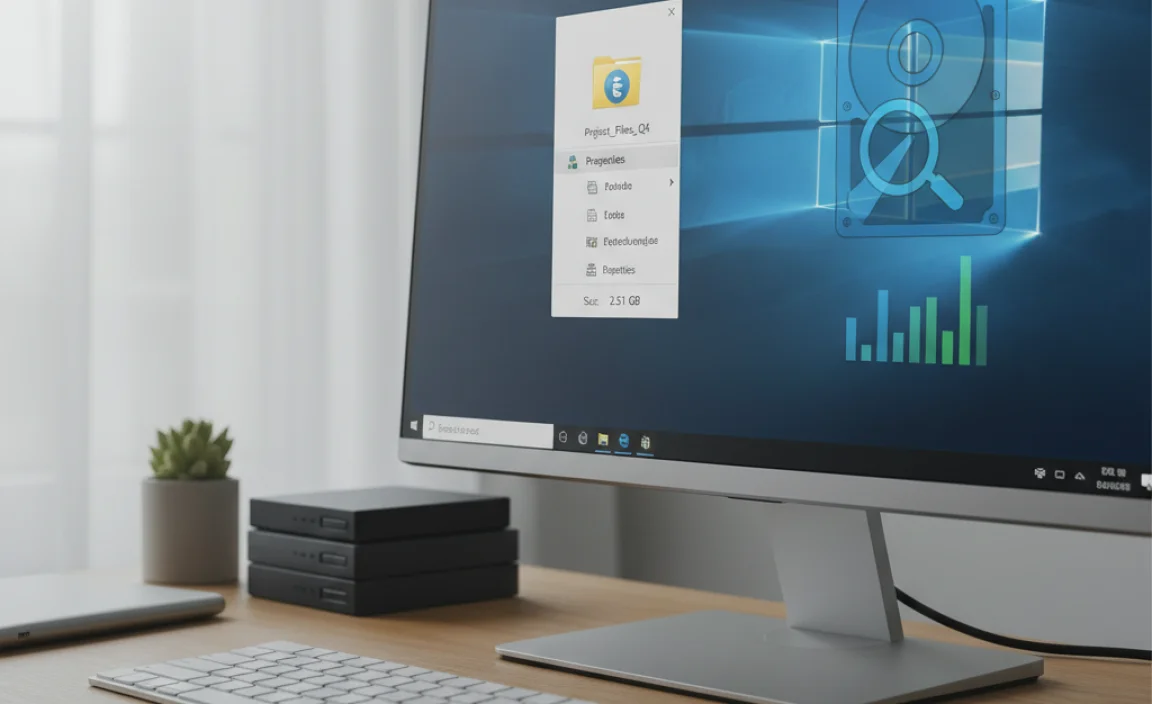
The good news is that Windows 10 makes it pretty easy to see the size of your files and how much space you have available. Let’s look at the most common ways to do this.
Checking Total Disk Space and Used Space
This is your first stop to see the big picture of your storage. It tells you how much space you have in total, how much is used, and how much is free across all your drives.
- Open File Explorer: You can do this by clicking the folder icon on your taskbar or by pressing the Windows key + E on your keyboard.
- Click “This PC” in the left-hand sidebar.
- View Your Drives: You’ll see a list of your drives (usually C: and perhaps D: or E: if you have more than one partition or drive). Each drive shows a bar indicating how much space is used and how much is free. You’ll also see the used/free space listed numerically.
This quick glance gives you an immediate idea of which drive might be getting full. The C: drive is usually the one with your operating system, so it’s often the most critical to monitor.
Checking Individual File and Folder Sizes
Sometimes, you need to know exactly how much space a specific file or a whole folder is using.
- Navigate to the File or Folder: Open File Explorer and go to the location where the file or folder is stored.
- Right-Click: Right-click on the specific file or folder you want to check.
- Select “Properties”: From the context menu that appears, choose “Properties.”
- View Size: In the Properties window, you’ll see two sizes:
- Size: This is the actual size of the file on disk, accounting for how data is stored.
- Size on disk: This shows how much physical space the file occupies on your drive, which can sometimes be slightly different due to how the file system allocates space (e.g., clusters). For most practical purposes, these two are very similar.
For folders, the “Size” information might take a moment to calculate as Windows needs to add up the sizes of all the files inside that folder. You can also see the folder size directly in File Explorer if you enable the “Details” view and add the “Size” column.
Using Storage Settings for a Detailed Overview
Windows 10 has a dedicated tool that gives you a fantastic visual breakdown of what’s taking up space on your drive. This is one of my favorite ways to identify space hogs!
- Open Settings: Click the Start button and then click the gear icon to open Settings.
- Go to System: Click on “System.”
- Select Storage: In the left-hand menu, click on “Storage.”
Here you’ll see a breakdown of your main drive (usually C:). It will show you categories like “Apps & features,” “Temporary files,” “Documents,” “Pictures,” “Music,” “Videos,” and “Other.” Clicking on each category will often give you more details and options to manage those files. This is an incredibly powerful tool for identifying what’s filling up your drive without having to manually check every folder.
What is a “Normal” File Size for Windows 10?
This is a common question, and the answer is: it really depends! There’s no single “normal” file size because files vary wildly in purpose and content. However, we can talk about what’s considered “normal” in terms of storage usage for your operating system and applications.
Operating System Size
A clean installation of Windows 10 typically requires around 20-30 GB of space. However, over time, as you install updates, drivers, and create system restore points, this can grow considerably. It’s not unusual for the Windows system files alone to take up 50 GB or even more on a well-used PC.
Application Sizes
Applications vary dramatically:
- Lightweight apps (like notepad, calculator, or simple utilities) might be just a few MB.
- Office suites can range from a few hundred MB to several GB.
- Modern games are often the biggest culprits, with many requiring 50 GB, 100 GB, or even more space!
- Creative software (like video editors or photo manipulators) can also be many GBs.
User Data Sizes
This is where things become highly personal:
- Photos: A typical JPEG photo might be anywhere from 1 MB to 10 MB, depending on resolution and quality. Videos taken with a phone can be hundreds of MB per minute.
- Music: MP3 music files are usually around 5-10 MB.
- Documents: Basic Word documents are usually less than 1 MB. However, documents with lots of images or complex formatting can be larger.
- Videos: Standard definition movies can be a few GBs, while HD or 4K movies can be tens or even hundreds of GBs.
The key takeaway is that there’s no one-size-fits-all. You need to consider what you do with your computer. If you’re a gamer, you’ll have massive game files. If you’re a photographer, your photo library will be huge. The goal is to manage your specific usage.
Tips for Managing File Sizes and Freeing Up Space
Now for the practical part! Here are some effective strategies to reclaim disk space and keep your Windows 10 PC running smoothly.
1. Use Disk Cleanup
Windows has a built-in tool designed to remove temporary files, system files, and other items you no longer need. It’s a safe and easy way to free up gigabytes of space.
- Search for Disk Cleanup: Type “Disk Cleanup” in the Windows search bar and select the app.
- Choose the Drive: Select the drive you want to clean (usually C:) and click OK.
- Analyze and Select Files: Disk Cleanup will scan your drive and show you a list of files you can delete. Common ones include:
- Download Program Files
- Temporary Internet Files
- Windows error reports and feedback diagnostics
- Recycle Bin (if empty, but this is a chance to empty it!)
- Temporary files
- Clean Up System Files (for more space): For even more space, click “Clean up system files.” Repeat steps 2 and 3. This scan will often find larger items like previous Windows installations or Windows Update cleanup files, which can free up many gigabytes.
- Confirm Deletion: Check the boxes next to the items you want to remove and click OK, then confirm by clicking “Delete Files.”
2. Uninstall Unused Applications
Over time, we install software we no longer use. These applications can take up significant space. Removing them is a great way to free up storage and can even improve system performance.
- Open Settings: Go to Start > Settings (gear icon).
- Go to Apps: Click on “Apps.”
- Apps & features: In the left menu, click “Apps & features.”
- Sort and Uninstall: You’ll see a list of all installed programs. You can sort this list by “Size” to find the largest ones. Click on an application you no longer need, then click “Uninstall” and follow the on-screen prompts.
Be cautious:
Only uninstall programs you are sure you don’t need. Some programs might be essential system utilities. If you’re unsure, a quick web search of the program name can tell you if it’s safe to remove.
3. Utilize Storage Sense
Storage Sense is a newer feature in Windows 10 that can automate the process of freeing up space. It can automatically delete temporary files and clear out your Recycle Bin.
- Open Settings: Start > Settings.
- Go to System: Click “System.”
- Select Storage: Click “Storage.”
- Configure Storage Sense: Toggle Storage Sense “On.” Then, click “Configure Storage Sense or run it now.”
- Set Preferences: Here you can choose how often Storage Sense runs (e.g., daily, weekly, monthly, or when disk space is low), how long files stay in your Recycle Bin before deletion, and whether to delete files in your Downloads folder that haven’t been opened in a while.
- Run Now: You can also click “Run now” at the bottom of the Storage Sense configuration page to free up space immediately.
4. Move Large Files to External Storage
If you have large files like photos, videos, or games that you don’t need to access constantly, consider moving them to an external hard drive or cloud storage.
- External Hard Drives: These are a cost-effective way to back up and store large amounts of data. Simply connect the drive, open File Explorer, and drag and drop your files or folders from your PC to the external drive.
- Cloud Storage: Services like OneDrive, Google Drive, or Dropbox offer a way to store files online. This not only saves space on your PC but also provides a backup and allows access from other devices.
5. Compress or Delete Large Personal Files
For individual large files, you have a couple of options:
- Compress Files/Folders: You can compress files and folders to reduce their size. Right-click on the file or folder, select “Send to,” and then choose “Compressed (zipped) folder.” This creates a .zip file that takes up less space. Note that you’ll need to extract them to use them again.
- Delete: If you truly don’t need a file, the simplest solution is to delete it. Make sure to then empty your Recycle Bin to free up the space!
Learn more about compressing files from Microsoft Support.
6. Manage System Restore Points
System Restore points are snapshots of your system that allow you to revert to a previous state if something goes wrong. While essential for stability, they can take up a lot of disk space.
- Search for “Create a restore point”: Type this into the Windows search bar and select it.
- System Properties: In the System Properties window, go to the “System Protection” tab.
- Configure: Select your primary drive (usually C:) and click “Configure.”
- Manage Space: Here you can adjust the maximum disk space used for system restore points using the slider. You can also click “Delete” to remove all restore points for this drive.
Important Note: Deleting all restore points means you won’t be able to use System Restore to go back to a previous state. Only do this if you have plenty of free space and are confident in your system’s current stability, or if you have a robust backup strategy in place.
7. Clean Up Temporary Files from Windows Update
After major Windows updates, Windows often leaves behind old system files that are no longer needed. Disk Cleanup (as mentioned in tip #1) is excellent at finding these, especially when you use the “Clean up system files” option.
These temporary files can sometimes be several gigabytes in size, so clearing them out can be very beneficial.
Advanced: Understanding Hidden Files and Folders
Sometimes, large chunks of disk space are consumed by files and folders that are hidden by default. These are often system files that Windows uses to operate.
Why Files Are Hidden
Files are hidden to prevent accidental deletion or modification, which could cause your system to malfunction. Important system files and program executables are often hidden.
How to Show Hidden Files and Folders
- Open File Explorer: Press Windows key + E.
- Go to the View Tab: At the top of the File Explorer window, click on the “View” tab.
- Show: In the “Show/hide” group, check the box next to “Hidden items.”
Now, you will see files and folders that were previously hidden (they usually appear with slightly faded icons). You can now navigate and check their sizes. A common area to check is the C:$WINDOWS.~BT and C:$WINDOWS.~WS folders, which can sometimes contain old installation files after a failed or incomplete update. However, be very careful not to delete anything from these folders unless you are absolutely certain it is safe to do so. If in doubt, use Disk Cleanup or Storage Sense as they are designed to safely remove these files.
When Do File Sizes Become a Problem?
While managing file sizes is good practice, it becomes critical when you hit certain limits. Here’s a look at common problems associated with high file usage.
Low Disk Space Warnings
Windows will start giving you warnings when your drive is getting full. Typically, you’ll see notifications when you have less than 10-20% of your drive free.
Performance Degradation
As mentioned earlier, a full drive drastically slows down your PC. Applications may take longer to load, and the system may feel generally unresponsive. This is often the first sign people notice.
Inability to Install Updates or Software
This is a direct consequence of a full drive. If Windows can’t find the space to download and install updates or new applications, you’re stuck.
System Instability
In severe cases, extremely low disk space can lead to system crashes, application errors, and data corruption. It’s best to avoid reaching this point.
Comparing File Size Management Methods
Let’s compare some of the popular methods for managing file sizes and freeing up space.
| Method | Ease of Use | Effectiveness (Space Freed) | Risk of Data Loss | Automation Potential |
|---|---|---|---|---|
| Disk Cleanup (with System Files) | Easy | High (can free GBs) | Very Low (if used correctly) | No |
| Uninstalling Apps | Easy | Medium to High (depending on apps) | Low (if careful) | No |
| Storage Sense | Easy | Medium (ongoing cleanup) | Low (if configured) | Yes |
| Moving to External Drive | Medium | High (if done comprehensively) | Low (if backup is reliable) | No |
| Compressing/Deleting Files | Medium | Variable (depends on files) | Low (for delete), Medium (for compress if misused) | No |
| Manage System Restore | Medium | Medium to High (can free GBs) | High (if deleting all points) | No |
As you can see, a combination of these methods usually yields the best results. Disk Cleanup and Uninstalling Apps are great for an initial sweep, while Storage Sense helps maintain space long-term.
Frequently Asked Questions About File Size in Windows 10
Q1: How much free space should I keep on my Windows 10 drive?
It’s a good idea to keep at least 15-20% of your drive’s total capacity free. For a 500GB drive, that’s around 75-100GB. This ensures Windows can operate smoothly without performance issues.
Q2: Can deleting temporary files harm my computer?
Generally, no. Temporary files are designed to be deleted. Tools like Disk Cleanup and Storage Sense safely identify and remove these files. The only risk is if a program is actively using a temporary file when it’s deleted, which is rare and usually harmless.
Q3: How do I find the largest files on my computer?
You can use File Explorer’s search function! In any folder, type `size:gigantic` in the search bar. This will show you files over 128MB. For more advanced searching and sorting, consider using third-party disk space analyzers like WinDirStat or SpaceSniffer (free to download).
Q4: What is the difference between “Size” and “Size on disk” for files?
“Size” is the actual amount of data in the file. “Size on disk” is how much physical space it occupies on your storage. This can differ slightly due to how file systems allocate space in blocks or clusters. For most users, the difference is minor.
Q5: Is system restore a large file?
System Restore points aren’t single files but rather collections of system files and registry settings. They can collectively take up a significant amount of space, often several gigabytes per restore point, depending on what has changed on your system. You can manage how much space they occupy in the System Properties settings.
Q6: Can I move the Windows installation to a larger drive?
Yes, but it’s a more advanced process. You can either perform a clean install of Windows 10 on a new, larger drive and then reinstall your programs and copy your data, or use specialized cloning software to copy your entire existing drive to a new, larger one. This is typically done when upgrading hardware.
Conclusion
Taking control of file sizes in Windows 10 is essential for a fast, reliable, and secure computing experience. Whether you’re dealing with constant low disk space warnings or just want to optimize your system, understanding how to check file sizes and utilize the tools within Windows 10 can make a huge difference.
We’ve covered everything from the basic units (KB, MB, GB) to practical tips like using Disk Cleanup, Uninstalling Apps, and leveraging Storage Sense. By regularly managing your storage, you can prevent those frustrating performance slowdowns and ensure your PC is always ready for your next task.
Remember, it’s not about being a tech wizard; it’s about knowing a few simple steps. You’ve got this! With these tips, you can confidently manage your disk space and keep your Windows 10 PC running at its best, ensuring greater security and peace of mind. Happy computing!



