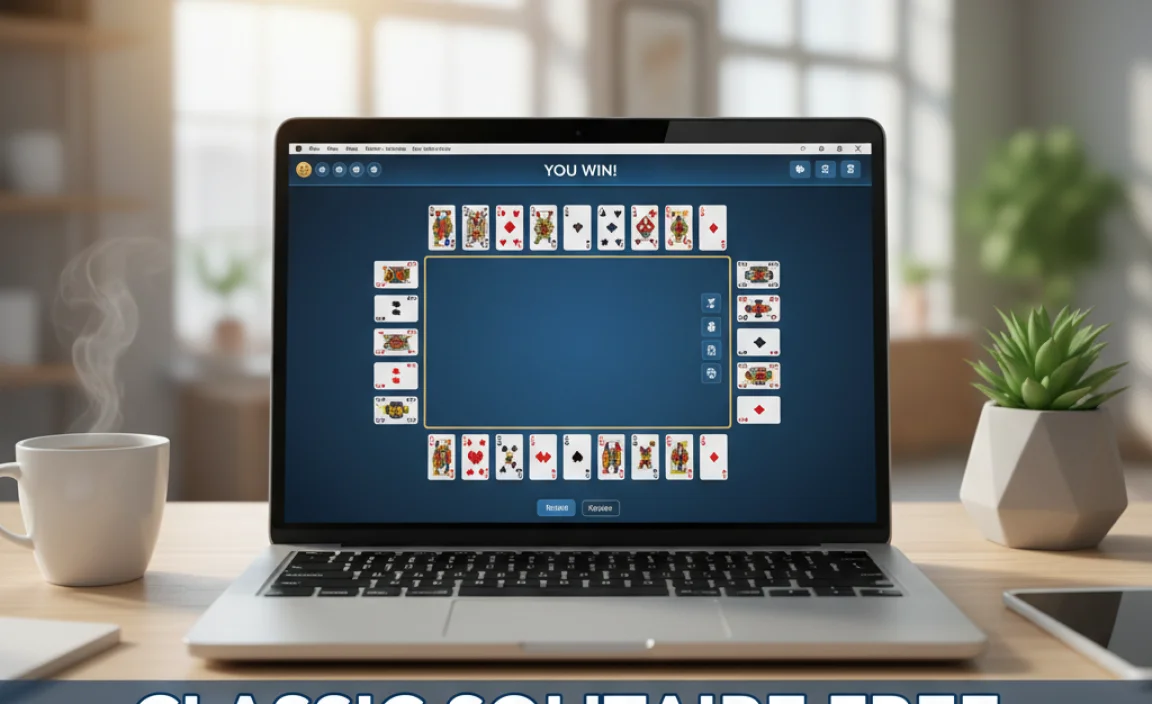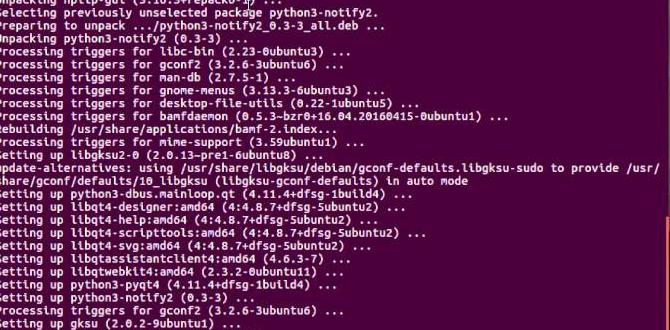Tired of Windows File Explorer? Explore top file explorer alternatives for Windows 10 that offer better features, speed, and customization. Find proven solutions to manage your files more efficiently and boost your productivity. Get ready to upgrade your file management experience!
File Explorer Alternatives for Windows 10: Proven Solutions
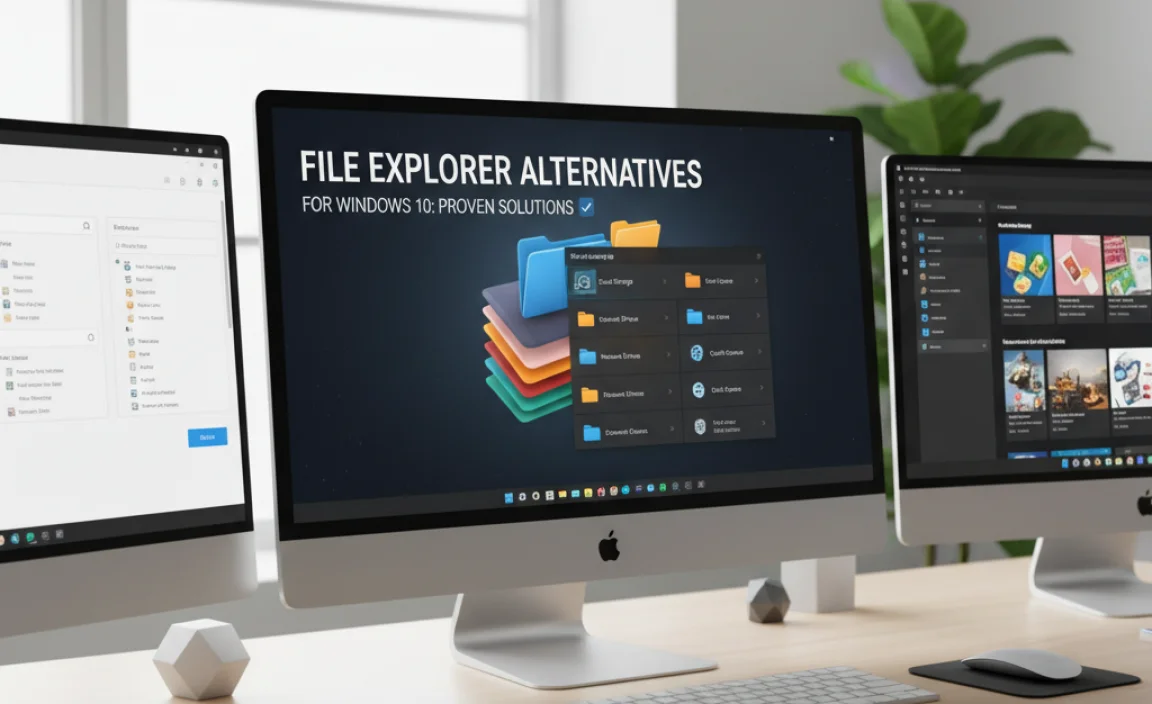
Hey everyone, Mike Bentley here! Ever feel like Windows File Explorer is a bit… well, basic? You’re not alone. We all use it every day to find, move, and organize our digital lives, but sometimes it can feel slow, clunky, or lacking the features we really need. Trying to juggle lots of files, searching for that one document from months ago, or just wishing for a cleaner look can be frustrating.
But don’t worry! There are some fantastic alternatives out there that can make managing your files a breeze. In this article, I’ll guide you through some of the best file explorer alternatives for Windows 10, showing you how they can bring more power and simplicity to your desktop. Let’s dive in and find the perfect fit for you!
Why Look Beyond the Default File Explorer?
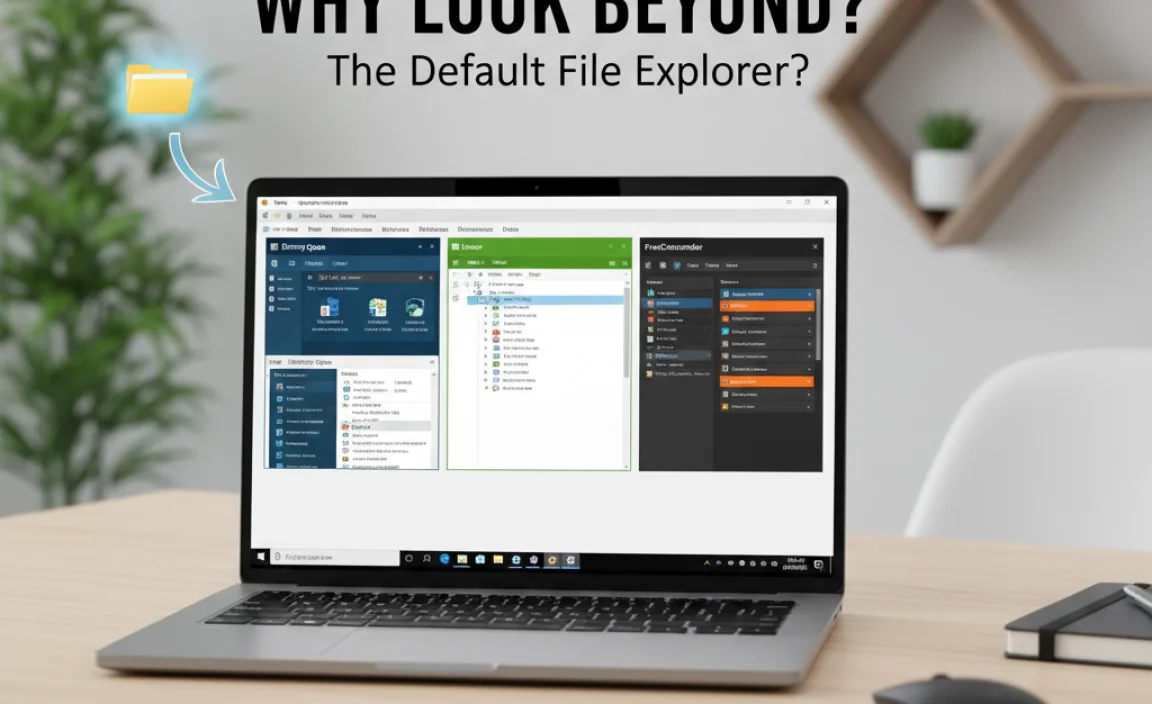
Windows File Explorer has been our trusty companion for years, and it does a decent job for everyday tasks. However, as our digital lives grow more complex, so do our needs for file management. Think about these common frustrations:
- Speed and Performance: Sometimes, File Explorer can lag, especially when dealing with large folders or network drives.
- Limited Features: Advanced users often find themselves wishing for features like dual panes, built-in archive support, better tagging, or more powerful search options.
- Customization: The default interface can feel rigid. Many users want more control over how their files are displayed and organized.
- User Interface: While functional, the UI hasn’t seen a major overhaul in a while, and some find it a bit dated or overwhelming.
The good news is that the Windows ecosystem is rich with developer talent, and many have created dedicated applications to address these very shortcomings. These alternatives aren’t just about looking pretty; they’re about efficiency, power, and giving you more control over your digital workspace.
Top File Explorer Alternatives for Windows 10
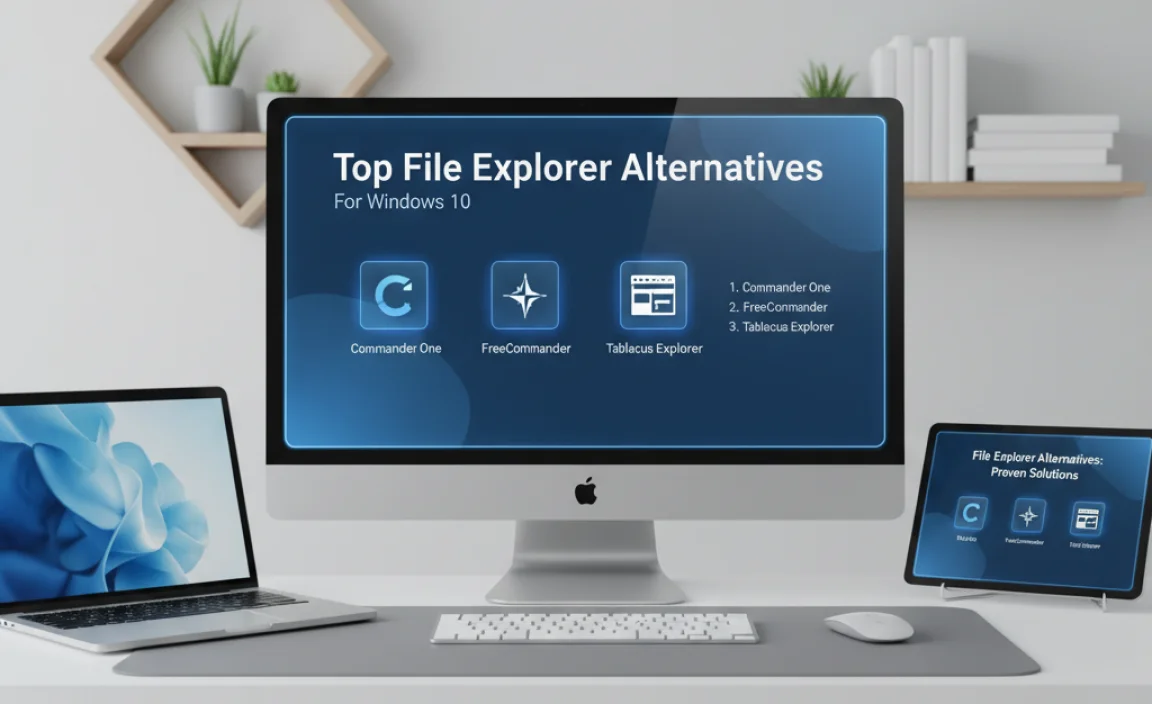
Let’s explore some of the most popular and effective file explorer alternatives. I’ve chosen these based on their features, ease of use, and overall value, keeping beginners in mind.
1. Files App (Free & Open Source)
The “Files App” (often referred to as Files by @files) is a modern, UWP (Universal Windows Platform) app that feels right at home on Windows 10 and 11. It’s designed to be a faster, more user-friendly replacement with a clean interface and useful features.
Key Features:
- Modern and Intuitive Interface: Mimics the look and feel of modern apps, making it easy to navigate.
- Tabbed Browsing: Open multiple folders in different tabs within a single window, just like a web browser. This is a huge time-saver!
- Dual-Pane Mode: A much-requested feature that allows you to view two folders side-by-side, perfect for copying or moving files.
- Built-in Archive Support: Easily open and extract common archive formats like .zip, .rar, and .7z without needing extra software.
- Advanced Search: Faster and more robust search capabilities than the default File Explorer.
- Customization: Options to personalize appearance and layout.
- Tags and Favorites: Better ways to organize and quickly access your most important files and folders.
How to Get It:
You can download Files App directly from the Microsoft Store. Just search for “Files” and you should find it easily. It’s completely free and open-source, meaning its development benefits from community input.
Download Files App from the Microsoft Store
Who is it for?
This is a fantastic option for anyone who wants a modern, faster, and more feature-rich experience without a steep learning curve. If you like the idea of tabbed browsing and dual panes, you’ll love this.
2. Directory Opus (Paid, Powerful)
Directory Opus is often considered the “gold standard” for file management on Windows. It’s incredibly powerful and highly customizable, but it comes with a price tag and a slightly steeper learning curve. However, for power users, it’s often considered indispensable.
Key Features:
- Ultimate Customization: Nearly every aspect of the interface can be tweaked to your liking.
- Dual-Pane or Quad-Pane Views: Manage files across multiple locations simultaneously.
- Advanced File Operations: Find files with sophisticated search tools, rename batches of files, synchronize folders, and much more.
- Scripting and Automation: For advanced users, Directory Opus can be scripted to automate complex tasks.
- Built-in FTP/SFTP Client: Manage remote servers directly within the application.
- Metadata Editing: Edit file properties and metadata with ease.
- Explorer Replacement: You can even set it up to completely replace the standard Windows File Explorer.
How to Get It:
Directory Opus is a commercial product. You can purchase a license from the official GPSoftware website. They often offer a free trial so you can test its extensive capabilities before buying.
Download Directory Opus Trial
Who is it for?
This is for users who demand the utmost in control, power, and efficiency. If you work with files extensively, manage large projects, or need to automate file-related tasks, Directory Opus is worth the investment.
3. FreeCommander XE (Free, Feature-Rich)
FreeCommander XE is another excellent free option that offers a dual-pane interface and a wealth of features. It’s been around for a while and is known for its stability and extensive functionality.
Key Features:
- Dual-Pane Interface: The classic way to efficiently manage files.
- Tabbed Interface: Work with multiple folders in the same window.
- Built-in File Viewer: Quickly preview files without opening them.
- Archive Support: Handle ZIP, RAR, CAB, TAR, GZ, and BZ2 archives.
- File Synchronization: Tools to keep folders updated.
- Color-Coded Directories: Visually distinguish important folders.
- Portable Version Available: Run it from a USB drive without installation.
How to Get It:
FreeCommander XE is available for download from its official website. It’s completely free for private and commercial use.
Who is it for?
It’s a great choice for users who prefer the traditional dual-pane layout and want a robust set of features without paying. It offers a serious upgrade over the default File Explorer for a wide range of users.
4. Total Commander (Paid, Classic Powerhouse)
Total Commander is a long-standing favorite among power users. While its interface might look a bit dated to some, its functionality is second to none. It’s known for its speed, reliability, and extensive plugin support.
Key Features:
- Dual-Pane Interface: The core of its efficient design.
- Tabbed Setup: Similar to other alternatives for managing multiple locations.
- Built-in File Lister: View files and archives quickly.
- Extensive Plugin Support: Extend functionality with various add-ons for FTP, cloud storage, archive handling, and more.
- Batch Renaming Tool: Powerful options for renaming multiple files at once.
- Network Drive Support: Easy access to network resources.
How to Get It:
Total Commander is a shareware product. You can download a trial version from the officialghisler.com website and purchase a license if you find it useful.
Who is it for?
Users who appreciate a classic, highly functional interface and value extensive customization through plugins. It’s a very stable and reliable choice for serious file management.
5. XYplorer (Paid, Highly Customizable)
XYplorer aims to be a file manager that does it all, offering an incredible level of customization and features while maintaining a relatively accessible interface for its power.
Key Features:
- Tabbed File System: Browse multiple locations in tabs.
- Dual-Pane Mode: View two directories side-by-side.
- Extensive Customization: Change colors, fonts, icons, and even how files are displayed.
- Powerful Search and Filtering: Find files based on numerous criteria.
- Conditional Formatting: Automatically highlight files or folders based on rules.
- Scripting Support: Automate tasks with built-in scripting.
- No Installation Required (Portable Option): Can be run from a USB drive.
How to Get It:
XYplorer is commercial software. You can download a trial version from their website and then purchase a license if you decide it’s the right tool for your needs.
Who is it for?
Users who love to tweak and customize their environment will find XYplorer incredibly appealing. It offers deep control over the file management experience.
Comparing Key Features
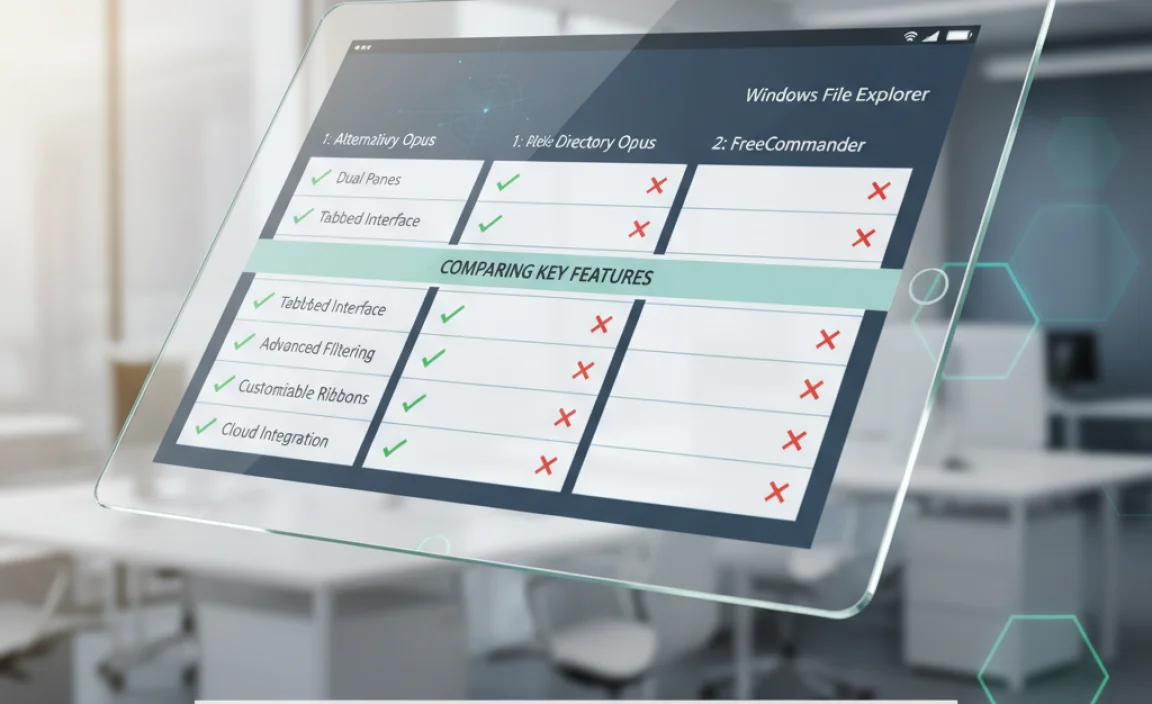
To help you choose, here’s a quick comparison of some of their standout features:
| Feature | Files App | Directory Opus | FreeCommander XE | Total Commander | XYplorer |
|---|---|---|---|---|---|
| Price | Free | Paid | Free | Paid (Shareware) | Paid |
| Interface Style | Modern UWP | Highly Customizable | Classic Dual-Pane | Classic Dual-Pane | Highly Customizable |
| Tabbed Browsing | Yes | Yes | Yes | Yes | Yes |
| Dual-Pane Mode | Yes | Yes (Quad-Pane possible) | Yes | Yes | Yes |
| Archive Support | Yes (Built-in) | Yes | Yes | Yes | Yes |
| Scripting/Automation | Limited | Advanced | Limited | Advanced (Plugins) | Advanced |
| Ease of Use (Beginner) | High | Medium | Medium | Medium | Medium |
| Power User Features | Good | Excellent | Very Good | Excellent | Excellent |
Tips for a Smoother File Management Experience

No matter which alternative you choose, or if you decide to stick with the default File Explorer, here are some general tips:
Organize Your Files Logically
This is the foundation of good file management. Create a clear folder structure that makes sense to you. A common approach is to use broad categories like “Documents,” “Pictures,” “Projects,” “Downloads,” and then create subfolders within those. For example:
- Documents
- Work
- Project Alpha
- Reports
- Personal
- Finances
- Health
- Work
Use Descriptive File Names
Avoid generic names like “Document1.docx” or “Image.jpg.” Instead, use names that clearly indicate the content, like “2023-10-27_ProjectAlpha_StatusReport_v2.docx” or “Vacation_Hawaii_2023_Beach_Sunset.jpg.” Including dates (in YYYY-MM-DD format) can be incredibly helpful for sorting.
Leverage Search Functions
Learn to use the search capabilities of your chosen file explorer. Most allow you to search within file contents, by date modified, file type, and size. Mastering search can save you a huge amount of time.
Clean Up Regularly
Don’t let your “Downloads” folder become a digital black hole. Schedule time, maybe once a week, to sort through and organize new files, delete what you no longer need, and move important items to their proper homes.
Consider Cloud Storage Integration
If you use services like OneDrive, Google Drive, or Dropbox, ensure your file explorer integrates well with them. These services often have their own ways of appearing within your file system, making access seamless.
Backup Your Data!
This is crucial for security and peace of mind. Whether you use external hard drives, network-attached storage (NAS), or cloud backup services, make sure your important files are backed up regularly. There are many reliable backup solutions available, and ensuring you have them is a key part of responsible PC management.
The Cybersecurity & Infrastructure Security Agency (CISA) offers excellent advice on data backup best practices.
Troubleshooting Common Explorer Issues
Sometimes, even the default File Explorer can act up. Here are common problems and how to fix them:
File Explorer Crashing or Freezing
Cause: Often due to corrupted system files, outdated drivers (especially graphics drivers), or specific problematic file types/thumbnails not displaying correctly.
Fix:
- Restart File Explorer: Open Task Manager (Ctrl+Shift+Esc), find “Windows Explorer,” right-click, and select “Restart.”
- Check for Updates: Ensure Windows 10 is fully updated via Settings > Update & Security > Windows Update.
- Scan for Corrupted System Files: Open Command Prompt as administrator and type
sfc /scannow, then press Enter. - Reset Folder View: Open Folder Options (in File Explorer, click “View” then “Options”), go to the “View” tab, and click “Reset Folders.”
- Clear File Explorer Cache: Sometimes, clearing the Quick Access history helps. In Folder Options, click “Clear File Explorer history.”
Slow File Explorer Performance
Cause: Large numbers of files in a folder, indexing issues, or too many items in Quick Access.
Fix:
- Reduce Quick Access Items: In Folder Options, under the “General” tab, you can uncheck “Show frequently used folders in Quick access” and “Show recently used files in Quick access,” then click “Clear File Explorer history.”
- Optimize Folder View: For folders with many items, try switching to a simpler view (like “Details”) instead of “Icons” or “Thumbnails.”
- Check Disk Health: Run a disk check. Open This PC, right-click your C: drive, select Properties > Tools > Check.
- Rebuild Search Index: Sometimes the search index gets corrupted. Go to Settings > Search > Searching Windows, and click “Advanced indexing options,” then “Rebuild.”
Cannot Access or Edit Files
Cause: Permissions issues, files being used by another program, or read-only attributes.
Fix:
- Check Permissions: Right-click the file/folder, select Properties > Security tab > Edit. Ensure your user account has the necessary permissions (Read, Write).
- Run as Administrator: If it’s a program you’re using to access files, try running the program as administrator.
- Check for Read-Only Attributes: Right-click the file/folder, select Properties. If “Read-only” is checked under “Attributes” on the General tab, uncheck it.
Frequently Asked Questions (FAQ)
Q1: Is it safe to use a file explorer alternative from the Microsoft Store?
A: Yes, generally speaking. Apps from the Microsoft Store undergo a review process, making them a safer bet than applications downloaded from less reputable sources. Stick to well-known alternatives with good reviews.
Q2: Will these alternatives work with Windows 11 too?
A: Absolutely! Most of the alternatives mentioned, like Files App and the paid options, are fully compatible with Windows 11. They often provide a much-needed modern touch to file management on the newer OS.
Q3: Can I have both File Explorer and an alternative installed?
A: Yes! You can install multiple file explorers. Windows will still default to its built-in File Explorer when you click on folders or use shortcuts like `Win+E`. You would launch the alternatives directly from their icons or start menu entries.
Q4: Are the paid alternatives worth the money?
A: If you’re a power user who spends a lot of time managing files and needs advanced features, automation, or extreme customization, then yes, they can be incredibly worth the investment. For casual users, a free option like Files App is likely sufficient.
Q5: What’s the main benefit of a dual-pane file explorer?
A: The primary benefit is efficiency. You can see two locations at once, making it much easier and faster to copy, move, compare, or synchronize files between different folders or drives without multiple windows cluttering your screen.
Q6: Can these alternatives help speed up my computer?
A: While they won’t magically boost your PC’s processing power, some file explorer alternatives are optimized to be faster and more responsive than the default Windows File Explorer, especially when handling large numbers of files or complex operations. This can make your day-to-day computer use feel snappier.
Conclusion
While Windows File Explorer gets the job done for basic tasks, exploring its alternatives can unlock a significantly more efficient, customizable, and enjoyable file management experience. Whether you opt for the modern simplicity of Files App, the classic dual-pane power of FreeCommander XE, or the unparalleled control of Directory Opus, there’s a solution out there for everyone.
Try out a few of these options and see which one best fits your workflow. A little change in how you manage your files can go a long way in boosting your productivity and reducing computer frustration.
Remember, keeping your PC running smoothly involves not just managing files, but also staying on top of updates and security. With the right tools and a good organizational strategy, you can feel confident in your ability to handle your digital world. Happy file managing!