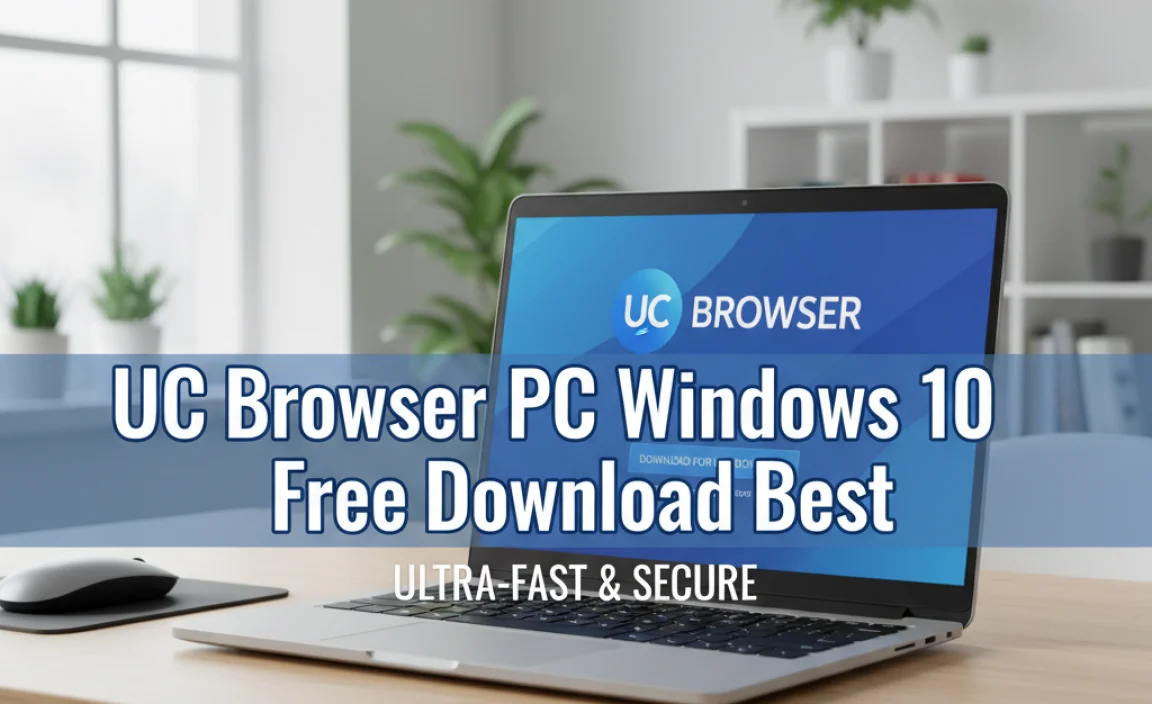Finding the fastest web browser for Windows 10 is easier than you think! While Chrome and Firefox are popular, certain niche browsers or optimized settings in popular ones can offer the snappiest performance. We’ll explore your best options to boost your browsing speed today.
Fastest Web Browser For Windows 10: Essential Speed

Is your web browser slowing down your entire computer? It’s a frustrating problem almost everyone faces. You click a link, and then you wait… and wait. That lag can make even simple tasks feel like a chore. But don’t worry, this doesn’t mean your Windows 10 PC is doomed! The secret to zippier browsing often lies in choosing the right tool for the job.
In this guide, we’ll break down exactly which web browsers offer the best speed on Windows 10, and how you can make them even faster. Get ready to speed up your online experience, step-by-step!
Why Browser Speed Matters on Windows 10
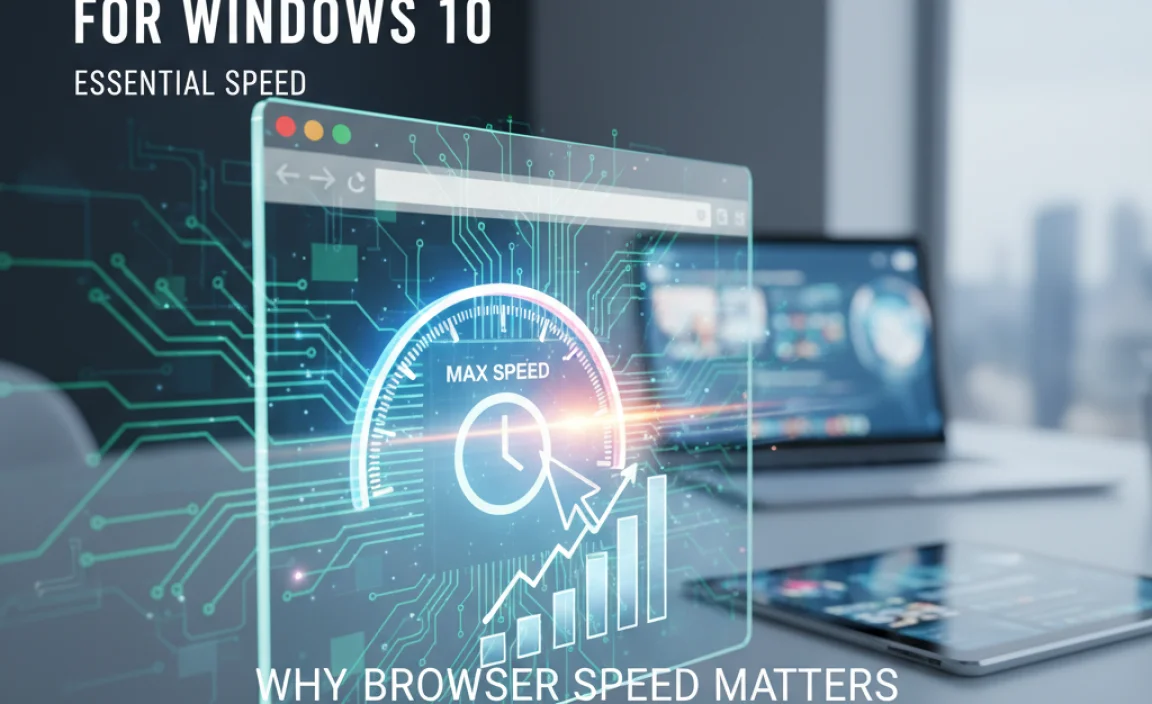
In today’s digital world, our web browser is our main gateway to everything online. We use it for work, for connecting with friends and family, for learning, and for entertainment. When your browser is slow, it impacts all these activities. Pages load slower, videos buffer, and even switching between tabs can feel sluggish. This isn’t just annoying; it can significantly reduce your productivity and enjoyment.
Many factors can contribute to a slow browser: the browser itself might be resource-heavy, too many extensions could be installed, or your system might be bogged down by other processes. Understanding these issues is the first step to fixing them. Your Windows 10 machine is capable of great things, and a fast browser is key to unlocking that potential.
What Makes a Web Browser “Fast”?

When we talk about a “fast” web browser, we’re usually referring to a few key performance metrics:
- Page Load Times: How quickly can the browser render and display a webpage after you click a link or enter a URL? This is the most noticeable speed factor for most users.
- JavaScript Performance: Modern websites rely heavily on JavaScript for interactive elements, animations, and dynamic content. A fast browser can execute JavaScript code quickly, making websites feel more responsive.
- Resource Usage: How much RAM (memory) and CPU (processing power) does the browser consume? A browser that uses fewer resources leaves more power available for other applications and for the operating system itself, leading to a smoother overall experience.
- Startup Time: How quickly does the browser launch when you click its icon?
Different browsers excel in different areas. Some might have lightning-fast page loads but consume a lot of memory, while others might be more efficient but slightly slower on certain benchmarks. The “fastest” for you will depend on your specific needs and your computer’s capabilities.
Top Contenders for the Fastest Web Browser on Windows 10
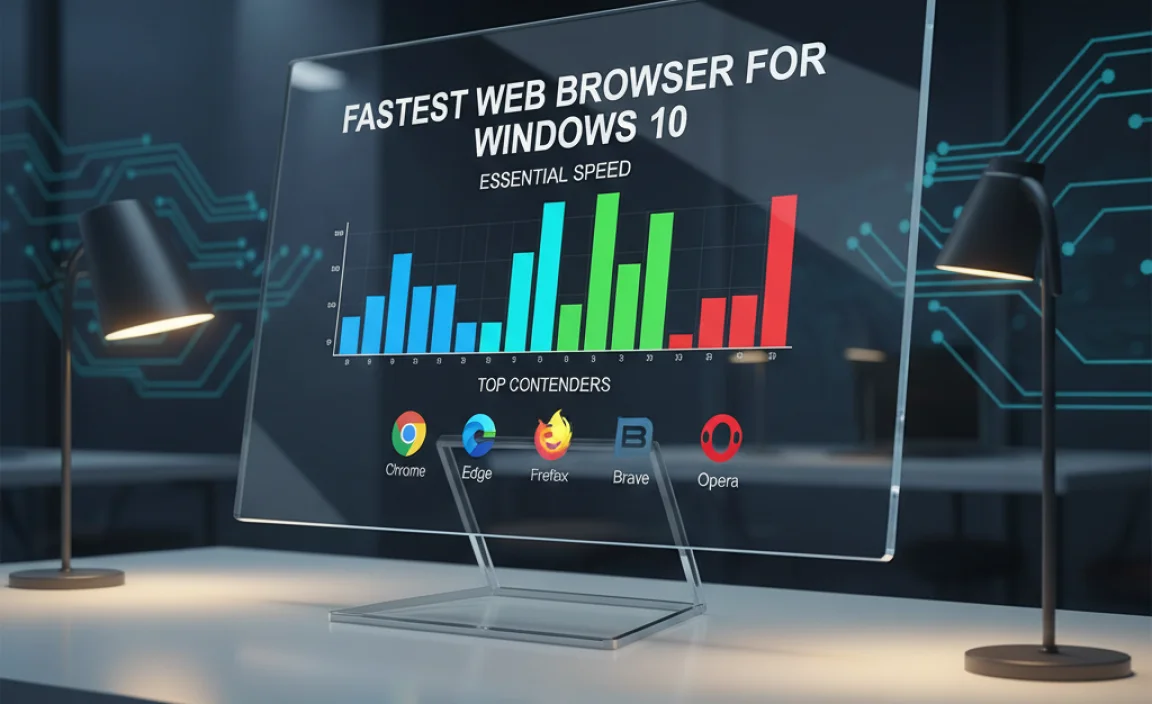
While there’s no single “winner” that’s universally fastest for every single task and user, certain browsers consistently rank high in benchmarks and user experience for speed. Let’s look at the main players and some honorable mentions.
1. Google Chrome: The Popular Powerhouse (with caveats)
- Pros: Incredible range of extensions, excellent JavaScript performance, robust syncing capabilities across devices, generally very fast for most everyday tasks.
- Cons: Can be a notorious memory hog, especially with many tabs open.
Chrome is arguably the most popular browser worldwide, and for good reason. Its V8 JavaScript engine is incredibly powerful, making complex web applications run smoothly. Its vast Chrome Web Store offers extensions for just about anything you can imagine, enhancing productivity and customization. However, Chrome’s Achilles’ heel is its RAM consumption. If you tend to keep dozens of tabs open, you might notice your system slowing down.
Tip for Chrome Speed: Regularly close unused tabs. Use the Chrome Task Manager (Shift + Esc) to see which tabs or extensions are consuming the most resources and close them if unnecessary. Consider using tab management extensions that can suspend inactive tabs to save memory.
2. Mozilla Firefox: The Open-Source Champion for Speed and Privacy
- Pros: Excellent performance, especially in recent versions (Quantum engine), strong focus on privacy, good extension ecosystem, generally more memory-efficient than Chrome.
- Cons: Historically, some users reported it being slower than Chrome on certain complex sites, though this gap has significantly narrowed.
Firefox has made massive strides in speed and performance over the past few years. Its Quantum engine is designed to be faster and more efficient. Firefox also offers a strong commitment to user privacy, blocking trackers by default and providing various customization options. For many users, the performance is on par with Chrome, but with a noticeably lighter footprint on system resources.
Tip for Firefox Speed: Keep Firefox updated! Mozilla frequently releases performance improvements. Also, be mindful of the number of extensions you install; while useful, too many can still slow down any browser.
3. Microsoft Edge: The Modern Browser Built for Windows
- Pros: Built on the same Chromium engine as Chrome (meaning compatibility with Chrome extensions), excellent performance and speed, very memory-efficient, deeply integrated with Windows 10.
- Cons: While now very capable, some users still have a lingering perception of older Edge versions.
Microsoft Edge has undergone a complete transformation. The new Edge is built on the same powerful Chromium engine that powers Google Chrome. This means excellent compatibility, fast performance, and access to the vast library of Chrome extensions. What sets Edge apart is its optimization for Windows. It often uses system resources more efficiently than Chrome itself, making it a fantastic choice for Windows 10 users looking for speed and reliability without sacrificing compatibility.
Tip for Edge Speed: Explore Edge’s “Efficiency mode” settings. This can further help manage power consumption and background activity, leading to a snappier experience, especially on laptops.
4. Brave Browser: Speed with Built-in Privacy
- Pros: Blazing fast speeds, built-in ad and tracker blocker significantly speeds up page loads, prioritizes privacy, offers an optional rewards system.
- Cons: Smaller extension ecosystem compared to Chrome/Firefox, some users may not agree with its approach to ad blocking or rewards.
Brave is a relative newcomer that has quickly gained a reputation for speed. Its core strength lies in its aggressive built-in ad and tracker blocker. By blocking unwanted content before it even downloads, Brave can dramatically reduce page load times. It’s also built on Chromium, ensuring good compatibility. If you want a fast browser right out of the box with minimal setup, Brave is a strong contender.
Tip for Brave Speed: Ensure Brave’s Shields (its privacy and ad-blocking feature) are enabled. You can customize them per site if you encounter compatibility issues.
5. Opera: Feature-Rich and Surprisingly Fast
- Pros: Integrated VPN and ad blocker, battery saver mode, built-in features like messaging and workspaces, can feel very fast and responsive.
- Cons: Less popular means a smaller community for troubleshooting and extensions compared to the giants.
Opera has always been an innovator. It offers a unique set of built-in features, including a free VPN, an ad blocker, and convenient sidebar integrations for social media and messaging apps. Despite all these features, Opera often performs very well in speed tests, thanks to its efficient rendering engine and its own ad-blocking capabilities. It’s a great option if you want a browser that does more out of the box.
Tip for Opera Speed: Utilize Opera’s built-in ad blocker and battery saver. These features are designed to boost performance and extend battery life respectively.
Comparing Browser Performance (A Simplified View)

To help you decide, here’s a quick look at how these popular browsers often stack up in terms of speed and resource usage. Keep in mind these are general observations and real-world performance can vary based on your specific system and usage habits.
| Browser | Page Load Speed | JavaScript Performance | RAM Usage (Typical) | CPU Usage (Typical) | Key Feature for Speed |
|—————-|—————–|————————|———————|———————|—————————————–|
| Google Chrome | Very High | Very High | High | Moderate | Powerful V8 engine |
| Mozilla Firefox| High | High | Moderate | Low-Moderate | Quantum engine, memory optimization |
| Microsoft Edge | Very High | Very High | Moderate | Low-Moderate | Chromium-based, Windows integration |
| Brave Browser | Extremely High | Very High | Moderate | Low | Built-in ad/tracker blocker |
| Opera | High | High | Moderate | Low | Built-in ad blocker, efficient engine |
Note: “High” and “Moderate” are relative terms. Brave and Edge often lead in raw speed due to aggressive blocking and optimization. Chrome remains a strong all-rounder but can be a resource pig. Firefox offers an excellent balance.
Beyond the Browser: Optimizing Your Windows 10 for Speed
Choosing the right browser is only half the battle. To truly get the fastest browsing experience on Windows 10, you need to ensure that your operating system itself is running smoothly. Think of it like putting a sports engine in a car with flat tires – it won’t reach its full potential!
1. Keep Windows 10 Updated
Microsoft regularly releases updates for Windows 10, and many of these include performance improvements and security patches. Running outdated software can lead to vulnerabilities and slow performance.
How to Update Windows 10:
- Click the Start button.
- Go to Settings (the gear icon).
- Click on “Update & Security.”
- Select “Windows Update” from the left-hand menu.
- Click “Check for updates.” If updates are available, download and install them. You may need to restart your computer.
For more detailed guidance, check out Microsoft’s official support page on Windows Update: Microsoft Windows Update Guide
2. Manage Startup Programs
Many applications want to launch automatically when you turn on your PC. This consumes resources from the moment you log in, slowing down your system and, by extension, your browser.
How to Manage Startup Programs in Windows 10:
- Right-click on the Taskbar.
- Select “Task Manager.”
- Navigate to the “Startup” tab.
- Review the list of programs. For any program you don’t need to run immediately on startup, click on it and then click “Disable.” Be cautious not to disable essential system drivers or antivirus software.
3. Clean Up Your Hard Drive
A cluttered hard drive, especially a full system drive (usually C:), can slow down your entire PC. Temporary files, old downloads, and unused programs take up space and can make it harder for Windows to operate efficiently.
How to Use Disk Cleanup:
- Search for “Disk Cleanup” in the Windows search bar and open it.
- Select the drive you want to clean (usually C:).
- Disk Cleanup will scan for files you can remove. Check the boxes for files like “Temporary Internet Files,” “Downloaded Program Files,” “Recycle Bin,” and “Temporary files.”
- Click “Clean up system files” for an even deeper scan that might include old Windows update files.
- Click “OK” to start the cleanup process.
You can also manually uninstall programs you no longer use via “Apps & features” in Windows Settings.
4. Scan for Malware and Viruses
Malicious software can run in the background, consuming system resources and drastically slowing down your computer and browser performance. Regularly scanning for and removing threats is crucial for both speed and security.
How to Scan for Malware:
- Windows 10 comes with built-in Windows Security (formerly Windows Defender).
- Search for “Windows Security” in the Windows search bar and open it.
- Click on “Virus & threat protection.”
- Under “Current threats,” click “Quick scan.” For a more thorough check, click “Scan options” and select “Full scan,” then “Scan now.”
- Follow the on-screen instructions if any threats are found.
You might also consider using a reputable free antivirus program for an additional layer of protection, such as Malwarebytes (for on-demand scans) or Avast/AVG for real-time protection. Ensure you only download software from official websites to avoid downloading malware disguised as legitimate tools.
For more information on protecting yourself online, the cybersecurity and Infrastructure Security Agency (CISA) provides excellent resources: CISA Cybersecurity Awareness
5. Update Your Graphics Drivers
While this might seem unrelated, outdated or corrupt graphics drivers can sometimes cause rendering issues or general system sluggishness, which can indirectly affect browser performance, especially when viewing rich media content.
How to Update Graphics Drivers (General Steps):
- Determine your graphics card manufacturer (NVIDIA, AMD, Intel).
- Visit the manufacturer’s official website.
- Navigate to their support or drivers section.
- Enter your graphics card model and operating system (Windows 10).
- Download the latest driver.
- Run the downloaded installer and follow the on-screen instructions, usually performing a clean install.
Alternatively, you can often update drivers through the “Device Manager” in Windows, but downloading directly from the manufacturer is usually more reliable for the latest versions.
Browser-Specific Tweaks for Maximum Speed
Once you’ve picked your fastest browser and optimized Windows, you can apply some browser-specific settings to squeeze out even more performance.
1. Limit Browser Extensions
Extensions are great, but each one adds to the browser’s memory and CPU footprint. Only keep the extensions you truly need and use.
How to Manage Extensions:
- Chrome/Edge: Type `chrome://extensions/` or `edge://extensions/` into the address bar.
- Firefox: Click the menu button (three horizontal lines), then go to “Add-ons and themes.”
Review your installed extensions. Disable or remove any that you don’t actively use. Be wary of extensions that promise drastic speed increases, as some can actually slow down your browser.
2. Clear Cache and Cookies Regularly
While cache speeds up loading by storing website data, an excessively large or corrupted cache can cause issues. Cookies help websites remember you, but too many can also accumulate.
How to Clear Data (General Steps):
- Find the browser’s “Settings” or “History” menu.
- Look for options like “Clear browsing data,” “Privacy,” or “Cache & cookies.”
- Choose a time range (e.g., “Last 24 hours,” “All time”).
- Ensure “Cached images and files” and “Cookies and other site data” are selected.
- Click “Clear data.”
3. Enable Hardware Acceleration
Most modern browsers use hardware acceleration to offload tasks like rendering web pages and playing video to your graphics card. This can significantly improve performance.
Where to Find It:
- Chrome/Edge: Settings > System > “Use hardware acceleration when available.”
- Firefox: Settings > General > Scroll down to “Performance” and ensure “Use recommended performance settings” is checked (which typically enables hardware acceleration).
Sometimes, buggy driver issues can cause problems with hardware acceleration. If you experience graphical glitches or crashes after enabling it, try disabling it to see if that resolves the issue.
4. Keep Browser Tabs to a Minimum
As mentioned, each open tab consumes RAM. If you’re finding your browser or system slow, try to close tabs you’re not actively using. Consider bookmarking them for later if needed.
5. Use Lite or Efficiency Modes
Some browsers, like Microsoft Edge, have specific “efficiency modes” or “battery saver” features that can limit background activity and resource usage, leading to a faster perceived experience.
Frequently Asked Questions About Browser Speed on Windows 10
Q1: Which browser is definitively the fastest for Windows 10?
A1: The “fastest” can vary. Brave often wins in raw speed due to its aggressive blocking. Microsoft Edge and Google Chrome are very close in performance thanks to the Chromium engine. Firefox offers excellent speed with great privacy. For most users, the difference is minor, and factors like extensions and tab count matter more!
Q2: My browser is slow, but I don’t want to install new software. What can I do?
A2: Try optimizing your current browser! Clear its cache and cookies, disable unused extensions, and close unneeded tabs. Also, ensure your Windows 10 is updated and scan for malware. These steps can significantly boost performance without installing new programs.
Q3: Does having a lot of RAM make a browser faster?
A3: Yes, more RAM allows your browser (and Windows) to keep more data and more tabs open efficiently without needing to constantly swap data to the slower hard drive. While it won’t make the engine itself process things faster, it greatly improves multitasking and responsiveness.
Q4: Should I use an ad blocker for browser speed?
A4: Absolutely! Ads, trackers, and scripts on webpages can consume significant resources and bandwidth. Blocking them, either through a browser’s built-in feature (like Brave or Opera) or an extension, will make pages load much faster and reduce CPU/RAM usage.
Q5: Will switching to a new browser delete my bookmarks and passwords?
A5: Not if you do it correctly! Most major browsers (Chrome, Firefox, Edge, Opera) allow you to sign in with an account and sync your bookmarks, passwords, history, and extensions. Alternatively, you can often export these as files before switching and import them into the new browser.
Q6: Is it safe to use the “Clean up system files” option in Disk Cleanup?
A6: Yes, it’s generally safe. This option allows Windows to remove old temporary files, previous Windows installation files (after an upgrade), and other system-related junk that is no longer needed. Always be sure you’ve backed up any important data first, as with any system maintenance task.
Conclusion: Enjoy a Faster Browsing Experience on Windows 10
Getting a fast web browser experience on Windows 10 is well within your reach. By understanding which browsers offer the best inherent speed and by taking a few simple steps to optimize both your browser and your Windows system, you can say goodbye to frustrating lag.
Whether you choose the speed of Brave, the integration of Edge, the versatility of Chrome, the privacy-focused Firefox, or the feature-rich Opera, the key is to keep them updated, manage their resources wisely, and pair them with a healthy, well-maintained Windows 10 environment.
Don’t let a slow browser hold you back. Implement these tips, and you’ll likely notice a significant improvement in your day-to-day online activities. You’ve got the knowledge now to keep your PC running smoothly and efficiently. Happy browsing!