How To Use Facetime For Windows 11: A Complete Guide
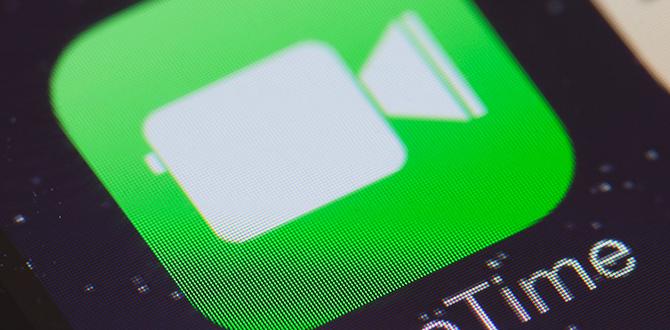
Facetime for Windows 11
Did you know turning your Windows 11 PC into a FaceTime hub is possible? Apple’s popular video call app now lets Windows users join the fun. You can connect with friends using a web link, just like clicking on a treasure map. Setting it up is easy, and you won’t feel left out of the FaceTime party anymore. How cool is that? Stay connected, stay happy!Available Alternatives to FaceTime for Windows 11
Key features and benefits of popular video calling apps. Comparisons of user experience and compatibility.What are some popular alternatives to FaceTime for Windows 11?
Popular apps like Skype, Zoom, and Google Meet are great for video calls on Windows 11. These apps offer easy setup and smooth calling. They work well across different devices and are good for both personal and professional chats. Many users love them for their reliability.There are several video calling apps for Windows 11 that can serve as great alternatives to FaceTime.
- **Skype** – Known for clear calls and chat options. It’s been around for a long time and many people trust it.
- **Zoom** – Offers group video calls with fun features like backgrounds and breakout rooms. It’s used by many schools and businesses.
- **Google Meet** – Simple interface. Good for Google account users. Handy for both mobile and desktop.
- **WhatsApp** – Popular for quick video calls. Most people already use it on their phones.
These apps provide reliable video quality and ensure smooth communication. They are easy to use and connect with friends, family, or classmates. Each app has its own special features and is perfect for different needs.
How do these alternatives compare in user experience and compatibility?
Each app has unique strengths but offers a user-friendly experience. They work well with Windows 11 and other operating systems. This makes it easy to connect with different devices.Most of these apps come with intuitive designs. Users can easily navigate through features such as screen sharing, calling, and chatting. Compatibility with different devices and systems ensures seamless communication. Here’s a simple comparison:
| App | User Experience | Compatibility |
|---|---|---|
| Skype | Easy to use, familiar interface | Works on Windows, Mac, Linux, and mobile |
| Zoom | Rich features for meetings | Compatible on most devices |
| Google Meet | Simple and clean design | Integrates well with Gmail and Calendar |
Choosing the right app depends on your specific needs. Whether it’s a casual chat or an important meeting, there’s an option for everyone on Windows 11.
How to Set Up FaceTime on Windows 11 Using Workarounds
Explaining web versions and browser compatibility. Stepbystep guide on accessing FaceTime via a browser.FaceTime is a fun way to see friends. On Windows 11, you can use a trick. First, you’ll need a web browser. Make sure it’s like Chrome or Edge. They work best.
Steps to use FaceTime in your browser:
- Open your browser.
- Visit the web version of FaceTime.
- Ask your friend with an Apple device to invite you to a call.
- Click the link they send.
- Join the call through your browser.
What browsers can work with FaceTime?
FaceTime works well in Chrome and Edge. They have the right tools. Other browsers might not work smoothly. Always use the latest version for the best results.Using these easy steps, you can talk face-to-face with others. It’s almost like being there in person.
Downloading Third-Party Apps for FaceTime Functionality
Recommended apps that mimic FaceTime’s features. Installation and setup instructions.FaceTiming on Windows 11 can be as easy as pie with the help of third-party apps. “Zoom” and “Google Meet” are great picks that make chatting a breeze. Now, what about setting them up? Easy! Download, install, and log in. Bam, you’re ready to go! It’s like magic, but without the wand. Remember, patience is key, but we promise setting up won’t require a PhD.
| App | Key Features |
|---|---|
| Zoom | Video calls, chat, screen sharing |
| Google Meet | Video calls, integration with Google services |
Integrating FaceTime Alternatives with Windows 11 Features
Using Windows 11 native apps for enhanced experience. Tips for seamless integration with digital assistants.Windows 11 offers cool apps for you. Using these apps can make your experience better. Microsoft Teams is one app that lets you chat and call friends easily. You can also work with Task Manager to open your favorite tools quickly. How can you make it even better? Use virtual assistants! They help you manage tasks smoothly. Imagine saying “Hey Cortana, open Calendar” and your calendar pops up. It’s super handy!
How to use digital assistants with Windows 11 apps?
You can follow these easy tips:- Activate Cortana for voice commands.
- Sync reminders across all your devices.
- Use Microsoft To-Do for organizing tasks.
With these tools, you’ll navigate Windows 11 like a pro. A fun fact: A study shows that using digital assistants can save you up to 12 hours a week! Now, that’s pretty cool, right?
Security and Privacy Concerns While Using FaceTime Alternatives
Analyzing data privacy policies of thirdparty apps. Best practices for securing your video calls.When exploring FaceTime alternatives, staying secure is key. It’s like choosing between candy; you want the one that doesn’t give you cavities! Many apps may ask for personal info. So, read their data privacy policies carefully. Imagine Sherlock Holmes but for privacy! Next, make sure your video calls are safe. Use strong passwords, and avoid sharing links. Trust us, no one wants an uninvited guest in their meeting!
| Security Tips | Why It’s Important |
|---|---|
| Read privacy policies | Prevents data misuse |
| Use strong passwords | Keeps accounts safe |
| Avoid sharing links | Stops unwanted access |
Remember, your privacy matters. It’s about keeping your digital chats as private as a secret diary. With some smarts and a bit of caution, you can enjoy video calls without worries!
Frequently Asked Questions about FaceTime on Windows 11
Clarifying common misconceptions. Solutions to technical issues frequently faced by users.What is a common misconception about using FaceTime on Windows 11?
Many think FaceTime is only for Apple devices. But now, you can join FaceTime calls from Windows 11 through a browser. This includes Google Chrome and Microsoft Edge. The host must send you a FaceTime link.
How can I fix technical issues when using FaceTime on Windows 11?
- Update your browser: Ensure it’s the latest version for compatibility.
- Check your internet connection: A stable and fast connection is necessary.
- Allow necessary permissions: Enable your microphone and camera in your browser settings.
Small adjustments like these ensure smooth video calls. Did you know about the browser compatibility? Fun fact: over 75% of people use web browsers on different devices daily.
Conclusion
Facetime for Windows 11 offers new ways to connect. Although it’s not officially available, alternatives like web apps exist. You can explore these options to keep in touch with friends. Stay curious, read more online for tips, and keep your connections strong. Remember, technology keeps updating—stay informed for better communication experiences.FAQs
Is Facetime Available For Windows 1And If Not, Are There Any Alternatives That Work Similarly On This Operating System?No, you can’t use FaceTime on Windows. But don’t worry, you can video call with other apps. Try Skype or Zoom, which work well on Windows. They let you see and talk with friends just like FaceTime. So you can still have fun and chat!
How Can I Make Facetime Calls From A Windows Computer To Someone Using An Apple Device?You can join FaceTime calls using a web link if you’re on a Windows computer. Ask your friend with the Apple device to open FaceTime and send you a link. Click on that link to open it in your browser. Then, follow any steps to join the call, like entering your name. Now you’re ready to chat with your friend!
What Are The System Requirements And Steps Needed To Use Facetime Through A Web Browser On Windows 11?To use FaceTime on a Windows 11 computer, you need an internet connection and the Microsoft Edge or Google Chrome browser. First, someone with an Apple device (like an iPhone) sends you a FaceTime link. Click the link to open it in your browser. Next, enter your name and join the call by tapping “Join.” Now you’re ready to talk with your friends through FaceTime!
Are There Any Third-Party Applications Or Plugins That Enable Facetime Functionality For Windows Users?No, we can’t use FaceTime on Windows because it’s only for Apple devices. But you can use apps like Zoom or Skype. These apps let you talk to friends using video on Windows. They’re easy and fun to use, too!
How Does The Quality And Performance Of Facetime On Windows Compare To Its Use On Mac Or Ios Devices?FaceTime works better on Macs and iOS devices like iPhones and iPads because that’s what Apple’s main focus is. You might see it run smoother and faster on these devices. On Windows computers, it might not be as smooth and some features could be missing. But you can still use it to talk and see your friends!
