Quick Summary: An EPUB reader for Windows 10 lets you open and read EPUB ebook files. Many free and paid options are available, offering features like adjustable text, search, and organization, making your digital reading experience on a PC seamless and enjoyable.
Have you ever downloaded an ebook, only to find your Windows 10 computer can’t open it? That’s usually because it’s in EPUB format, a popular standard for digital books. It can be frustrating when you’re ready to dive into a new story or learn something new, and your PC just says “Nope.” Don’t worry, this is a common hiccup, and solving it is easier than you think. We’ll walk through exactly how to get an EPUB reader for Windows 10 so you can enjoy your books without any tech stress.
Why Can’t I Just Open EPUB Files Directly?
Unlike common file types like .doc or .pdf, Windows 10 doesn’t have a built-in program that automatically knows how to open EPUB files. Think of it like trying to play a specific type of music CD without a player – you need the right software to do the job. EPUB files are designed to be flexible, meaning the text can reflow and adjust to fit different screen sizes, which is great for all sorts of devices but requires specialized software on your desktop.
What is an EPUB File?

EPUB stands for Electronic Publication. It’s an open standard file format, meaning it’s not owned by any single company. This makes it widely compatible across many e-readers and apps. The beauty of EPUB is its adaptability. The text inside can resize and reflow, so your book always looks good, whether you’re reading on a small phone screen or a large monitor. This is different from fixed-layout formats like PDFs, where the page size is set.
Choosing the Right EPUB Reader for Windows 10
The good news is there are plenty of excellent EPUB readers for Windows 10, many of them free! When picking one, consider what features are most important to you. Do you want something super simple, or do you need advanced tools like note-taking or cloud syncing? We’ve rounded up some of the most popular and reliable options to help you decide.
Popular EPUB Reader Options for Windows 10
Here’s a look at some top contenders. We’ll cover both free and paid options, so you can find what fits your needs and budget best.
1. Calibre (Free & Powerful)
Calibre is often called the “one-tool-to-rule-them-all” for ebook management, and for good reason. It’s completely free and open-source, and while it’s a full ebook library manager, it also excels as a dedicated EPUB reader.
Key Features:
- Ebook Conversion: Convert EPUB to other formats (like MOBI, PDF) and vice-versa.
- Library Management: Organize all your ebooks in one place.
- Built-in Viewer: A capable reader that lets you customize fonts, colors, and layouts.
- Metadata Editing: Easily fix book titles, authors, and cover art.
- Syncing: Connect and sync with e-readers like Kindle, Kobo, etc.
Why it’s great for beginners: While it has many features, its core reading function is straightforward. You can simply add your EPUB file to Calibre and click “Read”. The interface is a bit busy, but the reading experience itself is clean.
Download: Calibre Download Page
2. Microsoft Edge (Built-in & Easy)
You might be surprised to learn that your default Windows 10 web browser, Microsoft Edge, can actually open EPUB files directly! This is a fantastic option if you want to read an EPUB file without installing any new software.
Key Features:
- No Installation Needed: It’s already on your PC.
- Simple Reader View: Offers a clean reading interface.
- Text Adjustments: Change font size, spacing, and themes (light, dark, sepia).
- Search Function: Easily find text within the book.
Why it’s great for beginners: It’s the ultimate no-fuss solution. Just double-click your EPUB file, and it should open in Edge.
How to open an EPUB in Edge:
- Find your EPUB file in File Explorer.
- Right-click on the file.
- Select “Open with” and then choose “Microsoft Edge”.
- If “Microsoft Edge” isn’t listed, click “Choose another app,” find Edge, and select “Always use this app to open .epub files.”
3. SumatraPDF (Lightweight & Free)
SumatraPDF is a small, fast, and free PDF reader that also supports EPUB (and other formats like MOBI, CHM, and CBR/CBZ). It’s known for its minimalist design and speed.
Key Features:
- Extremely Lightweight: Very small download and fast startup.
- Multiple Format Support: Reads PDFs, EPUBs, MOBIs, and more.
- Simple Interface: Focuses on presenting the content clearly.
- Portable Version: You can run it from a USB drive without installation.
Why it’s great for beginners: If you want a no-frills, fast reader that handles EPUBs alongside your PDFs, SumatraPDF is a perfect choice. Its straightforward design means less to learn.
Download: SumatraPDF Download Page
4. Freda (Free & Feature-Rich)
Freda is a free app available from the Microsoft Store, designed specifically for reading ebooks. It offers a good balance of features and ease of use.
Key Features:
- Supports EPUB, MOBI, PRC: Handles common ebook formats.
- Customizable Reading Experience: Adjust fonts, colors, margins, and text size.
- Read Online: Can load books from cloud services like Dropbox and OneDrive.
- Offline Reading: Download books for reading without an internet connection.
- Integration with Project Gutenberg: Easily download free public domain ebooks.
Why it’s great for beginners: Available directly from the Microsoft Store, it’s easy to install and use. The interface is clean, and customization options are presented clearly.
Find it on the Microsoft Store: Search for “Freda” in the Microsoft Store app on your Windows 10 PC.
5. Icecream Ebook Reader (Freemium & Visual)
Icecream Ebook Reader offers a visually appealing interface and good reading functionality. There’s a free version that’s quite capable, with a paid Pro version available for more advanced features.
Key Features (Free Version):
- Supports EPUB, MOBI, PDF, FB2, CBZ, CBR: A wide range of formats.
- Library Creation: Organizes your ebooks into a browseable library.
- Reading Modes: Offers different page-turning animations.
- Bookmarks: Save your spot easily.
Why it’s great for beginners: The visual library is a nice touch, making it easy to see and select your books. The reading controls are intuitive.
Download: Icecream Ebook Reader Download
6. Adobe Digital Editions (Free & DRM Support)
Adobe Digital Editions (ADE) is a free ebook reading software developed by Adobe. It’s particularly useful if you plan to read ebooks that are protected by Digital Rights Management (DRM), such as those purchased from many online bookstores.
Key Features:
- DRM Support: Handles protected EPUB and PDF files.
- Library Management: Organizes your ebooks.
- Adjustable Text: Font resizing and text search.
- Bookmarks: Mark pages you want to return to.
Why it’s great for beginners: While it has a bit more of a professional look, ADE is essential if you’re dealing with purchased ebooks that have copyright protection. It’s the standard for many libraries and retailers.
Download: Adobe Digital Editions Download
Feature Comparison Table
To help you quickly see the differences, here’s a table comparing some of the most popular free EPUB readers for Windows 10:
| Reader | Format Support (EPUB focus) | Library Management | DRM Support | Conversion Tools | Price | Ease of Use (Beginner) |
|---|---|---|---|---|---|---|
| Calibre | EPUB (and many more) | Excellent | No (or limited) | Extensive | Free | Moderate (feature-rich) |
| Microsoft Edge | EPUB | No | No | No | Free (built-in) | Excellent (simplest) |
| SumatraPDF | EPUB, PDF, MOBI | Basic | No | No | Free | Excellent (minimalist) |
| Freda | EPUB, MOBI, PRC | Good | No | No | Free | Very Good |
| Icecream Ebook Reader | EPUB, MOBI, PDF, etc. | Good | No | No | Free (Pro version paid) | Very Good |
| Adobe Digital Editions | EPUB, PDF | Good | Yes | No | Free | Good (especially for DRM) |
How to Install and Use Your EPUB Reader
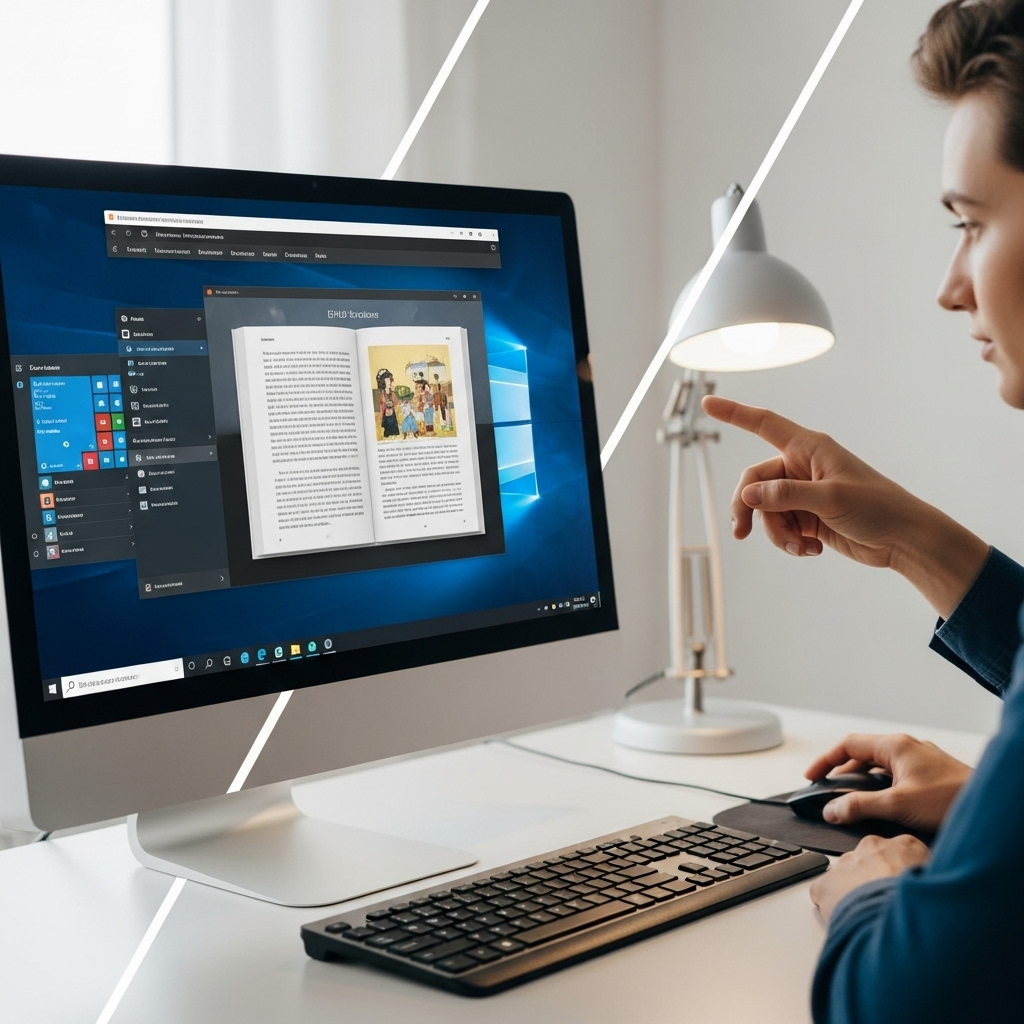
The installation process is usually very straightforward for most applications.
General Installation Steps:
- Download: Click on the download link for the reader you’ve chosen. Make sure you’re downloading from the official website to avoid viruses.
- Run Installer: Locate the downloaded file (usually in your ‘Downloads’ folder) and double-click it.
- Follow Prompts: The installer will guide you through the process. Most options can be accepted with the default settings unless you have specific needs. You might need to agree to terms and conditions.
- Launch the App: Once installation is complete, you can find the reader in your Start Menu or by searching for it.
How to Open Your EPUB File:
Once the reader is installed, opening your EPUB file is simple:
- Double-Click: The easiest way is often to simply double-click the EPUB file. If you’ve set your chosen reader as the default (the computer will usually ask you if you want to do this), it will open automatically.
- Open From the App: Alternatively, you can open the EPUB reader first, then look for an “Open File” or “Add Book” option within the application’s menu to browse and select your EPUB file.
- Drag and Drop: Some readers support dragging your EPUB file directly from File Explorer and dropping it onto the reader’s window or library.
Tips for a Better Reading Experience
Once you have your EPUB reader set up, here are a few tips to make your reading more comfortable and enjoyable:
- Adjust Font Size and Style: Don’t strain your eyes! Most readers allow you to increase the text size and change the font style. Experiment to find what’s easiest for you.
- Change Background Colors: Reading late at night? Switch to a dark theme or sepia tone to reduce eye strain.
- Use Bookmarks: If you need to step away, use bookmarks to save your place so you can easily pick up where you left off.
- Utilize Search: Reading a textbook or a complex novel? The search function is your best friend for finding specific words, phrases, or characters.
- Organize Your Library: If your reader supports library management (like Calibre or Icecream Ebook Reader), take a few minutes to organize your books. It makes it much easier to find what you want to read next.
- Consider Syncing: If you read on multiple devices, look for a reader that syncs your progress and library across them.
What About Reading EPUBs on Older Windows Versions?
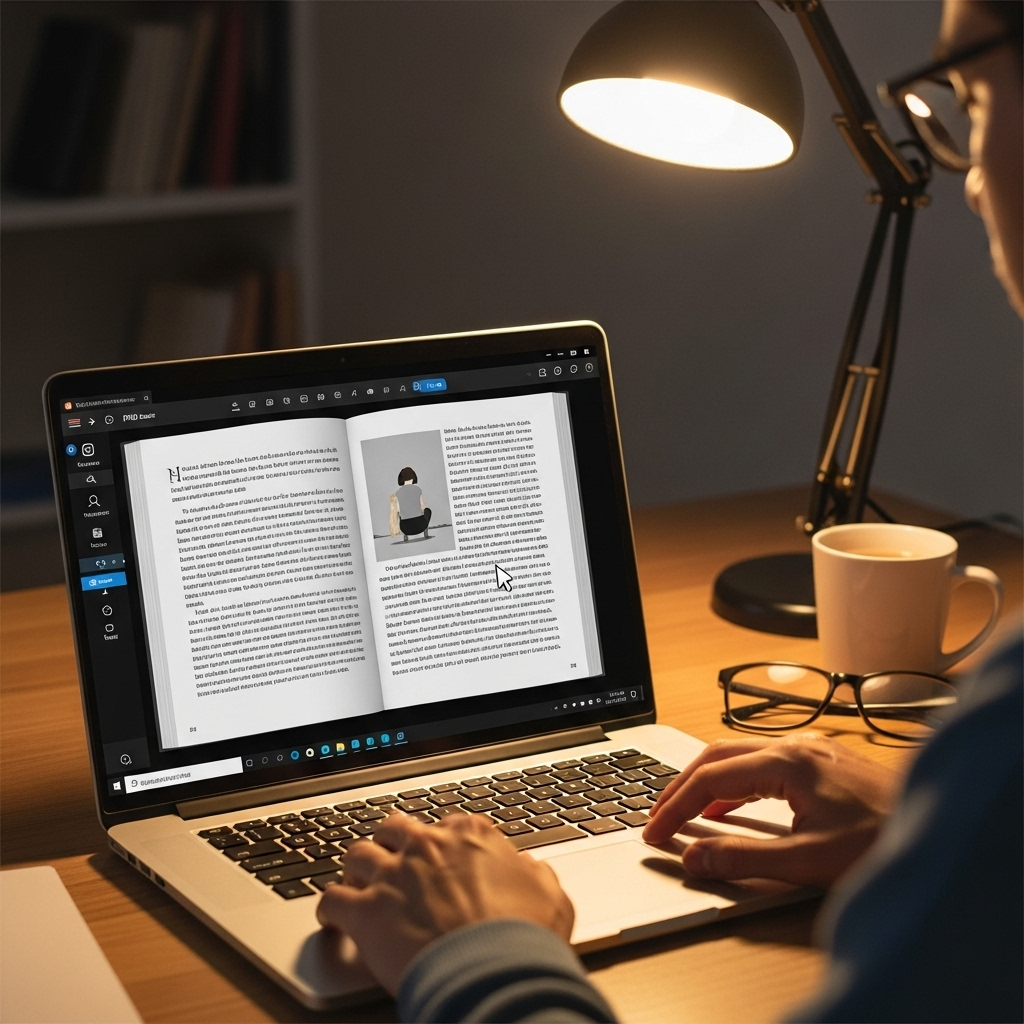
While this guide focuses on Windows 10, many of these EPUB readers also work perfectly well on older versions of Windows, such as Windows 7 or 8. Options like Calibre and SumatraPDF are cross-platform and have been around for a long time. Microsoft Edge is specific to Windows 10 and 11, but if you’re on an older system, you can rely on the other excellent choices available.
Troubleshooting Common Issues
EPUB File Won’t Open
Problem: You double-click an EPUB file, and it either gives an error or doesn’t open.
Solution:
- Check Default App: Ensure you have an EPUB reader installed and that it’s set as the default application for .epub files. You can do this by right-clicking the EPUB file, selecting “Open with,” then “Choose another app,” and selecting your preferred reader, ticking the “Always use this app” box.
- Corrupted File: The EPUB file itself might be corrupted. Try downloading it again from the source or obtaining a copy from a different source.
- Software Glitch: Try restarting your computer or reinstalling the EPUB reader.
Reader Software is Slow or Crashing
Problem: The EPUB reader application is sluggish or freezes unexpectedly.
Solution:
- Update Software: Ensure you have the latest version of your EPUB reader installed. Developers often release updates to fix bugs and improve performance. Check the software’s website for updates.
- Check System Resources: Close other applications that might be using a lot of your computer’s memory or processing power.
- Large Files: Very large or complex EPUB files can sometimes strain older or less powerful computers. If this happens with only specific books, it might be the file’s complexity.
- Reinstall: As a last resort, try uninstalling and then reinstalling the EPUB reader software.
DRM Issues with Purchased Books
Problem: You bought an ebook, but your chosen reader can’t open it due to DRM protection.
Solution:
- Use Adobe Digital Editions: For DRM-protected EPUBs, Adobe Digital Editions is often the required software. You will likely need to activate your copy of ADE with an Adobe ID to read these books. You can create a free Adobe ID on Adobe’s website.
- Check Retailer’s App/Device: Many ebook stores provide their own apps or recommend specific devices that are compatible with their DRM.
Conclusion
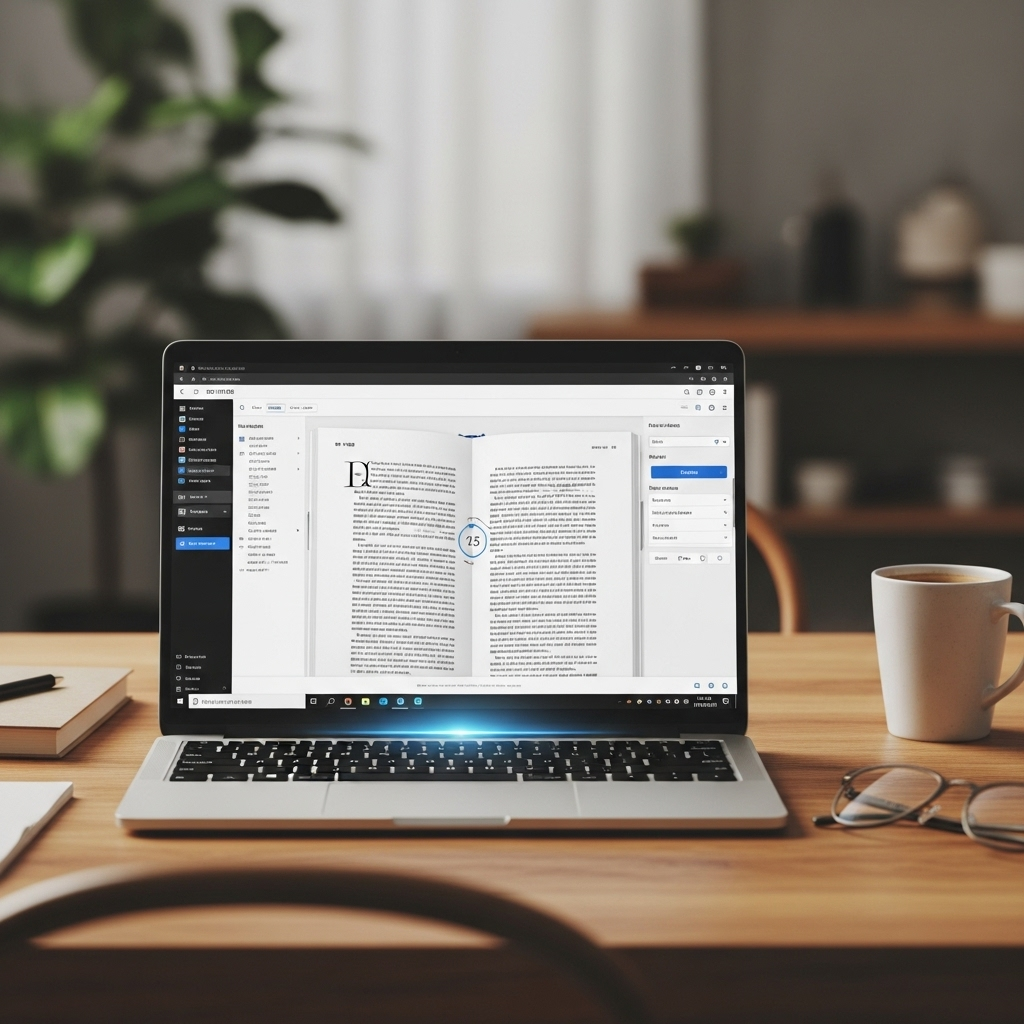
Finding and using an EPUB reader for your Windows 10 PC is a simple step that unlocks a world of digital reading. Whether you opt for the all-in-one power of Calibre, the convenience of Microsoft Edge, the speed of SumatraPDF, or the specialized features of Adobe Digital Editions, there’s a perfect solution waiting for you. Don’t let file formats stand between you and your next great read. With the right reader, your Windows 10 laptop or desktop becomes a
