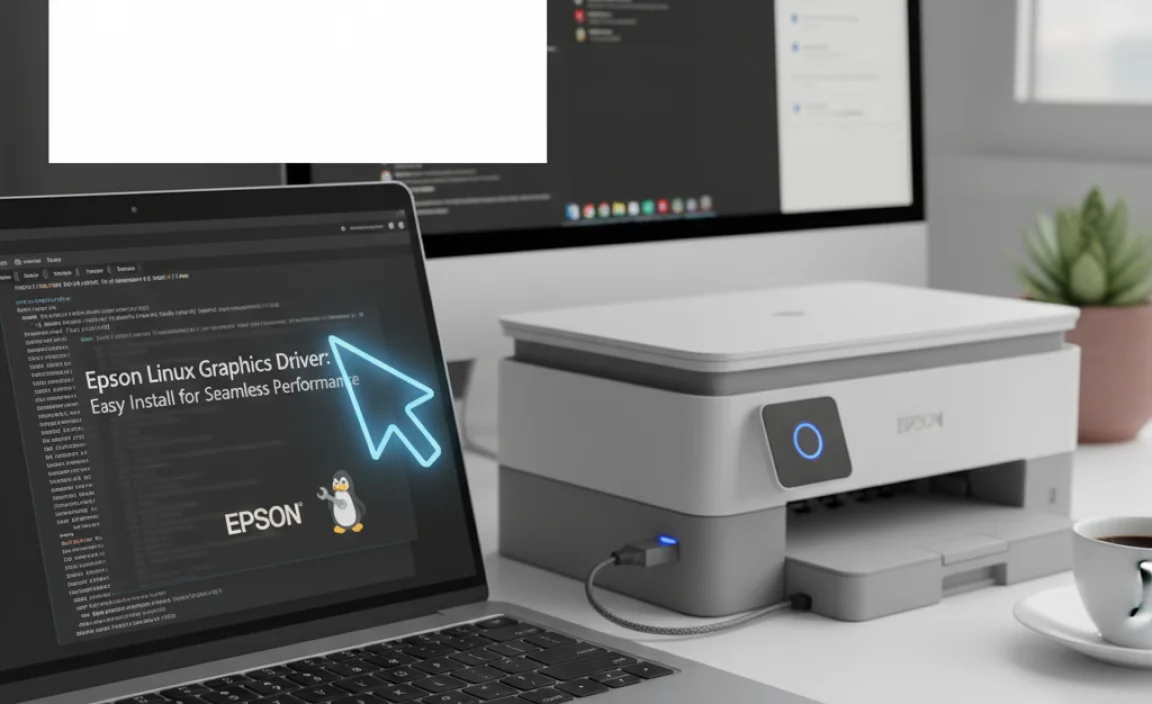Epson Linux Graphics Driver: Easy Install for Seamless Performance
Epson Linux graphics install driver for Linux is often the first hurdle for users looking to leverage their Epson printers or scanners on their chosen Linux distribution. While it’s true that Linux has made immense strides in hardware compatibility, specialized drivers, especially for peripherals like printers and scanners, can sometimes require a little extra attention. Fortunately, the process of getting your Epson device up and running on Linux has become significantly more user-friendly in recent years, with manufacturers and the open-source community collaborating to provide accessible solutions. This article aims to demystify the installation of Epson graphics drivers for Linux, guiding you through the common methods and offering tips for a smooth experience.
Understanding Epson Drivers on Linux
Historically, printer and scanner drivers were proprietary pieces of software, often unavailable for operating systems outside of Windows and macOS. However, the open-source nature of Linux has fostered a vibrant community dedicated to ensuring broad hardware support. For Epson devices, this means there are typically two primary avenues for obtaining drivers:
Official Epson Drivers: Epson itself provides official driver packages for Linux, often through their support website. These are usually the most comprehensive and feature-rich options, offering full functionality for your device.
Open-Source Alternatives: In some cases, the Linux community has developed open-source drivers that are integrated into the kernel or are available as separate packages through your distribution’s repositories. For common Epson models, these can work exceptionally well, especially for basic printing and scanning tasks.
The ease of installing an Epson Linux graphics install driver for Linux often hinges on which of these sources you utilize and the specifics of your Linux distribution.
Method 1: Utilizing Your Distribution’s Package Manager
The most straightforward approach for many Linux users is to leverage their distribution’s built-in package manager. This is the recommended starting point as it often handles dependencies automatically and integrates drivers seamlessly into your system.
For Debian/Ubuntu-based systems (e.g., Ubuntu, Mint, Pop!_OS):
1. Open the Terminal: You can usually find the terminal application in your application menu or by pressing `Ctrl+Alt+T`.
2. Update Your Package Lists: It’s always a good practice to ensure your system has the latest information about available software. Run:
“`bash
sudo apt update
“`
3. Search for Epson Drivers: Use the search function to find relevant packages. The naming conventions can vary, but common searches include:
“`bash
apt search epson
apt search printer-driver-escpr # This is a common driver for many Epson models
apt search scanner-driver
“`
4. Install the Driver: Once you identify the correct driver package (often `printer-driver-escpr` for printing or specific scanner drivers like `sane-utils` which might support Epson scanners out-of-the-box), install it using:
“`bash
sudo apt install
“`
For example:
“`bash
sudo apt install printer-driver-escpr
“`
5. Reboot or Restart Services: Sometimes, a reboot is necessary for the driver to be fully recognized. Alternatively, you might be able to restart the printing service:
“`bash
sudo systemctl restart cups
“`
For Fedora/RHEL-based systems (e.g., Fedora, CentOS Stream, Rocky Linux):
1. Open the Terminal.
2. Update Your Package Lists:
“`bash
sudo dnf update
“`
3. Search for Epson Drivers:
“`bash
dnf search epson
dnf search printer-drivers
“`
4. Install the Driver: Similar to Debian, find the appropriate package and install it. On Fedora, the `escpr` driver is also common.
“`bash
sudo dnf install
“`
For example:
“`bash
sudo dnf install escpr
“`
After installation, you can usually add your printer through your system’s settings or CUPS (Common UNIX Printing System) web interface (typically accessed by navigating to `http://localhost:631` in your web browser).
Method 2: Downloading Official Epson Drivers
If your specific Epson model isn’t well-supported by the open-source drivers, or if you need advanced features, downloading the official driver from Epson’s website is the next best option.
1. Visit the Epson Support Website: Navigate to the official Epson support page for your region.
2. Enter Your Product Name or Model Number: Be precise in identifying your device.
3. Select Your Operating System: Crucially, choose “Linux” from the operating system dropdown. You might be presented with options like “Linux 64-bit” or specific distribution versions.
4. Download the Driver Package: Epson typically offers drivers in `.deb` (for Debian/Ubuntu) or `.rpm` (for Fedora/RHEL) formats, or sometimes as a generic `.sh` installer script.
5. Install the Driver:
For `.deb` packages:
“`bash
sudo dpkg -i /path/to/downloaded/driver.deb
sudo apt –fix-broken install # If there are dependency issues
“`
For `.rpm` packages:
“`bash
sudo rpm -i /path/to/downloaded/driver.rpm
# Or using dnf:
sudo dnf install /path/to/downloaded/driver.rpm
“`
For `.sh` scripts:
Make the script executable and run it.
“`bash
chmod +x /path/to/downloaded/installer.sh
sudo /path/to/downloaded/installer.sh
“`
The installer script will usually guide you through the process, asking for confirmation and potentially where to install the files.
Troubleshooting Common Issues
Even with an Epson Linux graphics install driver for Linux, you might encounter occasional hiccups. Here are some common problems and their solutions:
Printer Not Detected:
Ensure your printer is powered on and correctly connected via USB or network.
For network printers, verify they are on the same network as your computer.
Check if the `cups` service is running: `sudo systemctl status cups`.
Try restarting your computer and printer.
Driver Installation Errors:
If using `dpkg` or `rpm`, dependency errors are common. The `–fix-broken install` command for `apt` or `dnf install` for `.rpm` files often resolves these.
Ensure you downloaded the correct driver version for your Linux architecture (32-bit vs. 64-bit).
Scanning Problems:
Many Epson scanners utilize the SANE (Scanner Access Now Easy) framework. Ensure `sane-utils` is installed on your system.
You might need to install a specific SANE backend for your Epson scanner. Search your distribution’s repositories for `sane-epson` or similar packages.
Check the `/etc/sane.d/` directory for configuration files.
Fonts or Graphics Rendering Issues:
While less common with modern drivers, if you experience unusual output, try reinstalling the driver.
Ensure your graphics card drivers (not to be confused with printer drivers) are up-to-date, although this is usually a separate concern.
The Importance of CUPS
The Common UNIX Printing System (CUPS) is the de facto printing system for most Linux distributions. When you install an Epson driver, it’s almost always in conjunction with CUPS. CUPS manages print queues, handles communication with printers, and provides a standardized way for applications to print. Familiarizing yourself with basic CUPS administration, either through your desktop environment’s printer settings or the `/localhost:631` web interface, can be immensely helpful for troubleshooting.
Conclusion
Getting your Epson graphics device to work flawlessly on Linux is more accessible than ever. By understanding the different driver sources and employing the straightforward installation methods—either through your distribution’s package manager or official Epson downloads—you can enjoy the reliable performance of your Epson hardware. Remember to start with the easiest method (package manager), consult official resources when needed, and don’t hesitate to leverage the supportive Linux community if you encounter any challenges during your Epson Linux graphics install driver for Linux journey.