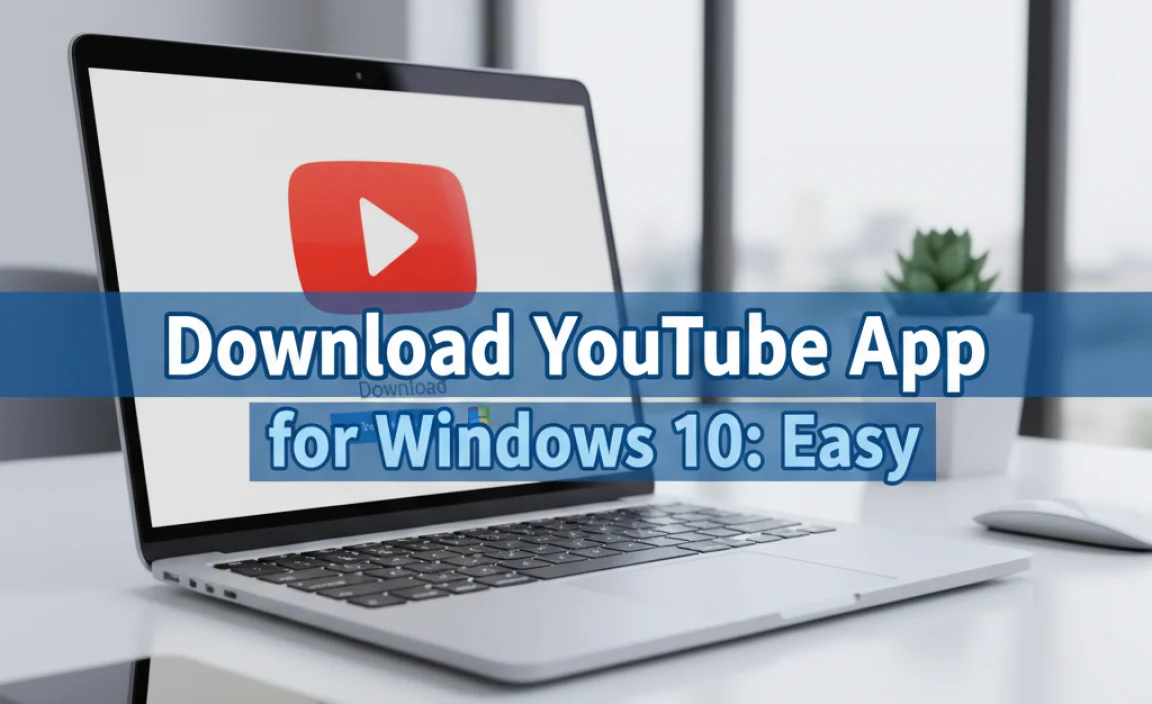Windows 10 reaches its End of Life (EoL) on October 14, 2025. After this date, it will no longer receive security updates, leaving your PC vulnerable. Upgrading to Windows 11 or continuing with Extended Security Updates (ESUs) are your main options to stay safe and secure. This guide walks you through everything you need to know and do.
Hey there! Mike Bentley here. Are you still happily using Windows 10 on your computer? It’s a fantastic operating system, and many of us have grown accustomed to its familiar interface. But, like all good things, Windows 10 is nearing the end of its journey.
That date, October 14, 2025, is getting closer, and it’s important for everyone using Windows 10 to understand what this means. It can feel a bit worrying when a major technology like your operating system is reaching a milestone like “End of Life” (EoL).
But don’t you worry one bit! I’m here to break down exactly what EoL means for Windows 10 in plain English. We’ll cover why it matters, what your options are, and how to prepare your PC so it stays safe and runs smoothly. Stick around, and we’ll navigate this update together, ensuring you feel confident and in control.
Understanding End of Life (EoL) for Windows 10
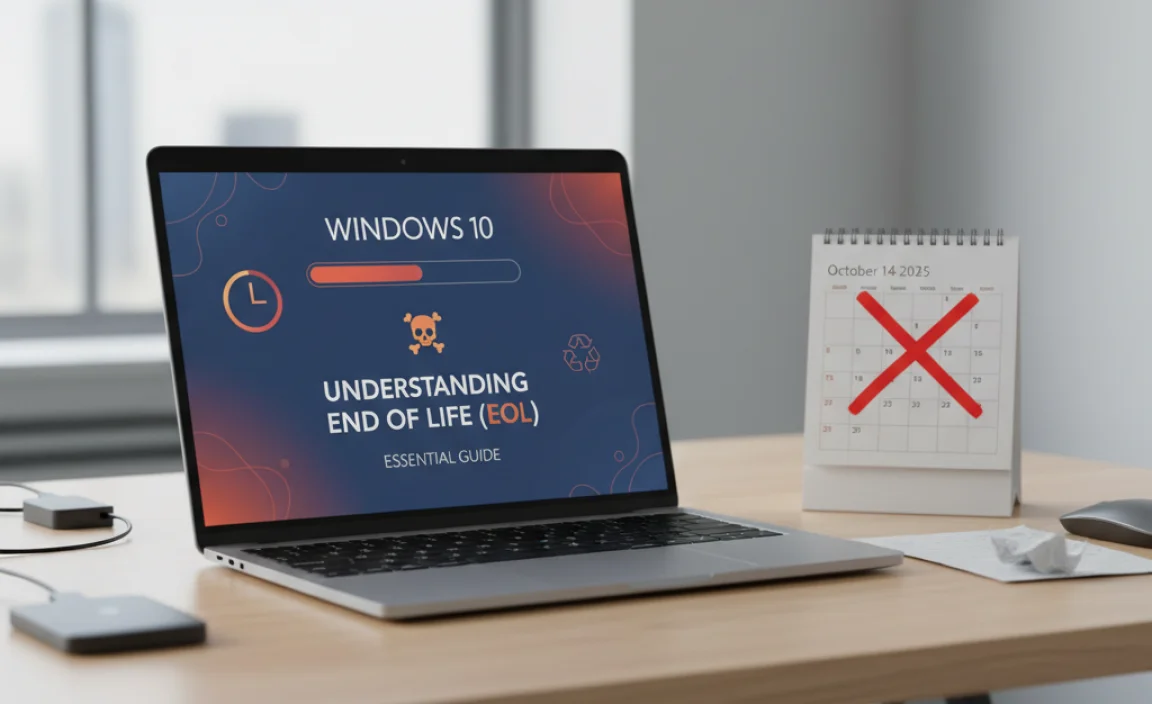
So, what exactly does “End of Life” or “EoL” mean in terms of software, specifically for Windows 10? Think of it like a car reaching a certain age. While it might still run, the manufacturer stops producing new parts and support for it. For Windows 10, EoL means Microsoft will officially stop providing regular updates and security patches after October 14, 2025.
This isn’t just about new features; it’s critically important for your computer’s safety. Security updates are like the locks and alarms for your digital life. They fix newly discovered vulnerabilities that hackers could potentially exploit to steal your data, install malware, or disrupt your system. Without these updates, your Windows 10 computer becomes significantly more exposed to cyber threats.
This is a common transition for operating systems. Microsoft, like most software developers, has a lifecycle for its products. This allows them to focus resources on developing newer technologies and ensuring those are secure and robust. For users, it’s a signal that it’s time to plan for an upgrade or consider alternative support options.
The good news is that this transition is planned, and Microsoft provides ample warning. We have time to understand the implications and make informed decisions. In this guide, we’ll explore the key reasons why EoL matters, and more importantly, what steps you can take to ensure your digital well-being continues uninterrupted.
Why EoL for Windows 10 Matters to You

The End of Life date for Windows 10 isn’t just a technicality; it has direct, practical consequences for every user. Understanding these is the first step in making sure you’re prepared and protected.
The Primary Risk: Security Vulnerabilities
This is the biggest and most critical reason to pay attention to Windows 10’s EoL. After October 14, 2025, Microsoft will no longer release security patches for Windows 10. This means that if new security flaws are discovered in Windows 10 (and they will be), Microsoft won’t be fixing them.
Imagine your operating system is a house. Security updates are like the security company regularly checking your locks, windows, and alarm system for any weaknesses. Once they stop their service, any newly discovered ways to break in won’t be addressed. Hackers are always looking for these unpatched holes. They can use them to:
- Install malware, including viruses and ransomware.
- Steal your personal information (passwords, financial details, etc.).
- Take control of your computer.
- Use your computer to attack others.
This makes your computer a much easier target for cybercriminals. While older versions of Windows have faced this, Windows 10 is still in widespread use, making it a prime target for attackers looking for easy wins.
Compatibility Issues with New Software and Hardware
As technology advances, new software and hardware are developed with the latest operating systems in mind. Developers often stop testing their applications on older, unsupported operating systems. This means that newer versions of your favorite software, or brand new hardware peripherals (like printers or webcams), might not work correctly, or at all, on Windows 10 after its EoL.
While many applications will continue to function for a while, you might miss out on important updates, new features, or critical bug fixes for your software if they are released after Windows 10 support ends and are designed only for newer Windows versions.
Lack of Feature and Performance Improvements
Beyond security, Microsoft also stops delivering feature updates and significant performance enhancements for an operating system once it reaches EoL. This means you won’t see any new functionalities or optimizations added to Windows 10.
Modern operating systems are constantly being refined. By staying on an unsupported version, you might miss out on improvements that could make your computer faster, more efficient, or easier to use. While Windows 10 is stable, Windows 11, for example, brings its own set of performance tweaks and user interface enhancements.
Potential for Increased Support Costs
If your organization relies heavily on Windows 10, Microsoft offers Extended Security Updates (ESUs). While this is a lifeline, it comes at a cost, typically charged per device annually for a limited number of years. For individual users concerned about security, paying for these ongoing updates might not be the most cost-effective or practical solution compared to upgrading.
Your Options After Windows 10 EoL
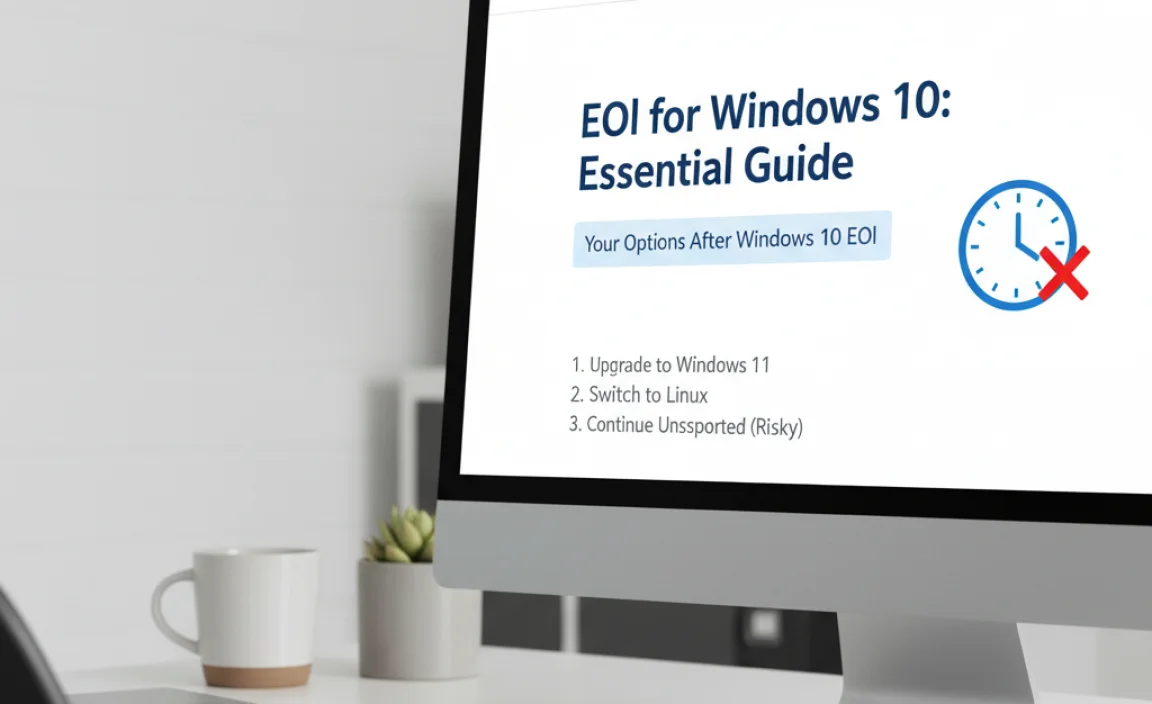
When October 14, 2025, rolls around, you have a few main paths you can take to ensure your computer remains secure and functional. It’s not a doomsday scenario; rather, it’s a nudge to adapt. Let’s look at the primary options:
Option 1: Upgrade to Windows 11 (The Recommended Path)
This is Microsoft’s preferred and most common solution. Windows 11 is the successor to Windows 10 and offers a modern interface, enhanced security features, and ongoing support and updates from Microsoft. For many users, this is the most straightforward way to stay current and secure.
Is Your PC Compatible with Windows 11?
Before you can upgrade to Windows 11, your hardware needs to meet its requirements. Microsoft has strict hardware specifications, primarily focusing on security and performance. The most common stumbling blocks are the Trusted Platform Module (TPM) version and your PC’s processor.
Here’s how to check:
- Download the PC Health Check App: Microsoft provides a free tool called “PC Health Check.” You can download it directly from the Microsoft Windows 11 website.
- Run the App: Once installed, open the PC Health Check app.
- Check Compatibility: Click on “Check Now” under the “Introducing Windows 11” section. The app will scan your system and tell you if it meets the requirements.
Key Requirements to Look For:
| Feature | Requirement | How to Check (if needed) |
|---|---|---|
| Processor | 1 GHz or faster with 2 or more cores on a compatible 64-bit processor or SoC | PC Health Check will tell you. You can also check System Information (search `msinfo32`). |
| RAM | 4 GB or more | PC Health Check will tell you. You can also check System Information (`msinfo32`). |
| Storage | 64 GB or larger storage device | PC Health Check will tell you. Check “This PC” in File Explorer for drive C: size. |
| System Firmware | UEFI, Secure Boot capable | PC Health Check checks this. You might need to enable Secure Boot and TPM in your BIOS/UEFI settings. |
| TPM | Trusted Platform Module (TPM) Version 2.0 | PC Health Check checks this. You can also type `tpm.msc` in the Windows search bar to open the TPM Management console. |
| Graphics Card | Compatible with DirectX 12 or later with WDDM 2.0 driver | PC Health Check checks this. |
| Display | High definition (720p) display that is greater than 9” diagonally, 8 bits per color channel | PC Health Check checks this. |
| Internet Connection & Microsoft Account | Windows 11 Home edition requires an internet connection and a Microsoft account to complete device setup on first use. | N/A (applies to Home edition setup) |
What if my PC isn’t compatible? If your PC doesn’t meet the requirements, you likely have two choices: buy a new PC that is Windows 11 ready, or continue using Windows 10 and accept the security risks (or pay for ESUs if available and still desired). It’s generally not recommended to try and bypass Windows 11’s system requirements, as this can lead to instability and prevent you from receiving future updates.
How to Upgrade to Windows 11
If your PC passes the health check, upgrading is usually straightforward:
- Backup Your Data: This is crucial! Before any major OS upgrade, back up all your important files, photos, and documents. Use an external hard drive, cloud storage (like OneDrive, Google Drive, Dropbox), or a combination.
- Run Windows Update: Go to Settings > Update & Security > Windows Update. If your PC is compatible and an upgrade is available, you’ll see an option to download and install Windows 11. Follow the on-screen prompts.
- Using the Installation Assistant: If Windows Update doesn’t offer it, you can download the Windows 11 Installation Assistant directly from Microsoft. This tool will guide you through the upgrade process.
The upgrade process typically takes an hour or two, depending on your internet speed and PC performance. Your files and most installed applications should carry over, but it’s always wise to be prepared for the unexpected.
Option 2: Pay for Extended Security Updates (ESU)
For businesses and, in some cases, individuals who absolutely cannot upgrade their hardware by the EoL date, Microsoft offers Extended Security Updates (ESUs). These are paid updates that provide security patches for a limited number of years after the official support ends.
- Who is this for? Primarily designed for organizations with large deployments of older hardware that qualify for a Volume Licensing agreement. For individual PCs, the pricing and availability might differ, and it’s generally more expensive than simply upgrading.
- Cost: ESUs are typically billed annually, and the cost increases each year. For example, the first year might be $60/device, the second $100/device, and the third $200/device (prices are approximate and subject to change by Microsoft).
- Duration: ESUs are not indefinite. They usually cover a period of three years. After that, the system will still be unsupported.
- How to get ESU: If you qualify and decide this is the path for you, you’ll need to purchase through Microsoft or a Microsoft partner. Integration into Windows Update or manual installation via a product key is how the updates are delivered.
Is this right for you? For most home users, the cost of ESUs will likely exceed the cost of a new, Windows 11-compatible PC or the effort required to upgrade. It’s a niche solution for specific scenarios where immediate hardware renewal isn’t possible.
Option 3: Use an Unsupported Windows 10 (Not Recommended)
This is the riskiest option. If you choose not to upgrade and do not purchase ESUs, your Windows 10 computer will continue to run, but it will be perpetually vulnerable after October 14, 2025.
Why this is a bad idea:
- Extreme Security Risk: As mentioned, new malware and hacking techniques emerge constantly. Without security updates, your system is an open door for cybercriminals.
- Software Incompatibility: Newer applications and browsers may refuse to install or run on an unsupported OS.
- No Support: You won’t be able to get help from Microsoft if you encounter basic issues.
- Increased Risk of Data Loss: Malware infections can lead to unrecoverable data loss.
If you must stay on Windows 10 for a very short, transitional period, you should take extreme precautions: use a robust antivirus with active real-time protection (though it won’t catch everything an OS patch would), be incredibly careful about what you download and click on, and avoid sensitive activities like online banking.
Preparing Your PC for the Transition

Regardless of which path you choose, performing these preparation steps will make the transition smoother and safer.
1. Backup Everything!
I cannot stress this enough. Before you attempt any major operating system change, or even just to ensure peace of mind, back up your critical data. Your photos, documents, videos, music, and any important project files.
- External Hard Drive: Copy your important folders onto an external USB drive.
- Cloud Storage: Services like OneDrive, Google Drive, Dropbox, or iCloud are excellent for backing up specific folders or files. Many provide automatic sync.
- Full System Image (Advanced): For a complete backup that can restore your entire system state, you can create a system image using Windows’ built-in tools or third-party software. This is more complex but allows for a full recovery.
2. Clean Up Your System
A clean system is often a faster system and reduces the amount of data to transfer or sort through during an upgrade.
- Uninstall Unused Programs: Go to Settings > Apps > Apps & features. Review the list and uninstall anything you no longer use. This frees up disk space and reduces potential conflicts.
- Delete Temporary Files: Use the Disk Cleanup tool (search for “Disk Cleanup” in Windows search). Select your C: drive and check boxes for Temporary Internet Files, Downloads, Temporary files, etc.
- Empty Recycle Bin: Right-click the Recycle Bin on your desktop and select “Empty Recycle Bin.”
3. Update Your Drivers
Outdated drivers can cause instability, especially during an OS upgrade. Ensure your system is running the latest drivers for your hardware.
- Windows Update: Often, Windows Update will handle most essential driver updates. Go to Settings > Update & Security > Windows Update and click “Check for updates.”
- Device Manager: You can manually check specific devices. Search for “Device Manager” in Windows. Right-click on a device (e.g., Display adapters, Network adapters) and select “Update driver.” Choose “Search automatically for drivers.”
- Manufacturer Websites: For critical components like graphics cards, motherboards, or network adapters, visiting the manufacturer’s website (NVIDIA, AMD, Intel, Realtek, your laptop brand) is the best way to get the latest, most stable drivers.
4. Ensure Enough Disk Space
Both Windows 10 and Windows 11 installations require a significant amount of free space. For Windows 11, Microsoft recommends at least 64 GB of storage. Ensure your primary drive (usually C:) has ample free space before starting an upgrade. Aim for at least 20-30 GB free if possible, more is always better.
5. Understand BitLocker and Encryption
If you use BitLocker or other disk encryption methods, make sure you have your recovery keys securely stored. You will likely need these during an OS upgrade to prevent data loss.
- Find Your BitLocker Key: If BitLocker is enabled, you can usually find your recovery key by signing into your Microsoft account online (account.microsoft.com/devices/BitLocker).
What to Expect During and After the Upgrade to Windows 11
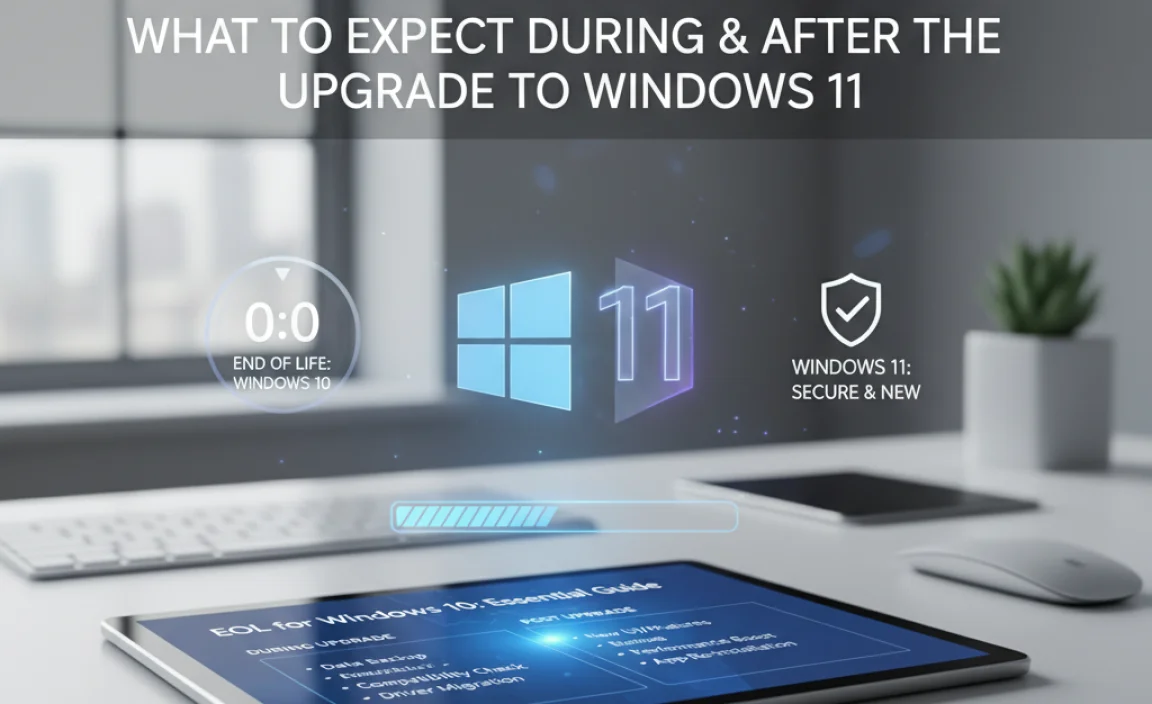
The transition from Windows 10 to Windows 11 should be as seamless as possible, but it’s good to know what might happen.
During the Upgrade
- Installation Time: The process can take anywhere from 30 minutes to a few hours, depending on your PC’s speed and internet connection.
- Multiple Restarts: Your computer will restart several times during the installation. Don’t be alarmed; this is normal.
- “Getting Windows ready” Screen: You might see messages like “Getting Windows ready. Don’t turn off your PC.” Be patient.
- Setup Process: After the installation, you’ll go through a brief setup process, similar to when you first set up a new computer. This may involve signing in with your Microsoft account, setting privacy preferences, and configuring some settings.
After the Upgrade
- Familiar Yet Different Interface: Windows 11 has a refreshed look with a centered Start menu, rounded corners, and new icons. Many core functionalities remain the same, making it intuitive to learn.
- Driver Reinstallation: Windows will work to install drivers for your hardware. Occasionally, a specific piece of hardware might need a manual driver update from the manufacturer.
- Reinstalling Software: While most applications compatible with Windows 10 will work on Windows 11, it’s good practice to check for updates for your most important software after the upgrade.
- Performance: You might notice performance improvements, especially if your hardware meets the recommended specifications for Windows 11.
- Troubleshooting: If you encounter any issues, the first step is usually to check Windows Update again for any pending driver or system updates. Then, visit the websites of your hardware manufacturers for the latest drivers.
Security Best Practices for an EoL Environment
Whether you’re on Windows 10 beyond its EoL (high risk!) or planning to stay updated, good security habits are paramount.
Let’s consider security first and foremost. If, for whatever reason, you absolutely must continue using Windows 10 after October 14, 2025, without ESU, understand that this is a significant security gamble. Here’s how to mitigate (but not eliminate) the risk:
For Unsupported Windows 10 Users (Not Advised)
- Robust Antivirus/Anti-Malware: Ensure you have a top-tier antivirus suite with real-time scanning and an anti-malware solution. Keep them updated religiously. Consider advanced endpoint protection if available.
- Strong Password Practices: Use unique, complex passwords for all your accounts. Employ a password manager.
- Multi-Factor Authentication (MFA): Enable MFA on all online accounts that offer it.
- Be Extremely Cautious Online: Think twice before clicking any links, opening attachments, or downloading anything from unknown sources. Avoid visiting untrusted websites.
- Limit Online Banking/Shopping: If possible, use a more secure device for sensitive transactions.
- Disable Unnecessary Services: Reducing the attack surface of your OS can help.
- Firewall: Ensure your firewall is enabled (Windows Defender Firewall or a third-party one).
Remember, these are damage control measures. They don’t replace the fundamental security patches that Microsoft will stop providing.
For Windows 11 and Supported Systems
Even with an updated OS, good security hygiene is essential:
- Keep Windows Updated: Regularly check for and install Windows Updates. This is your first line of defense.
- Use Windows Security: Windows 11 comes with robust built-in security features like Windows Security (including Antivirus, Firewall, and more). Ensure it’s active and updated. You can find it by typing “Windows Security” in the search bar.
- Enable Core Isolation and Memory Integrity: These features protect your system from malware. You can find them under Windows Security > Device security > Core isolation details.
- Be Wary of Phishing: Be suspicious of emails, messages, or calls asking for personal information. Microsoft will not ask for this via email.
- Secure Your Wi-Fi: If you use public Wi-Fi, use a Virtual Private Network (VPN) to encrypt your traffic. Ensure your home Wi-Fi is secured with a strong password.
- Regular Backups: Continue to back up your data regularly. This is your safety net against data loss from ransomware or hardware failure.
The Cybersecurity and Infrastructure Security Agency (CISA) offers excellent resources for general cybersecurity awareness for all users.
Frequently Asked Questions
Q1: When exactly is Windows 10 End of Life?
A: Windows 10 will reach its End of Life on October 14, 2025. After this date, it will no longer receive free security updates from Microsoft.
Q2: Will my Windows 10 computer stop working after October 14, 2025?
A: No, your computer will likely continue to function. However, it will no longer receive crucial security updates, making it vulnerable to new threats.
Q3: How can I check if my PC can run Windows 11?
A: Download and run Microsoft’s free “PC Health Check” app. You can find it on the official Windows 11 website. It will scan your hardware and tell you if it meets the requirements, covering items like TPM 2.0 and processor compatibility.
Q4: What happens if my PC isn’t compatible with Windows 11?
A: If your current PC isn’t compatible, your best options are to purchase a new PC that is Windows 11 ready, or potentially explore the paid Extended Security Updates (ESU) if available and suitable for your needs (though this is often more costly than a new PC for home users).
Q5: Is it safe to continue using Windows 10 after the EoL date?
A: It is not recommended to use Windows 10 after its EoL date without security updates. It significantly increases your risk of malware infections, data theft, and system instability.
Q6: Will I lose my files if I upgrade from Windows 10 to 11?
A: The Windows 11 upgrade process is designed to keep your personal files and most installed applications. However, it is absolutely critical to back up all your important data beforehand, as errors can occur during any major system change.
Q7: What are Extended Security Updates (ESUs)?
A: ESUs are paid security updates offered by Microsoft for a limited time after an operating system’s official EoL. They are typically for organizations and come with an annual cost per device.
Conclusion
The End of Life for Windows 10 on October 14, 2025, is an important date to mark on your calendar. It signals a shift from continued free security support to an environment where proactive measures are essential for your digital safety. The primary reason this matters is the cessation of security updates, leaving your system exposed to an ever-evolving landscape of cyber threats.
Your most recommended path forward is to upgrade to Windows 11, provided your hardware is compatible. This ensures you remain on a supported platform with ongoing security enhancements and new features. If hardware is a barrier, consider a new PC. For unique business needs, Extended Security Updates are an option, but often carry a significant cost for home users.
By preparing your PC – backing up your data, cleaning up your system, and updating drivers – you can make the transition smoother and more secure. Remember that security is an ongoing practice; keeping your system updated, practicing safe browsing habits, and using strong defenses like antivirus software are vital, no matter which Windows version you use.
Don’t let the thought of an operating system upgrade make you anxious. With the right information and a step-by-step approach, you can confidently navigate this change, ensuring your computer remains a reliable and secure tool for years to come. You’ve got this!