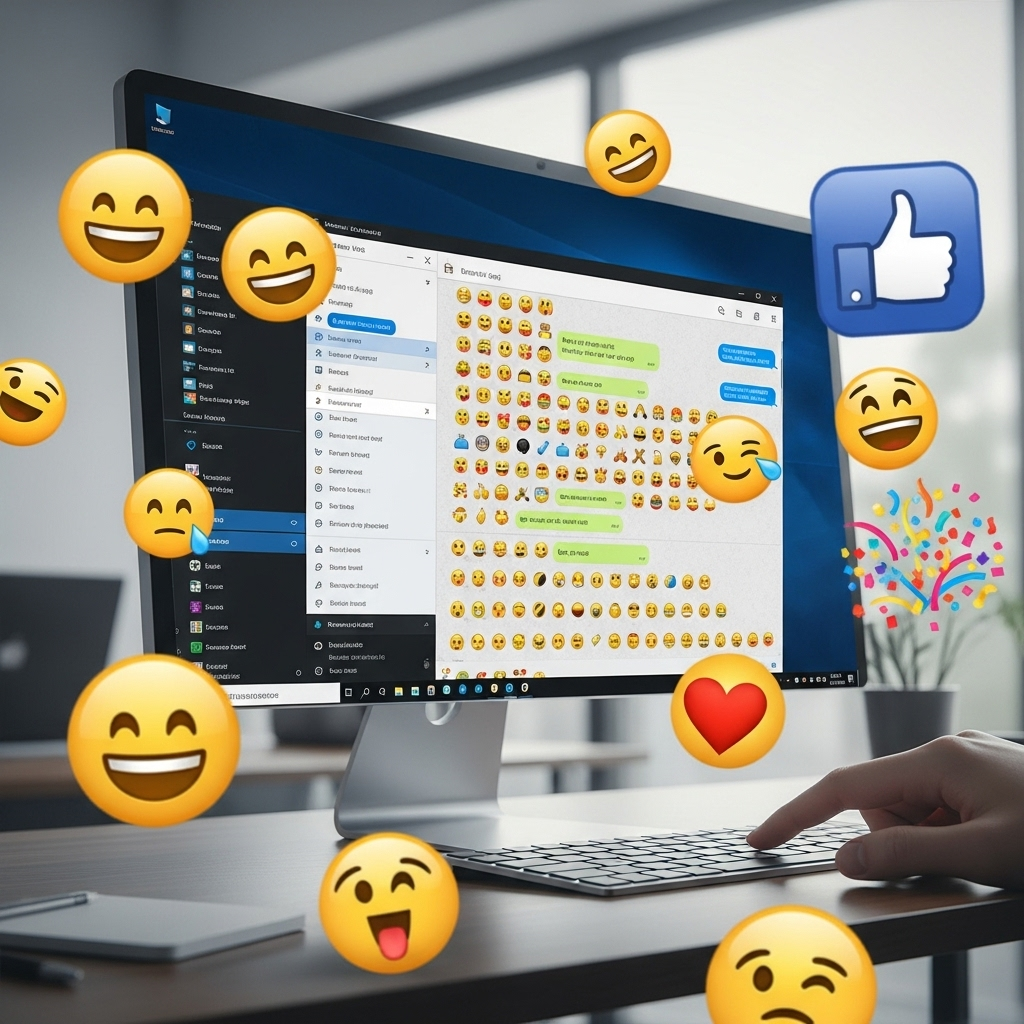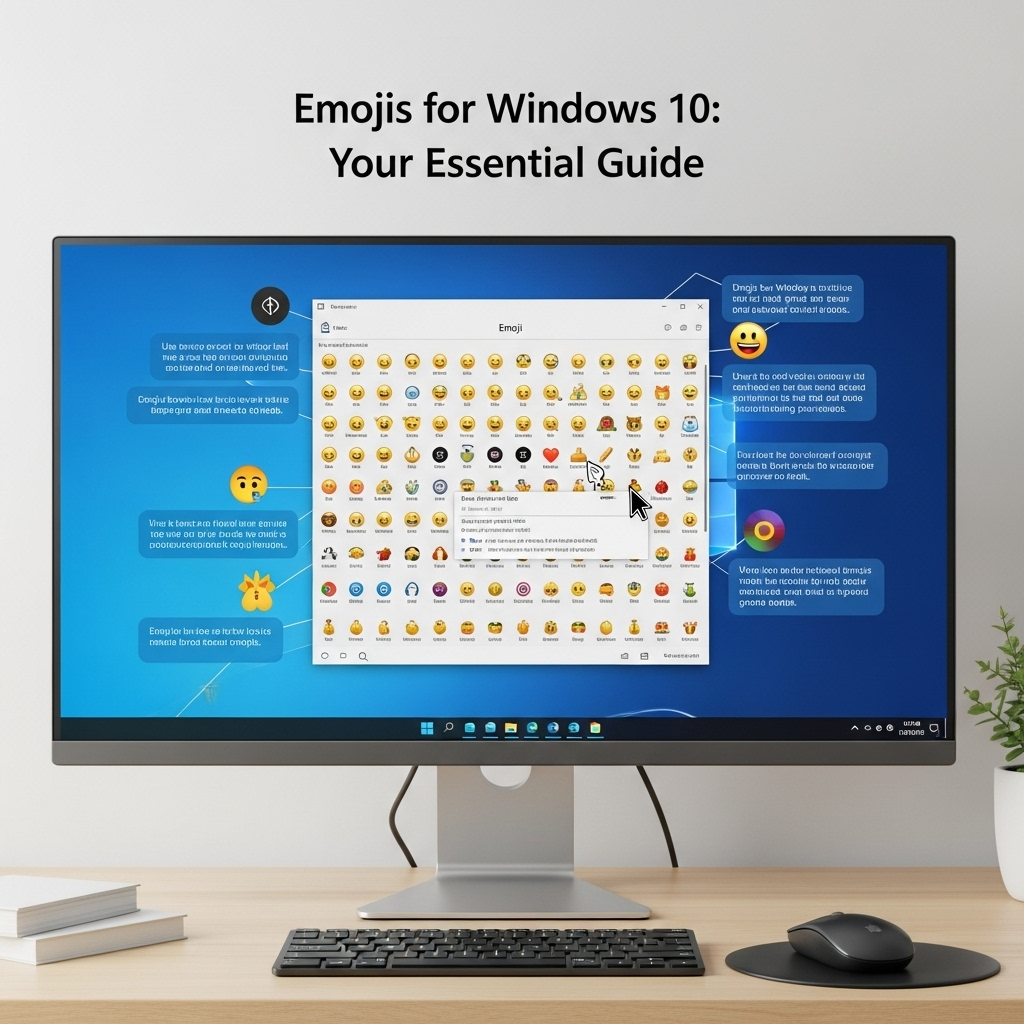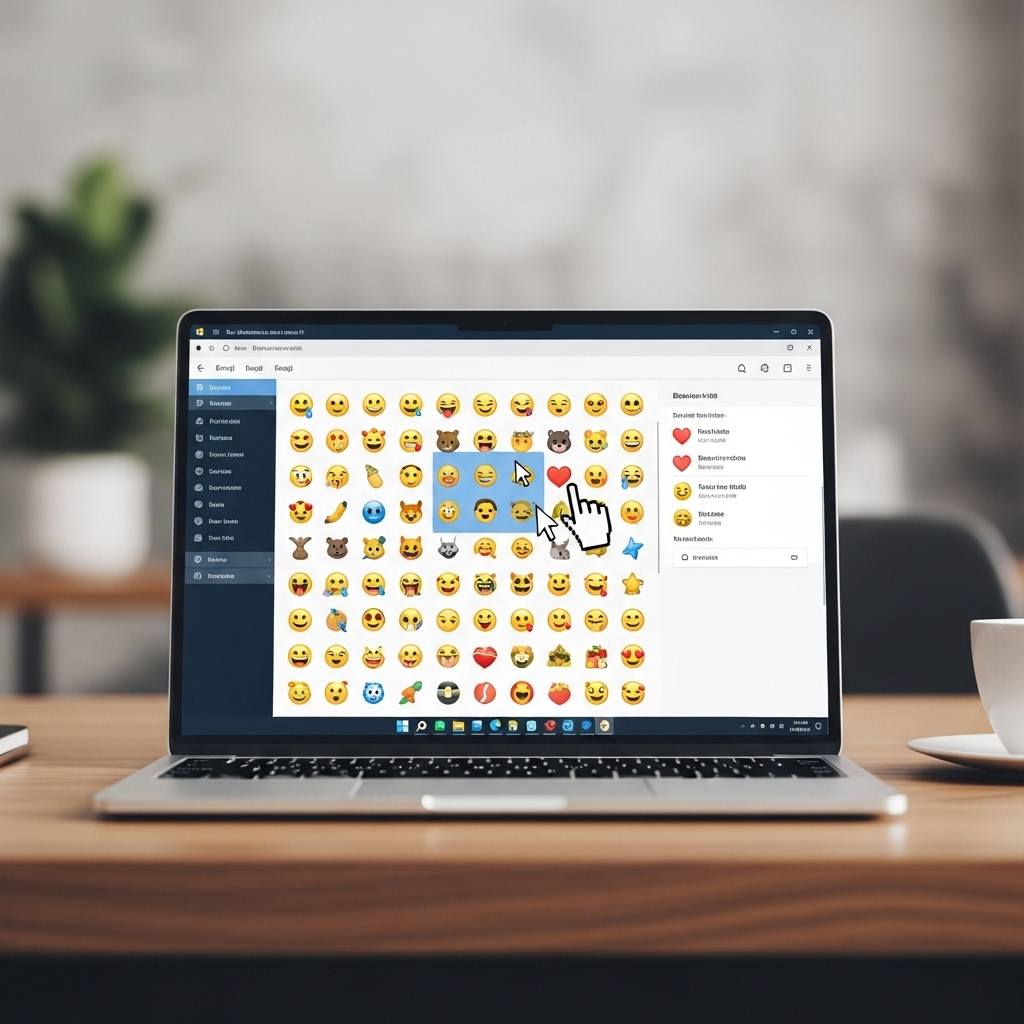Quick Summary:
Unlock the fun of emojis on Windows 10! This guide shows you how to easily access and use the built-in emoji keyboard to add personality to your messages, emails, and documents. It’s simple, quick, and anyone can do it!
Hey there! Ever seen those colorful little smiley faces, hearts, or thumbs-ups and wondered how to use them on your Windows 10 computer? You’re not alone! Adding emojis can really spice up your typed conversations, making them more expressive and engaging.
Sometimes, technology can feel a bit daunting, but getting emojis onto your Windows 10 machine is surprisingly simple. Think of it like learning to use a new feature on your phone – once you know the trick, you’ll wonder how you ever lived without it!
This guide is here to walk you through it, step-by-step. We’ll make sure you’re comfortable and confident using emojis in no time. Stick around, and we’ll have you sending happy faces and high-fives with ease!
Emojis for Windows 10: Your Essential Guide
Welcome to your ultimate guide for using emojis on Windows 10! As technology gets more connected, expressing ourselves in different ways becomes more important. Emojis are a fantastic way to add emotion and clarity to your digital communications. Whether you’re writing an email to a friend, a report for work, or even just a quick chat message, emojis can convey tone and feeling that plain text sometimes can’t.
You might be surprised to learn that Windows 10 has a built-in emoji keyboard, meaning you don’t need to download any extra software or mess with complicated settings. It’s already there, ready for you to use! In this guide, I’ll break down exactly how to access and use this handy feature.
We’ll cover everything from opening the emoji picker to finding the specific emoji you’re looking for and inserting it into your text. No more searching online for how to copy-paste emojis – you’ll be a Windows 10 emoji pro in no time!
Why Use Emojis?
Think about how you use emojis on your phone. They can help:
- Add Emotion: A simple smiley face 🙂 can turn a neutral statement into a friendly one.
- Clarify Tone: Sometimes text can be misunderstood. An emoji can help ensure your message is received as intended. For example, “Great job!” can sound sarcastic without context, but “Great job! 👍” makes it clear you’re impressed.
- Make Things Fun: Emojis add a splash of color and personality to otherwise plain text. They break up monotonous blocks of words and can make your communication more enjoyable.
- Save Time: Instead of typing out “I’m so happy,” a simple 🤗 conveys the same feeling instantly.
- Universal Language: Many emojis have widely understood meanings across different cultures and languages, making them a handy communication tool.
Accessing the Emoji Keyboard on Windows 10
This is the magic trick! Windows 10 has a built-in emoji panel that’s super easy to access. Here’s how:
- Find a Text Field: Open any application where you can type text. This could be Microsoft Word, Notepad, your email client, a web browser, or a messaging app. Click into the area where you want to type.
- Press the Key Combination: Simultaneously press the Windows key (the one with the Windows logo, usually near your Ctrl key) and the period (.) key, or the Windows key and the semicolon (;) key. These two key combinations do the exact same thing!
Just like that, a small window will pop up. This is your emoji picker!
Pro Tip: If you don’t see anything happen immediately, make sure your application is active and that you’ve clicked into a typing area. Sometimes, certain applications might have slight compatibility quirks, but this shortcut works in almost all standard Windows text fields.
Navigating the Emoji Picker
Once the emoji picker is open, you’ll see a world of tiny pictures ready to be used. Let’s break down what you’re looking at:
The Emoji Categories
At the top of the emoji picker, you’ll see a few icons that represent different categories of emojis. Clicking on these icons will help you quickly jump to the section you need.
- Smileys & People: This is where you’ll find all your classic smileys, frowns, people with various emotions, and hand gestures.
- Animals & Nature: For those times you need to talk about pets, wildlife, or the great outdoors.
- Food & Drink: Perfect for discussing meals, snacks, or your favorite beverages.
- Activity: Sports, games, and other fun things to do.
- Travel & Places: For sharing vacation plans or talking about destinations.
- Objects: Tools, everyday items, and various useful things.
- Symbols: Hearts, arrows, astrological signs, and other common symbols.
- Flags: National flags from around the world.
The Search Bar
Can’t find a specific emoji? The search bar at the very top of the emoji picker is your best friend! Simply click into the search bar and start typing keywords related to the emoji you want. For example:
- Type “happy” and you’ll see various smiling faces.
- Type “dog” and you’ll find different dog breeds.
- Type “car” and you’ll see various vehicles.
Windows does a pretty good job of suggesting emojis based on your search terms.
Recent Emojis
Next to the category icons (usually on the left side), you’ll see a clock icon. This is your “Recently Used” section. Any emojis you’ve used recently will appear here, making it super quick to find your favorites without having to browse through categories every time.
Using Emojis in Your Text
Ready to insert an emoji? It’s as simple as clicking!
- Open the Emoji Picker: Press Windows key + . (period) or Windows key + ; (semicolon).
- Find Your Emoji: Browse the categories or use the search bar to locate the emoji you want.
- Click the Emoji: Simply click on the emoji. It will be inserted right where your cursor is in the text field.
That’s it! You can click on multiple emojis to insert them one after another.
Advanced Emoji Features in Windows 10
Windows 10 packs a few more helpful features regarding emojis. Let’s dive into them.
Skin Tone Modifiers
Many human-like emojis (like clapping hands, thumbs up, or specific people) come with options for different skin tones. This is a great feature for making your communication more inclusive.
To use a skin tone modifier:
- Open the Emoji Picker (Windows key + . or ;).
- Hover over an emoji that supports skin tones. You’ll notice a small box might appear, or the emoji might subtly change.
- Click and hold on that emoji.
- A small palette will appear showing the available skin tone variations.
- Click on the desired skin tone to insert it.
This ensures you can represent yourself and others more accurately!
Emoji Punctuation and Kaomoji
Beyond standard Unicode emojis, Windows 10’s emoji picker also offers other fun little additions:
- Kaomoji (∩_∩): These are text-based emoticons that originated from Japanese culture but are now popular worldwide. They are created using keyboard characters. You’ll find a dedicated Kaomoji tab in the emoji picker. They are great for adding a quirky, retro feel to your messages.
- Punctuation: While not strictly emojis, this section offers a range of special punctuation marks that might be useful beyond the standard symbols you find on your keyboard.
To access these, simply look for their tabs within the emoji picker window.
When Emojis May Not Work as Expected
While the emoji keyboard is a fantastic feature, there are a few situations where things might not look perfect:
- Older Operating Systems: If you’re communicating with someone using a very old version of Windows, macOS, or another system that doesn’t support newer emoji characters, they might appear as blank squares (often called “tofu” boxes). This is rare nowadays but can happen.
- Unsupported Applications: Although the Windows emoji picker works in most text fields, some very specific or old applications might not render emojis correctly.
- Font Issues: Rarely, if your system fonts are corrupted or have been heavily modified, emojis might not display properly.
For the vast majority of users on Windows 10 communicating with others on reasonably modern devices, emojis should appear perfectly. The Unicode standard aims for broad compatibility, which means most platforms strive to display emojis consistently.
Keeping Your Windows Up-to-Date for Emojis
Microsoft regularly updates Windows 10, and these updates often include improvements and new additions to the emoji library. Newer versions of Windows 10 often support the latest Unicode emoji standards, ensuring you have access to the newest and most expressive characters.
To ensure you have the latest emojis and the best compatibility, it’s a good idea to keep your Windows 10 system updated. You can check for updates by:
- Going to Settings (you can search for it in the Start menu).
- Clicking on Update & Security.
- Clicking on Windows Update.
- Clicking Check for updates.
Installing available updates will help keep your operating system, including its emoji support, current. You can find more information about Windows updates on the official Microsoft support website.
A Quick Look at Emoji History and Standards
Emojis aren’t just random cartoons; they are part of a global standard. The Unicode Consortium is the organization that defines characters for computers and mobile devices. They decide which emojis get added and how they should be represented.
Understanding this helps explain why emojis look slightly different on different devices (like your Windows PC versus an iPhone or an Android phone). Each operating system’s software interprets the Unicode standard and displays the emoji using its own design.
Here’s a simple table showing how some common emojis might appear across different platforms. Note that these are visual interpretations and the underlying code is the same.
| Emoji | Description | Typical Windows 10 Appearance | Typical Apple (macOS/iOS) Appearance | Typical Google (Android) Appearance |
|---|---|---|---|---|
| 😀 | Grinning Face |  |
 |
 |
| 👍 | Thumbs Up |  |
 |
 |
| ❤️ | Red Heart |  |
 |
 |
Note: Images in the table are representative. Actual appearance may vary slightly based on device, OS version, and application.
Troubleshooting Common Emoji Issues
While generally smooth sailing, you might run into a hiccup now and then. Here are a few quick fixes:
- Emoji Picker Not Appearing:
- Solution: Ensure you are clicking inside a text field. Try closing and reopening the application. If it persists, restart your computer.
- Emojis Showing as Boxes (Tofu):
- Solution: This usually means the system or application doesn’t support that specific emoji character. Make sure your Windows 10 is updated. If you’re communicating with someone on an older system, they might not see it correctly.
- Specific Emoji Not Found:
- Solution: Double-check your spelling in the search bar. Try broader search terms. Sometimes very new emojis might not be in older Windows 10 versions until you update.
- Emojis Not Displaying in One App:
- Solution: The app might not fully support rich text or emoji rendering. Try copying the emoji from another app (like Notepad) and pasting it into the problematic app.
If you’re ever unsure, a quick restart of your computer is often the simplest fix for many minor glitches!
Frequently Asked Questions (FAQ) About Windows 10 Emojis
- Q1: How do I open the emoji keyboard on Windows 10?
- You can open the emoji keyboard by pressing the Windows key + . (period) or Windows key + ; (semicolon) keys at the same time while your cursor is in a text field.
- Q2: Can I add custom emojis to Windows 10?
- Windows 10 does not have a built-in feature to add custom emojis like you might find on some social media platforms. The emoji picker uses standard Unicode emojis. To use custom images or graphics, you would need to insert them as images rather than text characters.
- Q3: My emojis look different on my phone than on my Windows 10 PC. Why?
- Different operating systems (Windows, macOS, Android, iOS) use their own designs for each emoji. While they represent the same character defined by the Unicode standard, the visual style can vary slightly from one platform to another.
- Q4: How do I find emojis quickly?
- The best way is to use the search bar within the emoji picker. Also, your “Recently Used” emojis are saved with a clock icon, making your favorites easily accessible.
- Q5: Can I use emojis in file names or folder names on Windows 10?
- Yes, for the most part, you can use standard Unicode emojis in file and folder