Did you know that emojis can make your messages more fun? They can even express how you feel without words. Using an emoji keyboard for Windows 10 is super easy! Whether you’re sending a smiley face or a thumbs up, emojis add color to your texts. But how do you use them on a Windows 10 computer? Let’s explore how to unlock the emoji world with just a few clicks!
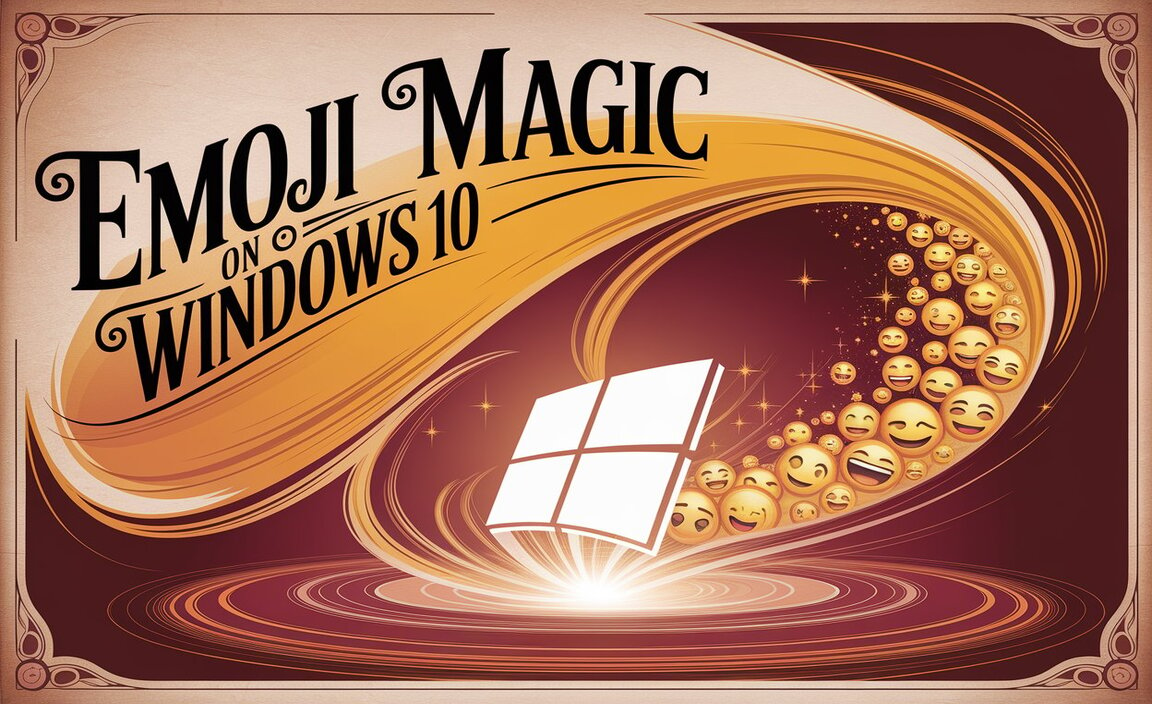
Key Takeaways
- Emojis make messages more fun and colorful.
- Use the Windows key and period for emojis.
- Emoji keyboard boosts communication on Windows 10.
- Shortcut keys can quickly open the emoji keyboard.
- Express yourself with an emoji keyboard for Windows 10.
Using Emoji Keyboard on Windows 10
Do you want to make your messages on Windows 10 more exciting? An emoji keyboard for Windows 10 can help! You can activate this feature with a simple shortcut. Just press the Windows key and the period key at the same time. This will bring up the emoji panel on your screen. You can choose from a wide range of emojis. There are smiley faces, animals, food, and even symbols. Adding emojis to your text is easy and fun.
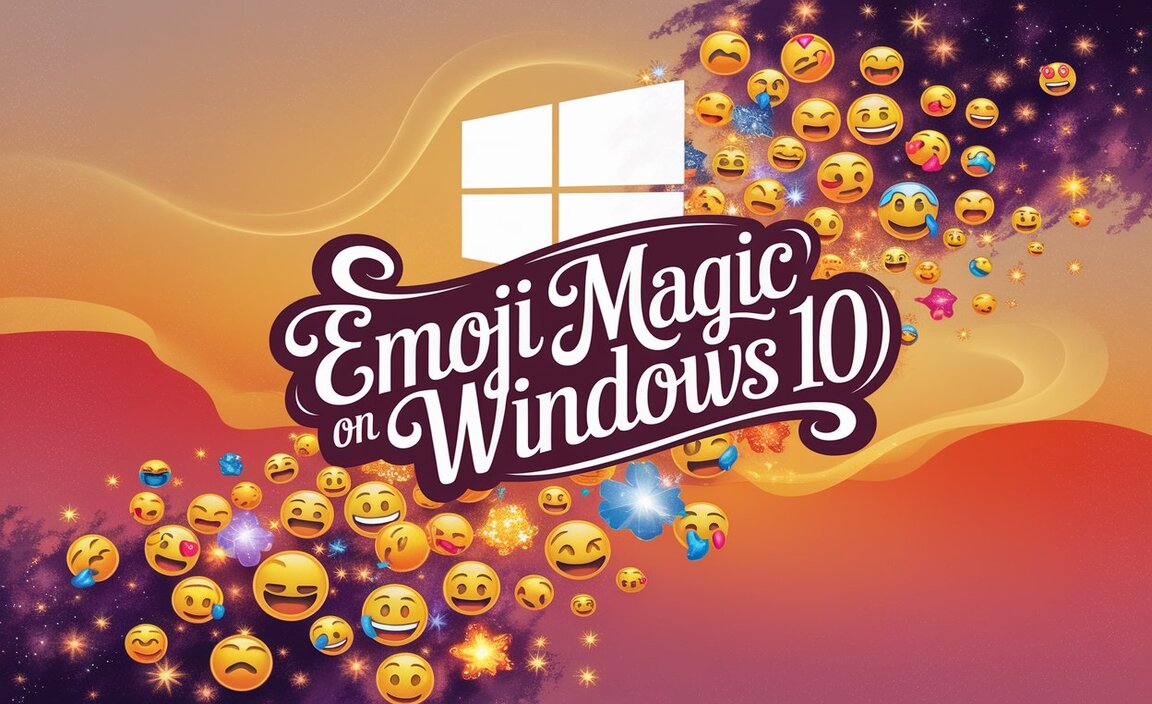
- Press Windows key + period.
- Select your favorite emoji.
- Emojis appear in your text box.
- Use different categories for more emojis.
- Close the panel with the escape key.
Using emojis can add personality to your messages. They help you express emotions without typing a lot. It’s like talking with pictures! Emojis work with apps like Word, Gmail, and more. So, if you want to say “I love pizza” with a slice emoticon, go for it! Emojis are there to make your digital conversations lively and expressive.
Fun Fact or Stats : Over 10 billion emojis are sent every day worldwide!
Why Use Emojis?
Have you ever tried to explain a feeling with words but struggled? Emojis can help with that! They can show happiness, sadness, or even excitement. Imagine you’re telling a joke to a friend. Adding a laughing emoji makes it clear you’re being funny. Emojis can also help when words can’t. Sometimes a red heart says more than “I care about you.” Emojis make online chats personal and fun!
Finding the Right Emoji
How do you find the perfect emoji quickly? The emoji keyboard is organized into categories. You can use the search bar if you know what you want. Click on the magnifying glass and type “smile” to find smiling faces. Do you love animals? Look for the puppy or kitten emojis. The categories help you find exactly what you need. And remember, practice makes perfect. The more you use emojis, the faster you’ll find them!
Emojis in School Projects
Can emojis help with schoolwork? Yes, they can! Imagine adding a fun emoji to a presentation about animals. A panda emoji can make your slide about endangered species more engaging. Or use a book emoji in a reading list. Emojis make learning interactive. They can capture attention and make projects memorable. Just make sure to use them wisely. Too many can distract. But used well, they’re a neat tool in your learning kit!
Benefits of Emoji Keyboard for Windows 10
An emoji keyboard for Windows 10 offers several benefits. First, it makes texting more fun. Emojis can turn a plain message into something lively. They also make communication quicker. Instead of typing “I’m happy,” just send a smiling face. Emojis help you say more with less. Plus, it’s easy to use. With just a few clicks, you can add any emoji you want. This keyboard works with most apps on your computer. So whether you’re chatting with friends or sending an email, emojis can brighten up your text.
- Quickly express feelings.
- Add fun to messages.
- Easy access with shortcut keys.
- Works in almost every app.
- Enhances digital communication.
Using emojis can also improve relationships. How? By making messages clearer. If you send a joke, a laughing emoji tells the reader not to take it seriously. Emojis can help prevent misunderstandings. They add context to your words. That’s why so many people love using them. They’ve become a staple in digital conversations worldwide.
Fun Fact or Stats : Emojis were first created in Japan in the late 1990s.
Adding Emojis to Emails
Do you send emails on Windows 10? Add some fun with emojis! An emoji keyboard makes your emails less stiff. Imagine writing to your cousin about a trip. A suitcase emoji adds excitement. It’s simple. Click where you want the emoji, open the emoji keyboard, and choose. Just be sure not to overdo it. Your email should still be clear and easy to read. Emojis can make emails friendlier and more relatable!
Emojis in Microsoft Word
Do you use Microsoft Word for school assignments? You can use emojis here too! An emoji can be a great way to highlight a point. Writing about planets? Add a rocket emoji! To insert an emoji, press the Windows key and period. Then select the emoji you like. It’s a creative way to make your document stand out. Just remember to use them sparingly. Too many can clutter your work.
Customizing Emoji Favorites
Did you know you can save favorite emojis? On Windows 10, frequently used emojis appear first. This helps you find them quickly. You can build a collection of your most-used emojis. It saves time when messaging friends. Just open the emoji keyboard, and they’ll be ready! It’s like having a personalized toolbox for expression. Keep your favorite emojis handy for quicker communication.
Common Emojis and Their Meanings
Emojis can say a lot without words. But do you know what they all mean? Some emojis can be tricky. A smiley face is easy. It means you’re happy or pleased. But what about a face with sunglasses? It means you’re feeling cool or confident. Then there’s the face with tears of joy. It shows you’re laughing hard. Knowing what emojis mean helps you use them correctly. It improves your digital chats and stops mix-ups.
- Smiley face: Happiness or pleasure.
- Thumbs up: Approval or agreement.
- Heart: Love or affection.
- Face with sunglasses: Feeling cool.
- Face with tears of joy: Laughing hard.
Sometimes emojis can be unclear. For example, the monkey covering its eyes. It can mean “I’m embarrassed” or “Oops!” It’s best to use emojis that match your message. Proper usage helps convey your feelings. This makes your messages more effective and enjoyable.
Fun Fact or Stats : There are over 3,000 emojis available today!
Popular Emojis for Kids
Kids love using emojis too! Some popular ones include the unicorn, pizza slice, and rainbow. These emojis are bright and fun. They add excitement to messages. The unicorn is a favorite because it’s magical. Pizza is loved for its deliciousness. Rainbows represent happiness and peace. Kids can use these emojis to express themselves and make their texts lively. Emojis help make conversations more colorful and enjoyable for everyone!
Emojis You Should Avoid
While most emojis are fun, some might send the wrong message. Be careful with emojis that confuse. For instance, the angry face might upset someone. Or the thumbs down might seem rude. It’s important to think about how others might interpret them. Stick to emojis that spread positivity. When in doubt, choose cheerful emojis. They help keep the conversation friendly and light-hearted. Remember, emojis should make messages better, not worse.
Creating Your Own Emoji Style
Want to stand out with emojis? Create your own style! Choose emojis that represent you. Maybe you love cats, so use cat emojis often. Or if you’re funny, use the laughing face. Your emoji style can be as unique as you are. It says something about your personality. Friends might even recognize your messages by your emoji choices. So go ahead, get creative. Let your emoji style shine!
Table of Common Emoji Uses
Emojis can be used in various ways to express different emotions and ideas. Here’s a table to help you understand some common uses:
| Emoji | Meaning | Common Use |
|---|---|---|
| 😀 | Happy Face | Showing happiness or friendliness |
| 😢 | Crying Face | Expressing sadness or sympathy |
| 👍 | Thumbs Up | Showing approval or agreement |
| 🎉 | Party Popper | Celebrating an event or success |
Conclusion
Using an emoji keyboard for Windows 10 can make your messages more fun. Emojis express feelings quickly and easily. They make digital chats lively and exciting. Whether you’re messaging friends or working on school projects, emojis help. So go ahead, explore the emoji options on your Windows 10. Have fun adding a splash of color to your words!
FAQs
Question: How do I open the emoji keyboard on Windows 10?
Answer: To open the emoji keyboard, press the Windows key and the period key together. This opens the emoji panel where you can select from many options. It’s a quick way to add emojis to your messages or documents.
Question: Can I use the emoji keyboard in all apps?
Answer: Yes, the emoji keyboard for Windows 10 works in most apps. You can use it in messaging apps, email clients, and even word processors like Microsoft Word. It adds emojis wherever you can type text.
Question: What if my emoji keyboard doesn’t open with the shortcut?
Answer: If the emoji keyboard doesn’t open, check your keyboard settings. Make sure your Windows 10 is updated. Sometimes, restarting your computer can fix the issue. Ensure you’re pressing the Windows key and the period key correctly.
Question: How can I find specific emojis quickly?
Answer: You can find specific emojis by using the search feature in the emoji panel. Click the magnifying glass and type a keyword like “smile” or “heart.” This will show you related emojis to choose from.
Question: Can I use emojis in professional emails?
Answer: Yes, you can use emojis in professional emails, but do so sparingly. Emojis can add a friendly tone but may not always be appropriate. Use them to express friendliness or enthusiasm but keep it professional.
Question: Are there new emojis added regularly?
Answer: Yes, new emojis are added regularly to keep up with trends and new expressions. Unicode Consortium releases new emoji updates. These updates often include diverse options and modern symbols.
