Don’t let your DVDs gather dust! This guide shows you the best free and easy DVD player apps for Windows 10, so you can enjoy your movie collection without any fuss. Get back to watching your favorite films in minutes with simple steps.
Remember the days when popping a DVD into your computer was the go-to for movie night? With Windows 10, playing those discs might seem a bit trickier than it used to be. Many people find that their new Windows 10 PC doesn’t come with a built-in DVD player app like older versions did.
This can be frustrating, especially when you’re eager to revisit a favorite film or show off a cherished DVD to someone. But don’t worry! We’re here to help you get your DVD-watching back on track. This guide will walk you through simple, beginner-friendly steps to find and install a great DVD player application for your Windows 10 computer. You’ll be enjoying your DVDs again in no time!
Why Windows 10 Doesn’t Always Have a DVD Player

You might be wondering, “Where did the DVD player go?” It’s a common question these days. Microsoft decided to remove the built-in DVD playback software from Windows 10. This was partly because fewer people were using physical media like DVDs and Blu-rays, and streaming services became more popular.
Instead, Microsoft offers the “Windows DVD Player” app, but it’s not free like it used to be. You usually have to buy it from the Microsoft Store. This leaves many users looking for alternatives to play their existing DVD collection without spending extra money.
Finding The Best Free DVD Player Applications for Windows 10
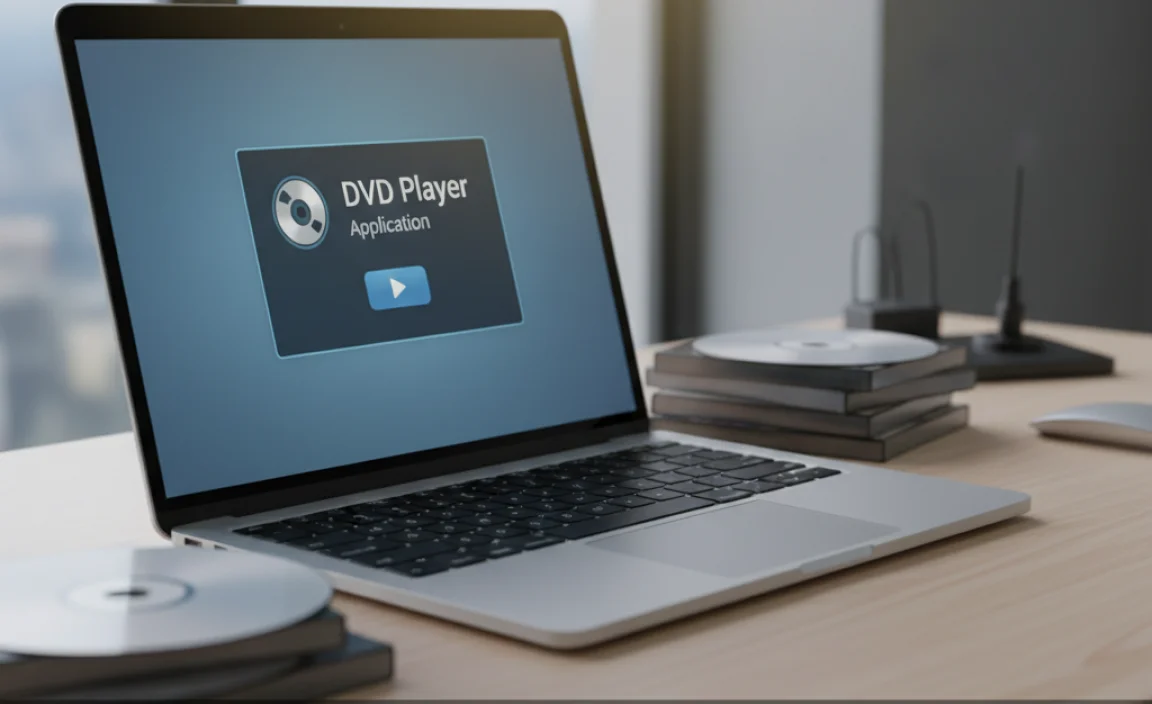
The good news is that there are fantastic, free DVD player applications available that work perfectly with Windows 10. These programs are designed to be user-friendly and offer all the features you’d expect from a DVD player. We’ll look at a couple of the most popular and reliable options.
VLC Media Player: The All-Around Champion
When it comes to free media players, VLC Media Player is often the first one that comes to mind, and for good reason. It’s incredibly versatile, supports a huge range of file formats, and yes, it plays DVDs flawlessly. It’s developed by the VideoLAN project and is completely free and open-source, meaning no hidden costs or annoying ads. It’s also available for Windows 11, macOS, and Linux, making it a cross-platform favorite.
Why VLC is a Great Choice:
- Plays Everything: Seriously, if you have a video file or disc, chances are VLC can play it. This includes DVDs, Blu-rays (with some limitations on commercial discs due to copy protection), VCDs, audio CDs, and almost every digital video and audio file format you can think of.
- Completely Free: No trial periods, no subscriptions, and no ads. Just download and use it.
- Easy to Use: While it has advanced features, the basic playback is very straightforward. Just insert your DVD and open the VLC app.
- Lightweight: It doesn’t hog your computer’s resources, so it runs smoothly even on older or less powerful machines.
- Customizable: You can change skins, adjust playback speed, add subtitles, and much more.
How to Install and Use VLC Media Player for DVDs:
- Download VLC: Go to the official VideoLAN website (www.videolan.org). Click the big “Download VLC” button. The website usually detects your operating system, so you’ll get the right version for Windows 10.
- Run the Installer: Once the download is complete, find the file (it’s usually in your “Downloads” folder) and double-click it. Follow the on-screen prompts to install VLC. It’s a standard installation process, just click “Next” through the steps.
- Insert Your DVD: Put your movie DVD into your computer’s DVD drive.
- Open VLC: Launch VLC Media Player. You can find it in your Start Menu by searching for “VLC”.
- Play the DVD: In VLC, click on “Media” in the top menu bar. Then, select “Open Disc…”. Make sure “DVD” is selected, and then click the “Play” button. VLC should automatically detect and start playing your DVD. If it doesn’t, you might need to select the DVD drive from a dropdown menu if prompted.
Other Free Options Worth Considering
While VLC is our top recommendation, if you’re curious or want to explore, here are a couple of other free options you might find useful. They also offer reliable DVD playback for Windows 10.
- 5KPlayer: This is another free media player that boasts compatibility with a wide range of formats, including DVDs. It also promises to download videos from online sources, though its primary strength for this article remains DVD playback. It has a clean interface that many users find appealing.
- UMPlayer: UMPlayer is a free, open-source media player that supports nearly all audio and video formats and can play DVDs. It includes a built-in search for online content and a user-friendly interface.
For most users, the simplicity and rock-solid reliability of VLC make it the easiest and best choice for playing DVDs on Windows 10. It’s a tool you’ll likely use for all your media playback needs.
Understanding Your DVD Drive and Drivers

For any DVD player application to work, your computer needs to recognize your DVD drive. This is where drivers come in. Drivers are like small instruction manuals that allow your Windows operating system to communicate with your hardware, in this case, your DVD drive.
Most of the time, Windows 10 automatically installs the correct drivers for your DVD drive when you connect it or when you first set up your computer. However, sometimes these drivers can get outdated or corrupted, which might cause issues with playing discs.
When Do You Need to Worry About DVD Drive Drivers?
You usually don’t need to think about your DVD drive drivers unless you encounter problems. Common signs that your DVD drive might have a driver issue include:
- Your DVD drive doesn’t show up in File Explorer.
- Discs aren’t recognized, or you get errors when trying to access them.
- DVD playback is choppy or stops unexpectedly, even with a good player app.
- Your DVD drive suddenly stops working after a Windows update.
How to Check and Update Your DVD Drive Driver
If you suspect a driver problem, you can check and update it through Windows Device Manager. It sounds techy, but it’s quite straightforward.
Steps to Check and Update DVD Drive Drivers:
- Open Device Manager:
- Right-click the Start button (the Windows icon in the bottom-left corner).
- Select “Device Manager” from the menu.
- Find Your DVD Drive: In the Device Manager window, look for a category called “DVD/CD-ROM drives”. Click the arrow next to it to expand the list and see your DVD drive.
- Check for Issues: If you see a yellow exclamation mark next to your DVD drive, it usually indicates a problem with the driver.
- Update the Driver:
- Right-click on your DVD drive.
- Select “Update driver”.
- Choose “Search automatically for drivers”. Windows will look for the latest driver online and install it if one is found.
- If Automatic Update Fails: If Windows says the best driver is already installed, but you’re still having issues, you can try uninstalling the driver and letting Windows reinstall it.
- Right-click your DVD drive again.
- Select “Uninstall device”.
- Click “Uninstall” to confirm.
- Once uninstalled, restart your computer. Windows should automatically detect the DVD drive and reinstall the driver during startup.
For more detailed information on managing devices and drivers, Microsoft’s support page offers excellent guidance: How to update drivers in Windows.
Troubleshooting Common DVD Playback Issues
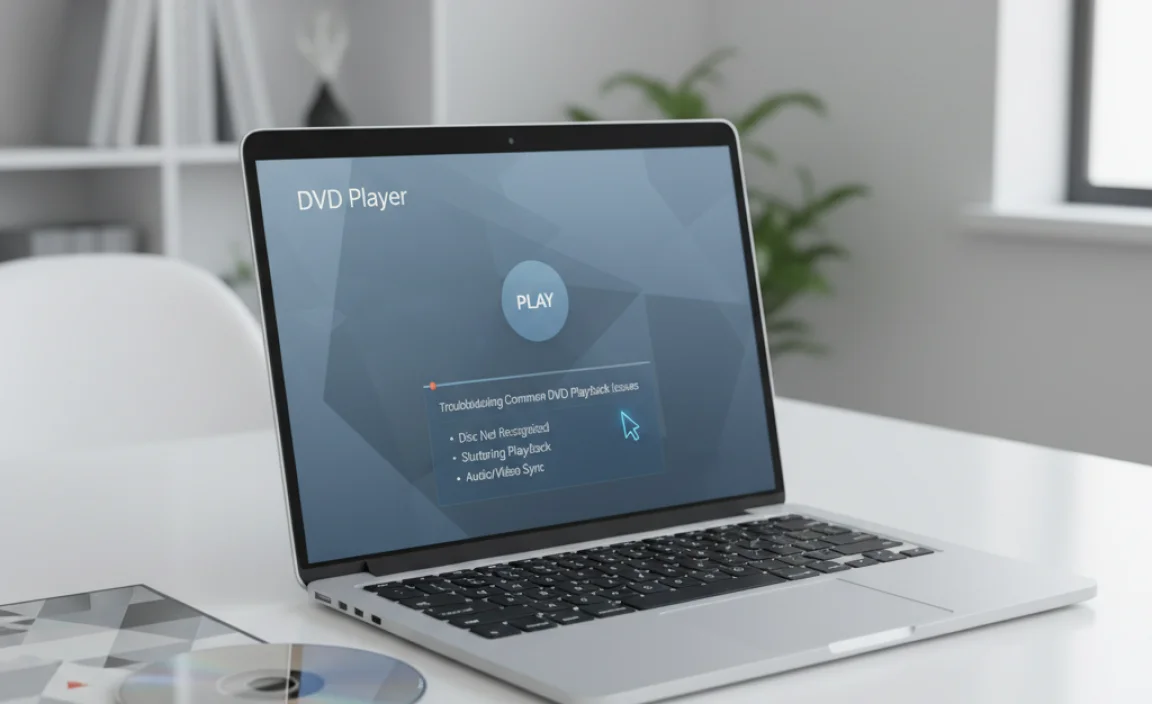
Even with the best software and drivers, you might occasionally run into a hiccup. Here are some common problems and how to fix them:
Problem 1: Disc Won’t Play or is Not Recognized
Possible Causes:
- Dirty disc
- Scratched disc
- Driver issue (see above)
- DVD region code mismatch
- Faulty DVD drive
Solutions:
- Clean the Disc: Gently wipe the DVD with a soft, lint-free cloth, moving from the center outwards in a straight line. Avoid circular motions.
- Check for Scratches: Minor scratches can sometimes be read, but deep ones are usually unrecoverable.
- Verify Drivers: Follow the steps in the “Understanding Your DVD Drive and Drivers” section.
- Region Codes: DVDs are often region-locked. Your player app and drive may need to match the region code of the disc. VLC can sometimes bypass this, or you might need to change the region code of your DVD drive in Device Manager (though this is less common and more advanced).
- Try Another Disc: See if other DVDs play correctly. This helps determine if the issue is with the specific disc or your drive/software.
Problem 2: Choppy or Stuttering Playback
Possible Causes:
- DVD drive struggling to read the disc (due to dirt or scratches)
- Computer performance issues (too many programs running)
- Outdated graphics drivers
- Slow DVD drive hardware
Solutions:
- Close Other Applications: Ensure no other demanding programs are running in the background. You can open Task Manager (Ctrl+Shift+Esc) to end unnecessary processes.
- Update Graphics Drivers: Outdated graphics drivers can impact video playback. Visit your graphics card manufacturer’s website (NVIDIA, AMD, or Intel) to download the latest drivers for your specific model.
- Clean the Disc as Above: A clean disc can significantly improve playback.
Problem 3: “No Disc In Drive” Error
Possible Causes:
- Disc not inserted correctly
- DVD drive not recognized by Windows (driver issue)
- Physical defect in the drive
Solutions:
- Re-insert the Disc: Take the disc out and put it back in, ensuring it’s seated properly.
- Check Device Manager: See if your DVD drive is listed and working correctly. Update or reinstall drivers if necessary.
- Test with Another Disc: Confirm if the issue is with the drive or a specific disc.
Drivers vs. Applications: What’s the Difference?

It’s important to understand the roles of drivers and applications for DVD playback.
| Feature | Drivers | Applications (e.g., VLC) |
|---|---|---|
| Role | Enables Windows to communicate with your DVD hardware. It’s the bridge between your operating system and the physical drive. | Provides the interface and features to actually play the video and audio content from the DVD. It reads the data provided by the driver from the disc. |
| Installation | Often installed automatically by Windows. Can be updated via Device Manager or manufacturer websites. | Downloaded and installed from the internet (e.g., VideoLAN website). |
| Purpose | Hardware recognition and basic functioning of the DVD drive. | Decoding video/audio, controlling playback, displaying subtitles, and offering playback controls. |
| Troubleshooting | Focus on Device Manager, Windows Update, or manufacturer driver downloads. | Focus on app settings, reinstallation, or checking compatibility. |
You need both working correctly for DVD playback. A good application like VLC won’t work if the driver isn’t allowing Windows to see the DVD drive. Conversely, even with perfect drivers, you need an application to actually play the movie.
Security Considerations When Downloading Software
When downloading any software from the internet, especially free applications, it’s crucial to be mindful of security. The internet is a wonderful place, but it also has potential pitfalls if you’re not careful.
Stick to Official Sources
This is the golden rule. Always download software directly from the developer’s official website. For VLC, that’s www.videolan.org. Avoid downloading from third-party sites that bundle software, as they might include unwanted adware, malware, or potentially unwanted programs (PUPs).
Be Wary of “Bundled” Software
During the installation process of many free programs, you might be presented with options to install additional software. These are often bundled as a way for the developers to make money. Read each screen carefully during installation and uncheck any boxes that offer to install toolbars, search engine changes, or other programs you didn’t intend to get.
Keep Your Antivirus Up-to-Date
A good antivirus program is essential. Ensure your antivirus software is running and that its virus definitions are up-to-date. Most modern antivirus programs will scan downloaded files automatically, providing an extra layer of protection.
For more information on general online safety, resources like The Federal Trade Commission (FTC) offer excellent, easy-to-understand advice.
Tips for an Enhanced DVD Watching Experience
Once you have your DVD player set up and working, here are a few tips to make your movie nights even better:
- Use Keyboard Shortcuts: Most player apps, including VLC, have handy keyboard shortcuts for common actions like play/pause (Spacebar), volume up/down (Arrow keys), full-screen (F key), and seeking forward/backward (Left/Right Arrow keys).
- Adjust Audio and Video Settings: Don’t hesitate to explore the settings. You can often adjust aspect ratios, apply filters, or even synchronize audio and subtitles if they seem a little off.
- Create Playlists: If you’re watching a series of DVDs or have a collection of home videos, some players let you create playlists to seamlessly transition between them.
- Keep Your System Clean: Regularly clean up your computer by uninstalling programs you no longer use and running disk cleanup. This helps ensure your PC performs well, which is key for smooth video playback.
- Consider an External Drive: If your laptop doesn’t have a built-in DVD drive, an affordable external USB DVD drive is a great investment for continuing to use your physical media collection.
Frequently Asked Questions About DVD Player Apps for Windows 10
Q1: Do I have to pay for a DVD player app on Windows 10?
A: No, you absolutely don’t have to! While Microsoft sells the “Windows DVD Player” app, there are excellent free alternatives like VLC Media Player that work perfectly well and are completely free to use.
Q2: Can VLC Media Player play commercial DVDs with copy protection?
A: VLC can play most commercial DVDs, but it might sometimes struggle with strong copy protection methods used on newer discs. For widespread commercial DVD playback, you might need to explore other options or ensure your system is configured to handle disc decryption. Usually, for standard movie DVDs, it works great.
Q3: My DVD drive isn’t showing up in Windows 10. What should I do?
A: This is often a driver issue. The first step is to check Device Manager under “DVD/CD-ROM drives.” If there’s a problem indicated (like a yellow exclamation mark), try updating the driver. If that doesn’t work, uninstalling and restarting your PC can help Windows reinstall the driver.
Q4: Is it safe to download VLC Media Player from the internet?
A: Yes, as long as you download it directly from the official VideoLAN website (www.videolan.org). This is the safest way to ensure you’re getting the legitimate, clean software without any unwanted extras.
Q5: How can Mac users play DVDs if they don’t have a drive?
A: Mac users can also use VLC Media Player if they have an external DVD drive. For Macs without optical drives, streaming services or converting DVDs to digital formats are common alternatives.
Q6: Will these free DVD players work on Windows 11 too?
A: Yes, popular free DVD player applications like VLC Media Player are compatible with Windows 11 and continue to be excellent choices for playing your DVD collection on the latest operating system.
Conclusion: Enjoy Your DVDs Again, Effortlessly
It can be a bit confusing when Windows 10 doesn’t include a DVD player app by default, but as you’ve seen, getting your favorite movies playing again is a straightforward process. By downloading a reliable, free application like VLC Media Player directly from its official source, you gain a powerful tool that handles not only your DVDs but a vast array of other media formats too.
Remember to keep your drivers updated through Device Manager if you encounter issues with your DVD drive being recognized. Always prioritize downloading software from official websites and keeping your security software active to ensure a safe and enjoyable experience.
You’ve got this! With these simple steps, you can confidently set up your Windows 10 (or Windows 11) PC to play all your cherished DVDs. Enjoy the convenience and the access to your entire movie library. Keep exploring, keep learning, and never hesitate to tackle your PC needs head-on. Your computer is a tool, and understanding it gives you power!


