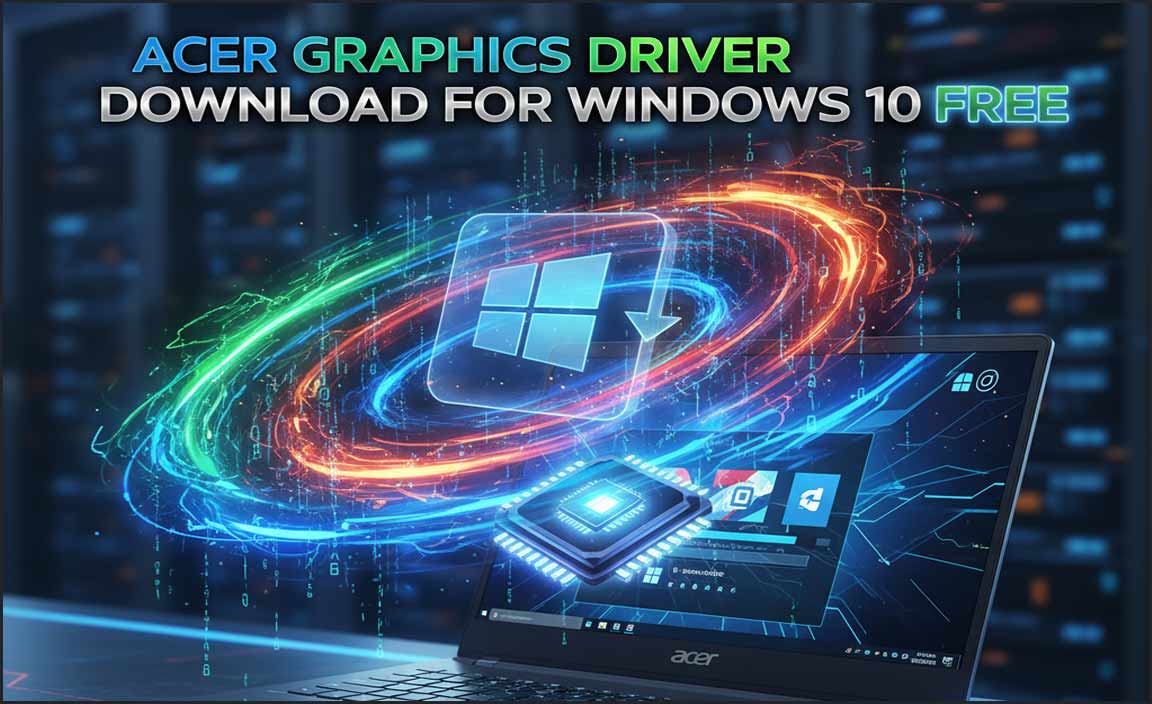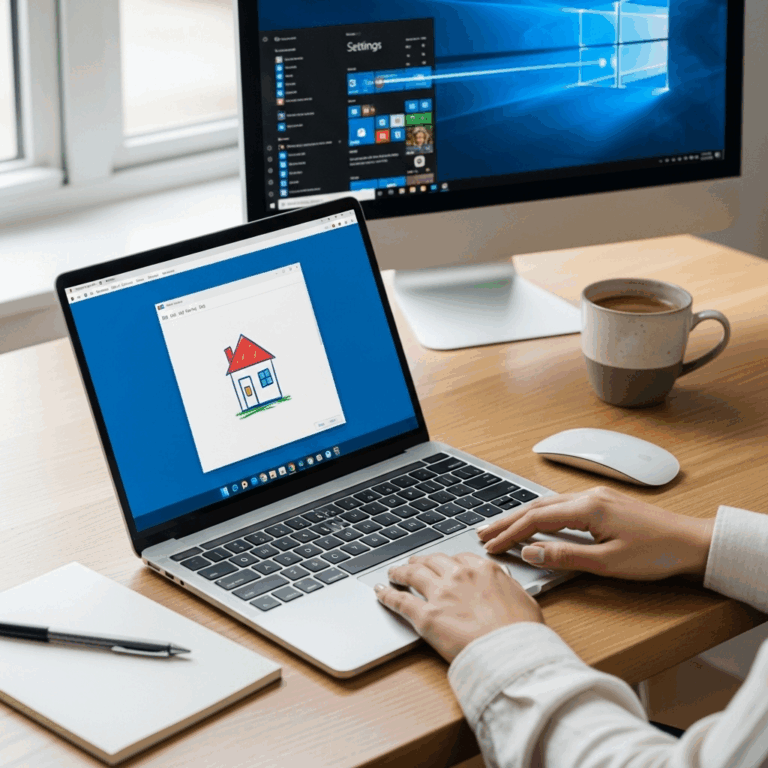Finding the best DVD burning program for Windows 10 is easier than you think! We’ll reveal secret tips and top-rated free options to help you burn discs flawlessly, saving you time and hassle.
Dvd Burning Program For Windows 10: Best Secrets Revealed to Burn Discs Like a Pro

Hey there, digital adventurers! Mike Bentley here, your friendly guide to all things Windows. Are you staring at a blank DVD and wondering how to get your precious photos, videos, or important files onto it? You’re not alone! For many of us, burning a DVD feels like a lost art in our USB-stick and cloud-storage world.
But when you need a reliable way to share large files, create backups, or even watch old home movies, a good DVD burning program for Windows 10 is still a lifesaver. It can be frustrating when technology makes things seem more complicated than they need to be.
Don’t worry, though! I’m here to demystify the process. We’ll dive into the best secrets and the most user-friendly programs that will have you burning discs like a pro in no time. Get ready to reclaim control of your data storage and bring your memories to life!
Why You Might Still Need a DVD Burning Program in Windows 10

Even with cloud storage and massive USB drives, DVDs still have their place. Think about these scenarios:
- Archiving Important Data: For long-term storage of irreplaceable photos, legal documents, or important personal records, optical discs can be a stable, offline backup.
- Sharing Large Files: Sending a terabyte of data via cloud can be slow or costly. DVDs offer a physical, shareable medium.
- Compatibility with Older Devices: Many older DVD players, car stereos, and computers can only play discs.
- Creating Bootable Discs: You might need to create a bootable DVD for operating system installation or recovery.
- Preserving Memories: Burning home videos or slideshows for family members who prefer physical media is a thoughtful gesture.
The Built-in Windows DVD Burning Secret (It’s Simpler Than You Think!)
Before we even look at third-party software, did you know Windows 10 has a surprisingly capable built-in DVD burning tool? This is often overlooked, but it’s your first and easiest option for basic data disc creation. Most users don’t realize how straightforward it is!
How to Use Windows’ Built-in Burning Tool: A Step-by-Step Guide
Here’s how to turn your blank DVD into a functional disc using Windows 10:
- Insert a Blank DVD: Pop a blank, recordable DVD (DVD-R or DVD+R) into your computer’s DVD drive.
- Locate Your Files: Open File Explorer by clicking the folder icon on your taskbar or pressing the
Windows key + E. Navigate to the files and folders you want to burn. - Select Your Files: Click and drag to select multiple files, or hold down the
Ctrlkey while clicking to select individual items. - Send to DVD: Right-click on your selected files. In the context menu, hover over “Send to” and then click on “DVD RW Drive” (or whatever your DVD drive is labeled).
- The Burn Prompt Appears: A small window will pop up asking how you want to use the disc. For most data burning, select “With a CD/DVD player”. Click “Next”.
- Choose a Name and Burn: Another window will appear. You can give your disc a name in the “Disc title” field. Click “Next” again.
- Wait for the Magic: Windows will now format the disc and begin burning your files. Keep the drive door closed and avoid using your computer heavily during this process.
- Disc Complete: Once it’s done, Windows will usually eject the disc and confirm it’s complete.
Pro-Tip from Mike: This built-in tool is fantastic for simple data CDs or DVDs. However, if you need to burn Blu-rays, create bootable operating system discs from ISO files, or have more advanced features like multi-session burning, you might need something more powerful.
When Built-in Isn’t Enough: Exploring Third-Party DVD Burning Programs
While Windows has a solid built-in option, sometimes you need more power, flexibility, or specific features. The good news is that there are several excellent free DVD burning programs available for Windows 10 that offer advanced capabilities without costing a dime. Let’s look at some of the best.
1. ImgBurn: The Power User’s Free Choice
ImgBurn is a legend in the DVD burning community. While its interface might look a bit technical at first glance, it is incredibly powerful and versatile. It’s capable of burning data, video, and even disc images (ISOs) with precision.
Key Features of ImgBurn:
- Versatile Modes: Supports literally everything from reading discs to writing files/folders to a disc, creating disc image files, writing image files to disc, and verifying discs.
- ISO Burning: Excellent for creating bootable discs by burning ISO files.
- Low Resource Usage: It’s lightweight and doesn’t hog your system resources.
- Highly Configurable: Offers many advanced settings for experienced users.
How to Burn an ISO File with ImgBurn (A Common Need!):
- Download and Install: Get ImgBurn from its official website. Be mindful during installation – it sometimes bundles extra, optional software; uncheck anything you don’t want.
- Launch ImgBurn: Open the program.
- Select “Write image file to disc”: This is the option you’ll use most often for bootable media.
- Choose Your ISO: Click the folder icon under “Source” to navigate to and select the ISO file you want to burn.
- Select Your Drive: Make sure your DVD burner is selected under “Destination”.
- Insert a Blank DVD: Have a blank DVD ready in your drive.
- Start Burning: Click the large “Write image file to disc” button (it looks like a green play button for burning).
- Verify (Optional but Recommended): ImgBurn offers to verify the disc after burning, which is a great way to ensure data integrity.
Security Note: Always download ImgBurn from its official source to avoid malware. Look for the site hosted by Lightning UK!.
2. CDBurnerXP: User-Friendly and Feature-Rich
CDBurnerXP is another excellent free option that strikes a great balance between ease of use and functionality. It’s perfect for users who want more than the built-in tool but find ImgBurn a bit intimidating.
What Makes CDBurnerXP Great:
- Intuitive Interface: Clean and straightforward, making it easy to navigate even for beginners.
- Multiple Disc Types: Supports data CDs/DVDs, audio CDs, Video DVDs, and ISO files.
- Disc Copying: Can copy discs directly.
- No Bundled Spyware: Unlike some other free download sites, CDBurnerXP is typically clean.
Burning a Data Disc with CDBurnerXP:
- Install CDBurnerXP: Download from the official website.
- Launch the Program: You’ll see a start screen with various options.
- Select “Data Disc”: For burning files and folders.
- Add Files: Drag and drop your files and folders into the bottom pane.
- Select Your Burner: Ensure your DVD drive is chosen.
- Insert a Blank DVD: Put a blank disc in your drive.
- Click “Burn Disc”: Click the prominent “Burn disc” button.
- Configure Settings: You can adjust burning speed and other options if needed, but default settings are usually fine. Click “Burn disc” again to start.
3. BurnAware Free: Simple and Effective for Everyday Tasks
BurnAware Free is designed for simplicity. If your needs are basic – burning data discs, backing up files, or creating simple audio CDs – this program is a fantastic choice that gets the job done without fuss.
BurnAware Free Highlights:
- Easy to Use: Very clean interface with large icons.
- Efficient Burning: Handles standard data and audio disc creation well.
- Disc Spanning: Helps split large amounts of data across multiple discs.
- ISO Creation: Can create ISO images from your files.
Burning a Data Disc with BurnAware Free:
- Download and Install BurnAware Free.
- Launch the Program.
- Click “Data Disc”.
- Add Files/Folders: Drag and drop or use the “Add” button.
- Insert a Blank DVD.
- Click “Burn”: You’ll be prompted to select your burner and then confirm the burn.
Advanced Secrets for Flawless DVD Burning
Even with the best software, a few tricks can make your burning experience smoother and more reliable. These are the secrets that seasoned users swear by:
1. Use Quality Media
Not all blank DVDs are created equal. Cheaper brands can lead to higher error rates and failed burns. Stick to reputable brands like Verbatim, TDK, or Taiyo Yuden (often considered the gold standard, though harder to find). Look for DVD-R (recordable) or DVD+R for single burns; DVD-RW or DVD+RW are rewritable but generally less reliable for long-term archive.
2. Burn at Slower Speeds
Your DVD burner has a maximum speed, often advertised prominently (e.g., 16x, 24x). However, burning at the highest speed dramatically increases the chance of errors. For critical data or important projects, always select a slower burn speed (e.g., 4x or 8x). Most burning software allows you to choose this in the burn settings. It takes a little longer, but the success rate is much higher.
3. Verify Your Burn
This is crucial! Most good burning programs have a “Verify” option. After the disc is burned, the software will read back the data from the disc and compare it to the original files on your computer. If there are any discrepancies, the verification will fail, and you’ll know the burn wasn’t fully successful. Always verify your important burns.
4. Don’t Multitask Heavily During Burning
Burning a DVD is a real-time operation. Your computer needs to continuously feed data to the burner. If your computer is busy with other intensive tasks (like video editing, running a virus scan, or playing a demanding game), it can cause delays in data flow, leading to buffer underruns and failed burns. Keep other applications closed where possible.
5. Keep Your Firmware Updated
This is a bit more technical, but sometimes updated firmware for your DVD drive can improve compatibility and reliability with different types of media. Check your drive manufacturer’s website for support and potential firmware updates. (Note: updating firmware carries a small risk, so proceed with caution and follow instructions precisely.)
6. Understand Disc Types (DVD-R vs. DVD+R)
For most users, DVD-R and DVD+R are interchangeable. However, some older players might only support one format. DVD-R is generally considered the more universal standard. If you plan to share your burned discs, using DVD-R might be safer. For simple data backups on your own systems, either works fine. The “-RW” or “+RW” discs are rewritable, meaning you can erase and burn to them multiple times, but they are typically slower and less reliable for long-term archiving than “-R” or “+R” discs.
Comparing DVD Burning Methods
Let’s quickly compare your options to help you choose the best path for your needs.
| Method | Ease of Use | Features | Best For | Cost |
|---|---|---|---|---|
| Windows Built-in Tool | Very Easy | Basic Data & File Burning | Quick, simple file transfers | Free |
| ImgBurn | Intermediate (can be complex) | Data, Images (ISO), Bootable Discs, Verification | ISO burning, bootable media, advanced users | Free |
| CDBurnerXP | Easy | Data, Audio, Video, ISOs, Disc Copying | All-around reliable free option | Free |
| BurnAware Free | Very Easy | Data, Audio, Disc Spanning | Simple data and audio burning | Free |
Windows 11 and DVD Burning
Good news! The built-in capabilities for DVD burning in Windows 10 are also present in Windows 11. The process is virtually identical. You can use File Explorer to send files to your DVD drive. For more advanced needs, ImgBurn, CDBurnerXP, and BurnAware Free are all fully compatible with Windows 11, so you can continue using your favorite tools or try out these top recommendations.
Frequently Asked Questions About DVD Programs for Windows 10
Q1: Can I burn Blu-ray discs too?
While most free DVD burning programs focus on DVDs, some, like CDBurnerXP, offer limited support for Blu-ray burning if you insert a Blu-ray disc. However, for extensive Blu-ray features, you might need dedicated Blu-ray burning software.
Q2: My DVD drive isn’t showing up in the burning software. What should I do?
First, ensure your DVD drive is physically connected and powered on. Then, check Device Manager in Windows to see if the drive is recognized. If not, try uninstalling and reinstalling the driver. If it’s still not found, there might be a hardware issue with the drive itself.
Q3: How do I burn a movie file (like MP4) onto a DVD that my DVD player can read?
Many free programs (like CDBurnerXP and BurnAware Free) have a “Video DVD” option. This process is different from simple data burning; it converts your video files into a format compatible with standard DVD players. You’ll typically import your video, and the software handles the complex conversion and authoring for you.
Q4: What’s the difference between DVD-R and DVD+R?
They are different formats for recording data. Most modern drives and players can handle both, but DVD-R is slightly more universally compatible with older devices. Neither is inherently “better” for quality; it’s mostly about compatibility.
Q5: Can I burn a disc using ImgBurn if I don’t know what an ISO file is?
An ISO file is a perfect, single-file copy of an entire disc. You typically use dedicated programs to burn ISO files, often to create bootable USB drives or operating system installation discs. If you’re not intentionally working with an ISO file, you’ll likely use the “Write files/folders to disc” option in most burning software.
Q6: Is burning discs safe for my computer?
Yes, burning discs is generally safe for your computer. The main risks are physical (don’t force the drive tray open) and data-related (a failed burn won’t harm your PC but means data loss for that disc). Always download burning software from official sources to avoid malware.
Conclusion: Burn with Confidence!
So there you have it! You’ve unlocked the secrets to mastering DVD burning on your Windows 10 (and Windows 11) computer. Whether you stick with the super-simple built-in Windows tool for quick jobs or dive into the powerful features of ImgBurn, CDBurnerXP, or BurnAware Free, you now have the knowledge to get the job done right.
Remember the key secrets: use quality media, burn at slower speeds for reliability, and always verify your burns. These steps will drastically reduce the frustration of failed discs and ensure your precious data makes it onto the disc safely and securely.
Don’t let outdated technology intimidate you. With these easy-to-follow guides and tips, you can confidently create data discs, archive memories, or prepare bootable media whenever you need to. You’ve got this! Keep exploring, keep learning, and keep your Windows system running smoothly.