Download Windows 10 Recovery For USB: Easy setup options for users facing system issues. When your Windows 10 computer refuses to boot, becomes unresponsive, or encounters critical errors, having a bootable recovery drive can be your digital lifeline. This USB drive contains essential tools and files that allow you to repair your operating system, troubleshoot problems, and even reinstall Windows 10 from scratch. Fortunately, creating one is a straightforward process, requiring minimal technical expertise.
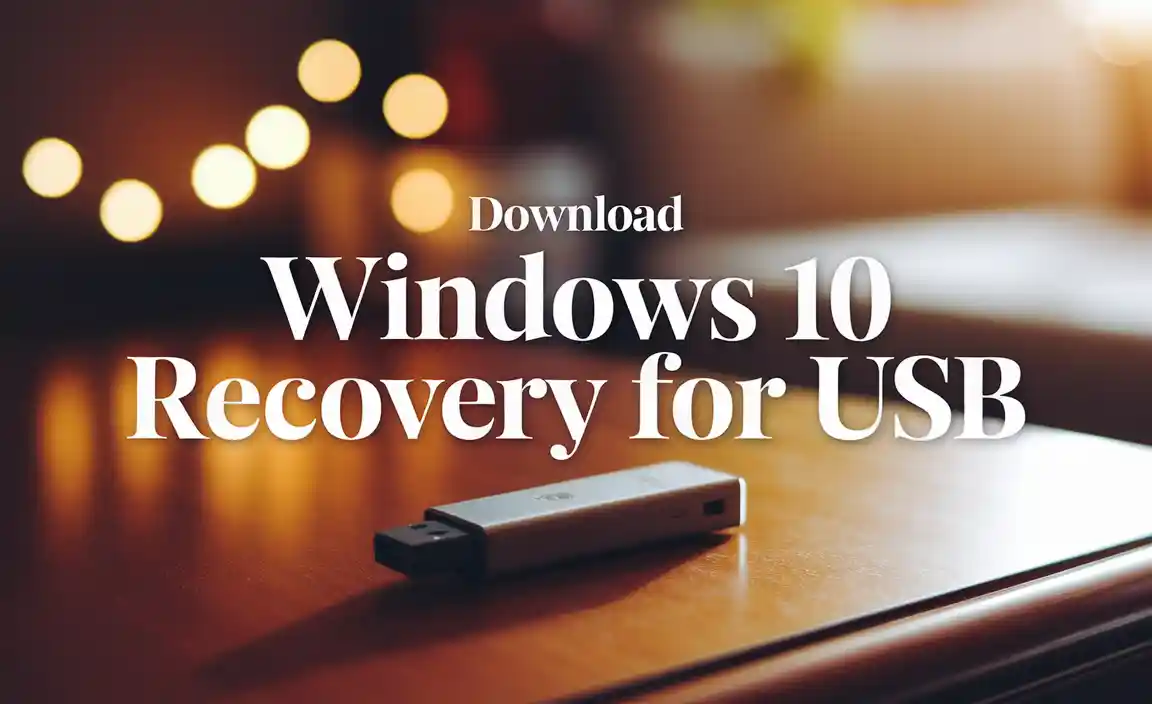
Why You Need a Windows 10 Recovery USB
Imagine this scenario: your computer crashes unexpectedly, and you’re greeted with a blank screen or an error message. Panic can set in, especially if you have critical files or work that needs immediate attention. Without a recovery option, you might be facing a costly repair or even a complete data loss. A Windows 10 recovery USB acts as your personal IT technician, ready to diagnose and fix a wide range of issues.
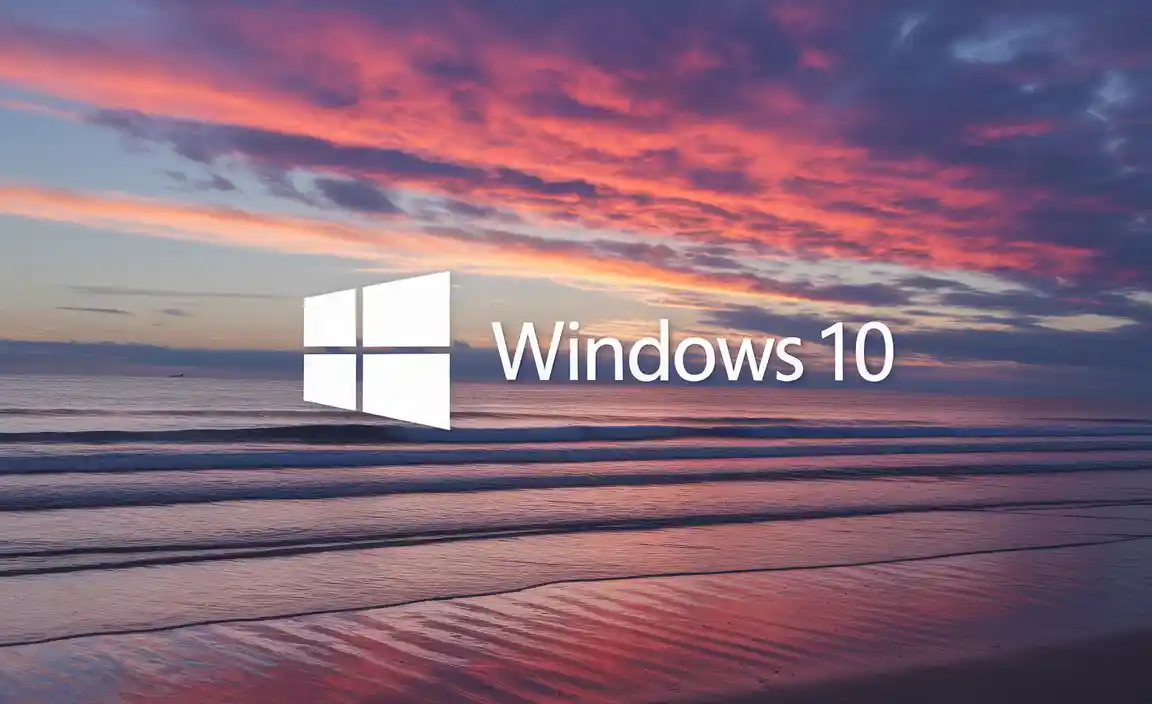
The most common reasons for needing a recovery drive include:
Failure to boot: Your PC won’t start up normally.
System file corruption: Critical Windows files are damaged, preventing the OS from running.
Driver issues: A faulty driver causes instability or system crashes.
Malware infections: Severe viruses can corrupt system files and render the OS unusable.
Unsuccessful updates: A Windows update goes wrong, leaving your system in a broken state.
Hardware failure diagnosis: While not a direct hardware repair tool, it can help you access diagnostic tools and potentially isolate software-related issues.
Having a recovery drive readily available means you can bypass the frustration of being locked out of your own system and take control of the repair process.
Get Your Windows 10 Recovery Media
The good news is that Microsoft makes it relatively easy to create your own download Windows 10 recovery for USB drive. You don’t need to be a tech wizard or have special software. The primary tool you’ll use is built directly into Windows 10 itself.
Here’s what you’ll need:
A working Windows 10 PC: This is where you’ll create the recovery drive.
A USB flash drive: A minimum of 16GB is recommended. Ensure it’s empty or you don’t mind erasing its contents, as the process will format the drive.
An internet connection: To download the necessary Windows recovery files.
Step-by-Step Guide to Create Your Recovery Drive

Follow these simple steps to create your bootable Windows 10 recovery USB:
1. Access the Recovery Drive Creation Tool:
Click on the Start button.
Type “Create a recovery drive” in the search bar and select the corresponding option from the search results.
Alternatively, go to `Settings > Update & Security > Recovery`, and under “Advanced startup,” click “Restart now.” Once the advanced startup options appear, navigate to `Troubleshoot > Advanced options > Create a recovery drive`.
2. Follow the On-Screen Prompts:
The “Create a recovery drive” wizard will launch. Make sure the “Back up system files to the recovery drive” checkbox is ticked. This is crucial as it includes the necessary files to reinstall Windows. If you don’t back up system files, you’ll only get a drive to reset your PC, not to reinstall Windows from scratch.
Click “Next.”
3. Select Your USB Drive:
The wizard will scan for connected USB drives. Select the USB flash drive you intend to use from the dropdown list. Double-check that you’ve selected the correct drive, as all data on it will be erased.
Click “Next.”
4. Create the Recovery Drive:
Your PC will now begin creating the recovery drive. This process can take a significant amount of time, depending on your internet speed and the size of the system files being copied. You’ll see a progress indicator.
Once completed, you’ll see a message stating “The recovery drive is ready.”
5. Finish Up:
Click “Finish.” Your USB drive is now a bootable Windows 10 recovery drive.
How to Use Your Windows 10 Recovery USB
Once you have your recovery USB ready, knowing how to use it is equally important. The primary way to access its features is by booting your computer from the USB drive.

1. Connect the USB Drive: Plug your newly created recovery USB into the problematic computer.
2. Access Boot Menu or BIOS/UEFI: You’ll need to tell your computer to boot from the USB drive instead of its internal hard drive. This is typically done by pressing a specific key during the initial startup sequence (often F2, F10, F12, Del, or Esc – the exact key varies by manufacturer). You might see a prompt on the screen during startup indicating which key to press.
3. Select USB Drive as Boot Device: In the BIOS/UEFI settings or the boot menu, navigate to the boot order or boot device selection and choose your USB drive.
4. Boot from the Recovery Drive: Save your changes and exit the BIOS/UEFI or confirm your boot selection. Your computer should now boot from the USB drive.
5. Choose Language and Keyboard Layout: You’ll be prompted to select your language and keyboard layout.
6. Access Recovery Options: On the “Choose an option” screen, you’ll find several useful tools:
System Restore: Revert your PC to a previous working state without losing your files.
System Image Recovery: Restore your PC from a system image backup (if you’ve created one previously).
Startup Repair: Automatically fixes common startup problems that prevent Windows from loading.
Command Prompt: Provides access to advanced command-line tools for manual troubleshooting and repair.
Reset this PC: This option allows you to either keep your files or remove everything and reinstall Windows. This is a good option if other troubleshooting methods fail.
* UEFI Firmware Settings: Access your system’s UEFI firmware settings.
By following these steps, you can confidently download Windows 10 recovery for USB, ensuring you have a vital tool at your disposal to tackle unexpected computer issues. It’s a proactive measure that offers peace of mind and empowers you to take control of your system’s health.
