Download Webex for Windows 10: Effortless Communication at Your Fingertips
Download Webex for Windows 10 is your gateway to seamless and efficient communication, whether you’re collaborating with colleagues across the globe, attending an important virtual meeting, or simply catching up with friends and family. Cisco Webex is a robust platform designed to cater to a wide range of communication needs, and getting it up and running on your Windows 10 PC is a refreshingly straightforward process. Gone are the days of complicated software installations and confusing interfaces; Webex prioritizes user-friendliness, ensuring you can connect and collaborate without technical headaches.
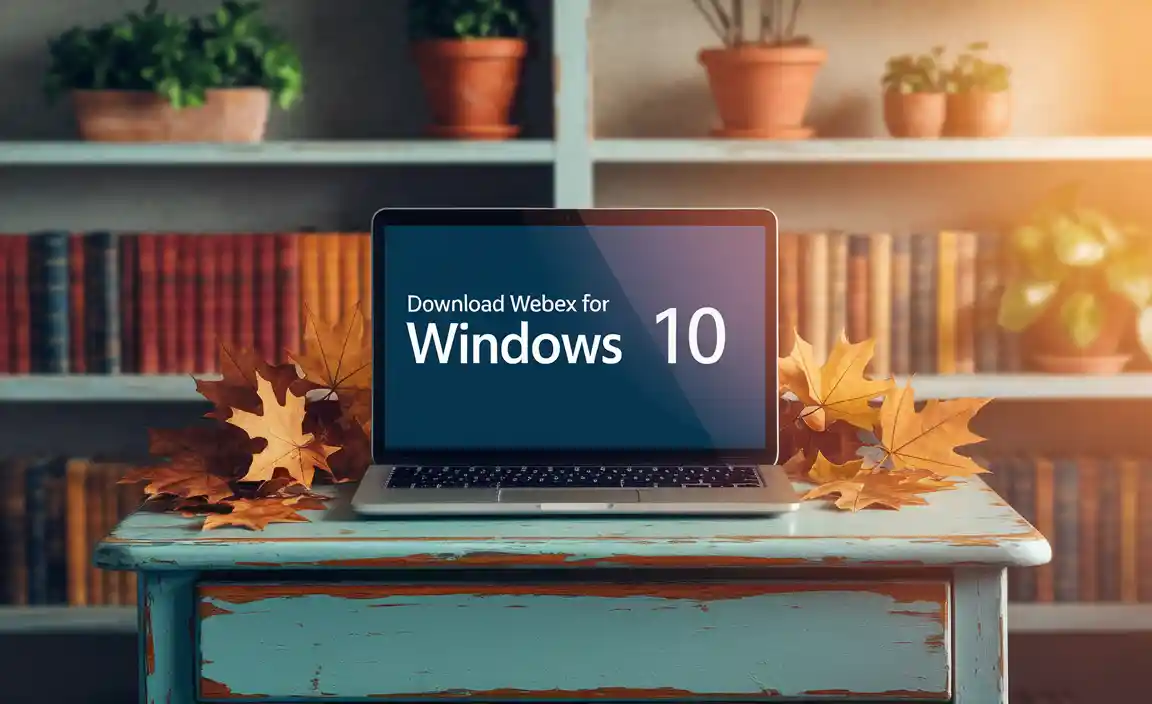
The ubiquitous nature of video conferencing has made it an essential tool for modern life. From remote work to online education and even virtual social gatherings, the ability to connect face-to-face digitally is no longer a luxury but a necessity. Webex has established itself as a leading platform in this space, recognized for its reliability, advanced features, and commitment to security. For Windows 10 users, accessing this powerful communication suite is a matter of a few simple steps, opening up a world of possibilities for staying connected and productive.
Why Choose Webex for Your Windows 10 Communication Needs?
Before diving into the “how-to,” let’s briefly touch upon why Webex stands out as a top choice for users on Windows 10. The platform offers a comprehensive suite of tools designed to enhance collaboration. This includes high-definition video and audio, screen sharing capabilities, instant messaging, recording of meetings, and robust security features to protect your conversations. Furthermore, Webex integrates with a variety of other applications, streamlining your workflow and making it a versatile solution for both personal and professional use. Its consistent performance and commitment to delivering a high-quality user experience are key differentiators in a crowded market.
Embarking on Your Download Webex for Windows 10 Journey
The process of getting Webex onto your Windows 10 machine is designed for simplicity, ensuring that even those less technically inclined can achieve it with ease. The primary method involves navigating to the official Webex download page.
1. Locate the Official Download: Open your preferred web browser and search for “download Webex for Windows 10” or directly navigate to the Cisco Webex website. Look for a dedicated download section or a prompt to get the app. It’s crucial to download from the official source to ensure you’re getting the legitimate and secure version of the software. Avoid third-party download sites, as these can sometimes bundle malware or outdated versions.
2. Initiate the Download: Once you’ve found the correct download link, click on it. Your browser will typically prompt you to save a file, usually an `.exe` installer. Choose a location on your computer where you can easily find it, such as your Downloads folder.
3. Run the Installer: After the download is complete, locate the downloaded file and double-click it. This will launch the Webex installer. Windows 10 might present a User Account Control (UAC) prompt asking for permission to make changes to your device. Click “Yes” to proceed.
4. Follow On-Screen Instructions: The Webex installer is designed to be exceptionally user-friendly. Simply follow the on-screen prompts. This usually involves accepting the license agreement and choosing an installation location, although the default settings are generally suitable for most users. The installation process is typically quick, thanks to the efficient nature of the Webex application.
5. Launch and Sign In/Sign Up: Once the installation is finished, you should find a Webex shortcut on your desktop or within your Start menu. Click on it to launch the application. If you already have a Webex account, you’ll be prompted to sign in with your email address and password. If you’re new to Webex, you’ll have the option to sign up for a new account, which is also a straightforward process.
Optimizing Your Webex Experience on Windows 10
Once you have Webex successfully installed on your Windows 10 device, you’ll want to ensure you’re getting the most out of its capabilities. Here are a few tips to enhance your experience:
Audio and Video Check: Before joining your first meeting, or even after installation, it’s wise to check your audio and video settings within the Webex application. Navigate to the settings menu and ensure your microphone and webcam are correctly selected and functioning. This preemptive check can save you from potential disruptions during important calls.
Explore Features: Take a few minutes to familiarize yourself with Webex’s various features. Experiment with screen sharing, the chat function, and how to mute/unmute yourself or turn your video on/off. Understanding these basic controls will make participating in meetings much smoother.
Keep it Updated: Software developers frequently release updates to improve performance, introduce new features, and patch security vulnerabilities. Webex will often notify you when an update is available. It’s recommended to install these updates promptly to benefit from the latest enhancements and maintain optimal security.
Keyboard Shortcuts: For power users, learning Webex keyboard shortcuts can significantly boost efficiency. Many common actions, like muting your audio or leaving a meeting, can be performed with simple key combinations, saving you valuable time and clicks.
Troubleshooting Common Download Webex for Windows 10 Issues
While the download and installation process is generally smooth, occasional hiccups can occur. Here are a few common issues and their solutions:
Download Won’t Start: If the download doesn’t begin, try refreshing the download page or clearing your browser’s cache and cookies. Ensure your internet connection is stable.
Installation Fails: A failed installation could be due to insufficient disk space or a corrupt download. Try redownloading the installer. If the problem persists, temporarily disabling your antivirus software (and remembering to re-enable it afterward) can sometimes resolve conflicts.
* Webex Won’t Launch: After installation, if Webex fails to open, try restarting your computer. If that doesn’t work, you might consider uninstalling Webex completely and then performing a fresh download and installation.
By following these steps and tips, you can effortlessly download Webex for Windows 10 and unlock a powerful tool for staying connected. Webex empowers you to communicate effectively, collaborate seamlessly, and achieve your goals, all from the convenience of your PC.
