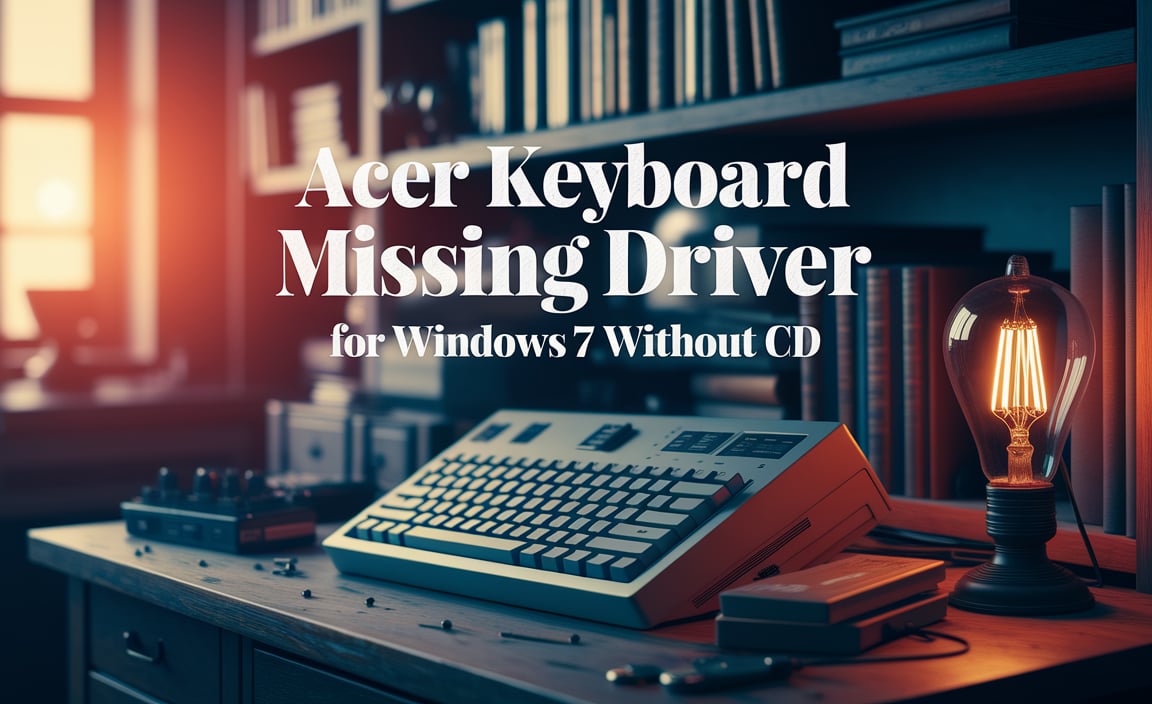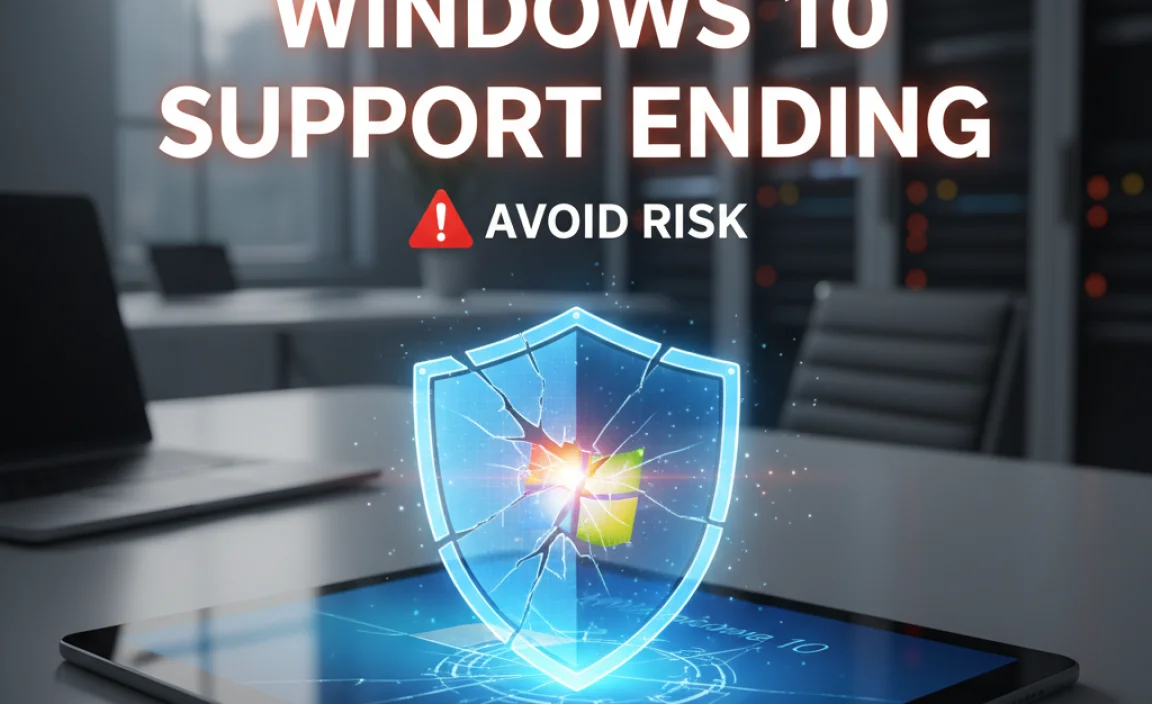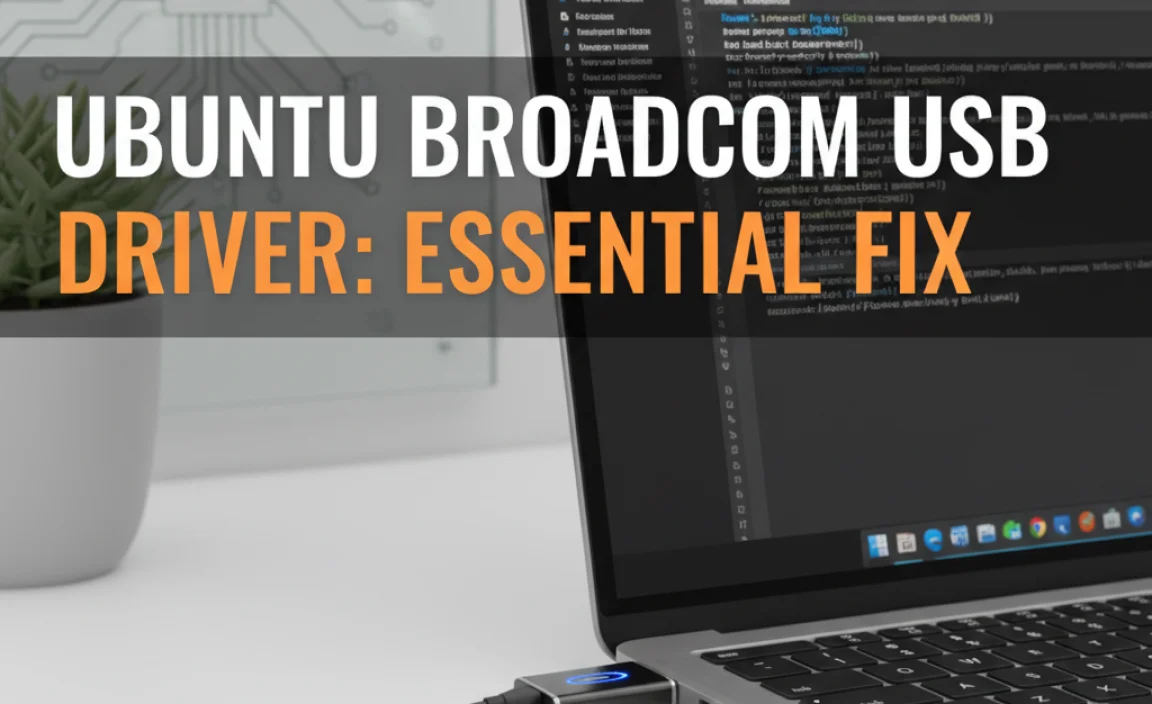Can you download free computer games for Windows 10? Absolutely! It’s easier than you think to find and install fantastic free games for your Windows 10 PC. This guide will show you the safest and most reliable ways to get your game on without spending a dime.
Hey everyone, Mike Bentley here! Are you looking to spice up your Windows 10 experience with some exciting games, but don’t want to break the bank? You’re not alone. Many of us love a good gaming session, but the cost of new releases can add up quickly.
It’s frustrating to feel like you’re missing out on the fun just because games are expensive. But don’t worry! I’m here to guide you through the best and safest places to download free computer games for Windows 10. We’ll make sure you know exactly where to look and what to watch out for, so you can start playing your favorite new titles in no time. Let’s dive in!
Finding Fun Without the Financial Strain

Boredom can strike at any time, and a good game is often the perfect antidote. The great news is that the gaming world offers a treasure trove of free-to-play titles for your Windows 10 computer. These aren’t just simple time-wasters; many are full-featured, high-quality games that can provide hours of entertainment. The key is knowing where to find them and how to get them onto your system securely. We’ll cover everything from official game stores to the best free-to-play titles you can enjoy right now.
The Safest Places to Download Free Games
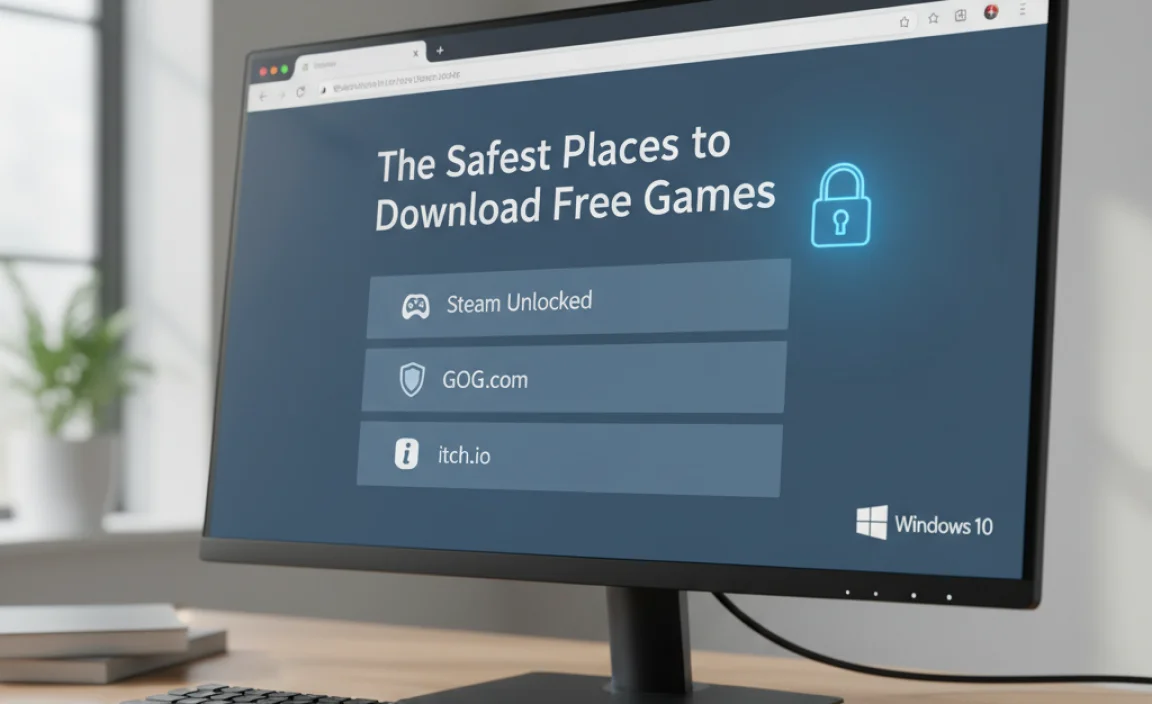
When looking for free PC games, your first thought should always be safety. Downloading from unofficial or untrusted sources can lead to malware, viruses, or unwanted software that can harm your computer or steal your information. Sticking to reputable platforms is the best way to ensure a secure and enjoyable experience.
1. The Microsoft Store: Built-in Goodness
Your Windows 10 operating system comes with a built-in gateway to free games: the Microsoft Store. This is often the safest and most straightforward place to start. Games here are vetted by Microsoft, meaning they’re generally free from malware.
How to Access:
- Click the Start button in the bottom-left corner of your screen.
- Type “Microsoft Store” and click on the app when it appears in the search results.
- Once the Store is open, click the “Games” category.
- In the Games section, look for a filter or category labeled “Free” or “Free-to-play.”
- Browse the selection and click on the game you want to download.
- Click the “Get” or “Install” button.
What to Expect: The Microsoft Store offers a variety of games, from casual puzzle games to more complex titles. While you won’t find the latest AAA blockbusters for free, it’s a great source for indie gems and family-friendly options. Many free-to-play games with in-app purchases are also available here, giving you the option to enhance your experience if you choose.
2. Steam: The King of PC Gaming Platforms
Steam is the undisputed giant in PC gaming, and it has an enormous library of free-to-play games. While many games on Steam are paid, the free-to-play section is vast and constantly updated with new releases.
How to Access:
- Go to the Steam website and download the Steam client for Windows.
- Install the Steam client on your computer. You’ll need to create a free account.
- Once Steam is running, click on the “Store” tab at the top.
- In the store, look for the “Categories” or “Games” menu and select “Free to Play.”
- Browse, find a game you like, and click on it.
- Click the “Play Game” button to add it to your library and begin the download.
What to Expect: Steam hosts some of the most popular free-to-play titles available, including massive multiplayer online (MMO) games, competitive shooters, MOBAs, and strategy games. These games often receive regular updates and have active player communities. Be aware that many free-to-play games on Steam utilize microtransactions for cosmetic items or gameplay advantages.
3. Epic Games Store: Free Games You Might Have to Pay For (But Don’t!)
The Epic Games Store is well-known for its generous giveaways. Weekly, they offer one or more full-priced paid games that you can claim for free and keep forever. They also have a selection of free-to-play titles.
How to Access Epic Games
- Visit the Epic Games website and download the Epic Games Launcher.
- Install the launcher and create a free account.
- Navigate to the “Store” tab.
- Look for the “Free Games” or “Free Weekends” section, or browse the “Free-to-Play” category.
- For weekly giveaways, claim the game before the offer expires. For free-to-play titles, click “Get” to add it to your library.
What to Expect: Epic’s weekly free game giveaways are legendary. You can get some truly incredible paid titles without spending a cent. Their free-to-play selection is smaller than Steam’s but often includes high-quality indie titles.
4. GOG (Good Old Games): Classic & Indie Freebies
GOG.com, while famous for its DRM-free versions of classic and modern paid games, also offers a selection of free titles. These are typically older games that have been made available for free or indie games trying to get a foothold.
How to Access GOG
- Go to the GOG.com website.
- Look for a “Games” or “Store” section and find the “Free” category.
- Browse the available free games.
- You’ll need a GOG account (which is free to create) to download. Click “Add to cart” and proceed through a $0 checkout.
What to Expect: GOG’s free offerings lean heavily towards older PC games that might not run on modern systems without some tweaking, but they are often excellent titles. You might also find some shareware or indie demos that were released for free.
5. Itch.io: A Haven for Indie Developers
Itch.io is a fantastic platform for independent game developers to showcase and sell their creations. It has a huge section of free games, ranging from short experimental pieces to full-blown RPGs.
How to Access Itch.io
- Visit the Itch.io website.
- In the “Games” section, use the “Sort by” option and select “Downloads (highest rated)” or “Most Popular.”
- Filter by “Price” and select “Free.”
- Browse and click on any game that catches your eye. Most free games can be downloaded directly from the game’s page.
What to Expect: Itch.io is a goldmine for unique and often experimental free games. You’ll find everything from pixel art adventures to bizarre simulators. While quality can vary wildly, you can discover hidden gems you won’t find anywhere else. Many developers rely on voluntary “pay what you want” donations.
Tips for Finding Great Free Games
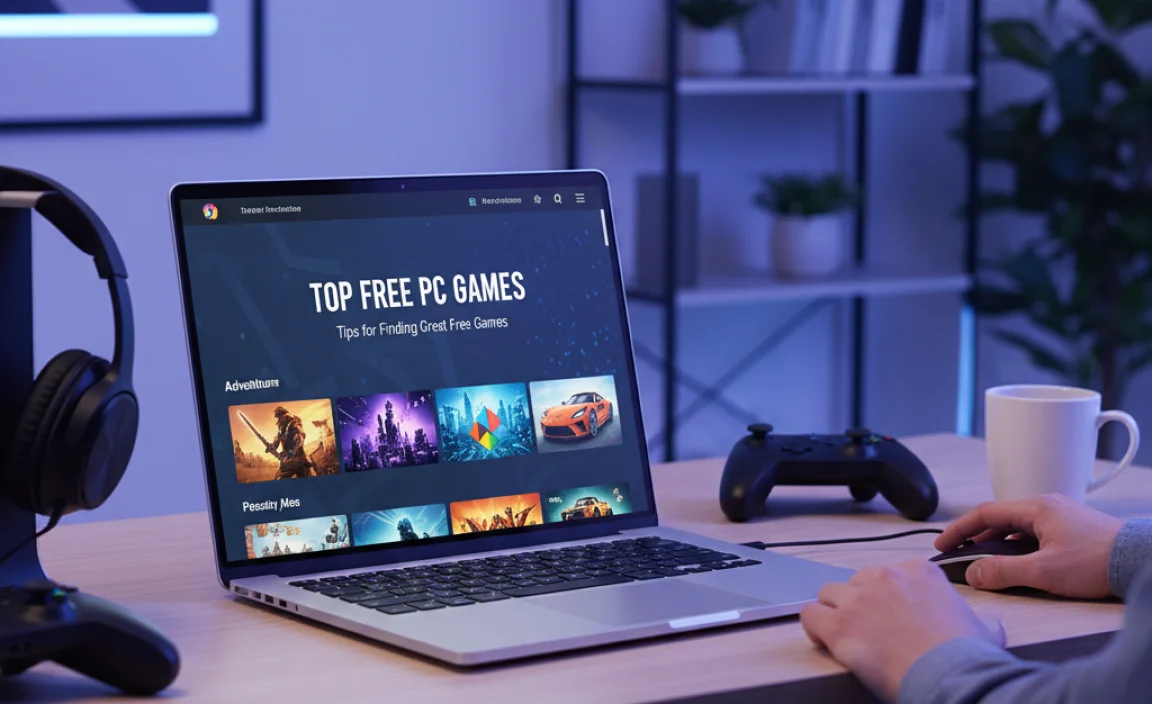
With so many options, it’s easy to get overwhelmed. Here are some tips to help you discover titles you’ll genuinely enjoy:
Read Reviews: Before downloading, check out user reviews on the platform where the game is hosted. This gives you an idea of the game’s quality, bugs, and overall player experience.
Watch Gameplay Videos: Search for gameplay videos on YouTube for games you’re interested in. This is the best way to see if the game’s style, mechanics, and graphics appeal to you.
Explore Popular Genres: If you have a favorite genre (e.g., RPG, Strategy, Puzzle), search within that genre on free game platforms. Popular genres often have well-developed free-to-play options.
Check “Free-to-Play” Sections Regularly: Platforms like Steam and Epic Games Store frequently add new free-to-play titles or update existing ones. Checking these sections periodically can lead you to new discoveries.
Be Wary of “Free” Game Sites: Avoid websites that claim to offer paid games for free. These are often scams that distribute malware. Stick to the reputable platforms mentioned above.
Popular Free-to-Play Games You Can Download Today
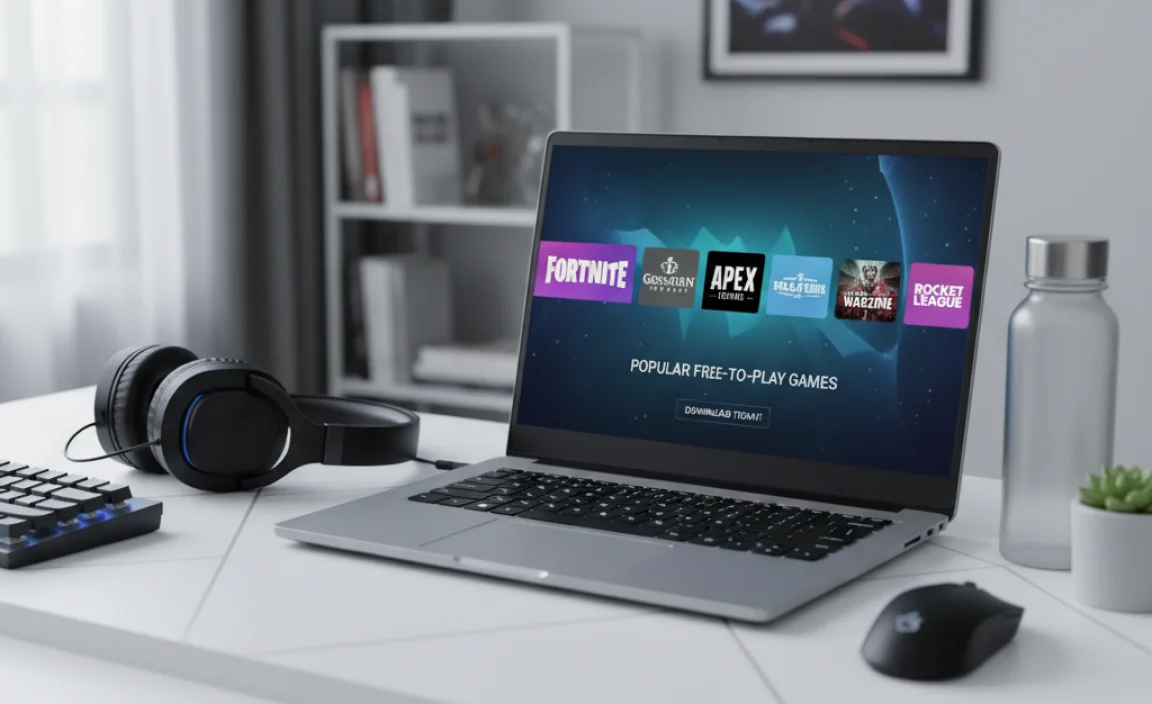
To get you started, here are some highly-rated and popular free-to-play games available on Windows 10. These are generally found on Steam, but some may have standalone versions or alternatives.
Awesome Free Games for Windows 10
Here’s a quick look at some consistently popular free-to-play games that are a great starting point for fresh downloads:
| Game Title | Genre | Platform(s) | Brief Description |
|---|---|---|---|
| Dota 2 | MOBA (Multiplayer Online Battle Arena) | Steam | A complex and strategic 5v5 team-based game that’s a staple in esports. Huge learning curve but immensely rewarding. |
| League of Legends | MOBA | Riot Games Launcher | Similar to Dota 2, LoL is incredibly popular with a slightly more accessible entry point and a massive player base. |
| Warframe | Third-Person Shooter / Action RPG | Steam | Fast-paced sci-fi action with incredibleto-play-style combat, deep customization, and constant updates. You play as a space ninja! |
| Apex Legends | Battle Royale Shooter | Steam, EA app | A squad-based battle royale with unique character abilities (Legends) and fluid movement. Fast, tactical, and fun. |
| Path of Exile | Action RPG (Diablo-like) | Steam | A deep, dark, and complex action RPG with an unparalleled passive skill tree and extensive item customization. |
| Genshin Impact | Action RPG / Open World | Epic Games Store, Official Website | A visually stunning open-world RPG with elemental combat, exploration, and a gacha system for characters. |
| Valorant | Tactical Shooter (5v5) | Riot Games Launcher | A precise, team-based tactical shooter that blends elements of Counter-Strike with character-based abilities. |
Note: While some of these games are technically available through their own launchers (like League of Legends and Valorant via the Riot Client), they are often downloaded or linked through platforms like Steam or directly from the developer’s website, making them easily accessible for Windows 10 users.
Understanding Free-to-Play Models and In-Game Purchases

Most free games aren’t entirely free of monetization. They operate on a “free-to-play” (F2P) model, meaning the game itself costs nothing to download and play. However, developers need to make money, so they offer optional purchases within the game.
Here’s a breakdown employers you’ll encounter:
Cosmetic Items:
These are skins, outfits, or visual effects that change the appearance of your character or items but don’t affect gameplay. They are the most player-friendly form of monetization.
Convenience Items:
These might include faster progression, experience boosts, or ways to skip grinding. They can save time but don’t necessarily provide a direct advantage to skilled players.
“Pay-to-Win” Elements:
This is where free-to-play games can become controversial. Some games offer items or abilities for purchase that give players a significant advantage over those who don’t pay. Be cautious with games that heavily lean into this model, as they can lead to frustration.
Loot Boxes/Gacha:
These are randomized rewards systems where you pay for a chance to get specific items. They are often criticized for their gambling-like nature.
When choosing a free game, it’s wise to research its monetization model. Games that rely primarily on cosmetics or offer minor convenience boosts are generally considered more balanced and enjoyable for free players.
Security First: Protecting Your PC from Game Downloads
While the official platforms are safe, it’s always good to have security practices in place. My goal is to ensure your PC is not only running smoothly but is also safe from threats.
Essential Security Practices for Gamers
- Use Reputable Antivirus Software: Ensure you have a good antivirus program running and that it’s kept up-to-date. Windows Security (built into Windows 10 and 11) is a solid option, but third-party software can offer additional layers of protection.
For more information on protecting your devices, check out some guidance from the Cybersecurity & Infrastructure Security Agency (CISA).
- Scan Downloaded Files: Most gaming clients (like Steam) automatically scan downloaded files. If you ever download a game from an unofficial source (which I strongly advise against), always run a scan with your antivirus software before installing.
- Be Wary of “Cracked” or “Repacked” Games: Games that are illegally modified to bypass payment are a huge security risk. They are often bundled with viruses, ransomware, or spyware. Stick to legitimate free-to-play downloads.
- Use Strong, Unique Passwords: For your gaming accounts (Steam, Epic Games, etc.), use strong, unique passwords. Consider using a password manager to help you keep track of them.
- Enable Two-Factor Authentication (2FA): Where available, enable 2FA on your gaming accounts. This adds an extra layer of security, requiring a code from your phone or an authenticator app to log in.
- Keep Your Windows Updated: Microsoft regularly releases security updates for Windows 10 and Windows 11. These updates patch vulnerabilities that could be exploited. Make sure your operating system is always current.
How to Check for Windows Updates:
- Go to Settings (you can type “Settings” in the Start menu search bar).
- Click on Update & Security (for Windows 10) or Windows Update (for Windows 11).
- Click the “Check for updates” button.
Troubleshooting Common Download Issues
Sometimes, even with the best intentions, downloads can hit a snag. Here are a few common problems and how to fix them:
Common Download Problems and Solutions
| Problem | Likely Cause | Solution |
|---|---|---|
| Download Speed is Very Slow | Network congestion, ISP throttling, server load. | Restart your router, try downloading at off-peak hours, change download region in Steam settings. Check other devices aren’t hogging bandwidth. |
| Download Stuck or Paused | Temporary server issue, corrupt download cache, firewall blocking. | Pause and resume the download. Clear the download cache in the game client (e.g., Steam’s download settings). Check firewall/antivirus settings. Restart the game client and PC. |
| Disk Write Error | Insufficient disk space, file permissions issue, corrupt hard drive sector. | Ensure you have enough free space. Run a disk check (chkdsk) on the drive. Ensure the game client has permission to write to the folder. |
| Game Does Not Launch After Download | Incomplete download, missing game files, conflict with other software, outdated graphics drivers. | Verify game files through the client (e.g., Steam’s “Verify integrity of game files”). Update graphics drivers. Close unnecessary background applications. |
Driver Updates for Smoother Gaming
While not directly related to downloading, ensuring your graphics drivers are up-to-date is crucial for gaming performance. Outdated drivers can cause lag, glitches, or prevent games from launching.
Graphics Drivers:
NVIDIA: Visit the NVIDIA Driver Downloads page.
AMD: Visit the AMD Drivers and Support page.
* Intel: Visit the Intel Driver & Support Assistant page.
Always download drivers directly from the manufacturer’s website for the best results.
Alternatives to Always Downloading
If you’re looking for even more gaming variety without the commitment of frequent downloads and installations, consider these options:
Cloud Gaming Services
Services like GeForce NOW, Xbox Cloud Gaming (via Game Pass Ultimate), and PlayStation Plus Premium allow you to stream games directly to your PC over the internet. You often don’t need to download the games themselves, significantly saving disk space and time. While many of these require a subscription, they can be a cost-effective way to play a vast library of games, including many free-to-play titles.
Frequently Asked Questions About Free Games
- Are all “free-to-play” games truly safe to download?
When downloaded from official sources like the Microsoft Store, Steam, Epic Games Store, GOG, or Itch.io, the games themselves are safe. However, always be cautious about in-game purchases and avoid third-party sites promising free paid games.
- Can I play these free games on a lower-end Windows 10 PC?
Many free-to-play games are designed to be accessible. Titles like League of Legends or older indie games on Itch.io often run well on less powerful hardware. Always check the game’s system requirements before downloading.
- Do I need a powerful internet connection for free-to-play games?
While downloading games requires a stable internet connection, many free-to-play games, especially those that are not constantly online live services, do not require extremely high speeds for playing. However, multiplayer games and games with frequent updates will benefit greatly from a faster connection.
- What’s the difference between “Free” and “Free-to-Play” on Steam?
“Free” often refers to games that are completely free to own and play with no in-game purchases or are temporarily free. “Free-to-Play” (F2P) are games that are free indefinitely but typically include optional in-game purchases.
- How much disk space do free PC games take up?
This varies wildly. Small indie games might only be a few hundred megabytes, while large MMOs or battle royales can be tens or even hundreds of gigabytes. Always check the file size before starting a download.
- Will downloading free games slow down my PC?
The download process itself will use some system resources. Once installed, a game’s impact on your PC’s overall performance depends on how demanding it is and your PC’s specifications. Most free games are optimized to run smoothly on a wide range of hardware.
Conclusion: Game On, Safely and Freely!
So there you have it! Downloading free computer games for Windows 10 is not only possible but also a fantastic way to enjoy a world of entertainment without spending a fortune. By sticking to trusted sources like the Microsoft Store, Steam, Epic Games Store, GOG, and Itch.io, you can download with confidence, knowing your system remains secure.
Remember the security tips we discussed – keeping your Windows updated, running antivirus software, and being smart about what you click – these are your best friends in keeping your PC running smoothly and safely. With these steps, you can confidently explore the vast library of free titles available and find your next gaming obsession. Happy gaming, and may your downloads be swift and your adventures be epic!
.lwrp.link-whisper-related-posts{
margin-top: 40px;
margin-bottom: 30px;
}
.lwrp .lwrp-title{
}.lwrp .lwrp-description{
}
.lwrp .lwrp-list-container{
}
.lwrp .lwrp-list-multi-container{
display: flex;
}
.lwrp .lwrp-list-double{
width: 48%;
}
.lwrp .lwrp-list-triple{
width: 32%;
}
.lwrp .lwrp-list-row-container{
display: flex;
justify-content: space-between;
}
.lwrp .lwrp-list-row-container .lwrp-list-item{
width: calc(25% – 20px);
}
.lwrp .lwrp-list-item:not(.lwrp-no-posts-message-item){
max-width: 150px;
}
.lwrp .lwrp-list-item img{
max-width: 100%;
height: auto;
object-fit: cover;
aspect-ratio: 1 / 1;
}
.lwrp .lwrp-list-item.lwrp-empty-list-item{
background: initial !important;
}
.lwrp .lwrp-list-item .lwrp-list-link .lwrp-list-link-title-text,
.lwrp .lwrp-list-item .lwrp-list-no-posts-message{
}@media screen and (max-width: 480px) {
.lwrp.link-whisper-related-posts{
}
.lwrp .lwrp-title{
}.lwrp .lwrp-description{
}
.lwrp .lwrp-list-multi-container{
flex-direction: column;
}
.lwrp .lwrp-list-multi-container ul.lwrp-list{
margin-top: 0px;
margin-bottom: 0px;
padding-top: 0px;
padding-bottom: 0px;
}
.lwrp .lwrp-list-double,
.lwrp .lwrp-list-triple{
width: 100%;
}
.lwrp .lwrp-list-row-container{
justify-content: initial;
flex-direction: column;
}
.lwrp .lwrp-list-row-container .lwrp-list-item{
width: 100%;
}
.lwrp .lwrp-list-item:not(.lwrp-no-posts-message-item){
max-width: initial;
}
.lwrp .lwrp-list-item .lwrp-list-link .lwrp-list-link-title-text,
.lwrp .lwrp-list-item .lwrp-list-no-posts-message{
};
}