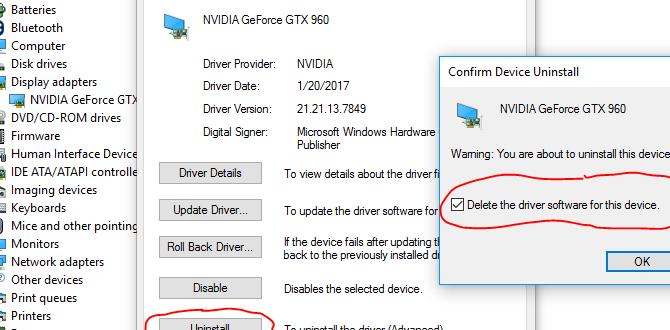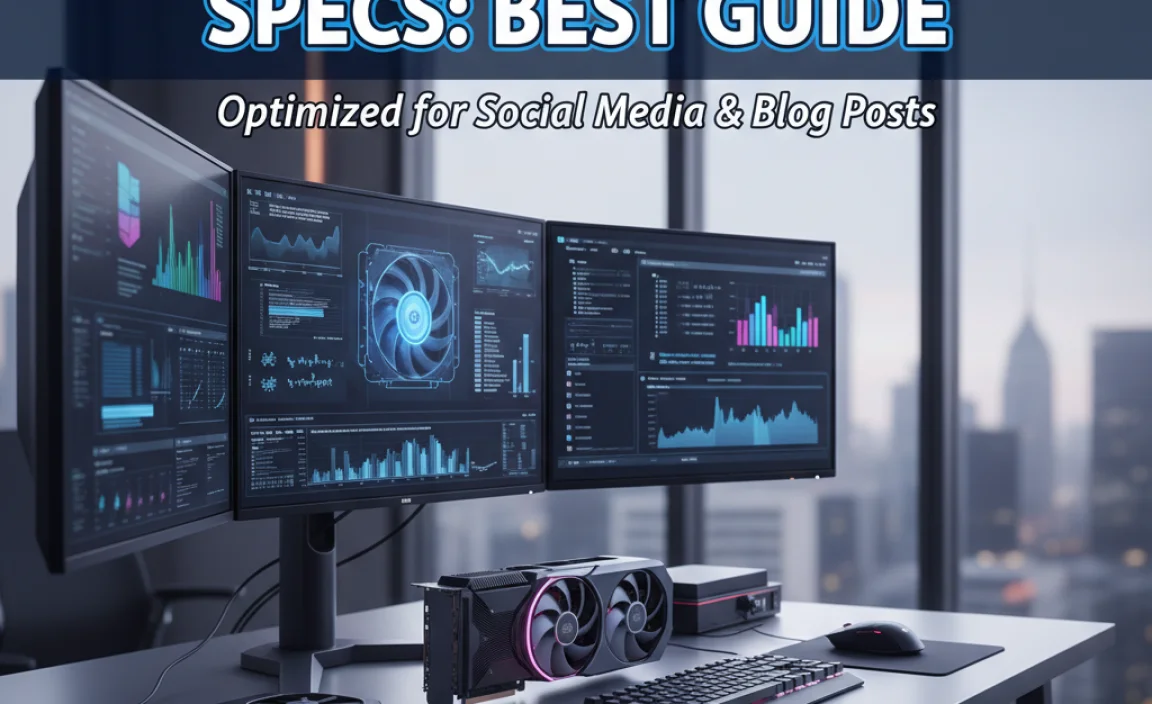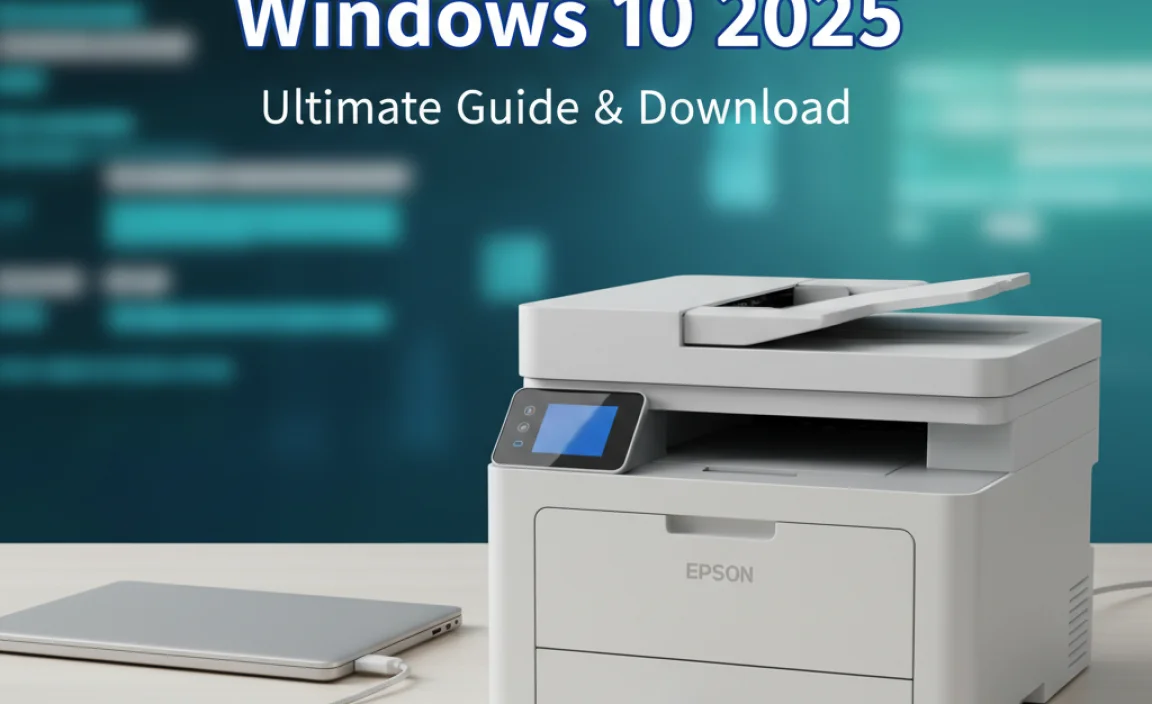Need to download Explorer for Windows 10? You don’t download it separately; File Explorer is built into Windows 10. If it’s missing or not working, you can fix it with system checks and updates. This guide shows you how, step-by-step.
Download Explorer for Windows 10: Your Essential Guide
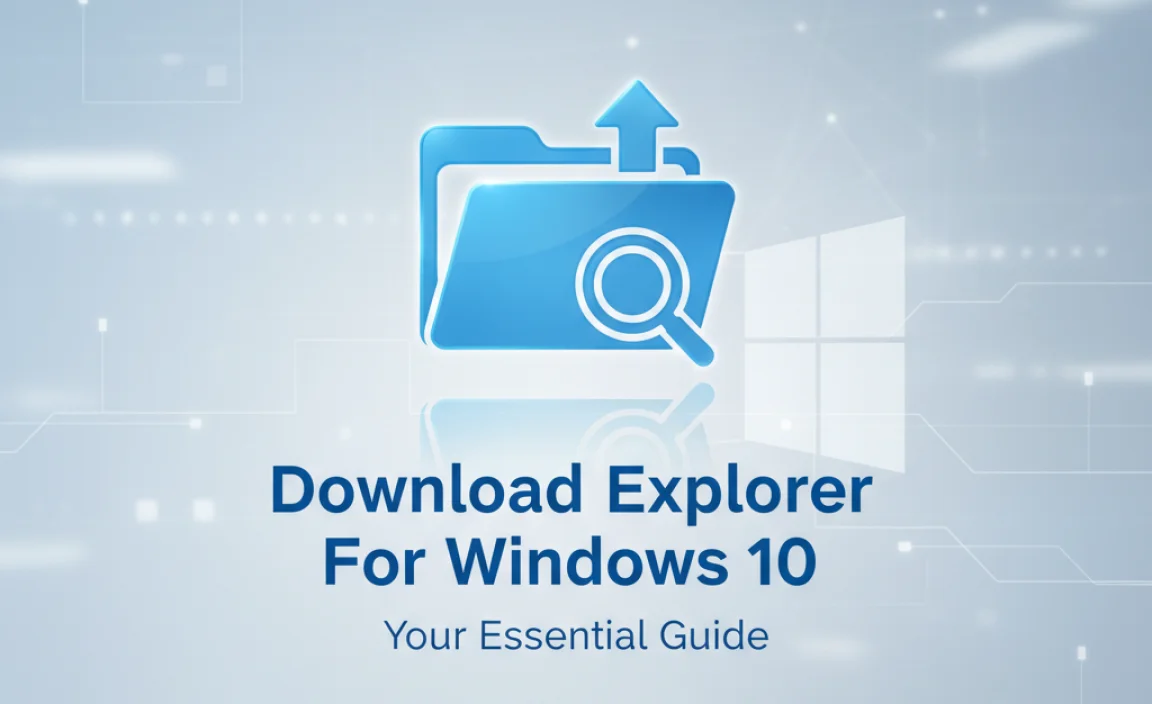
Is File Explorer gone from your Windows 10 computer? It’s a common question, and honestly, it can be frustrating when a basic tool like File Explorer disappears. You rely on it to open documents, manage your files, and navigate your PC.
Don’t worry, though! You don’t actually “download” Explorer for Windows 10 like you would a new app. It’s a core part of Windows. If it’s acting up, it usually means something else needs a little attention. We’ll walk you through the simple, step-by-step process to get it back and running smoothly. Read on to discover the easiest ways to fix this common issue and regain full control of your files.
Understanding File Explorer in Windows 10

File Explorer, often just called Explorer, is the heart of how you interact with your files and folders on any Windows computer. It’s the program that opens when you click that little yellow folder icon on your taskbar or press the Windows key + E. It’s not something you install from a website; it comes pre-installed with Windows 10 and, of course, Windows 11.
When people search for “download Explorer for Windows 10,” they usually mean one of a few things:
- File Explorer isn’t opening at all.
- The File Explorer icon is missing from the taskbar.
- File Explorer is crashing or behaving unexpectedly.
- They might be thinking of a different browser or application named “Explorer” (which is less common but possible).
This guide focuses on the built-in Windows File Explorer. We’ll cover how to fix it if it’s not working correctly and ensure you can access all your files with confidence.
Why File Explorer Might Seem “Missing”

The idea of “downloading” File Explorer is a bit of a misconception, as it’s a fundamental part of the operating system. Most issues aren’t about needing to download a new version, but rather about fixing the existing one. Here are some common reasons why File Explorer might not be working as expected:
- Corrupted System Files: Sometimes, crucial Windows files can become damaged or deleted due to software conflicts, malware, or even a faulty update. This can affect core components like File Explorer.
- Driver Issues: While less common for File Explorer itself, outdated or corrupted graphics or other drivers can sometimes lead to graphical glitches or instability across the system, potentially impacting how programs display and function.
- Software Conflicts: Recently installed software, especially those that modify system behavior or the user interface, can sometimes interfere with File Explorer’s operation.
- Windows Updates Gone Wrong: Occasionally, a Windows update might install incorrectly or contain a bug that causes issues with system tools.
- Malware Infection: Malicious software can tamper with system files and processes, including File Explorer.
- Taskbar Issues: If the problem is specifically a missing icon, it might be an issue with the taskbar itself rather than File Explorer.
The good news? Most of these problems have straightforward solutions that you can implement yourself. Let’s dive into the fixes.
Fix 1: Restarting File Explorer
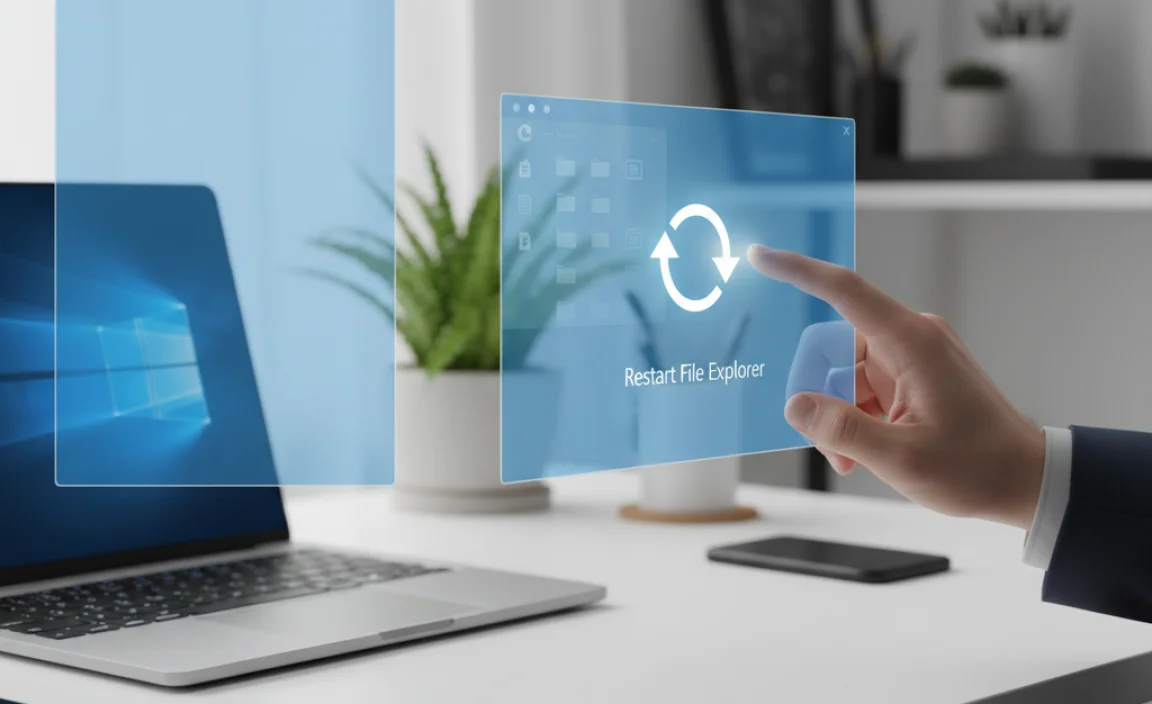
This is the quickest and easiest fix, and it resolves a surprising number of temporary glitches where File Explorer might be frozen or unresponsive. It’s like giving the program a quick refresh without actually closing other programs.
How to Restart File Explorer Using Task Manager
- Open Task Manager: Right-click on an empty space on your taskbar. From the menu that appears, select “Task Manager.” Alternatively, you can press
Ctrl + Shift + Escon your keyboard. - Find File Explorer: In the Task Manager window, look for “File Explorer” in the “Processes” tab. It might be under the “Windows processes” section.
- Restart: Click on “File Explorer” to select it. Then, click the “Restart” button in the bottom-right corner of the Task Manager window.
After clicking “Restart,” File Explorer will briefly disappear and then reload. Check if you can now open it or if it’s behaving correctly. If this simple fix doesn’t work, don’t worry; we have more powerful solutions coming up.
Fix 2: Running the System File Checker (SFC) Tool
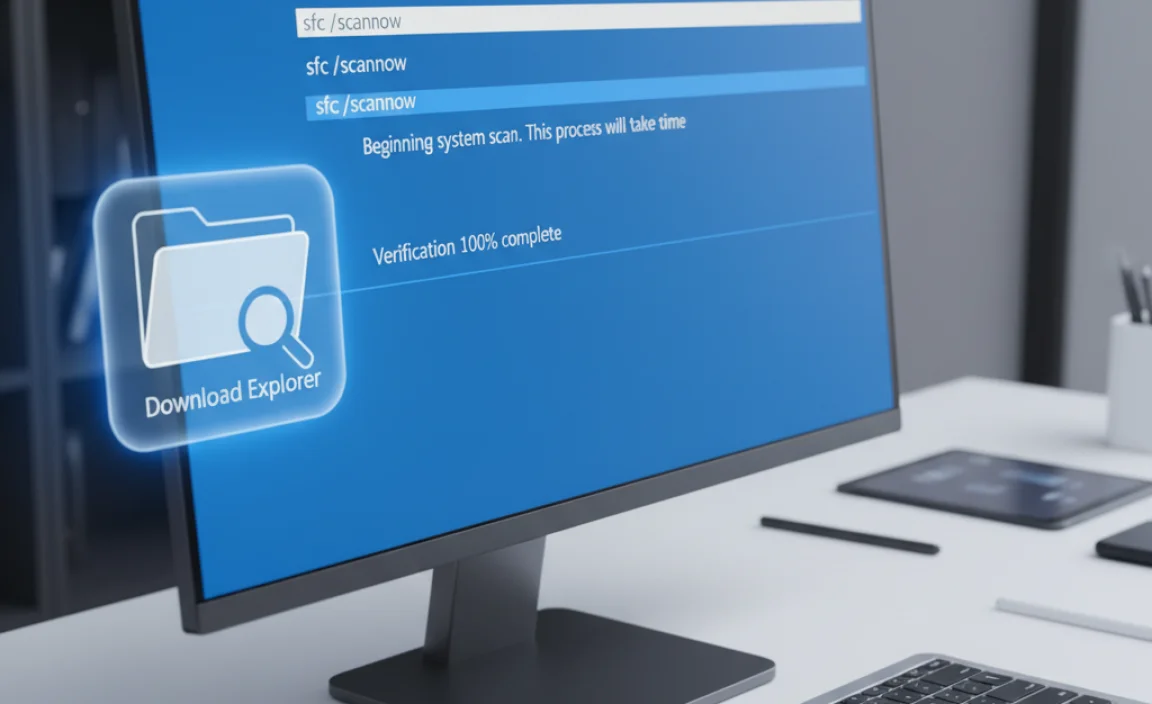
The System File Checker (SFC) is a built-in Windows utility that scans for and repairs corrupted Windows system files. This is a crucial tool for addressing issues where core components like File Explorer might be affected.
How to Run SFC Scan
- Open Command Prompt as Administrator: Click the Windows Start button. Type
cmdin the search bar. Right-click on “Command Prompt” from the search results and select “Run as administrator.” Click “Yes” if prompted by User Account Control (UAC). - Type the SFC Command: In the Command Prompt window, type the following command and press Enter:
sfc /scannow- Wait for the Scan to Complete: The SFC tool will start scanning your system for corrupted files. This process can take some time, often 15-30 minutes or more, depending on your system’s speed and the number of files to check.
- Review the Results: Once the scan is finished, you will see a message indicating the result.
- “Windows Resource Protection did not find any integrity violations.” This means your system files are likely okay.
- “Windows Resource Protection found corrupt files and successfully repaired them.” This is the best outcome!
- “Windows Resource Protection found corrupt files but was unable to fix some of them.” In this case, you might need to run another tool (DISM) or seek further assistance.
- “Windows Resource Protection could not perform the requested operation.” This could indicate deeper system issues.
- Restart Your PC: Regardless of the outcome that indicates repairs were made, it’s a good idea to restart your computer for the changes to take full effect.
After restarting, try opening File Explorer again to see if the problem is resolved.
Fix 3: Using the Deployment Image Servicing and Management (DISM) Tool
If the SFC scan couldn’t fix the corrupted files, the DISM tool can be used to repair the Windows image that SFC uses. Think of DISM as a way to fix the system files that SFC relies on. It’s often used in conjunction with SFC.
How to Run DISM
- Open Command Prompt as Administrator: Just like with the SFC scan, right-click the Start button, type
cmd, right-click “Command Prompt,” and select “Run as administrator.” - Run DISM Commands: You’ll typically run three DISM commands. Type each one, press Enter, and wait for it to complete before typing the next. These can take a while.
- Check Health:
DISM /Online /Cleanup-Image /CheckHealth - Scan Health:
DISM /Online /Cleanup-Image /ScanHealth - Restore Health:
DISM /Online /Cleanup-Image /RestoreHealth
- Check Health:
- Wait for Completion: The
RestoreHealthcommand, in particular, can take 15-30 minutes or even longer. It will download necessary files from Windows Update to repair your system image. - Restart Your PC: Once all DISM commands have finished, restart your computer.
- Run SFC Scan Again: After restarting, it’s highly recommended to run the SFC scan again (as described in Fix 2). This allows SFC to use the repaired system image to fix any remaining file issues.
Then, check File Explorer again. Combining DISM and SFC often resolves deep system file corruption problems.
Fix 4: Checking for Windows Updates
Windows Updates don’t just bring new features; they also include critical security patches and fixes for known bugs. Sometimes, a problem with File Explorer might be a bug that Microsoft has already addressed in a more recent update.
How to Check for Updates
- Open Settings: Click the Start button and select the gear icon to open Settings.
- Go to Update & Security: Click on “Update & Security.”
- Check for Updates: On the “Windows Update” tab, click the “Check for updates” button.
- Download and Install: If updates are found, Windows will download and install them automatically. You might be prompted to restart your computer to complete the installation.
Ensuring your Windows 10 is up-to-date is a fundamental step in maintaining system stability and security.
Fix 5: Troubleshoot Taskbar Issues (If Icon is Missing)
If your main problem is that the File Explorer icon has vanished from the taskbar, it might be a taskbar-specific glitch. Here’s how to try and fix that.
Re-pinning File Explorer to the Taskbar
- Open File Explorer: If you can open File Explorer by searching for it in the Start menu or pressing
Windows key + E, do so. - Right-click the Icon: Once File Explorer is open, you’ll see its icon on the taskbar. Right-click on that icon.
- Pin to Taskbar: From the context menu, select “Pin to taskbar.”
If the icon was just unpinned, this will bring it back. If the icon was already pinned or this doesn’t work, the taskbar itself might have issues.
Troubleshooting the Taskbar
- Restart Windows Explorer Process: As shown in Fix 1, restarting the File Explorer process can sometimes reset taskbar elements associated with it.
- Use the Taskbar Troubleshooter:
- Go to Settings > Update & Security > Troubleshoot.
- Click “Additional troubleshooters.”
- Look for a troubleshooter related to the taskbar or Start Menu (sometimes these are grouped) and run it. Follow the on-screen instructions.
Fix 6: Scan for Malware
Malware can cause all sorts of unexpected problems, including interfering with core Windows functions. It’s always a good practice to run a full system scan with your antivirus software.
How to Scan with Windows Security
- Open Windows Security: Click the Start button, type
Windows Security, and select it from the results. - Go to Virus & Threat Protection: Click on “Virus & threat protection.”
- Run a Full Scan: Under “Current threats,” click “Full scan” and then “Scan now.”
A full scan can take a while. If your current antivirus is outdated or you suspect a deep infection, consider using a second opinion scanner or a bootable antivirus rescue disk, like those offered by reputable security companies. Microsoft Defender Antivirus is your first line of defense, and keeping it updated is crucial.
Fix 7: Consider a System Restore
If the problems with File Explorer started recently after installing new software or making system changes, a System Restore might be your best bet. System Restore allows you to revert your computer’s system files to an earlier point in time when everything was working correctly, without affecting your personal files.
How to Perform a System Restore
- Access System Properties: Click the Start button, type
create a restore point, and select “Create a restore point” from the search results. - Open System Protection Tab: In the System Properties window, make sure you are on the “System Protection” tab.
- Click System Restore: Click the “System Restore…” button.
- Follow the Wizard: The System Restore wizard will open. Click “Next.”
- Choose a Restore Point: You’ll see a list of available restore points. If you want to see more options, check the box that says “Show more restore points.” Select a restore point that was created before you started experiencing issues with File Explorer.
- Confirm and Start: Click “Scan for affected programs” to see what software and drivers will be removed (important to check!). Once you’re sure, click “Next” and then “Finish” to start the restore process.
Important: System Restore will not affect your personal documents, photos, or other files. However, it will remove applications, drivers, and updates installed after the restore point was created. Your PC will restart during this process.
Troubleshooting Specific Error Codes
Sometimes, when File Explorer fails, it might give you an error message with a specific code. While “download Explorer for Windows 10” is a general query, specific errors might point to a clearer solution.
Here are a few common scenarios and what they might mean (though this isn’t exhaustive):
| Common Error | Possible Cause | Initial Fix Suggestion |
|---|---|---|
| File Explorer stopping responding or crashing | Corrupt system files, conflicting third-party shell extensions, temporary glitch. | Restart Explorer process (Fix 1), Run SFC/DISM (Fix 2 & 3), Check for shell extension conflicts (advanced). |
| Error code 0x80070057 (often related to file copying/moving) | Corrupted system files, disk errors, or faulty hardware (like a hard drive). | Run SFC/DISM, run Check Disk (chkdsk /f /r in admin Command Prompt), check drive health. |
| “This app has been blocked by group policy.” | Your system’s Group Policy Editor is configured to prevent File Explorer from running. This is rare on home PCs but common in managed environments. | Consult your system administrator. On a home PC, this might indicate a system policy issue or a malware symptom. |
If you encounter a specific error code, a quick search for that code along with “Windows 10” might lead you to more targeted solutions. However, the general troubleshooting steps above often resolve most underlying issues.
Drivers and File Explorer
As mentioned, drivers aren’t typically the direct cause of File Explorer not opening. However, outdated or corrupted drivers, especially graphics drivers, can lead to system instability and visual glitches that might affect how applications like File Explorer behave or appear. It’s always good practice to keep your drivers updated.
Methods for Driver Updates
| Method | Pros | Cons | Best For |
|---|---|---|---|
| Windows Update | Automatic, integrated, often stable. | May not always have the very latest drivers. | Most users, general system stability. |
| Device Manager | Allows manual updates, rollbacks, and uninstalls. | Requires user intervention, may not find all updates. | Troubleshooting specific hardware, ensuring drivers are installed correctly. |
| Manufacturer’s Website (e.g., Dell, HP, NVIDIA, Intel) | Get the latest, most optimized drivers directly from the source. | Requires identifying your hardware and finding the correct downloads. Time-consuming. | Critical components (graphics, network), fixing specific hardware issues. |
| Third-Party Driver Updaters (Use with Caution!) | Can automate the process for many devices. | Risk of installing incorrect or unstable drivers. Can be bundled with bloatware or malware. | Generally not recommended for beginners due to risks. |
For File Explorer issues, focus on general system stability first. If problems persist after trying the fixes above, ensuring your core drivers (chipset, graphics, storage) are up-to-date from your PC manufacturer or hardware vendor’s website is a good secondary step.
Security Best Practices for Windows
Keeping your system secure is paramount, especially when dealing with potential issues that could be caused by malware or system corruption.
- Keep your Antivirus Active and Updated: Ensure Windows Security (or your preferred third-party antivirus) is running and set to update definitions automatically.
- Enable Firewall: The Windows Firewall helps block unauthorized access to your computer. It’s on by default, but it’s worth checking: Go to Settings > Update & Security > Windows Security > Firewall & network protection.
- Use Strong, Unique Passwords: Protect your Microsoft account and any sensitive online accounts. Consider using a password manager.
- Be Wary of Suspicious Downloads and Links: Don’t download software from untrusted websites. Be cautious of email attachments and links, even if they look legitimate. The Federal Trade Commission (FTC) offers great resources on avoiding scams.
- Regularly Back Up Your Data: Use cloud services (OneDrive, Google Drive, Dropbox) or an external hard drive to back up important files. This protects you from data loss due to hardware failure, malware, or other disasters.
- Install Updates Promptly: As we discussed, Windows Updates provide critical security fixes.
By following these practices, you significantly reduce the risk of malware infections and other security threats that could lead to your system files, including File Explorer, becoming compromised.
Frequently Asked Questions (FAQ)
Q1: Can I really not download a new File Explorer for Windows 10?
That’s right! File Explorer is a built-in essential program. You don’t download it like a separate app. If it’s not working, we need to fix the existing installation within Windows 10.
Q2: My File Explorer is very slow. How can I fix that?
Slowness can be caused by having too many items in your Quick Access, corrupted cache, or too many programs running. Try clearing the Quick Access cache in File Explorer’s Folder Options, restarting File Explorer (Fix 1), or running SFC/DISM (Fix 2 & 3) to ensure system files are healthy.
Q3: File Explorer keeps crashing when I open a specific folder. What’s wrong?
This often points to an issue with that particular folder, a corrupted file within it, or a third-party application that integrates with File Explorer (like a cloud storage sync tool or a preview handler). Try deleting the folder’s contents if possible, or investigate recently installed software.
Q4: I accidentally deleted a system file and now Explorer won’t open. What should I do?
This is exactly what the SFC and DISM tools (Fix 2 & 3) are designed to help with. Running these from an administrator command prompt should restore missing or corrupted system files.
Q5: Is it safe to use third-party tools to “fix” File Explorer?
We advise caution. While some reputable utilities exist, many “PC optimizers” or “registry cleaners” can cause more harm than good by deleting necessary files or making registry changes that destabilize your system. Stick to built-in Windows tools like SFC, DISM, and Windows Update first.
Q6: How can I make sure my File Explorer is always working correctly?
Keep Windows updated, run regular virus scans, avoid installing software from untrusted sources, and perform occasional system checks with SFC and DISM. This proactive approach is key.
Conclusion
You don’t need to search for “download Explorer for Windows 10” because File Explorer is an integral part of your operating system. If it’s not working, remember that you have powerful, built-in tools at your disposal to fix it.
We’ve walked through restarting the process, using the robust SFC and DISM tools to repair system files, ensuring you’re up-to-date with Windows Updates, and even addressing taskbar-specific glitches. Remember that system issues can be frustrating, but by following these clear, step-by-step methods, you can confidently restore your File Explorer to full working order.
By implementing these fixes and practicing good digital hygiene, you can ensure your Windows 10 system remains stable, secure, and efficient. You’ve got this!
.lwrp.link-whisper-related-posts{
margin-top: 40px;
margin-bottom: 30px;
}
.lwrp .lwrp-title{
}.lwrp .lwrp-description{
}
.lwrp .lwrp-list-container{
}
.lwrp .lwrp-list-multi-container{
display: flex;
}
.lwrp .lwrp-list-double{
width: 48%;
}
.lwrp .lwrp-list-triple{
width: 32%;
}
.lwrp .lwrp-list-row-container{
display: flex;
justify-content: space-between;
}
.lwrp .lwrp-list-row-container .lwrp-list-item{
width: calc(25% – 20px);
}
.lwrp .lwrp-list-item:not(.lwrp-no-posts-message-item){
max-width: 150px;
}
.lwrp .lwrp-list-item img{
max-width: 100%;
height: auto;
object-fit: cover;
aspect-ratio: 1 / 1;
}
.lwrp .lwrp-list-item.lwrp-empty-list-item{
background: initial !important;
}
.lwrp .lwrp-list-item .lwrp-list-link .lwrp-list-link-title-text,
.lwrp .lwrp-list-item .lwrp-list-no-posts-message{
}@media screen and (max-width: 480px) {
.lwrp.link-whisper-related-posts{
}
.lwrp .lwrp-title{
}.lwrp .lwrp-description{
}
.lwrp .lwrp-list-multi-container{
flex-direction: column;
}
.lwrp .lwrp-list-multi-container ul.lwrp-list{
margin-top: 0px;
margin-bottom: 0px;
padding-top: 0px;
padding-bottom: 0px;
}
.lwrp .lwrp-list-double,
.lwrp .lwrp-list-triple{
width: 100%;
}
.lwrp .lwrp-list-row-container{
justify-content: initial;
flex-direction: column;
}
.lwrp .lwrp-list-row-container .lwrp-list-item{
width: 100%;
}
.lwrp .lwrp-list-item:not(.lwrp-no-posts-message-item){
max-width: initial;
}
.lwrp .lwrp-list-item .lwrp-list-link .lwrp-list-link-title-text,
.lwrp .lwrp-list-item .lwrp-list-no-posts-message{
};
}