Quick Summary: Easily download and install Epson Scan 2 on your Windows 10 PC with this essential guide. We’ll walk you through finding the right driver for your scanner model, ensuring a smooth setup so you can start scanning documents and photos with confidence.
Download Epson Scan 2 for Windows 10: Your Essential Guide
Is your Epson scanner not working right on your Windows 10 computer? You might need the latest scanning software, Epson Scan 2. It’s super frustrating when you can’t scan that important document or a cherished photo. Many people run into this issue, thinking their scanner is broken. But often, it’s just missing the right software. Don’t worry, this guide is here to help! We’ll show you exactly how to find and install Epson Scan 2 for your Windows 10 PC, step by step. Get ready to make your scanner work like new again!
Why Epson Scan 2 is Important for Your Scanner

Epson Scan 2 is the primary software that lets your Windows 10 computer talk to your Epson scanner. Think of it as the translator. Without the correct software, your computer doesn’t know how to send commands to the scanner or receive the scanned images back.
Older scanners might have used different software, like Epson Scan (version 1). While some older versions might still work, Epson Scan 2 is usually newer, faster, and has enhanced features. It’s designed to work best with more recent operating systems like Windows 10 and Windows 11, offering better compatibility and more advanced scanning options. Using the latest software ensures you get the best performance and image quality from your scanner.
Benefits of Using Epson Scan 2:
- Enhanced Image Quality: Often includes improved algorithms for better color, clarity, and detail in your scans.
- New Features: May offer advanced options like automatic document feeding enhancements, cloud connectivity, or better file management.
- Improved Compatibility: Ensures your scanner works smoothly with the latest Windows updates.
- Bug Fixes and Performance: Keeps your scanning software up-to-date with the latest performance improvements and security patches.
Before You Download: What You Need
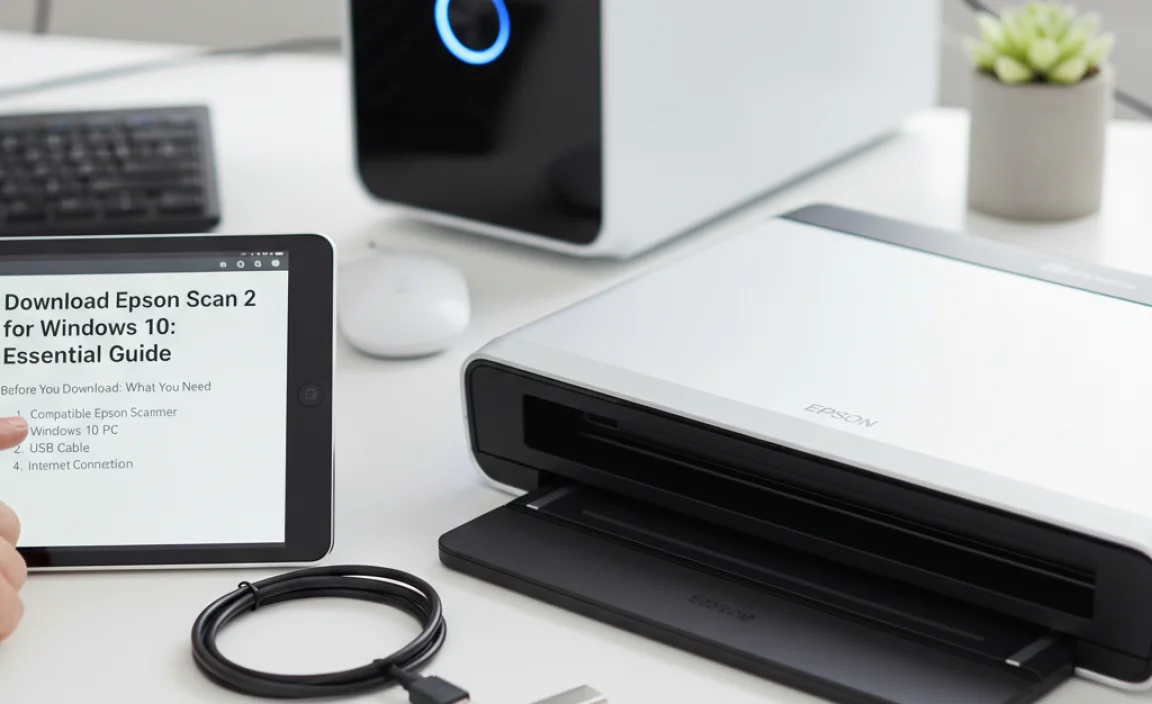
To make sure you download the correct version of Epson Scan 2, you’ll need a little information about your specific Epson scanner. This will prevent you from downloading the wrong driver, which won’t work and can cause confusion.
Key Information to Gather:
- Epson Scanner Model Name: This is the most crucial piece of information. It’s usually found on the front or top of your scanner (e.g., Epson Perfection V370, Epson EcoTank ET-2720, Epson FastFoto FF-680W).
- Scanner’s Serial Number (Optional but Helpful): Sometimes, this can help pinpoint the exact model if there are variations.
- Your Windows 10 Version: While Epson Scan 2 generally supports Windows 10, knowing if you have a 32-bit or 64-bit version can sometimes be helpful, though most modern downloads are 64-bit. To check:
- Press the Windows key + I to open Settings.
- Click on System.
- Scroll down and click on About.
- Under “Device specifications,” look for “System type.”
Finding the Right Epson Scan 2 Driver for Windows 10
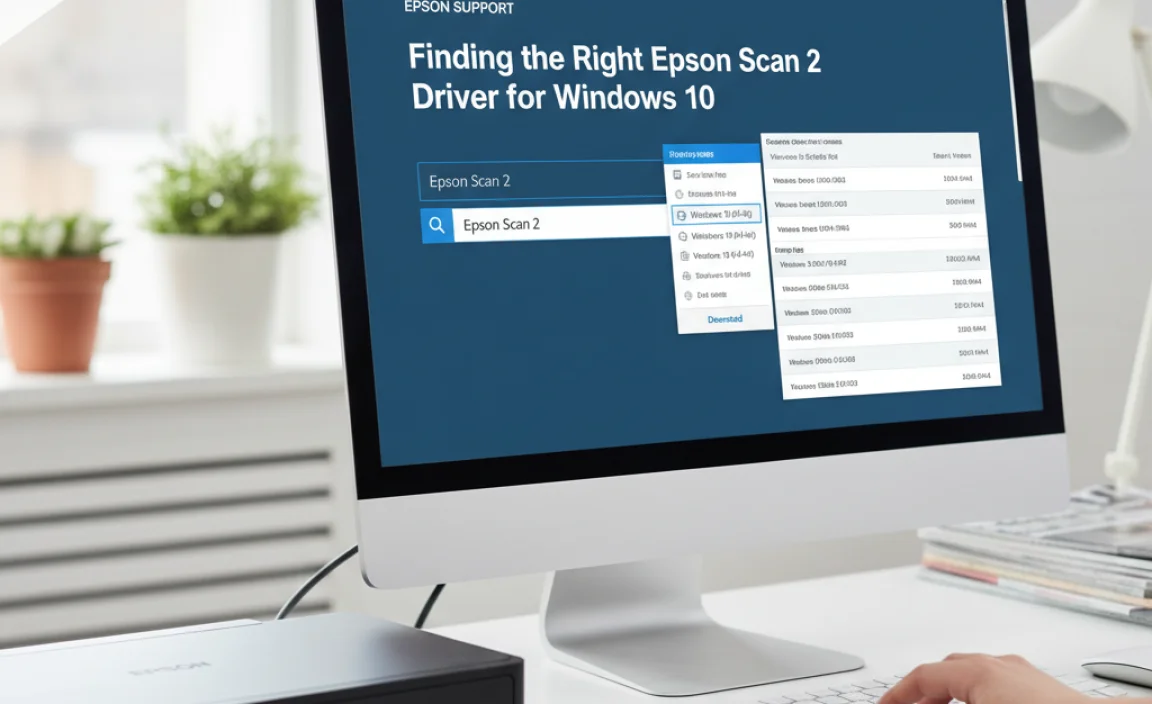
The official Epson website is the safest and most reliable place to download drivers and software for your scanner. They ensure you get the genuine, latest, and most compatible version. Here’s how to navigate their support site:
Step-by-Step Download Process:
- Open Your Web Browser: Launch your preferred browser (like Chrome, Firefox, Edge, or Safari).
- Go to the Epson Support Website: Type the following address into your browser’s address bar and press Enter: epson.com/Support. (Note: The exact URL might vary slightly by region, but starting with epson.com/Support is usually correct.)
- Enter Your Product Name: On the Epson support homepage, you’ll see a search bar. Type in the full model name of your Epson scanner (e.g., “Epson Perfection V370” or “Epson ET-2720”).
- Select Your Product: A list of matching products will appear. Click on your specific scanner model to proceed.
- Locate the Drivers & Software Section: Once you’re on your product’s support page, look for a tab or link labeled “Drivers & Software,” “Downloads,” or something similar.
- Confirm Your Operating System: The website should automatically detect your operating system (Windows 10). If it doesn’t, or if you see an option to select it, make sure “Windows 10” is chosen. If you have a very specific scanner, you might see options for “Drivers” and “Software/Utilities.” We are primarily looking for the scanning software, which might be listed under “Software Utilities” or sometimes as a “Scanner Driver and Utilities” package.
- Find Epson Scan 2: Scroll through the list of available downloads. Look for a download specifically named “Epson Scan 2.” It might be listed as a standalone application or as part of a larger driver package. Sometimes, it’s referred to as “Epson Scan 2 Utility” or “Epson ScanSmart.”
Important Note on Software Bundles: Epson often bundles drivers and utility software together. You might see a main driver, then Epson Scan 2, and perhaps Epson ScanSmart. For most users, downloading the main driver package combined with Epson Scan 2 is ideal. If Epson Scan 2 is listed separately, download that as well. Avoid downloading multiple, redundant scanning utilities unless you are sure they serve different specific purposes.
Distinguishing Between Epson Scan and Epson Scan 2
It’s important to know that Epson has had different scanning software over the years. You might see “Epson Scan” (the older version) and “Epson Scan 2” (the newer version). For Windows 10, you generally want “Epson Scan 2” as it’s the more current and often better-supported option.
If you only see “Epson Scan” listed, that might be the only option for your older scanner model. However, always prioritize finding “Epson Scan 2” first. If your download page offers both, choose Epson Scan 2.
Downloading and Installing Epson Scan 2 on Windows 10
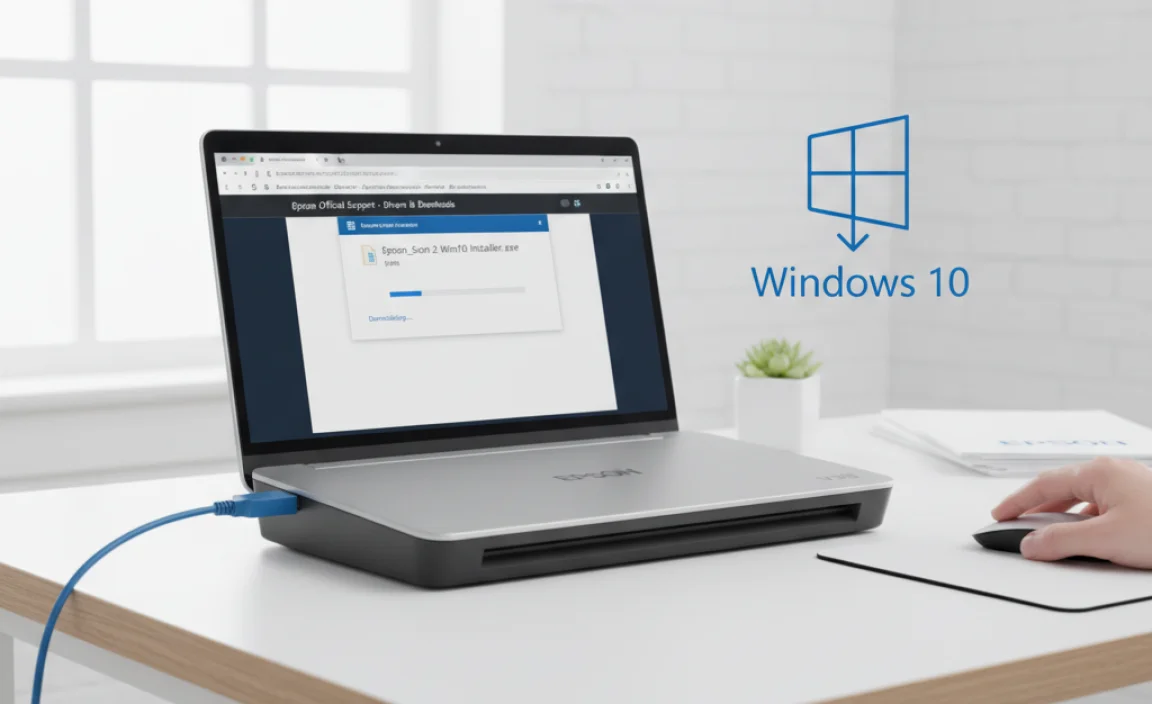
Once you’ve located the correct download file for Epson Scan 2 (or its package), it’s time to get it onto your computer.
Installation Steps:
- Download the File: Click the “Download” button next to the Epson Scan 2 software. The file will likely be an executable (.exe) file. Save it to a location you can easily find, like your Desktop or Downloads folder.
- Locate the Downloaded File: Find the .exe file you just downloaded.
- Run the Installer: Double-click the .exe file to start the installation process.
- User Account Control: Windows will likely ask for your permission to allow the app to make changes. Click “Yes” or “Allow.”
- Follow On-Screen Prompts: The Epson installer will guide you through the process. This usually involves:
- Accepting the license agreement.
- Choosing installation options (usually the default is fine).
- Waiting for the software to install.
- Connect Your Scanner (If Prompted): The installer might tell you when to connect your scanner. Make sure your scanner is plugged into a power source and connected to your computer via USB cable. If using a Wi-Fi enabled scanner, ensure it’s connected to your network.
- Restart Your Computer (Recommended): After the installation is complete, it’s a good practice to restart your computer. This ensures all the new drivers and software components are loaded correctly.
Troubleshooting Common Download and Installation Issues

Sometimes, things don’t go perfectly. If you run into problems, don’t get discouraged. Here are some common issues and how to fix them.
Issue 1: Cannot Find the Correct Driver/Software on Epson’s Site
- Cause: You might be searching for the wrong model name, or your scanner is very old and the software is harder to find.
- Fix:
- Double-check the exact model name on your scanner.
- Try searching for a slightly broader term, like just “Epson Scanner driver” and then filtering by your model.
- Look for a link like “Help me find my product” if available on Epson’s support site.
- Consider that very old scanners might not have dedicated “Epson Scan 2” support but may still work with the older “Epson Scan” driver. If you can’t find Scan 2, try finding the latest available scanner driver for your model.
Issue 2: Download is Slow or Fails
- Cause: Slow internet connection, server overload, or temporary website issues.
- Fix:
- Check your internet connection speed.
- Try downloading at a different time of day.
- If using Wi-Fi, try moving closer to your router or using a wired Ethernet connection.
- Ensure your antivirus or firewall isn’t blocking the download.
Issue 3: Installer Won’t Run or Gives an Error
- Cause: Corrupted download file, compatibility issues, or insufficient permissions.
- Fix:
- Download the file again.
- If it’s a .zip file, make sure you extract it properly before running the .exe.
- Right-click the installer file and select “Run as administrator.”
- Temporarily disable your antivirus software (remember to re-enable it afterward).
Issue 4: Scanner Not Detected After Installation
- Cause: Driver not fully installed, USB connection issue, or Windows update interference.
- Fix:
- Restart your PC (this solves many problems!).
- Try a different USB port on your computer.
- Use a different USB cable if possible.
- Go to Windows 10 Device Manager (search for it in the Start menu). Look under “Imaging devices” or “Scanners” for your Epson scanner. If it has a yellow exclamation mark, right-click it and select “Update driver,” then choose “Search automatically for drivers.”
- If that doesn’t work, right-click and “Uninstall device,” then disconnect the scanner, restart your PC, and reconnect it to let Windows try to reinstall the driver.
Using Epson Scan 2: A Quick Start Guide
Once Epson Scan 2 is installed, opening and using it is straightforward.
How to Launch Epson Scan 2:
- Click the Start button (Windows icon).
- Type “Epson Scan 2” in the search bar.
- Click on the “Epson Scan 2” app that appears in the search results.
When you open Epson Scan 2, you’ll typically see a window with several options:
Common Scanning Settings:
- Document Type: Choose “Photo,” “Text,” “Graphic,” or “One-pass document scanning.”
- Image Type: Select “Color,” “Grayscale,” or “Black & White.”
- Resolution (DPI): Higher DPI means better detail but larger file sizes. 300 DPI is standard for documents, while 600 DPI or higher is good for photos.
- Document Size: Select the size of the paper you are scanning (e.g., A4, Letter).
- Basic/Advanced Mode: You can switch between simple settings (Basic) and more detailed editing options (Advanced).
After selecting your settings, click the “Scan” button. Your scanner will then start the scanning process, and the image will appear in the Epson Scan 2 window, ready for you to save.
Windows 10 Updates and Driver Compatibility
Windows 10 is designed to be very compatible, but major updates can sometimes cause glitches with older drivers or software. Epson regularly updates its drivers to ensure they work with new Windows versions.
If your scanner suddenly stops working after a Windows update, the first step is usually to check the Epson support website again for a newer version of Epson Scan 2 or its drivers. Sometimes, a simple driver reinstallation can fix issues caused by Windows updates.
You can check for Windows updates by going to Settings > Update & Security > Windows Update. It’s generally a good idea to keep your Windows up-to-date, but be aware that it can occasionally affect hardware compatibility.
For reliable information on Windows security and updates, the Microsoft Security website is a great resource.
Security Considerations for Downloading Software
When downloading any software, especially drivers, from the internet, it’s crucial to prioritize security to protect your PC from malware and viruses.
Best Practices for Safe Downloads:
- Stick to Official Websites: Always download drivers and software directly from the manufacturer’s official website (like Epson.com or Microsoft.com). Avoid third-party download sites, which may bundle unwanted software or malware.
- Scan Downloaded Files: If your security software doesn’t automatically scan downloads, manually scan the downloaded driver file with your antivirus before running it.
- Keep Antivirus Updated: Ensure your antivirus software is always up-to-date. This helps it recognize and block the latest threats.
- Be Wary of Pop-ups: If you visit a website and see pop-up windows claiming you need to update drivers, be very cautious. These are often scams. Go directly to the manufacturer’s site.
Tips for Optimal Scanner Performance
Once you have Epson Scan 2 installed and working, here are a few tips to get the best out of your scanner:
- Clean Your Scanner Glass: Regularly clean the scanner glass with a soft, lint-free cloth and a glass cleaner (spray it on the cloth, not directly on the glass). Smudges and dust can cause scanning errors or lines on your documents.
- Experiment with Resolution: For documents, 300 DPI is usually sufficient. For photos, try 600 DPI for good quality. If you need to zoom in significantly or want archival quality, 1200 DPI or higher might be necessary, but be prepared for very large file sizes.
- Use Color Mode Wisely: If you’re scanning black and white text, select “Black & White” mode. If you select “Color” for a black and white document, the file size will be larger than necessary.
- Understand Automatic Features: Epson Scan 2 often has automatic color correction, de-screening, and dust removal. Use these advanced features when needed for photos or complex images, but for simple text documents, they might not be necessary and could sometimes introduce unwanted artifacts.
- Save in the Right Format: For documents, PDF or JPEG are common. For photos, TIFF or JPEG are good choices. TIFF is a lossless format, meaning no quality is lost. JPEG is a compressed format, resulting in smaller files but with a slight loss of quality (though often unnoticeable).
Frequently Asked Questions about Epson Scan 2 for Windows 10
Q1: My scanner worked before, but now it doesn’t after a Windows update. What should I do?
A1: First, try restarting your computer. If that doesn’t help, go to the Epson support website for your model and download the latest version of Epson Scan 2 or its driver. Reinstalling the software often fixes issues caused by Windows updates.
Q2: Can I use Epson Scan 2 with Windows 11?
A2: Yes! Epson Scan 2 is designed to work with both Windows 10 and Windows 11. You can follow the same steps on the Epson website to find and download the software for Windows 11.
Q3: Is Epson Scan 2 free?
A3: Yes, Epson Scan 2 is free software provided by Epson for use with their scanners. You can download it directly from their official website.
Q4: What’s the difference between Epson Scan and Epson Scan 2?
A4: Epson Scan is the older version of the scanning utility. Epson Scan 2 is the newer, more advanced version, offering improved features, better performance, and enhanced compatibility with recent operating systems like Windows 10 and 11. It’s recommended to use Epson Scan 2 if it’s available for your scanner.
Q5: Do I need to uninstall the old Epson scanner software before installing Epson Scan 2?
A5: It’s often a good idea to uninstall any older Epson scanning software (like the original Epson Scan) before installing Epson Scan 2. This helps prevent conflicts. You can do this through Settings > Apps > Apps & features in Windows 10.
Q6: My scanner is connected via Wi-Fi. Do I need to do anything special?
A6: During the installation of Epson Scan 2, the software will usually guide you through connecting to your network scanner. Make sure your scanner is powered on and connected to the same Wi-Fi network as your computer. If it doesn’t find it automatically, there’s often a manual network setup option within the installer or the software itself.
Conclusion
Getting Epson Scan 2 downloaded and installed on your Windows 10 computer is a straightforward process when you follow the right steps. By visiting the official Epson support website and selecting the correct driver for your scanner model, you can ensure your device is ready to scan and capture all your important documents and photos with ease. Remember to always prioritize downloading software directly from the manufacturer to keep your PC safe and secure.
Don’t let scanner glitches get you down! With reliable software like Epson Scan 2 and a little guidance, you can confidently manage your peripheral devices and keep your Windows 10 system running smoothly. You’ve got this!
