Download Epson Printer Driver For Windows 10: Essential Free Guide
In a hurry? To download your Epson printer driver for Windows 10, the best and safest method is to visit the official Epson support website, find your specific printer model, and download the latest driver directly. This guide will walk you through every simple step, ensuring your printer works perfectly without hassle.
Getting your Epson printer to talk to your Windows 10 computer can sometimes feel like a puzzle. You might be excited to print a crucial document, a child’s school project, or that beautiful photo, only to be met with an error message or… well, nothing at all. It’s frustrating when a tool meant to make things easier suddenly becomes another tech hurdle. Many people run into this, wondering if their printer is broken or if Windows is playing tricks. The good news is, it’s usually just a missing or outdated piece of software called a driver. This guide is here to help you, step-by-step, get the right Epson printer driver for your Windows 10 computer and get printing again. We’ll cover the safest and easiest ways, so you can get back to your important tasks in no time.
Why You Need the Right Epson Driver
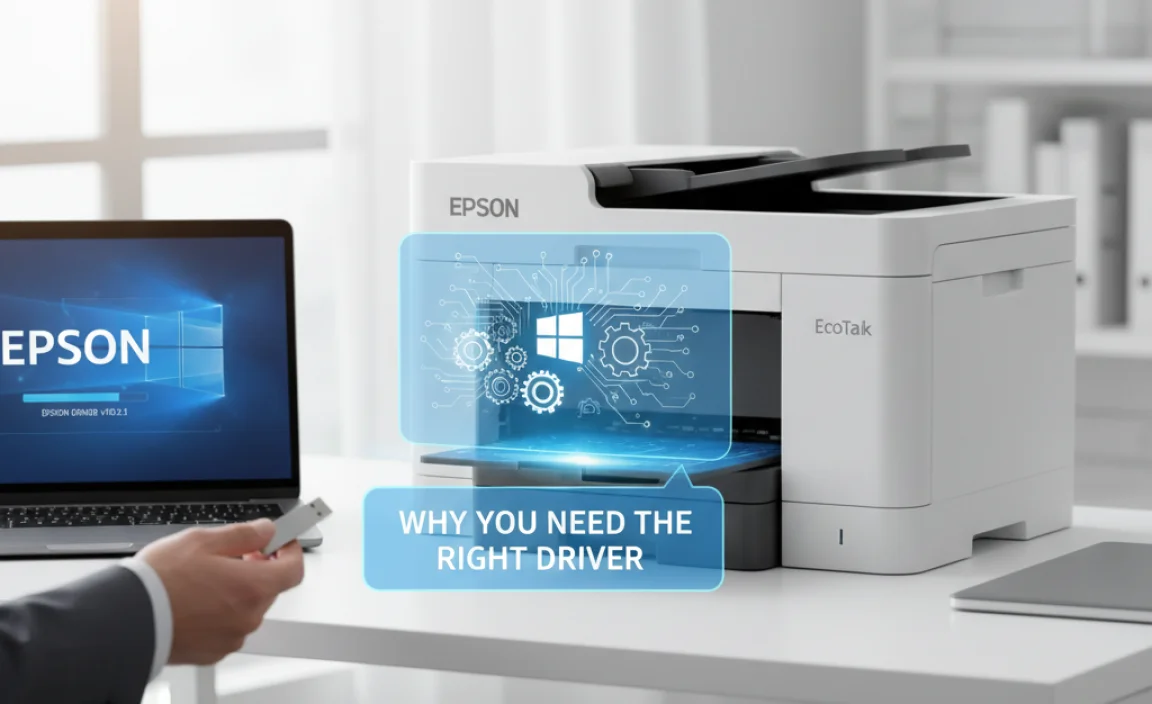
Think of a printer driver as a translator. Your computer speaks one language, and your Epson printer speaks another. The driver software makes sure these two languages can be understood by each other. Without the correct driver, your computer won’t know how to send print commands, manage ink levels, or use special features like scanning or duplex printing. It’s a small file, but it’s absolutely essential for your printer to function correctly with Windows 10.
Drivers can become outdated, especially after Windows updates. Sometimes, a new version of Windows 10 might require a newer driver for your older printer, or a driver that was working perfectly might simply get corrupted. When this happens, you’ll likely experience printing errors, slow printing, or a printer that simply won’t be recognized by your PC. Don’t worry, fixing this is usually straightforward!
Understanding Driver Updates: The Basics
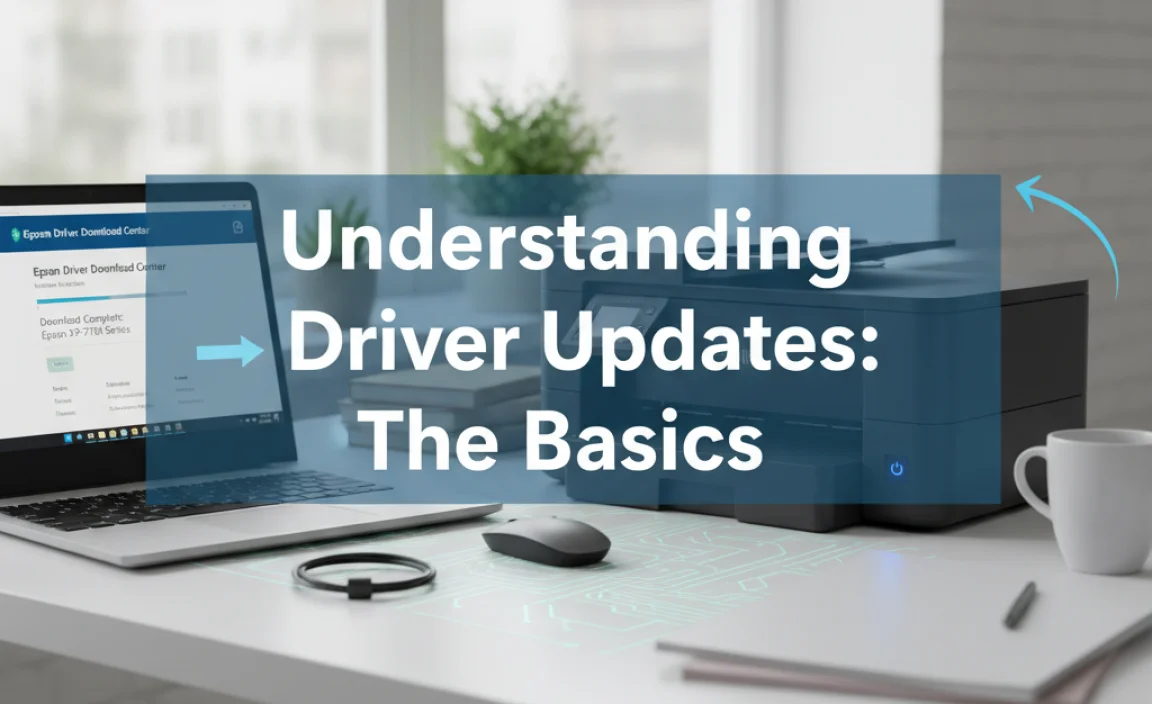
Drivers are specific pieces of software designed for particular hardware components (like your printer) and operating systems (like Windows 10). Using the wrong driver – for example, a Windows 11 driver on Windows 10, or a driver for a different Epson model – can cause more problems than it solves. It’s always best to get the exact driver for your exact printer model and your exact Windows 10 version.
There are a few ways to get drivers:
- Manufacturer’s Website (Recommended): This is the safest and most reliable way. Companies like Epson provide their latest drivers on their official support pages.
- Windows Update: Sometimes, Windows Update can find and install a compatible driver automatically. This is convenient but might not always be the most up-to-date or feature-rich driver.
- Third-Party Driver Update Tools: While these tools exist, they can be risky. They might download incorrect drivers, include malware, or charge you for something you can get for free. It’s best to avoid these for critical components like printers.
For this guide, we’ll focus on the most secure and effective method: downloading directly from Epson’s official website.
How to Download Epson Printer Driver for Windows 10: Step-by-Step
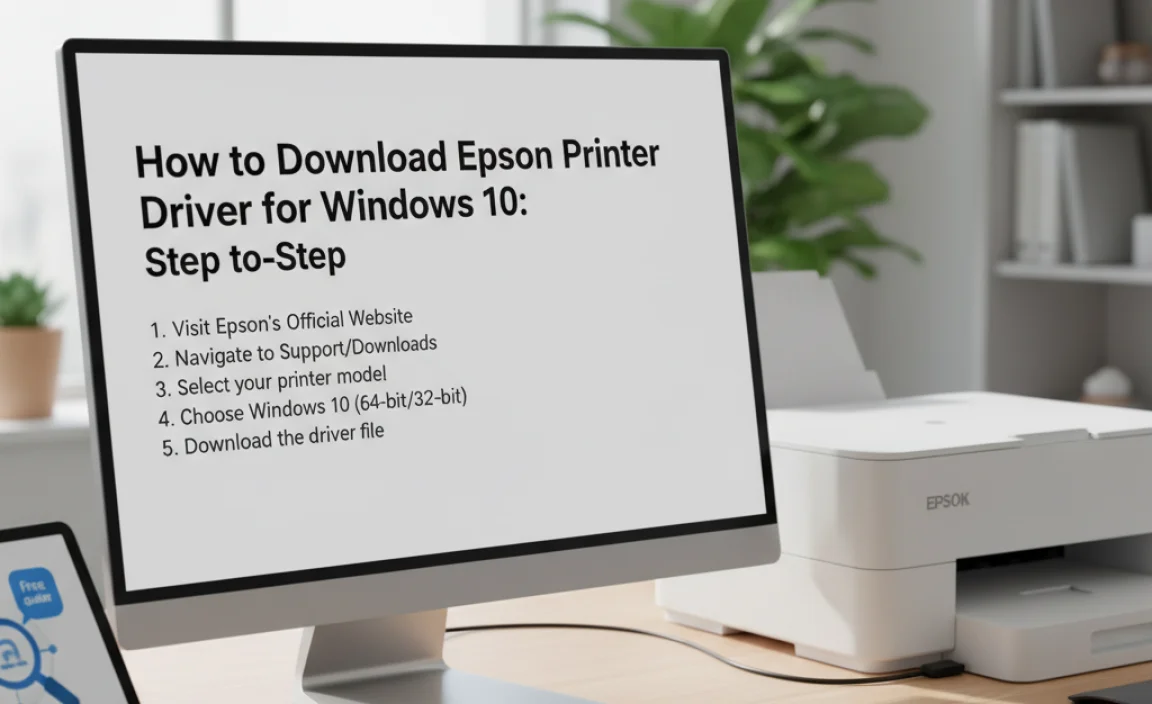
Follow these simple steps to download and install the correct driver for your Epson printer on Windows 10. We’ll make it as easy as possible!
Step 1: Identify Your Printer Model
This is the most crucial first step. Look at your Epson printer for a label or badge that clearly states its model name and number. Common examples include “Epson EcoTank ET-2720,” “Epson WorkForce WF-2830,” or “Epson L3150.” If it’s an older model, the name might be on the front, top, or back of the device. If you’re unsure, check the original box or manual if you still have them. Having the exact model name will save you a lot of time.
Step 2: Visit the Official Epson Support Website
Open your web browser (like Chrome, Firefox, or Edge) and navigate to the official Epson support website for your region. For the United States, this is usually:
https://epson.com/Support/CP/en/US
If you are in a different country, search for “Epson Support [your country]” to find the correct regional site.
Step 3: Search for Your Printer Model
Once on the Epson Support page, you’ll typically see a search bar or a section where you can enter your printer model. Type in the exact model name you identified in Step 1. As you type, the website might suggest matching models – select the correct one from the list.
Example Search: If your printer is an “Epson EcoTank ET-2720,” you would type that into the search box.
Step 4: Select Your Operating System
After finding your printer model, you’ll be taken to its support page. This page lists all available downloads and resources. Look for an option to select your operating system. Windows 10 should be selected by default, but it’s good to double-check. You might also see options for 32-bit or 64-bit versions of Windows 10. Most modern computers use 64-bit. If you’re unsure, you can check your system type by:
- Right-clicking the “Start” button.
- Clicking “System”.
- Under “Device specifications,” look for “System type.” It will say “64-bit operating system” or “32-bit operating system.”
Choose the correct system type for your Windows 10 installation.
Step 5: Find and Download the Driver
On your printer’s support page, you’ll see various download categories like “Drivers,” “Manuals,” “Utilities,” etc. Click on “Drivers.” You will usually see a list of available drivers. The one you want is typically labeled “Printer Driver” or “Full Driver & Software Package.” The full package is often recommended because it includes all necessary software for your printer’s features.
Click the “Download” (or similar) button next to the driver you want. Be patient, as driver files can sometimes be several hundred megabytes. Save the file to a location you can easily find, like your Desktop or Downloads folder.
Step 6: Install the Driver
Once the download is complete, locate the downloaded file (it will likely be an executable file, ending in .exe). Double-click on this file to start the installation process.
The installer program will guide you through the steps. Follow the on-screen prompts carefully:
- Accept License Agreement: You’ll need to agree to Epson’s terms and conditions.
- Connection Type: The installer will ask how your printer is connected – usually USB or Wi-Fi/Network. Select your connection method.
- Device Detection: The installer will try to find your printer on the network or via USB. Make sure your printer is powered on and connected to your computer (if using USB) or your network (if using Wi-Fi).
- Follow Instructions: The installer might ask you to connect the USB cable at a specific point, or it will guide you through connecting the printer to your Wi-Fi.
- Complete Installation: Once the driver and software are installed, you’ll usually see a confirmation message.
Restarting your computer after installation is often a good idea to ensure all changes take effect properly.
Step 7: Test Your Printer
Now for the moment of truth! Open a simple document (like a text file or a basic Word document) and try to print it. Go to File > Print, select your Epson printer from the list of available printers, and click “Print.” If everything has gone smoothly, your document should now be printing!
Troubleshooting Common Epson Driver Issues
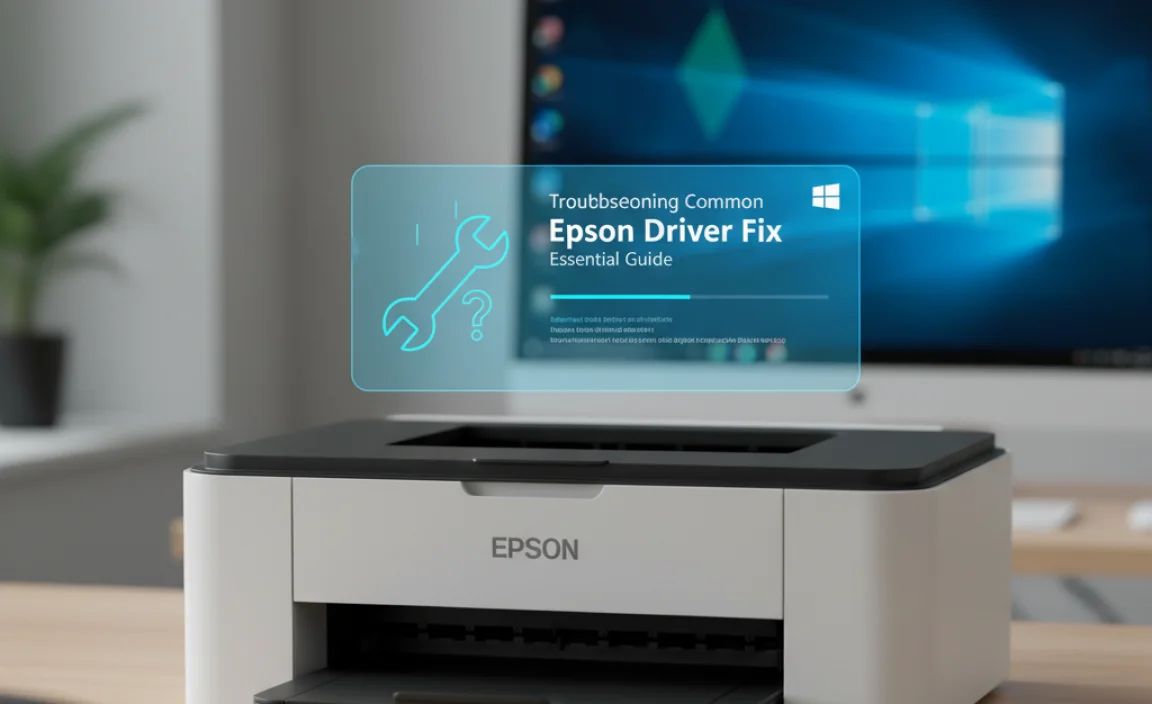
Even with the best guide, sometimes things might not go perfectly. Here are solutions to common problems:
Problem 1: Printer Not Detected by the Installer
Possible Causes:
- Printer is turned off.
- USB cable is loose or faulty.
- Incorrect connection type selected during installation.
- Firewall or antivirus software is blocking the connection.
- Wrong driver for your Windows 10 version (e.g., 32-bit instead of 64-bit).
Solutions:
- Ensure your printer is powered on and all cables are securely connected.
- Try a different USB port or a different USB cable if possible.
- Double-check that you selected the correct connection type (USB or Network).
- Temporarily disable your antivirus/firewall software during installation (remember to re-enable it afterward!).
- Verify you downloaded the correct driver for your specific Windows 10 architecture (32-bit/64-bit).
- On Windows 10, go to Settings > Devices > Printers & scanners. Click your Epson printer and try to run the “Run the printer troubleshooter” tool.
Problem 2: “Driver is Unavailable” or “Driver is Corrupted” Error
Possible Causes:
- The driver installation didn’t complete successfully.
- A previous driver installation was incomplete or buggy.
- Windows updates have interfered with the driver.
Solutions:
- Uninstall and Reinstall: Go to Settings > Apps. Search for any Epson software related to your printer and uninstall it. Then, go to Settings > Devices > Printers & scanners, click your Epson printer, and click “Remove device.” After removing, restart your PC and repeat the download and installation process from Step 1.
- Use the Epson Uninstaller: Some driver download packages include a separate uninstaller utility. Check the Epson support page for your model.
- Check Device Manager: Type “Device Manager” in the Windows search bar and open it. Look for your Epson printer under “Printers” or “Other devices.” If it has a yellow exclamation mark, right-click it and select “Update driver.” Choose “Search automatically for drivers.” If that doesn’t work, try “Browse my computer for drivers” and then “Let me pick from a list of available drivers.”
Problem 3: Printing is Slow or Quality is Poor
Possible Causes:
- Outdated or incorrect driver.
- Print job settings are not optimized.
- Printer hardware issue (less likely if it just started).
- Low ink levels.
Solutions:
- Ensure Latest Driver: Revisit the Epson support site (Step 2) to confirm you have the absolute latest driver for your model and Windows 10.
- Check Print Settings: When you go to File > Print, click on “Printer Properties” or “Preferences.” Explore the settings there. For drafts, select “Draft” or “Fast” mode for speed. For better quality, choose “Best” or “Photo” mode, which uses more ink.
- Run Printer Diagnostics: Epson often includes diagnostic tools in their software package. Check your installed programs for an Epson utility that can run tests.
- Check Ink Levels: Open the Epson printer software if installed, or check your printer’s front panel for ink indicators.
Alternative: Using Windows Update for Drivers
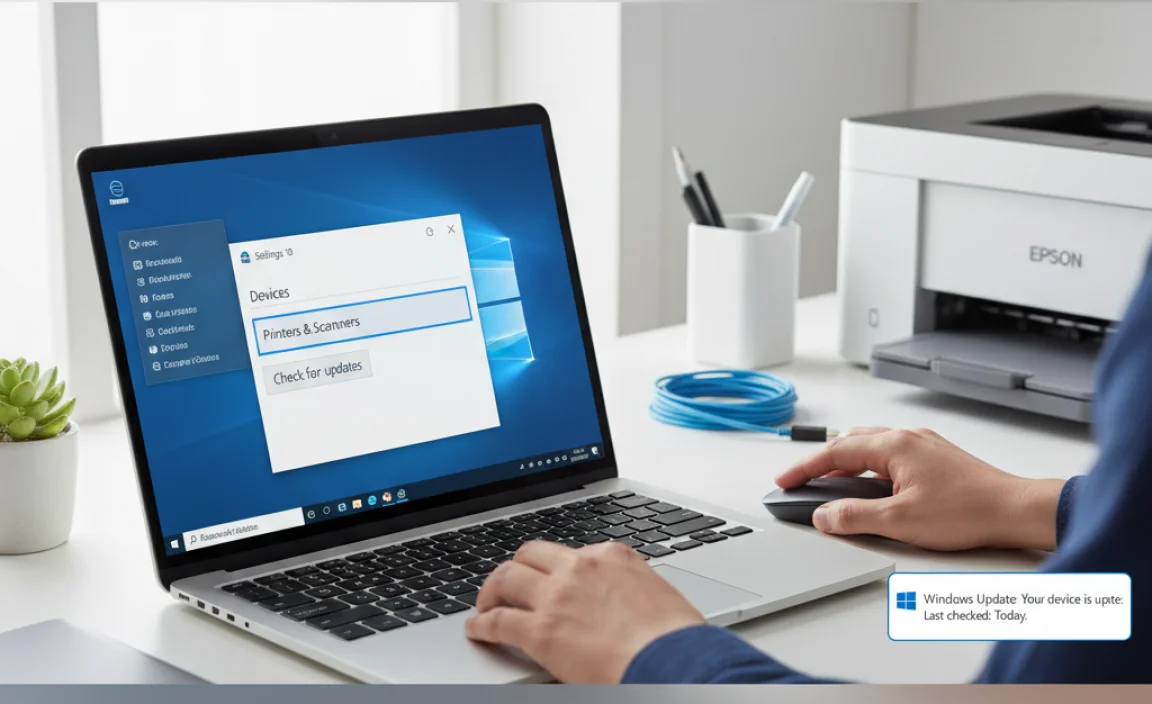
While downloading directly from Epson is best, Windows Update can sometimes provide a driver. This is usually less comprehensive but can be a quick fix if your printer was previously working and just stopped.
Follow these steps:
- Connect your Epson printer to your computer via USB or ensure it’s on your network.
- Go to Settings > Update & Security > Windows Update.
- Click “Check for updates.”
- If optional updates are available, click “View optional updates.”
- Look for a “Driver updates” section. If an Epson driver is listed, expand it, check the box next to it, and click “Download and install.”
Windows will then attempt to download and install the driver. This method is convenient but may not offer all the advanced features found in the full driver package from Epson.
Important Security Considerations for Drivers
When dealing with drivers, security is paramount. Drivers are low-level software that interact directly with your hardware and operating system. A compromised driver can potentially:
- Allow malware to infect your system.
- Cause system instability or crashes.
- Compromise your personal data.
Here’s how to stay safe:
- Always Use Official Sources: As emphasized throughout this guide, the manufacturer’s website (Epson.com) is your safest bet.
- Avoid Generic Driver Update Software: Many third-party tools are untrustworthy. They can offer fake drivers, bundle malware, or charge exorbitant fees. The Driver Easy website, for example, is often cited for its aggressive marketing and potential to install unwanted software if not used with extreme caution. Stick to official sources for critical drivers.
- Be Wary of Pop-Ups: If you encounter a pop-up while browsing claiming your driver is outdated and offering a download, ignore it. These are almost always scams.
- Keep Windows Updated: Microsoft’s Windows Update not only provides security patches and feature updates but also distributes verified driver updates from hardware manufacturers. This is a critical layer of security. You can learn more about keeping Windows secure at the Microsoft Windows Security page.
- Understand Your Printer’s Capabilities: Some advanced printers might have network security features or firmware that can also be updated. Keep these updated through official Epson channels as well.
Epson Printer Driver vs. Software Package
When you visit the Epson support site, you’ll often see two main download types:
- Printer Driver: This is the core software that allows Windows to communicate with your printer to send print jobs.
- Full Software Package / Utility: This includes the printer driver plus additional Epson applications. These might be for scanning, managing ink, checking printer status, or performing maintenance tasks.
For basic printing, the driver alone is often enough. However, if you want to use features like scanning, checking ink levels directly from your computer, or performing printer maintenance, you’ll want to download the “Full Software Package” or “Recommended drivers and utilities combo package.” We generally recommend the latter for most users to ensure full functionality.
Printer Driver Comparison: Methods
To help you choose the best approach, here’s a quick comparison of driver update methods:
| Method | Pros | Cons | Best For |
|---|---|---|---|
| Official Epson Website | Safest, most up-to-date drivers. Full functionality. Free. Clear instructions. | Requires manual search and download. | All users, especially when experiencing issues or needing full features. |
| Windows Update | Convenient, automatic, integrated into OS. Free. | May not be the latest driver. Often lacks full utility software. | Quick fixes for common printers, or when full features aren’t needed. |
| Third-Party Tools | Can seem convenient, claims to update all drivers. | RISKY! Often installs incorrect/malware drivers, can be costly, unreliable. Potential for system instability. | NOT RECOMMENDED. Avoid these for printers. |
As you can see, the official Epson website is the clear winner for reliability and security.
Frequently Asked Questions (FAQ)
Q1: Do I need to uninstall my old Epson driver before installing a new one?
A: It’s generally a good practice to uninstall old or problematic drivers first. This prevents conflicts between the old and new software. Follow the uninstall steps outlined in the troubleshooting section if you encounter issues.
Q2: My printer is old. Can I still find a driver for Windows 10?
A: Epson usually provides support for older printer models for a considerable time. Always check the official Epson support website first. If a Windows 10 driver isn’t directly available, they might offer a “legacy driver” or a driver for a similar, newer model that’s compatible. If you genuinely can’t find one, it might be time to consider a newer printer, but give Epson’s support site a thorough check first!
Q3: What is the difference between a “driver only” and a “full software package”?
A: The “driver only” is the essential software to make your printer work with Windows. The “full software package” includes the driver plus additional Epson utilities like scanners, ink monitoring, and maintenance tools. For full functionality, the full package is recommended.
Q4: I downloaded a driver, but my antivirus blocked it. What should I do?
A: Ensure you downloaded from the official Epson website. If your antivirus still flags it, it might be a false positive. You can temporarily disable your antivirus during the installation if you are absolutely sure about the source. Remember to re-enable your antivirus immediately after installation for system security.
Q5: Can I use a Windows 11 Epson driver on Windows 10?
A: No, you generally cannot. Drivers are very specific to the operating system version. Using a driver designed for Windows 11 on Windows 10 can cause significant errors and instability. Always select the driver specifically for Windows 10 from the Epson website.
Q6: My printer connects wirelessly, but the driver installation can’t find it. What next?
A: Make sure your printer and computer are on the exact same Wi-Fi network. Restart both your printer and your router. Temporarily disable your computer’s firewall during installation, as it might be blocking the network discovery. Ensure your printer’s wireless connection is active and stable.
Q7: How often should I update my printer drivers?
A: You typically only need to update printer drivers if you encounter a problem, after a major Windows update, or if Epson releases a specific update to fix an issue or add new features. For printers that are working fine, there’s usually no need to update them frequently. Stick to official sources when you do decide to update.
Conclusion: Print with Confidence!
Getting your Epson printer driver installed on Windows 10 doesn’t have to be a headache. By following the official Epson support website route, you ensure you’re downloading a safe, reliable, and up-to-date driver. Remember to identify your printer model correctly, visit the official Epson site, select the right operating system, and follow the installation prompts carefully.
We’ve walked through the entire process, from finding the download to troubleshooting common issues. You now have the knowledge to confidently manage your printer drivers, keeping your Epson printer working smoothly and efficiently with your Windows 10 computer. This not only saves you time and frustration but also keeps your system secure by avoiding risky third-party download sites.
Don’t let driver issues hold you back. With this guide, you’re equipped to tackle the task and get back to printing what matters most. Keep these steps in mind, and you’ll be a pro at managing your printer drivers in no time!
