You can’t officially download a standalone ChatGPT desktop app for Windows 10 from OpenAI. The best way to use ChatGPT on your Windows 10 PC is through your web browser. This guide shows you easy, secure browser methods, plus helpful tips to get the most from it, ensuring a smooth and reliable experience.
Hey there! If you’re looking to bring the amazing power of ChatGPT right to your Windows 10 desktop, you’re not alone. Many of us want quick access to AI tools without always opening a browser. It can be a little confusing because there isn’t one single “official” app from OpenAI to download like you might for, say, Zoom or Spotify.
But don’t worry! Getting ChatGPT to feel like a desktop app is totally achievable with a few simple tricks. We’ll walk through it step-by-step, making sure your Windows 10 experience stays smooth and secure. Let’s get that helpful AI ready for action!
Why You’re Looking for a Desktop ChatGPT (and the Real Story)
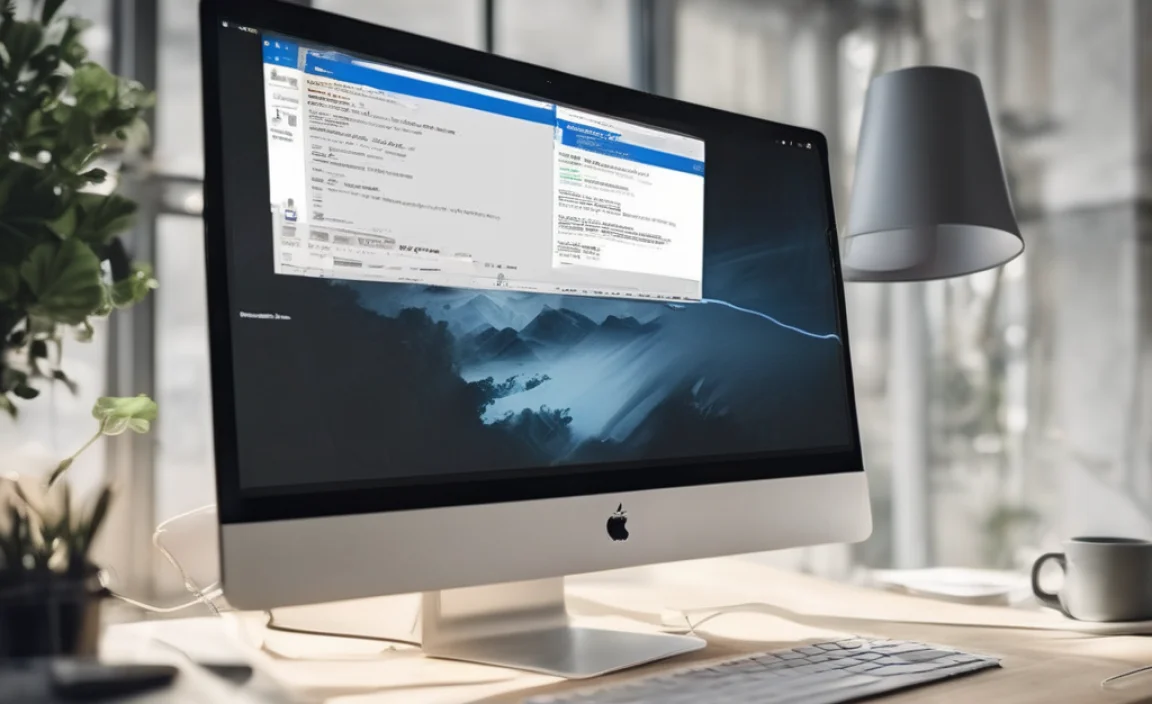
Many people are used to downloading software directly onto their computers for easy access. When it comes to ChatGPT, the most common way to use it is through a web browser like Chrome, Edge, or Firefox. This is because OpenAI, the company behind ChatGPT, primarily offers it as a web-based service. This means you visit a website (chat.openai.com) to use it.
This often leads to the question: “Can I download ChatGPT for desktop Windows 10?” The short answer is, not in the way you might think. There’s no official, downloadable desktop application directly from OpenAI for Windows 10 or Windows 11. This can be a little frustrating, especially if you like having icons on your desktop for quick launching.
But here’s the good news: you can easily make ChatGPT feel like a desktop app, giving you quick access and a more streamlined experience. We’ll cover the best and most secure ways to do this, so you can start using this powerful AI tool like a pro.
Understanding How ChatGPT Works on Windows 10

Before we dive into making ChatGPT feel like a desktop app, let’s quickly clarify how it works.
ChatGPT is a large language model. It runs on powerful servers, not on your individual computer. When you interact with ChatGPT, you’re sending your requests over the internet to these servers, and they send the responses back to you. This communication happens through your web browser.
Because of this, any method that allows you to access the ChatGPT website easily will give you the full functionality of the tool. The goal of turning it into a “desktop” experience is really about convenience and speed of access, not about changing how ChatGPT itself operates.
Method 1: The “Create App Shortcut” Trick in Chrome & Edge (Highly Recommended)
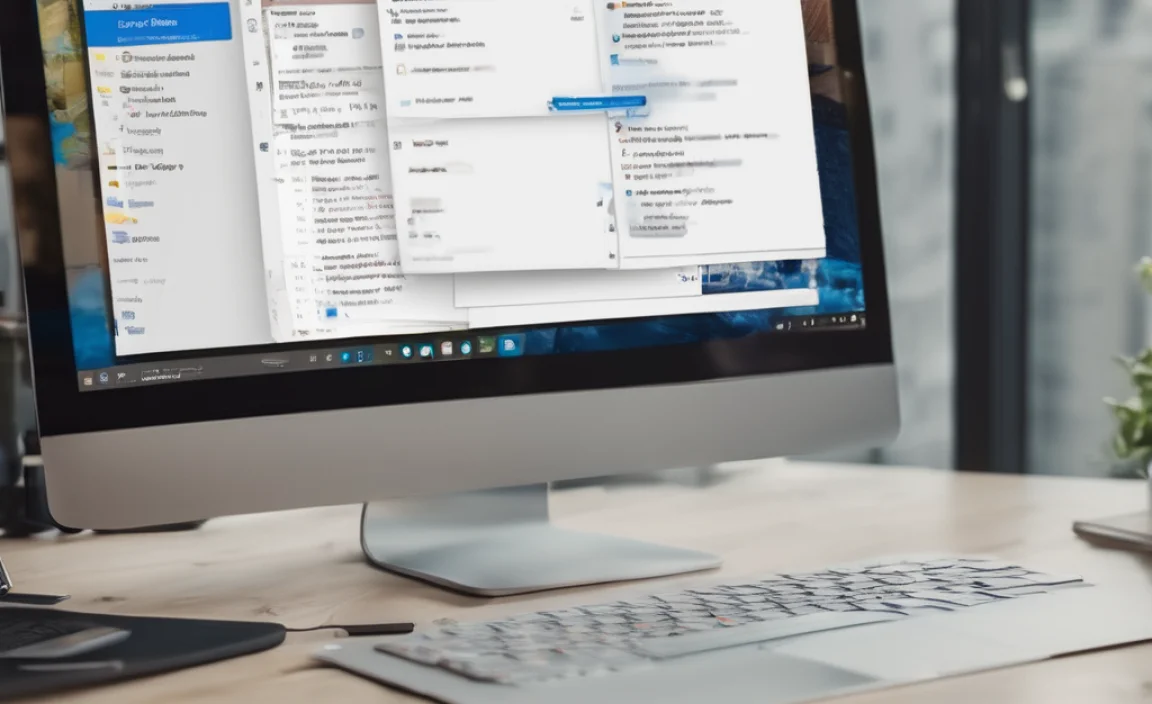
This is the easiest and most secure way to get a ChatGPT icon on your desktop that launches the web version in its own window, without confusing extra browser tabs. Both Google Chrome and Microsoft Edge have built-in features for this.
Using Google Chrome
If you use Google Chrome, follow these steps:
- Open your Chrome browser.
- Go to the ChatGPT website: Type chat.openai.com into the address bar and press Enter. Make sure you are on the official OpenAI site.
- Log in or Sign Up: If you haven’t already, log in to your OpenAI account or create a new one.
- Access the Menu: Click the three vertical dots in the top-right corner of the Chrome window. This opens the Chrome menu.
- Find “More tools”: Hover your mouse over “More tools.”
- Select “Create application”: In the submenu that appears, click on “Create application.”
- Confirm and Create: A small pop-up window will appear. It might say “Create shortcut.” Click the “Create” button.
- Check your Desktop: You should now see a ChatGPT icon on your Windows 10 desktop! Double-clicking this icon will launch ChatGPT in a separate, app-like window, separate from your other Chrome tabs.
Why this is great: It creates a shortcut that opens ChatGPT in its own dedicated window, making it feel like a separate program. It’s also very secure as it’s an official feature of Chrome.
Using Microsoft Edge
Microsoft Edge, built into Windows 10 and 11, also makes this super simple:
- Open Microsoft Edge.
- Navigate to ChatGPT: Go to chat.openai.com and log in to your account.
- Open the Edge Menu: Click the three horizontal dots in the top-right corner of the Edge window.
- Find “Apps”: In the menu, look for the “Apps” section.
- Select “Install this site as an app”: Click on this option.
- App Settings: A small window will pop up. You can usually just click “Install.” You might have options to pin it to your taskbar or start menu here too.
- Find your New App: Once installed, you can search for “ChatGPT” in your Windows 10 Start Menu, and you’ll find it listed as an app. You can then right-click and choose “Pin to Start” or “Pin to taskbar” for even easier access.
Why this is great: Similar to Chrome, Edge treats the website like an app, giving you a clean, dedicated window. It also integrates nicely with your Windows Start Menu and taskbar.
Method 2: Creating a Desktop Shortcut Manually

If you prefer using a different browser or the “Create application” feature isn’t available for some reason, you can always create a manual desktop shortcut.
- Go to ChatGPT: Open any web browser and go to chat.openai.com. Log in to your account.
- Copy the URL: Select the website address in the address bar (it will be https://chat.openai.com/) and copy it (Ctrl+C).
- Right-click on your Desktop: Go to your Windows 10 desktop, right-click on an empty space, and choose “New” > “Shortcut.”
- Paste the Location: In the “Type the location of the item” box, paste the ChatGPT URL (Ctrl+V).
- Click “Next.”
- Name the Shortcut: Type “ChatGPT” (or whatever you prefer) in the “Type a name for this shortcut” box.
- Click “Finish.”
Now you’ll have a ChatGPT icon on your desktop. However, when you double-click it, it will open in your default web browser’s regular tab, not a separate window like the previous methods. To get it to open in its own window, you’ll need to add a command.
Advanced Manual Shortcut: Opening in its Own Window
This method is a bit more technical but allows you to launch the website in a dedicated window using a shortcut.
- Follow steps 1-6 from the manual shortcut method above.
- Right-click the newly created shortcut on your desktop and select “Properties.”
- In the “Target” field, you’ll see the URL. You need to add the path to your browser’s executable file followed by the URL.
- For Chrome: The target should look something like this (the exact path might vary slightly on your system):
"C:Program FilesGoogleChromeApplicationchrome.exe" --app=https://chat.openai.com/ - For Microsoft Edge: The target should look something like this:
"C:Program Files (x86)MicrosoftEdgeApplicationmsedge.exe" --app=https://chat.openai.com/ - Click “Apply” and then “OK.”
Now, clicking this shortcut will launch ChatGPT in a minimal, app-like browser window.
Method 3: Unofficial Third-Party Desktop Apps (Use with Caution!)
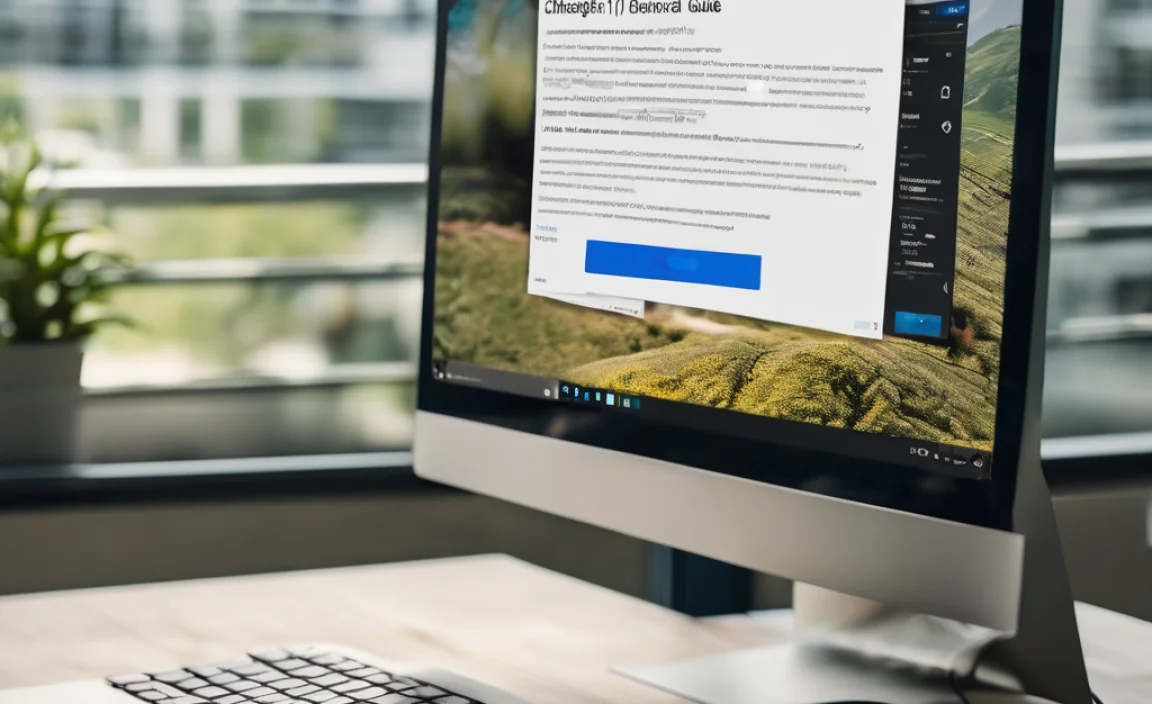
You might find third-party applications that claim to be “ChatGPT Desktop Apps.” These are not made by OpenAI. While some might work, they come with risks:
- Security Concerns: These apps aren’t vetted by OpenAI. They could potentially collect your data, contain malware, or compromise your account security.
- Unreliability: They might stop working if OpenAI changes its website.
- Limited Functionality: They may not offer all the features of the web version.
My Advice: Stick to the official web interface or the methods that use your browser’s built-in features. They are the safest and most reliable ways to access ChatGPT on Windows 10.
Enhancing Your ChatGPT Desktop Experience
Once you have ChatGPT easily accessible, here are some tips to make your experience even better on Windows 10:
Keep Your Browser Updated
For the best performance and security, always ensure your web browser (Chrome, Edge, Firefox, etc.) is up-to-date. Your browser is the gateway to ChatGPT, so keeping it in top shape is crucial.
How to Check for Updates:
- Chrome: Click the three dots > Help > About Google Chrome. It will automatically check for and install updates.
- Edge: Click the three dots > Help and feedback > Microsoft Edge updates.
Bookmark Important ChatGPT Pages
Even if you create a desktop shortcut, having ChatGPT bookmarked in your browser is a good backup. You can organize your bookmarks for quick access.
Understand Browser Permissions
When you use web apps, be mindful of the permissions they request (like access to your microphone or location). For ChatGPT, it generally doesn’t need these, so be cautious if prompted.
Consider an Ad Blocker (Ethical Use)
While not directly related to the ChatGPT app itself, using a reputable ad blocker can improve your browsing experience on many websites, including the ChatGPT interface, by removing distractions. Just ensure you disable it on sites you wish to support or when required by the service.
Security Best Practices for AI Tools
Using AI tools like ChatGPT is powerful, but it’s important to stay safe online:
- Never Share Sensitive Information: Do not input personal identifiable information (PII), financial details, or confidential work-related data into ChatGPT. Treat it like a public forum.
- Be Aware of Data Usage: Understand OpenAI’s privacy policy regarding how your conversations might be used for model training. Adjust your privacy settings if available.
- Verify Information: ChatGPT can sometimes provide incorrect or biased information. Always cross-reference critical information with reliable sources.
- Use Official Links: Always ensure you are on the official ChatGPT website (chat.openai.com) to avoid phishing attempts.
Troubleshooting Common Issues
Here are a few common hiccups you might encounter and how to fix them:
ChatGPT is Slow or Not Loading
- Check your Internet Connection: A stable internet connection is vital.
- Try a Different Browser: If one browser is acting up, try accessing ChatGPT on another.
- Clear Browser Cache and Cookies: Sometimes stored data can cause issues.
- Is ChatGPT Down? Occasionally, OpenAI’s servers might be overloaded or undergoing maintenance. Check their official status page or social media for announcements.
Browser Shortcut Not Working
- Re-create the Shortcut: If it stopped working, delete the old shortcut and create a new one, following the steps carefully.
- Check the Target URL: For manual shortcuts, ensure the URL is correct and any added commands (like `–app=`) are properly formatted.
Account Login Issues
- Double-Check Credentials: Make sure your email and password are typed correctly.
- Password Reset: If you’ve forgotten your password, use the “Forgot password?” link on the OpenAI login page.
- Browser Issues: Sometimes, browser extensions can interfere with login. Try logging in with browser extensions disabled.
ChatGPT vs. Other AI Tools: What’s the Difference?
It’s helpful to know that ChatGPT isn’t the only AI out there. Understanding your options can help you choose the right tool for your needs.
Here’s a quick comparison related to how you access them:
| Feature | ChatGPT (Web) | “Desktop App” (via Browser Shortcut) | Third-Party Desktop Apps |
|---|---|---|---|
| Developer | OpenAI | OpenAI (via Browser Technology) | Various unknown developers |
| Installation | None required (Web-based) | None required (Uses browser) | Requires downloading and installing software |
| Security | High (Official) | High (Official, uses browser’s security) | Potentially Low to High (Depends on the app) |
| Updates | Automatic (OpenAI’s side) | Automatic (OpenAI’s side, runs via updated browser) | Manual or Automatic (Depends on app) |
| Ease of Access | Good (Requires browser tab) | Excellent (Feels like a desktop app) | Excellent (Dedicated icon) |
| Reliability | High | High (Depends on browser and internet) | Variable |
As you can see, using the web version or the browser-created app shortcut offers the best balance of ease of use, security, and reliability for accessing ChatGPT on your Windows 10 PC.
Frequently Asked Questions (FAQ)
Can I really not download a ChatGPT app for Windows 10?
That’s right! OpenAI doesn’t offer an official, standalone desktop application for Windows 10 or Windows 11. They provide it as a web-based service. But don’t worry, you can easily make it feel like a desktop app using browser features.
Is it safe to use ChatGPT on my Windows 10 computer?
Yes, it is safe to use ChatGPT through its official website (chat.openai.com) in your web browser. Just be sure to avoid unofficial sources and never share sensitive personal information.
How do I run ChatGPT like a normal program?
The best way is to use the “Create application” feature in browsers like Google Chrome or Microsoft Edge. This makes ChatGPT appear in its own window, just like a regular program, with a desktop icon to launch it.
Will these methods affect my computer’s performance?
No, these methods are very lightweight. They simply create shortcuts to access a website. The actual processing happens on OpenAI’s servers. As long as your browser is running smoothly, ChatGPT will too.
What if I accidentally go to the wrong website?
Always double-check that you are on chat.openai.com. Scammers sometimes create fake websites that look like ChatGPT to steal your login details. Be cautious and look for the official URL.
Can I use ChatGPT offline once I “download” it?
No. ChatGPT requires an active internet connection to work because it runs on remote servers. You can create a desktop shortcut for easy access, but you’ll always need to be online to use it.
Conclusion: Your Gateway to AI on Windows 10
You’ve learned that while there isn’t an official ChatGPT desktop application to “download” in the traditional sense for Windows 10, creating a convenient, app-like experience is very achievable. By using the built-in features of modern web browsers like Chrome and Edge, you can get that familiar desktop icon and quick launch capability.
Remember, sticking to the official web interface and the browser shortcut methods (Method 1 and verified manual shortcuts) is the safest and most reliable approach. These keep your system secure and ensure you’re always getting the genuine ChatGPT experience without unnecessary risks. Always be mindful of your online security, never share sensitive data, and verify information provided by AI.
With these steps, you’re all set to use ChatGPT effectively and confidently on your Windows 10 PC. You can now bring the power of AI right to your fingertips, ready to assist with your questions, creative tasks, and more. Happy chatting!
