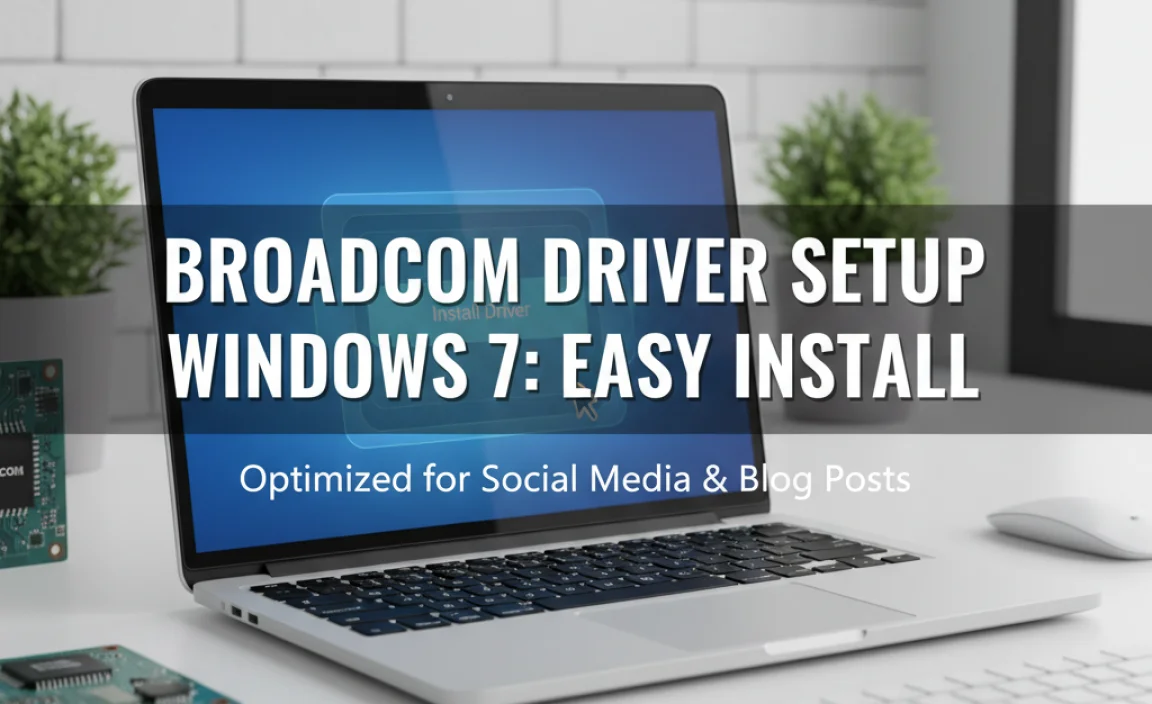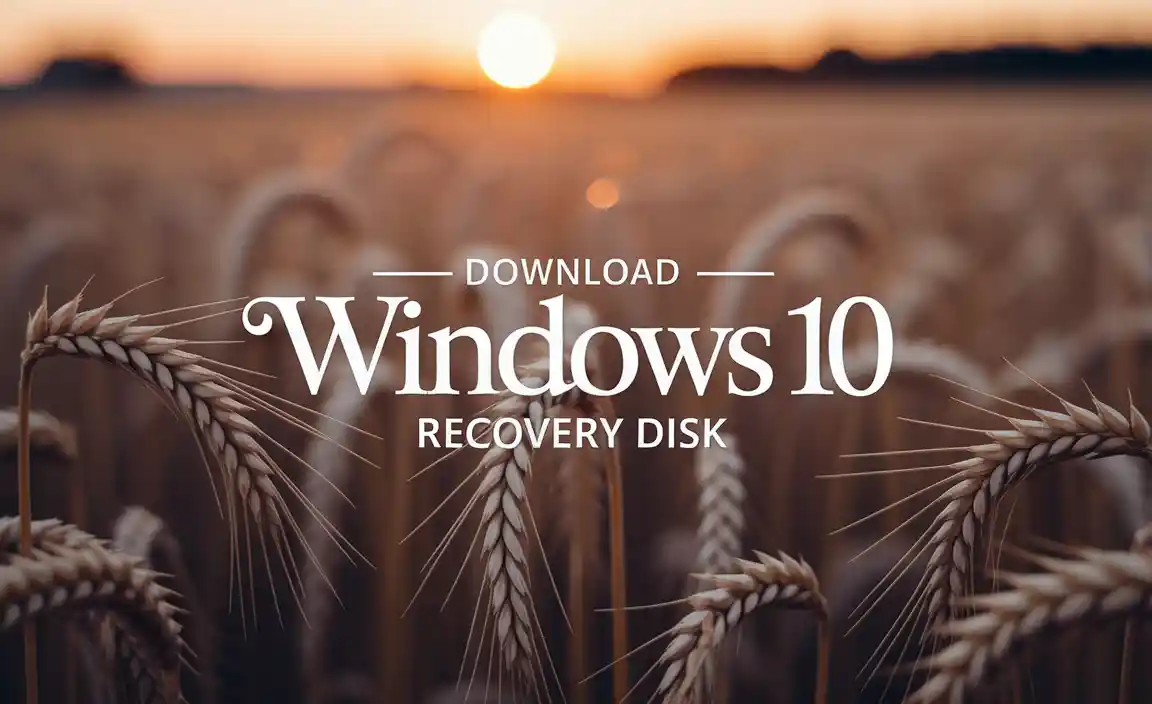Quick Summary: Having sound issues on Windows 10? Downloading the right audio drivers is often the simplest and most effective fix. This guide will walk you through finding and installing the correct audio drivers to get your sound working again quickly and safely. No tech stress, just clear steps to a fix!
Download Audio Drivers: The Essential Windows 10 Fix for Sound Problems
Is your Windows 10 computer suddenly silent? No music, no videos, no system sounds at all? It’s a frustrating problem, especially when you’re trying to get work done or relax. Often, the culprit is a missing or outdated audio driver. Drivers are like the translators between your hardware (your sound card) and your operating system (Windows 10). If they aren’t working right, your computer can’t “speak” to your sound hardware. But don’t worry! Fixing this is usually much easier than you think. This article is your step-by-step guide to understanding audio drivers and how to download and install the right ones for Windows 10. We’ll make sure your sound is back up and running in no time, with simple instructions anyone can follow.
Why “No Sound” Happens: Understanding Audio Drivers

Think of drivers as special instruction manuals for your computer’s components. Every piece of hardware, from your graphics card to your printer, needs a driver to communicate with Windows. Your audio driver is specifically for your sound card or integrated audio chip. When this driver is missing, corrupted, or outdated, Windows can’t send or receive audio signals properly. This can lead to a complete lack of sound, distorted audio, or even crackling noises.
Several things can cause driver issues:
- Windows Updates: Sometimes, a Windows update can accidentally overwrite or conflict with your existing audio driver.
- Hardware Changes: If you’ve recently installed new hardware or the motherboard, the old drivers might no longer be compatible.
- Driver Corruption: Over time, drivers can become corrupted due to system errors, malware, or improper shutdowns.
- Outdated Drivers: Manufacturers release updated drivers to improve performance, fix bugs, and ensure compatibility with new software. If your driver is too old, it might stop working correctly.
- Malware: Though less common for audio drivers specifically, some malware can interfere with system drivers.
The good news is that most of these issues can be resolved by updating or reinstalling your audio drivers. Let’s dive into how you can do that safely and effectively.
How to Download Audio Drivers for Windows 10: Your Step-by-Step Guide
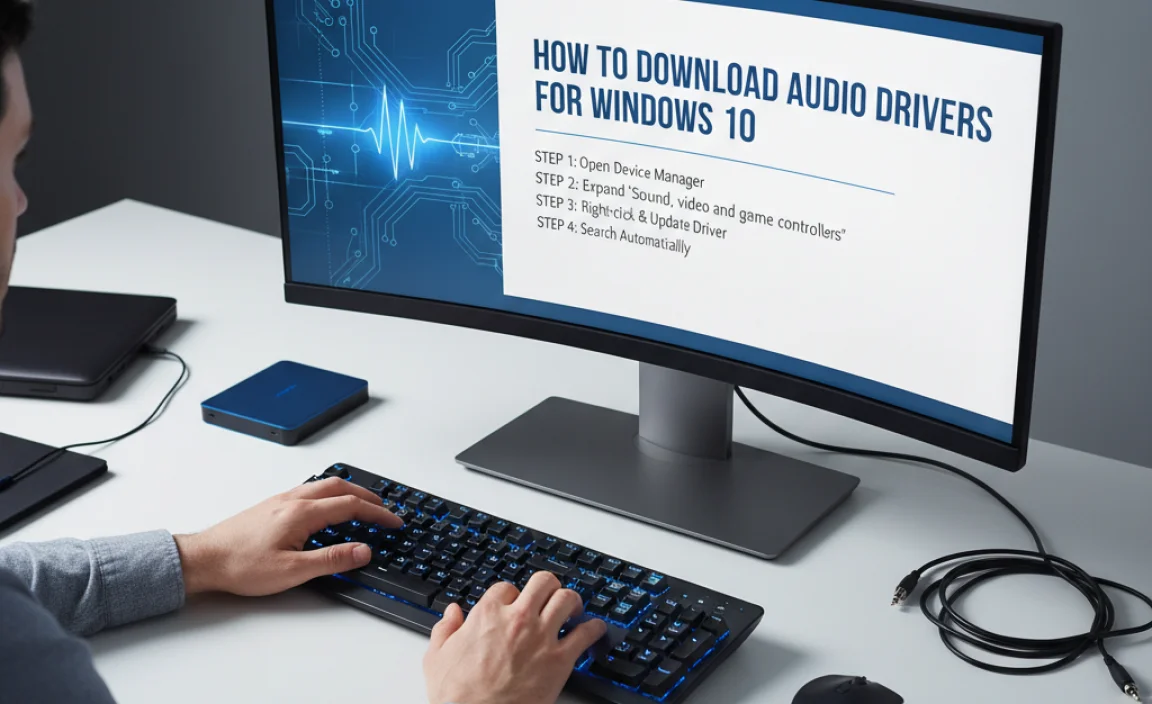
There are a few reliable ways to get the correct audio drivers for your Windows 10 system. We’ll start with the methods that generally offer the best results and security.
Method 1: Using Windows Update (The Easiest First Step)
Windows Update doesn’t just bring new features; it also often includes driver updates. Before trying anything else, it’s a good idea to check what Windows Update can find for you.
- Open Settings: Click the Start button, then click the gear icon to open the Settings app.
- Go to Update & Security: In the Settings window, click on “Update & Security.”
- Check for Updates: On the Windows Update tab, click the “Check for updates” button.
- View Optional Updates: If Windows finds any updates, it will download and install them automatically. Sometimes, driver updates are listed under “Optional updates.” Look for a link like “View optional updates” or “Advanced options” and then “Optional updates.”
- Install Driver Updates: If you see any driver updates listed, especially for audio or sound devices, select them and click “Download and install.”
Windows will attempt to find and install a compatible driver. If this works, you’ll hear sound again very quickly! If not, or if no optional driver updates were found, don’t worry. We have more methods.
Method 2: Using Device Manager (Your Windows Control Center)
Device Manager is a powerful tool within Windows that lets you see all the hardware connected to your PC and manage their drivers. This is often where you’ll go if a driver is showing a problem.
- Open Device Manager: Right-click the Start button (the Windows logo in the bottom-left corner) and select “Device Manager” from the menu.
- Locate Your Audio Device: In the Device Manager window, scroll down and expand the “Sound, video and game controllers” category. You should see your audio device listed there (it might be called Realtek High Definition Audio, NVIDIA High Definition Audio, AMD High Definition Audio, or something similar).
- Update the Driver: Right-click on your audio device and select “Update driver.”
- Choose Search Automatically: A new window will pop up. Select “Search automatically for drivers.”
Windows will search your computer and the internet for the best available driver. If it finds one, it will download and install it. You might be prompted to restart your computer afterward.
What if Windows can’t find a driver? If Device Manager tells you that the best drivers for your device are already installed, you have another option:
- Browse My Computer for Drivers: If the automatic search fails, go back to Step 3 and select “Browse my computer for drivers.”
- Let Me Pick: On the next screen, click “Let me pick from a list of available drivers on my computer.” Sometimes, Windows has older drivers stored that can be tried. Select a driver that seems appropriate and click “Next.”
- Uninstall Driver: If you suspect the current driver is corrupted, you can try uninstalling it. Right-click your audio device in Device Manager, select “Uninstall device.” Check the box that says “Delete the driver software for this device” if it appears. Then, restart your computer. Windows will try to reinstall a generic driver upon startup. After that, you can try Method 1 or 2 again to find a better driver.
Method 3: Downloading Drivers Directly from the Manufacturer (Most Reliable for Specific Models)
For the most up-to-date and specifically tailored drivers, going directly to the source is usually the best approach. There are two main manufacturers you’ll likely deal with:
- Your Motherboard/Computer Manufacturer: If your audio is built into your motherboard (most common for desktops and laptops), you’ll want drivers from the company that made your computer or motherboard.
- Your Sound Card Manufacturer: If you have a separate, add-in sound card, you’ll go to that manufacturer’s website.
Finding Your Audio Hardware Information
Before you download, you need to know what hardware you have. Here’s how to find out:
- Open Device Manager: (As described in Method 2, Step 1).
- Find Your Audio Device: Look under “Sound, video and game controllers.” Note the name of your audio device. It might include terms like “Realtek Audio,” “VIA HD Audio,” “Intel HD Audio,” or if you have a dedicated card, something like “Creative Sound Blaster” or “ASUS Xonar.”
- Identify Your PC/Motherboard Model:
- For Desktops: You can often find your motherboard model printed directly on the motherboard itself. If you can’t see it or are uncomfortable opening your PC, you can use System Information. Press
Windows Key + R, typemsinfo32, and press Enter. Look for “System Model” (for pre-built PCs) or “BaseBoard Product” (for motherboard model on custom builds) in the System Summary. - For Laptops: The model name is usually on a sticker on the bottom of the laptop or on the screen bezel. You can also find it in System Information (
msinfo32) under “System Model.”
- For Desktops: You can often find your motherboard model printed directly on the motherboard itself. If you can’t see it or are uncomfortable opening your PC, you can use System Information. Press
Downloading from Manufacturer Websites
Once you have this information, visit the respective manufacturer’s website:
- Major PC Brands (Dell, HP, Lenovo, Acer, Asus, etc.): Go to their support section. You’ll usually find a place to enter your model number or serial number to get a list of drivers for your specific PC.
- Motherboard Manufacturers (ASUS, Gigabyte, MSI, ASRock, etc.): Go to their support or download section. Enter your motherboard model number.
- Sound Card Manufacturers (Creative, etc.): Visit their support/drivers page and look for your specific sound card model.
On the manufacturer’s support page, navigate to the drivers section. Select the correct operating system (Windows 10, 64-bit is most common today). Look for “Audio Driver,” “Sound Driver,” or “HD Audio Driver.” Download the latest available version. It will likely be an executable file (.exe).
Important Security Tip: Only download drivers from the official manufacturer’s website or Microsoft. Avoid third-party driver update tools that promise to find all your drivers automatically, as these can sometimes install incorrect drivers or bundle them with malware.
Installing Drivers Manually
- Run the Installer: Locate the downloaded .exe file and double-click it to run the installer.
- Follow On-Screen Prompts: The installer will guide you through the process. It might ask you to accept terms, choose installation locations, and will likely prompt you to restart your computer at the end.
- Restart Your PC.
Method 4: Using the .INF File (For Advanced Users or Specific Cases)
Sometimes, manufacturers provide drivers as a collection of files, including an .inf file and others, rather than a single executable. You can install these using Device Manager.
- Download and Extract: Download the driver package from the manufacturer. If it’s a .zip file, extract its contents to a folder you can easily find (e.g., on your Desktop or in Documents). Ensure you can see the .inf file(s).
- Open Device Manager: (As described in Method 2, Step 1).
- Update Driver: Right-click your audio device and select “Update driver.”
- Browse My Computer: Select “Browse my computer for drivers.”
- Point to the Folder: Click “Browse…” and navigate to the folder where you extracted the driver files. Make sure the “Include subfolders” option is checked. Click “Next.”
Windows will search within that folder for compatible driver files and install them. You will likely need to restart your computer afterward.
Troubleshooting Common Audio Driver Issues
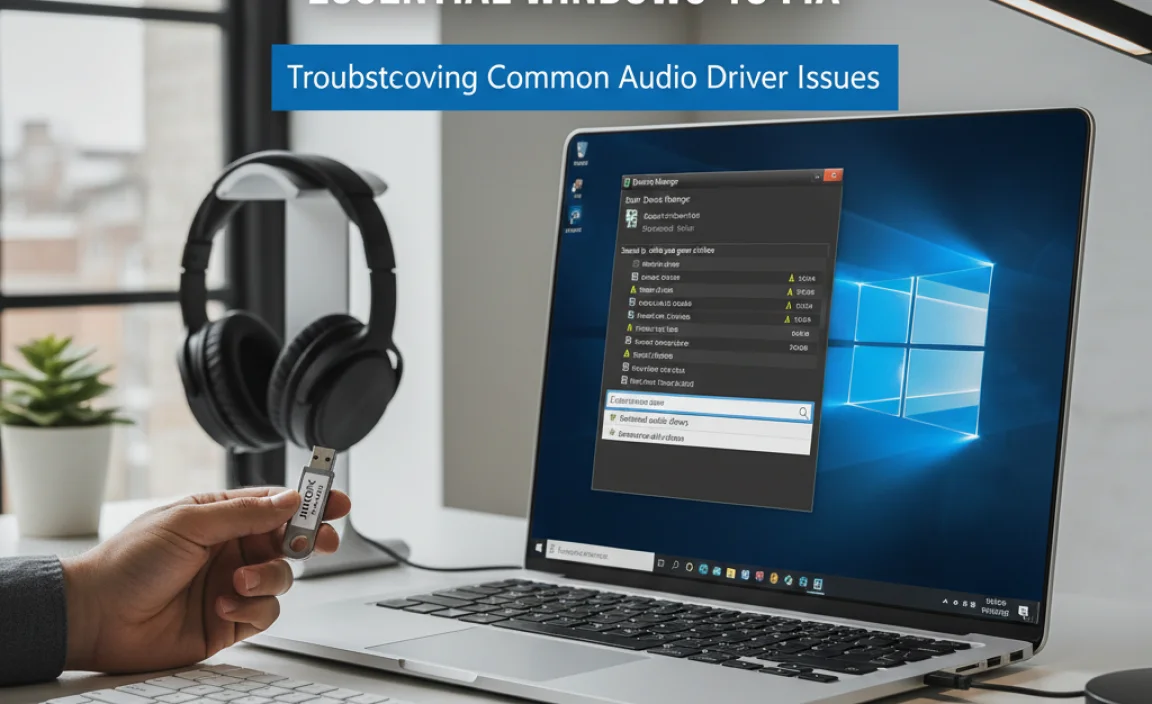
Even after installing drivers, you might run into a few snags. Here are some common problems and how to solve them:
No Sound After Driver Installation
Cause: The driver might not have installed correctly, or it might be the wrong driver.
Fix:
- Restart Twice: Sometimes, a second restart is needed for changes to take effect.
- Use Device Manager: Go to Device Manager, right-click your audio device, and select “Uninstall device.” Check “Delete the driver software for this device” and restart. Then, try Method 1 or 2 again.
- Try a Different Driver Version: If you downloaded from the manufacturer, check if they offer an older version of the driver.
Distorted or Crackling Sound
Cause: Driver conflict, an outdated driver, or even hardware issues. For Windows 10, newer drivers are usually better.
Fix:
- Update to Latest Driver: Ensure you have the absolute latest driver from the manufacturer or via Windows Update.
- Adjust Sound Settings: Search for “Sound” in the Windows search bar and open Sound settings. Go to “Device properties” or “Advanced” settings for your playback device. Look for an “Enhancements” tab and try disabling all enhancements. You might also find an option for “Sample rate and bit depth” – try a different setting (e.g., 16-bit, 44100 Hz or 48000 Hz).
- Disable Audio Enhancements (Advanced): Sometimes, you can find more specific audio enhancements in the Realtek Audio Console or similar software. Try disabling them.
Audio Device Not Showing in Device Manager or Plays a Yellow Exclamation Mark
Cause: Driver not installed, corrupted, or a hardware problem. A yellow exclamation mark indicates a problem with the device or its driver.
Fix:
- Scan for Hardware Changes: In Device Manager, click the “Action” menu and select “Scan for hardware changes.” This can sometimes re-detect devices.
- Update Driver (if visible): If it appears with a yellow mark, right-click and select “Update driver” using Method 2.
- Manual Install: If it’s completely missing, you might need to manually install the driver using Method 3 or 4 after identifying your hardware. Ensure you’re on the correct manufacturer’s support site.
Windows 11 vs. Windows 10 Drivers
While the process is very similar, if you are on Windows 11, you’ll need to select “Windows 11” as your operating system when downloading drivers from a manufacturer’s website. Most drivers for Windows 10 are also compatible with Windows 11, but it’s always best to get the specific version for your OS if available.
Driver Update Methods Comparison
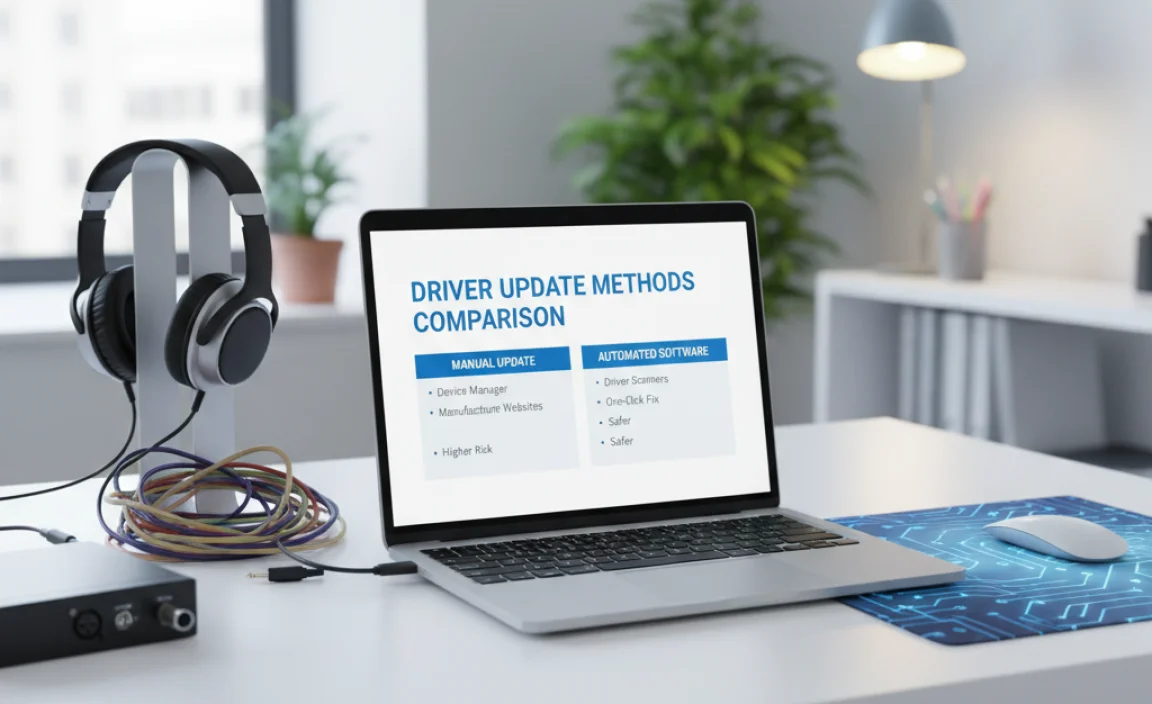
Here’s a quick look at the different ways to update drivers, their pros, and cons:
| Method | Pros | Cons | Best For |
|---|---|---|---|
| Windows Update | Easiest, automated, generally safe. | May not always find the latest or correct driver. | Quick checks, general updates. |
| Device Manager (Automatic) | Built into Windows, searches online. | Often finds generic drivers, may not be the latest. | When Windows Update doesn’t find it. |
| Device Manager (Manual/Browse) | Allows installation of downloaded drivers. | Requires knowing how to find driver files. | Installing drivers downloaded from manufacturers. |
| Manufacturer Website | Most up-to-date, specific drivers, best performance. | Requires identifying hardware and model number, manual download. | Resolving persistent sound issues, getting latest features. |
Keeping Your Audio Drivers Secure
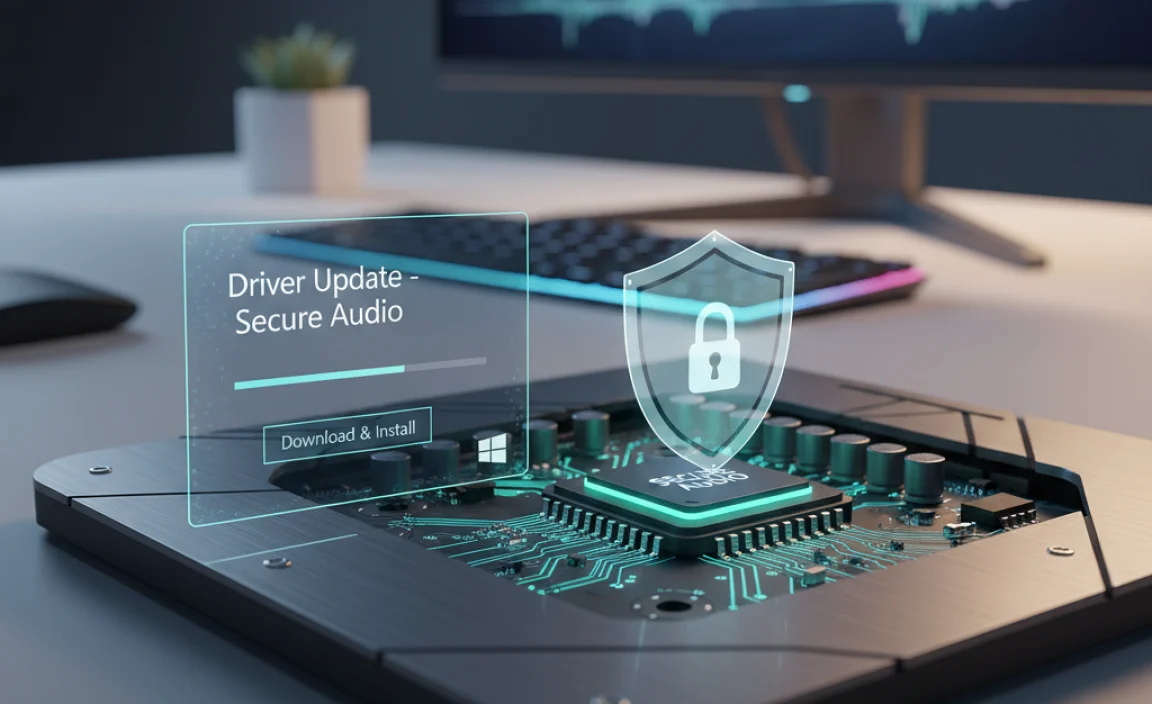
Security is paramount when dealing with drivers. Drivers are low-level software that can have significant access to your system. Here’s how to stay safe:
- Stick to Official Sources: Always download drivers directly from Microsoft or the hardware manufacturer’s official website.
- Beware of Third-Party Tools: Many free or paid driver update tools exist, but they can be risky. They might offer outdated drivers, incorrect drivers, or even bundle malware. The Microsoft Security Blog highlights the importance of driver security.
- Scan Downloads: If you download an installer, run it through your antivirus software before executing it.
- Consider Driver Signature Enforcement: Windows has a feature that ensures drivers are digitally signed by a trusted publisher. This is enabled by default to enhance security. You can learn more about Driver Signature Enforcement on Microsoft’s support pages.
By following these security tips, you can confidently download and install the drivers you need without compromising your system’s safety.
Frequently Asked Questions (FAQ)
Q1: How often should I update my audio drivers?
A: You don’t need to update them constantly. Only update if you are experiencing sound problems, if a Windows update suggests it, or if the manufacturer releases a significant update that promises new features or important fixes.
Q2: Can I use Windows 10 drivers for Windows 11?
A: Often, yes, Windows 10 drivers can work on Windows 11. However, it’s always best to download the driver specifically listed for Windows 11 from the manufacturer’s website if available, as it’s optimized for the newer operating system.
Q3: What if my audio device is not listed in Device Manager at all?
A: This might indicate a hardware issue or that the device isn’t being recognized by the system. Try restarting your PC. If it’s a desktop, ensure the audio device (if it’s a separate card) is seated correctly. If it’s integrated audio, it could be a motherboard issue, or the audio might be disabled in the BIOS/UEFI. Consult your PC or motherboard manual.
Q4: My sound is choppy after updating drivers. What can I do?
A: This is usually a driver conflict or setting issue. Try disabling audio enhancements in your sound properties (explained in the troubleshooting section). You might also want to try a slightly older version of the driver if the latest one is causing problems.
Q5: Will downloading drivers from a third-party site really harm my computer?
A: Yes, it can be very risky. These sites might offer fake drivers that contain malware, viruses, or ransomware, which can seriously damage your system, steal your data, or lock your computer. Always use official sources like Microsoft or hardware manufacturers.
Q6: Do I need to uninstall old drivers before installing new ones?
A: In most cases, no. When you run a new driver installer, it will typically overwrite the old one. However, if you’re experiencing serious problems or the new driver doesn’t seem to be installing correctly, manually uninstalling the old driver via Device Manager (and checking the delete driver software option) before installing the new one can sometimes resolve conflicts.
Conclusion
Experiencing no sound on your Windows 10 PC can be a real head-scratcher, but as you’ve seen, it’s often a straightforward fix. By understanding what audio drivers are and how to download them from reliable sources – whether through Windows Update, Device Manager, or directly from your hardware manufacturer – you can regain your sound and peace of mind. Remember to always prioritize security by sticking to official websites and avoiding untrusted third-party downloaders.
You’ve now got the knowledge and the steps to tackle audio driver issues confidently. Don’t let tech problems get you down. With a little guidance, you can keep your Windows 10 system running smoothly and enjoy all your audio has to offer. You’ve got this!