Using Dism For Windows 10: A Complete Guide To Repairing System Images Dism (Deployment Imaging Service And Management Tool) Is A Powerful Command-Line Tool Included In Windows 10 That Helps Administrators And Advanced Users Manage Windows Image Files, Assist In Deployment, And Troubleshoot System Issues. This Article Will Provide You With An In-Depth Understanding Of How To Effectively Use Dism For Windows 10, Along With Related Lsi Terms Such As System Maintenance, Image Servicing, And Resolving Windows Issues. What Is Dism? Dism Stands For Deployment Imaging Service And Management Tool. It Is Primarily Used To Service Windows Images—Both Online And Offline—And It Can Be Particularly Useful In Maintaining And Repairing System Files On Windows 10 Installations. Understanding How To Use Dism Is Essential For Anyone Looking To Manage Windows Integrity, Restore System Stability, And Ensure Optimal Performance Of Their Operating System. Importance Of Dism In Windows 10 Dism Can Help Resolve A Variety Of Problems That Users May Encounter, Such As: – **Corrupted System Files**: Over Time, System Files May Become Corrupted Due To Improper Shutdowns, Malware, Or Failed Updates. Dism Can Help Repair These Files. – **Windows Update Issues**: If Windows Updates Fail To Install, Dism Can Be Used To Fix Underlying Issues And Make The Update Process Smoother. – **Image Servicing**: Dism Is Frequently Used By It Professionals To Prepare A Windows Image For Deployment To Multiple Devices. How To Use Dism For Windows 10 To Use Dism For Windows 10, You’Ll Need To Run It From The Command Prompt With Administrative Privileges. Here’S A Step-By-Step Guide: 1. **Open Command Prompt As Administrator**: – Press `Windows Key + X`. – Select Command Prompt (Admin) Or Windows Powershell (Admin). 2. **Check For Issues**: – Type The Following Command And Press Enter: “` Dism /Online /Cleanup-Image /Checkhealth “` – This Command Checks For Any Corruption Within The Windows Image. 3. **Scan For Corruption**: – To Perform A More Detailed Scan, Use: “` Dism /Online /Cleanup-Image /Scanhealth “` – This Process Might Take Some Time, Depending On The System. 4. **Repair The Image**: – If Issues Are Found And You Want To Repair Them, Use: “` Dism /Online /Cleanup-Image /Restorehealth “` – This Command Will Initiate The Repair Process Using Windows Update. Additional Dism Commands – **Exporting And Importing Images**: Dism Can Also Be Used To Export And Import Images, Which Is Useful For It Departments. – **Managing Drivers**: You Can Use Dism To Add Or Remove Drivers In A Windows Image. Conclusion Mastering Dism For Windows 10 Is Essential For Effective System Maintenance And Troubleshooting. By Understanding How To Leverage This Powerful Tool, Users Can Ensure Their Systems Run Smoothly And Efficiently. Whether You’Re Resolving Corrupted Files Or Preparing Images For Deployment, Dism Is A Vital Part Of The Windows Toolkit. As Windows Continues To Evolve, Staying Familiar With Tools Like Dism Will Help You Maintain A Stable And Reliable Os Experience.
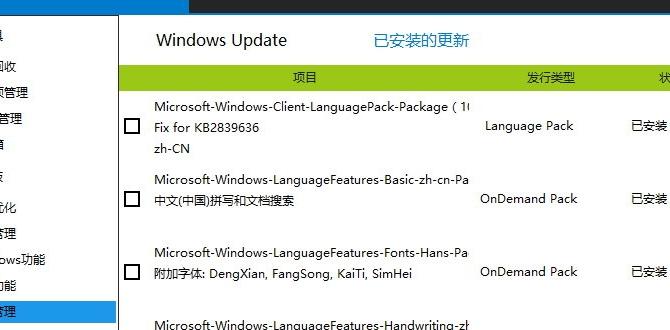
DISM for Windows 10: An Essential Tool
DISM, or Deployment Image Servicing and Management, helps fix Windows 10 problems. It repairs system files and refreshes Windows without losing your data. Imagine trying to fix a broken toy with just a few tools; DISM acts like those tools for your system. You can use it via Command Prompt, which may sound complicated but is user-friendly once you try. This tool is vital for ensuring your computer runs smoothly and stays healthy.How to Access DISM in Windows 10
Stepbystep guide to open DISM via Command Prompt. Explanation of alternative access methods (PowerShell, Recovery Environment).To dive into DISM, start by opening Command Prompt. Click the Start menu, then type “cmd” and hit Enter. Next, right-click on Command Prompt and choose “Run as administrator.” Feeling fancy? You can also access DISM through PowerShell by typing “powershell” in the Start menu. If you’re in a sticky situation, DISM can be used in the Recovery Environment too! And just like that, you’ve unlocked the toolkit to fix Windows. Easy peasy!
| Method | How to Access |
|---|---|
| Command Prompt | Type “cmd” in the Start menu, right-click, and choose “Run as administrator.” |
| PowerShell | Search “PowerShell” in the Start menu and run it as an administrator. |
| Recovery Environment | Restart your PC, hold the Shift key, and select “Troubleshoot.” |
Common DISM Commands and Their Functions
List of essential commands (e.g., /ScanHealth, /CheckHealth, /RestoreHealth). Detailed descriptions and use cases for each command.These commands are key tools when using the DISM feature on Windows 10. Each command helps fix or check system issues. Here’s what they do:
- /ScanHealth checks for damage in the Windows image. It shows if there are issues.
- /CheckHealth tells if the image is healthy or not. It checks if repairs are needed.
- /RestoreHealth fixes the problems found during the checks. It downloads the necessary files to repair issues.
Using these commands can help keep your system running smoothly. Think of it like a check-up for your computer!
What do DISM commands do?
DISM commands help repair system files and check the health of your Windows image. They are essential for fixing problems and keeping your computer in good shape.
Troubleshooting with DISM
Common issues that can be resolved with DISM. Stepbystep process for using DISM to fix Windows image problems.Ever encounter a *grumpy* Windows that won’t cooperate? Fear not! DISM stands ready to save the day. It can tackle common issues like system file corruption and help your computer run smoothly again. To start the rescue mission, launch the Command Prompt as an administrator. Next, type the command dism /online /cleanup-image /restorehealth and hit enter. This magic phrase works wonders on the Windows image. Below is a quick overview of issues DISM can fix:
| Issue | DISM Solution |
|---|---|
| Corrupted files | Repair with DISM |
| Slow performance | Speed up with a clean image |
| Missing features | Reinstall and restore |
So, why let your computer have a tantrum? When in doubt, DISM it out!
Real-world Applications of DISM
Case studies showcasing successful use of DISM. Insights into user scenarios that benefit from DISM usage.DISM can save the day in many situations. For example, let’s say your Windows 10 is acting like a grumpy cat. Using DISM, you can fix system image problems without going to tech support (because who likes waiting?). One user found that running DISM helped them reclaim their lost files. They felt like a treasure hunter discovering hidden loot! Here’s a quick look at some real-life uses:
| User Scenario | Outcome |
|---|---|
| Corrupted Windows Update | Successful repair |
| Missing system files | Files restored |
| Slow performance | Boosted speed |
Many users report that DISM made their computers faster and happier. It’s like giving your PC a spa day! Who knew fixing a computer could be so easy and fun?
Best Practices for Using DISM Safely
Tips for ensuring a successful DISM operation. Precautions to take before running DISM commands.Before diving into the magical world of DISM, remember: safety first! Always back up your important files. You wouldn’t want your cat video collection to disappear, right? Also, run DISM with Admin rights, just like a superhero needs their cape. Check your internet connection too! A bad link is like trying to cook pasta without water—it’s not going to work. Here’s a quick checklist:
| Tip | Description |
|---|---|
| Backup Files | Make sure to save all your important stuff somewhere safe. |
| Run as Admin | Always use Admin rights when running DISM. |
| Check Internet | Ensure your connection is stable for a smooth process. |
Following these tips will help you unlock DISM’s full potential without any hiccups. Good luck, and may the tech gods be with you!
Frequently Asked Questions about DISM
Common inquiries about DISM capabilities and limitations. Expert answers to enhance user understanding of DISM in Windows 10.People often wonder how DISM works and what it can do for Windows 10 users. First, DISM stands for Deployment Imaging Service and Management Tool, but let’s not get bogged down in long names! This tool can fix corrupt files and help manage Windows images. Some common questions are: Can DISM fix my Windows? Yes! Can it delete my files? No way! And how often should I use it? Well, it’s like a good haircut; check it out every once in a while to keep things tidy! Here’s a quick look at the most asked questions:
| Question | Answer |
|---|---|
| Can DISM fix Windows errors? | Yes! It can repair system files. |
| Is DISM built into Windows 10? | Absolutely! You don’t need to download it! |
| Should I use DISM regularly? | Not too often! Use it if you notice issues. |
Conclusion
In summary, DISM is a powerful tool for fixing Windows 10 issues. It helps repair system files and improves performance. You can use it to troubleshoot problems easily. To start, open Command Prompt and type the commands you need. We encourage you to explore more about DISM and practice using it. With a bit of effort, you can keep your PC running smoothly!FAQs
Certainly! Here Are Five Related Questions On The Topic Of Dism For Windows 10:DISM stands for Deployment Imaging Service and Management Tool. It helps fix problems with Windows 10 system files. If your computer is acting weird, we can use DISM to make it better. It helps keep your computer healthy and running smoothly. You can use it to clean up your system and remove bad files.
Sure! Please go ahead and ask your question, and I’ll provide a clear answer for you.
What Is The Purpose Of The Dism Tool In Windows 1And How Does It Differ From Sfc (System File Checker)?DISM stands for Deployment Image Servicing and Management. It helps fix problems with Windows by repairing and updating system files. If you have a bigger issue, DISM is your tool. On the other hand, SFC, or System File Checker, checks for missing or damaged files one by one. So, DISM is more like a big helper for serious problems, while SFC does smaller checks.
How Can You Use Dism To Repair A Corrupted Windows Image Or System Files In Windows 10?To fix a broken Windows image, we can use a tool called DISM. First, we need to open the Command Prompt as an administrator. Then, we type the command “DISM /Online /Cleanup-image /RestoreHealth” and press Enter. This tells DISM to check and fix any problems. Finally, we wait for it to finish and then restart the computer.
What Are The Common Dism Command Options Available, And What Do They Do?DISM stands for Deployment Image Servicing and Management. We use DISM commands to fix problems with Windows. Some common commands are: 1. **/ScanHealth**: This checks for problems in Windows. 2. **/CheckHealth**: This sees if there’s any damage. 3. **/RestoreHealth**: This tries to fix any damaged parts. 4. **/Image**: This lets you work on a specific Windows image. These commands help keep your computer running smoothly!
How Can You Check The Health Of The Windows Image Using Dism Commands?To check the health of your Windows image, you can use a tool called DISM, which stands for Deployment Image Servicing and Management. First, open the Command Prompt on your computer. Then, type in this command: `DISM /Online /Cleanup-Image /CheckHealth` and press Enter. This tells your computer to check if everything is okay. If it finds problems, it will let you know!
What Are The Steps To Create A Recovery Image Using Dism In Windows 1And How Can You Apply It Later If Needed?To create a recovery image using DISM, first, click on the Start menu and search for “Command Prompt.” Right-click it and choose “Run as administrator.” Then, type a special command to create the recovery image. After it’s made, save it somewhere safe. Later, if you need it, you can use another command to apply the recovery image and fix your system.
