Have you ever noticed your computer slowing down? It can be frustrating when you try to work, and everything feels like molasses. One simple way to help your Windows 10 computer run smoother is through disk cleanup. This helpful tool can clear out unnecessary files that clutter your hard drive.
Imagine your room filled with toys, clothes, and games. It would be hard to find your favorite one, right? The same goes for your computer. Without a good disk cleanup, important files can get lost in a sea of junk.
Did you know that running disk cleanup can free up a significant amount of space? It’s true! Plus, it can help your system perform better overall. If you want to keep your device happy and healthy, disk cleanup for Windows 10 is a must.
Are you ready to dive in and simplify your computer? Let’s explore how this simple process can make a big difference in your digital life. It’s easier than you think!
Essential Disk Cleanup For Windows 10: Optimize Your Pc Performance
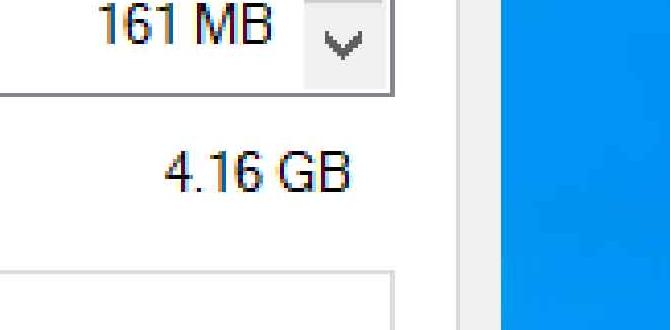
Disk Cleanup for Windows 10
Cleaning up your Windows 10 computer can feel like a chore, but it’s essential. Have you ever noticed your computer running slowly? Disk cleanup can help! It removes unneeded files to free up space and speed up performance. You can easily access this tool by searching in the Start menu. Regular cleanup helps improve overall efficiency and keeps your system healthy. Who doesn’t want a snappier, faster computer? Start cleaning today for a better tomorrow!How to Access Disk Cleanup in Windows 10
Stepbystep guide to open Disk Cleanup utility.. Alternative methods to access Disk Cleanup..Opening the Disk Cleanup tool on Windows 10 is easy. Here’s how:
- Click the Start button.
- Type “Disk Cleanup” in the search bar.
- Select the Disk Cleanup app from the list.
You can also access it through File Explorer:
- Open File Explorer.
- Right-click on your main drive (usually C:).
- Select Properties.
- Click the Disk Cleanup button.
With these steps, you can easily clean up unneeded files and free up space.
How can I open Disk Cleanup quickly?
You can quickly open Disk Cleanup by pressing Win + R on your keyboard, typing “cleanmgr,” and hitting Enter.
Using Disk Cleanup: A Step-by-Step Process
Detailed instructions on selecting files for cleanup.. Tips for maximizing the cleanup efficiency..To clean up your computer, first, open the Disk Cleanup tool. Choose the drive you want to clean, usually C:. The program will scan for unneeded files. Select the files to delete, like temporary files or system files. Be careful with your choices! You can also check Recycle Bin for items you don’t need.
For a better cleanup experience:
- Select files not needed anymore.
- Run the tool regularly for best results.
- Check for large files that take up space.
Following these steps will help your computer run faster. Less clutter means more space!
What files can I delete with Disk Cleanup?
You can delete temporary files, system files, empty the Recycle Bin, and more.Tips for selecting files:
- Choose files that you don’t use often.
- Look for files that take up a lot of space.
Scheduled Disk Cleanup: Keeping Your System Optimized
How to automate Disk Cleanup process.. Benefits of scheduling regular cleanup tasks..Setting up a scheduled disk cleanup on your Windows 10 can save time and keep your computer running smoothly. You can automate this process with just a few clicks. Here’s how:
- Open the Start menu.
- Type “Task Scheduler” and select it.
- Select “Create Basic Task.”
- Follow the prompts to schedule regular cleanups.
Regular cleanups have great benefits:
- Improved Speed: Your computer runs faster.
- More Space: You free up storage for new files.
- Better Performance: Your system stays healthy.
This simple step helps keep everything organized. By having cleanups on a schedule, you can enjoy using your device without worrying about slowdowns.
What are the benefits of scheduling disk cleanup?
Scheduling disk cleanup helps keep your system fast, free up space, and improve overall performance.
Common Issues and Troubleshooting Disk Cleanup
Potential errors and solutions related to Disk Cleanup.. What to do if Disk Cleanup doesn’t free up space..Sometimes, Disk Cleanup for Windows 10 has issues. It might not free up space as expected. Here are some common problems and how to fix them:
- Missing file options: Check if the right categories are selected.
- Disk Cleanup hangs: Restart your computer and try again.
- Insufficient permissions: Run Disk Cleanup as an administrator.
If you face these problems, follow the steps above. They can help you get your space back. Keeping your computer tidy is important for speed and efficiency!
What should I do if Disk Cleanup doesn’t free up space?
If Disk Cleanup doesn’t help, try uninstalling unused programs or using a third-party cleanup tool. You can also check for large files that are taking up space. Regular cleaning keeps your computer running well!
Advanced Disk Cleanup Tools for Windows 10
Comparison of builtin Disk Cleanup vs. thirdparty cleanup tools.. Recommended thirdparty software for advanced cleanup options..Disk cleanup is like a spring cleaning for your computer. The built-in Disk Cleanup tool is decent but can miss a few corners. It’s like a quick dusting. Third-party tools dive deeper, finding files and apps you forgot existed. They can free up tons of space! According to studies, third-party tools can remove up to 50% more junk than the built-in one. Here’s a quick comparison:
| Feature | Built-in Disk Cleanup | Third-Party Tools |
|---|---|---|
| Ease of Use | Very Easy | Moderately Easy |
| Deep Scan | No | Yes |
| File Recovery | No | Yes |
Some recommended third-party options are CCleaner and CleanMyPC. These tools offer cool features like cleaning up your browser history and even uninstalling stubborn apps. Your computer will feel lighter—and maybe even a little happier!
Tips for Maintaining Disk Health Post-Cleanup
Best practices for ongoing disk maintenance.. Additional tools and methods for disk optimization..Keeping your disk healthy after cleanup is like watering your favorite plant. It needs care! First, schedule regular disk checks. Use built-in tools to find errors and fix them. Don’t forget to delete old files to free up space. Consider using programs like CCleaner for extra help. Remember, an organized disk is a happy disk! Here’s a quick table with some tips:
| Tip | Description |
|---|---|
| Regular Disk Checks | Run checks often to fix hidden issues. |
| Delete Unused Files | Clear out files you no longer need. |
| Use Helper Tools | Programs like CCleaner can work wonders. |
Lastly, keep your software updated. Outdated programs are like wearing socks with sandals—not stylish and often a little painful! Happy cleaning!
Conclusion
In conclusion, using disk cleanup on Windows 10 helps free up space and improves your computer’s speed. It removes unnecessary files easily. You should run this tool regularly for better performance. Try it out today! For more tips on maintaining your computer, check online resources to learn more. Happy cleaning!FAQs
Sure! Here Are Five Related Questions On The Topic Of Disk Cleanup For Windows 10:Sure! Here’s a simple answer for you. Disk cleanup helps make your computer faster. It removes old files you don’t need anymore. You can open it by searching “Disk Cleanup” in the Windows start menu. Just follow the instructions on the screen to get started. It’s easy and quick!
Sure, I can do that! Just let me know the question you want me to answer.
What Steps Can I Take To Perform A Disk Cleanup In Windows 10?To clean up your disk in Windows 10, first, click the Start button. Then, type “Disk Cleanup” in the search bar. Next, select the Disk Cleanup tool from the list. Choose the drive you want to clean, usually the C: drive. Finally, check the boxes for files you want to remove, and click “OK” to start the cleanup.
How Do I Use The Disk Cleanup Tool To Free Up Space On My Windows Computer?To use the Disk Cleanup tool, first, click the Start button. Then, type “Disk Cleanup” in the search box and press Enter. Choose the drive you want to clean, usually C: drive, and click OK. Next, check the boxes for the files you want to delete. Finally, click the “Delete Files” button, and you’re done!
Are There Any Third-Party Applications Recommended For Disk Cleanup In Windows 10?Yes, there are some good apps you can use for disk cleanup on Windows 10. One popular choice is CCleaner. It helps you remove junk files and free up space. Another option is BleachBit, which is also good for cleaning your computer. Make sure to read reviews before you pick one!
What Types Of Files Can Be Safely Deleted During A Disk Cleanup In Windows 10?During a disk cleanup in Windows 10, you can safely delete some files. You can remove temporary files, which are just for short-term use. You can also get rid of old downloads that you don’t need anymore. It’s safe to delete recycle bin contents, as it’s where deleted files go. Lastly, you can clean up system files that are no longer useful.
How Can I Schedule Regular Disk Cleanup Tasks In Windows To Maintain Optimal Performance?To schedule regular disk cleanup tasks in Windows, you can use the Task Scheduler. First, search for “Task Scheduler” in the Start menu. Then, click “Create Basic Task.” Follow the steps to name it and set how often you want it to run. Finally, choose the cleanup program you want to use and save it. This way, your computer will stay fast and tidy!
