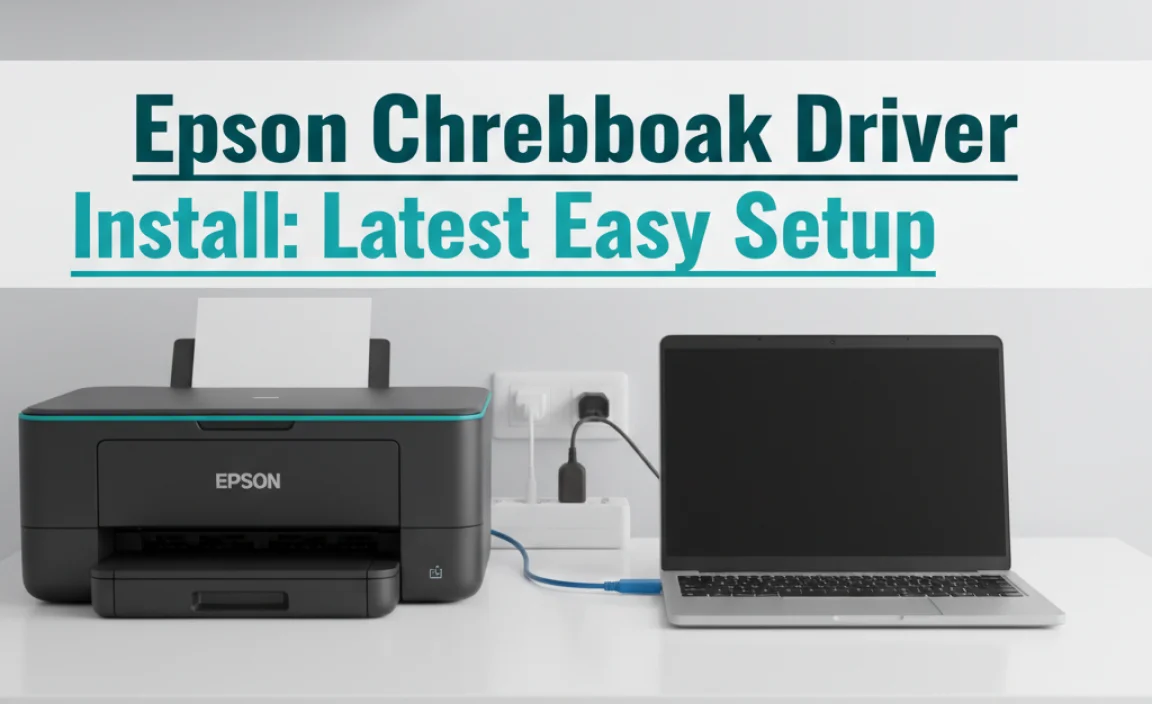Can’t run older games or apps on Windows 10? This guide shows you the essential DirectX 9.0 fix step-by-step. We’ll help you get those classic programs working smoothly again, ensuring your PC stays compatible and fun to use.
DirectX 9.0 for Windows 10: The Essential Fix You Need!

Ever tried to play a beloved old game or use a favorite piece of software on your shiny new Windows 10 computer, only to be met with a cryptic error message about missing DirectX 9.0? It’s a common frustration, especially for gamers and users who rely on specialized older applications. You’ve updated your drivers, tweaked your settings, but still, that one program won’t budge.
Don’t worry! You’re not alone, and this problem is absolutely fixable. This guide is designed to give you a clear, easy-to-follow, step-by-step solution. We’ll walk you through exactly what you need to do to get DirectX 9.0 up and running, so you can enjoy your favorite experiences on Windows 10 without a hitch. Ready to unlock those classic apps? Let’s get started!
Why Do You Need DirectX 9.0 on Windows 10?

You might be wondering why a modern operating system like Windows 10 still needs something as old as DirectX 9.0. The answer lies in the way software and hardware communicate.
DirectX is a collection of interfaces (APIs) from Microsoft designed to handle multimedia tasks, especially those related to gaming and video, on its platforms. Think of it as a translator between your game or application and your computer’s graphics card and sound hardware.
While Windows 10 comes with the latest versions of DirectX (DirectX 12 Ultimate is the current flagship), many older applications and games were built using older versions of DirectX, with DirectX 9.0 being a very popular standard for a long time. These applications expect to find specific components of DirectX 9.0 installed on your system. Without them, they simply don’t know how to talk to your hardware, leading to those frustrating errors and preventing them from launching or running correctly.
It’s not about outdated technology; it’s about compatibility. Your newer Windows 10 system can handle DirectX 12, but it doesn’t automatically include all the older, specific files that older programs require. That’s where this essential fix comes in. We’re going to ensure your PC has the necessary pieces of DirectX 9.0 so that your beloved older software gets the welcome it deserves.
Understanding the “Missing DirectX 9.0” Problem

The most common symptom of a missing DirectX 9.0 component is an error message that pops up when you try to launch a game or specific application. These messages can vary, but some common phrases you might see include:
- “This application failed to start because d3dx9_xx.dll was not found.”
- “The program can’t start because d3dx9_xx.dll is missing from your computer.”
- “A required DirectX component is missing.”
- “DirectX setup could not be completed. Please DirectX Error Codes.”
The “d3dx9_xx.dll” files are crucial components of the DirectX 9.0 library. The ‘xx’ represents a number, indicating a specific version of that .dll file. If any of these are missing, the application that relies on them won’t run.
Why does this happen now, even on a fresh Windows 10 install? Microsoft often bundles the latest DirectX versions with Windows updates, but they intentionally exclude older, less commonly used components to keep the system leaner and more secure. This is a good security practice, but it creates a hurdle for users of older software. The good news is, Microsoft provides a way to install these specific older components safely.
The Official Solution: DirectX End-User Runtime Web Installer

The safest and most recommended way to get the necessary DirectX 9.0 components for Windows 10 is by using Microsoft’s official tool: the DirectX End-User Runtime Web Installer. This small online installer will scan your system, identify which DirectX components are missing (including those from DirectX 9.0), and download only what is needed directly from Microsoft’s servers.
This method is superior to searching for individual .dll files online. Downloading .dll files from unofficial sources is risky. These files can be outdated, corrupted, or worse, can be bundled with malware that could harm your computer or steal your personal information. Stick to the official sources!
Step-by-Step: Installing DirectX 9.0 on Windows 10
Here’s how to use the official installer. It’s straightforward and takes just a few minutes.
- Open Your Web Browser: Launch your preferred web browser (like Chrome, Edge, or Firefox).
- Navigate to the Microsoft Download Center: Search for “DirectX End-User Runtime Web Installer” on your preferred search engine, or go directly to the Microsoft Download Center website. You’re looking for the official Microsoft page for this tool.
Tip: Hover over search results from Microsoft.com to ensure you’re on the correct, official site.
- Download the Installer: On the download page, you should see a button labeled “Download”. Click this button.
- Run the Installer: Once the small download is complete, locate the downloaded file (usually named something like `dxwebsetup.exe`) in your Downloads folder. Double-click it to run the installer.
- Accept the License Agreement: You will be presented with a license agreement. Read it, and if you agree, check the box that says “I Accept” and click “Next”.
- Choose Installation Options (Optional): The installer might offer to install the “Bing Toolbar” or set Bing as your default search engine. It’s highly recommended to uncheck these options if you don’t want them. Click “Next”.
- Installation Process: The installer will now connect to Microsoft’s servers and check your system. It will then download and install any necessary DirectX components that are missing. This process usually takes only a few minutes, depending on your internet speed.
- Complete the Installation: Once finished, you will see a “Completing the DirectX Setup” message. Click “Finish”.
That’s it! You have now successfully installed the DirectX End-User Runtime, which includes the necessary DirectX 9.0 components that your older applications and games require.
Important Note regarding Windows 11: The process for installing DirectX 9.0 components on Windows 11 is identical. The DirectX End-User Runtime Web Installer from Microsoft is compatible with both Windows 10 and Windows 11. The steps above apply regardless of which of these operating systems you are using.
Verifying Your DirectX Installation
After installation, you might want to confirm that everything is working correctly. The best way to do this is to try running the game or application that was previously giving you errors.
If you want to see which version of DirectX is currently active on your system (though this won’t specifically list the 9.0 sub-components you just installed), you can use the DirectX Diagnostic Tool:
- Press the Windows key + R on your keyboard to open the Run dialog box.
- Type
dxdiagand press Enter, or click OK. - The DirectX Diagnostic Tool will open. It will scan your system for DirectX-related information.
- Once loaded, look at the “System” tab. Near the bottom, you should see “DirectX Version”. For Windows 10 and 11, this will likely show “DirectX 12”. This reflects the highest version installed, but the runtime installer ensures the necessary older components are also present.
- You can navigate to the “DirectX Features” tab to see if hardware acceleration for DirectDraw, Direct3D, and AGP Texture Acceleration are enabled, which is a good sign everything is communicating properly.
What About Other Driver Updates?

While DirectX handles the communication between your software and hardware, your actual hardware drivers are also critical for performance and compatibility. Sometimes, the “missing DirectX” error can mask underlying driver issues, or vice versa.
Understanding Drivers
Drivers are small pieces of software that allow Windows to communicate with your hardware components, such as your graphics card (GPU), sound card, network adapter, and printer. If drivers are outdated, corrupted, or missing, your hardware might not function correctly, or it might not perform at its best.
For DirectX 9.0 compatibility, your graphics card driver is usually the most important. Even though you’re installing older DirectX components, a modern, up-to-date graphics driver is essential for Windows 10/11 to handle them properly and direct them to your hardware.
When to Update Drivers
- After significant Windows updates: Sometimes, major Windows updates can cause driver conflicts.
- When experiencing performance issues: Slowdowns, graphical glitches, or crashes in games/apps.
- When hardware isn’t recognized: If a new component isn’t working.
- When prompted by software: Like game launchers or graphics control panels.
Methods for Updating Drivers
Here’s a quick look at common ways to update drivers:
| Method | Pros | Cons | When to Use |
|---|---|---|---|
| Windows Update | Built-in, easy, often provides WHQL (Windows Hardware Quality Labs) certified drivers. | May not always have the latest drivers. | Good for general driver updates, especially for less critical hardware. |
| Device Manager | Allows direct control over hardware, can search for updates automatically or manually. | Sometimes finds generic drivers or doesn’t find the latest versions. | Useful for troubleshooting specific hardware or when guided by troubleshooting steps. |
| Manufacturer’s Website | Provides the absolute latest drivers directly from NVIDIA, AMD, Intel, Realtek, etc. | Requires knowing your hardware model, manual download and installation. | Highly Recommended for Graphics Cards to get the best performance and compatibility. |
| Manufacturer’s Update Utility | Software from GPU manufacturers (e.g., NVIDIA GeForce Experience, AMD Adrenalin) that scans and installs updates. | Can sometimes be resource-heavy or push unwanted features. | Convenient for frequent updates, especially for gaming. |
Recommendation for Graphics Drivers: For the best results with games and graphics-intensive applications, always try to download the latest drivers directly from the website of your graphics card manufacturer (NVIDIA, AMD, or Intel). This ensures you have the most optimized drivers for your specific hardware.
Security Considerations: Keeping Your PC Safe
Using older software, even with the necessary DirectX components, can sometimes introduce security risks if not managed carefully. Here are some tips to keep your Windows 10/11 system safe:
- Always Use Official Sources: As we stressed earlier, only download software and drivers from official websites. Microsoft for DirectX, and your hardware manufacturers (NVIDIA, AMD, Intel) for graphics drivers are your trusted sources. Avoid third-party download sites for drivers or .dll files.
- Keep Windows Updated: Microsoft regularly releases security patches for Windows. Ensure you have Windows Update enabled and install updates promptly. These updates help patch vulnerabilities that attackers might try to exploit.
You can check for updates by going to Settings > Update & Security > Windows Update (or Settings > Windows Update on Windows 11).
- Use Antivirus Software: A reputable antivirus program is your first line of defense. Ensure it’s up-to-date and running in real-time protection. For additional security layers, consider a reputable anti-malware solution.
Microsoft Defender Antivirus is built into Windows 10 and 11 and offers robust protection. You can access its settings via Settings > Update & Security > Windows Security (or Settings > Privacy & Security > Windows Security on Windows 11).
- Be Cautious with Older Games/Software: If you’re running very old software, be aware it might have had security vulnerabilities in its original release that were never patched. Consider using these older applications in a sandboxed environment (like a virtual machine) if you are particularly concerned about system compromise.
For more information on online security from a government source, check out CISA (Cybersecurity & Infrastructure Security Agency) for up-to-date security advisories.
- Review Permissions: When installing any software, pay attention to the permissions it requests. Be wary of applications that ask for excessive permissions or unusual access to your system.
By following these security best practices, you can enjoy your older applications and games without significantly increasing your risk.
Troubleshooting Common Issues
While the DirectX End-User Runtime Web Installer is usually very effective, you might occasionally run into a hiccup. Here are some common issues and how to tackle them:
Issue 1: Installer Fails to Download or Install
- Check your internet connection: A stable connection is crucial for the web installer.
- Temporarily disable antivirus/firewall: Sometimes, security software can mistakenly block the installer. Remember to re-enable it immediately after.
- Run as Administrator: Right-click the `dxwebsetup.exe` file and select “Run as administrator”.
- Use a different browser: If one browser has issues, try downloading and running the installer from another.
- Clean up temporary files: Use Windows Disk Cleanup to clear temporary internet files, which can sometimes cause download issues.
Issue 2: Game/App Still Won’t Launch
- Re-run the DirectX installer: Sometimes running it a second time can fix a partial installation.
- Update Graphics Drivers: As mentioned, an outdated or corrupted graphics driver can prevent DirectX components from working correctly. Download the latest driver from your GPU manufacturer’s website.
- Verify Game/App Files: If you’re using a platform like Steam or GOG, they often have a function to verify the integrity of game files. This can fix corrupted or missing game files that might be causing the error.
- Check Application-Specific Requirements: Some very old or niche applications might have very specific requirements beyond just DirectX 9.0. Look for forums or support pages dedicated to that specific software.
- Compatibility Mode: For some older applications, you might need to run them in compatibility mode for an older version of Windows. Right-click the application’s executable file (.exe), select “Properties,” go to the “Compatibility” tab, and check “Run this program in compatibility mode for:” and select an older Windows version (e.g., Windows 7, Windows XP).
Issue 3: DirectX Diagnostic Tool Shows Errors
If `dxdiag` reports problems with Direct3D acceleration or other components after running the installer, it’s a stronger indicator that a driver issue is at play. Focus on obtaining the latest graphics drivers from the manufacturer’s website.
DirectX Component Comparisons
It’s useful to understand how DirectX 9.0 fits into the broader DirectX landscape. While Windows 10 and 11 support up to DirectX 12 Ultimate, the older versions are still needed for compatibility.
| DirectX Version | Typical Release Year | Key Features/Improvements | Compatibility on Windows 10/11 |
|---|---|---|---|
| DirectX 9.0 | 2002 | Major advancements in shader models, widely adopted for many years. Introduced shader model 3.0. | Supported via End-User Runtime Web Installer for older applications/games. |
| DirectX 10 | 2007 | Introduced shader model 4.0, mandatory for Windows Vista. Not fully supported natively on Windows 7 and later without specific fallbacks. | Limited native support; older games may not run. |
| DirectX 11/11.1/11.2 | 2009/2012/2013 | Further shader model improvements (SM 5.0), tessellation, multi-threading. | Fully supported on Windows 10 and 11. |
| DirectX 12/12 Ultimate | 2015/2019 | Lower-level hardware access for better performance, asynchronous compute, Ray Tracing (DX12 Ultimate). | Native and fully supported on Windows 10 and 11. |
As you can see, DirectX 9.0 was a significant generation, and its components are still vital for a vast library of older software. The DirectX End-User Runtime installer bridges this gap effectively.
Frequently Asked Questions (FAQ)
Q1: Will installing DirectX 9.0 on Windows 10 harm my system?
No, not if you use the official Microsoft DirectX End-User Runtime Web Installer. This tool is designed to add necessary older components without removing or interfering with your existing, newer DirectX versions. It’s a safe way to ensure compatibility.
Q2: I have DirectX 12 on my Windows 10. Why do I still need DirectX 9.0?
Think of it like this: having the latest smartphone doesn’t mean you can automatically play every video format ever created. Your Windows 10 system has DirectX 12, but many older games and applications were specifically programmed to use features and files found only in DirectX 9.0. The installer adds those specific older pieces so those applications can function.
Q3: Where can I download the DirectX 9.0 installer?
The best place is always the official Microsoft Download Center. Search for “DirectX End-User Runtime Web Installer.” Avoid any other websites offering “DirectX 9.0 download” as they might host unsafe files.
Q4: Is this fix also for Windows 11?
Yes, absolutely! The DirectX End-User Runtime Web Installer is compatible with both Windows 10 and Windows 11. The installation steps are exactly the same.
Q5: After installing, my game still crashes. What else could it be?
If the DirectX installer doesn’t solve it, the next most common culprit is your graphics card driver. Make sure you have the latest driver installed directly from NVIDIA, AMD, or Intel’s website. Other possibilities include corrupted game files or the program requiring specific compatibility settings.
Q6: Can I uninstall older DirectX versions if I don’t use them?
It’s generally not recommended to try and uninstall older DirectX versions selectively. The DirectX End-User Runtime installer is designed to add necessary components without uninstalling anything. Windows manages these components, and trying to manually remove them can cause system instability.
Conclusion: Get Your Games and Apps Running Again with Confidence!
You’ve done it! By following these simple steps, you’ve successfully installed the essential DirectX 9.0 components on your Windows 10 or Windows 11 computer. No more frustrating error messages, no more that sinking feeling when your favorite classic game refuses to load. You’ve taken control and ensured your PC can run the software you love, both old and new.
Remember, keeping your system compatible doesn’t have to be complicated. Sticking to official sources like the DirectX End-User Runtime Web Installer and staying mindful of driver updates are key. You’ve proven that with clear guidance, you can tackle these common PC issues yourself, saving time and potentially money.
Feel confident knowing you have the tools and knowledge to keep your Windows experience smooth, secure, and enjoyable. Happy gaming and happy computing!