Having trouble with your Windows 10 device driver? This guide offers simple, step-by-step fixes for common driver issues, ensuring your hardware runs smoothly. Learn how to update, troubleshoot, and resolve driver problems to keep your PC reliable and secure.
Is your computer acting a bit… strange? Maybe your printer won’t print, your graphics card is giving you fits, or your Wi-Fi keeps dropping. Often, the culprit behind these annoying glitches is a device driver. Drivers are tiny pieces of software that help Windows talk to your hardware.
When they get outdated, corrupted, or don’t install right, things can go wrong. It’s a super common issue, and it can feel really frustrating when you just want your PC to work! But don’t worry, fixing driver problems in Windows 10 is totally doable. We’re going to walk through some essential fixes together, step by step, so you can get your computer back in tip-top shape. We’ll cover how to find and update drivers, and what to do when things go wrong.
Why Device Drivers Matter for Your Windows 10 PC

Think of device drivers as translators. Your computer’s operating system, Windows 10, speaks a general language. But each piece of hardware – your graphics card, sound card, printer, network adapter, and so on – has its own specific way of communicating.
The device driver is the special translator that allows Windows to understand and control that specific piece of hardware. Without the correct driver, that hardware might not work at all, or it might work poorly, leading to slowdowns, errors, or unexplained crashes.
When a driver isn’t working correctly, you might experience a range of problems:
- Hardware not detected: Windows simply doesn’t see the device.
- Poor performance: Your graphics might be choppy, sound might cut out, or your internet might be slow.
- Error messages: You might see cryptic error codes related to specific devices.
- System instability: Your computer could crash or freeze, especially when using the faulty hardware.
- Features not working: Specific functions of a device might be unavailable.
Keeping your drivers up-to-date and working correctly is crucial for a stable, secure, and efficient Windows 10 experience. It’s one of the easiest ways to improve your PC’s performance and prevent frustrating issues.
Common Device Driver Problems and How to Fix Them

Let’s dive into the most common driver issues and how you can tackle them with confidence. We’ll start with the simplest solutions and move on to more involved fixes.
1. Updating Device Drivers: The First Line of Defense
Often, the solution to a driver problem is simply to update it. Drivers are regularly updated by manufacturers to improve performance, fix bugs, and enhance compatibility with new software or Windows updates. There are a few reliable ways to do this in Windows 10.
Method A: Using Windows Update
Windows Update doesn’t just install Windows updates; it also checks for and offers driver updates from hardware manufacturers. It’s a great first step for general driver management.
- Click the Start button, then go to Settings (the gear icon).
- Click on Update & Security.
- Select Windows Update from the left-hand menu.
- Click the Check for updates button.
- If updates are found, Windows will download and install them. Driver updates are usually listed under “Optional updates.” You may need to click “View optional updates” to find and select them.
Tip: Always restart your computer after Windows Update has finished, even if it doesn’t prompt you to. This ensures all changes are properly applied.
Method B: Using Device Manager
Device Manager is a powerful tool that lets you see all the hardware connected to your PC and manage their drivers. It’s also where you can manually check for driver updates for specific devices.
- Right-click the Start button and select Device Manager.
- In the Device Manager window, you’ll see a list of your hardware categories (e.g., Display adapters, Network adapters, Sound, video and game controllers).
- Expand the category for the device you’re having trouble with by clicking the arrow next to it.
- Right-click on the specific device (e.g., “NVIDIA GeForce RTX 3070”).
- Select Update driver.
- You’ll see two options:
- Search automatically for drivers: Windows will search your computer and the internet for the latest driver.
- Browse my computer for drivers: This is for when you’ve already downloaded a driver file from the manufacturer’s website.
- Choose Search automatically for drivers. If Windows finds a newer driver, it will download and install it.
Important Security Note: While Windows Update and Device Manager are generally safe, always be cautious about downloading drivers from unknown third-party websites. Stick to official sources!
Method C: Downloading Drivers from the Manufacturer’s Website
This is often the best method for critical components like graphics cards or chipsets, or when Windows Update and Device Manager don’t find a suitable driver. It ensures you get the most current and compatible driver directly from the source.
- Identify your hardware: You need to know the exact model of the component you want to update. You can usually find this in Device Manager (as described above) or by checking your computer’s documentation or the manufacturer’s website for your specific PC model.
- Visit the manufacturer’s website: Go to the support or downloads section of your hardware manufacturer (e.g., Dell, HP, Lenovo for laptops; NVIDIA, AMD, Intel for graphics and chipsets; Realtek for audio/networking).
- Search for your model: Enter your computer’s model number or the specific hardware component’s model.
- Select your operating system: Make sure to choose Windows 10 (and specify if it’s 32-bit or 64-bit, though most modern systems are 64-bit).
- Download the latest driver: Look for the driver that matches the device you’re having issues with. Download the installer file.
- Run the installer: Double-click the downloaded file and follow the on-screen instructions. This usually involves agreeing to terms, choosing an installation type (express is fine for most), and letting the installer do its work.
- Restart your PC: A restart is almost always required after installing a new driver.
Pro Tip: It’s a good idea to create a system restore point before installing drivers downloaded directly from a manufacturer. This gives you an easy way to roll back if something goes wrong.
2. Troubleshooting Driver Issues When Updates Don’t Help
Sometimes, just updating isn’t enough. The existing driver might be corrupted, or a new update might have introduced problems. Here’s how to troubleshoot:
Method D: Uninstalling and Reinstalling a Driver
If a driver is causing consistent problems, removing it completely and letting Windows reinstall it can fix corruption or conflicts.
- Open Device Manager (right-click Start button > Device Manager).
- Locate the problematic device, right-click it, and select Uninstall device.
- You might see a checkbox that says “Delete the driver software for this device.” If it appears and you’re sure you want to remove it completely, check this box. If you’re unsure, leave it unchecked. This option is more common for graphics drivers.
- Click Uninstall.
- Once uninstalled, restart your computer. Windows will attempt to automatically detect the hardware and reinstall a basic driver. You may then want to follow Method B or C to install the latest recommended driver.
Method E: Rolling Back a Driver
Did the problems start right after a driver update? You can often revert to a previously installed version of the driver.
- Open Device Manager.
- Find the device with the issue.
- Right-click the device and select Properties.
- Go to the Driver tab.
- If the Roll Back Driver button is available (not grayed out), click it.
- Follow the prompts to complete the rollback.
- Restart your PC.
Why is this useful? Sometimes, the latest driver isn’t perfectly compatible with your specific system configuration, or it might have a bug. Rolling back is a quick way to restore previous stability.
Method F: Disabling and Re-enabling a Device
This is a simple reset that can sometimes clear up temporary glitches without a full uninstall.
- Open Device Manager.
- Find the problematic device.
- Right-click the device and select Disable device.
- Confirm if prompted.
- Right-click the device again and select Enable device.
- Test if the issue is resolved.
3. Understanding Driver Error Codes
If you see a code in Device Manager, it can tell you what’s wrong. Here are some common ones related to drivers:
| Error Code | Meaning | Troubleshooting Steps |
|---|---|---|
| Code 10 | “This device cannot start.” The driver may be corrupted, or there might be a hardware conflict. Needs a driver update or reinstallation. | Update/Reinstall driver, check for hardware conflicts in Device Manager. |
| Code 18 | “You need to reinstall the drivers for this device.” The driver installation may be incomplete or corrupt. | Uninstall and reinstall the driver. |
| Code 19 | “Windows is starting this device.” The driver may be corrupted, or there’s a hardware conflict. | Update/Reinstall driver, check for hardware conflicts. |
| Code 24 | “This device is not working properly because Windows cannot load the drivers required for this device.” Driver file missing or corrupt. | Update or reinstall the driver. |
| Code 28 | “The drivers for this device are not installed.” No driver found. | Manually install the correct driver (Method C). |
| Code 31 | “This device is not working properly because Windows cannot load the drivers required for this device.” Usually a driver issue, but could be hardware. | Update or reinstall the driver. |
| Code 39 | “Windows cannot load the device driver for this hardware…” Driver is corrupt or incompatible. | Uninstall and reinstall the driver, or try an older version. Check for malware. |
| Code 43 | “Windows has stopped this device because it has reported problems.” Most common for hardware issues (especially GPUs) or driver instability. | Update driver, uninstall and reinstall, check for Windows updates. If persistent, may indicate hardware failure. |
| Code 45 | “This device is not currently connected to the computer.” Hardware is unplugged or not detected. | Ensure the device is properly connected. Try a different port/cable. |
| Code 48 | “The drivers for this device are not installed or are out of date. Windows cannot load the drivers required for this device.” Driver is incompatible or outdated. | Update or reinstall the driver. |
| Code 52 | “Windows cannot verify the digital signature for the drivers required for this device.” May occur with unsigned drivers or on systems with Secure Boot enabled. | Try to install the official driver from the manufacturer; ensure Windows is up-to-date. Advanced users might look into disabling driver signature enforcement (not recommended for general users due to security risks). |
| Code 54 | “This device is not working properly because the device has been disabled or is being rolled back.” | Re-enable the device. |
If you encounter an error code, note it down. Search for it online along with your device model for more specific advice. Remember, many of these codes point back to driver updates or reinstallation as the primary fix!
4. Dealing with “Unknown Devices”
Have you ever opened Device Manager and seen an “Unknown device” with a yellow exclamation mark next to it? This means Windows has detected some hardware but doesn’t know what it is because it can’t find a compatible driver. This is usually a simple driver issue.
- Open Device Manager.
- Right-click on the Unknown device.
- Select Update driver.
- Choose Search automatically for drivers. Windows might be able to identify it and install a driver.
- If that doesn’t work, you’ll need to identify the hardware. Right-click the Unknown device, select Properties, go to the Details tab, and select “Hardware Ids” from the dropdown menu. The IDs might give you clues, or you can search for them online to identify the manufacturer and model of the device.
- Once identified, download the correct driver from the manufacturer’s website (Method C).
5. Preventing Future Driver Problems
Once you’ve fixed your driver issues, you’ll want to keep things running smoothly. Here are some best practices:
- Regularly check for Windows Updates: As we’ve seen, Windows Update is a primary source for driver updates. Make sure automatic updates are enabled.
- Stick to official sources: Always download drivers from the hardware manufacturer’s website or through Windows Update. Avoid generic “driver updater” tools, as these can sometimes install incorrect or even malicious drivers.
- Create System Restore Points: Before making significant changes like installing a major driver package (especially for graphics cards), create a system restore point. This is a snapshot of your system that you can revert to if something goes wrong. To do this, search for “Create a restore point” in the Windows search bar.
- Be cautious with beta drivers: Manufacturers sometimes release beta drivers that haven’t undergone extensive testing. While they might offer new features or performance improvements, they can also be unstable. Stick to “final” or “stable” releases unless you have a specific need for a beta version.
- Understand hardware compatibility: Ensure your hardware is compatible with Windows 10. Older hardware might not have updated drivers available.
Windows 11 and Drivers: What’s Different?

The principles of device drivers and troubleshooting remain largely the same when moving to Windows 11. Microsoft continues to use Windows Update and Device Manager as the primary tools for driver management.
Key similarities:
- Windows Update still delivers driver updates.
- Device Manager is used for manual driver checks, updates, uninstalls, and rollbacks.
- Downloading drivers directly from manufacturers is still the best method for critical components.
Minor differences:
- The Settings app interface has been updated, but the path to driver updates via Windows Update is similar (Settings > Windows Update).
- Device Manager looks largely the same.
If you’re a Windows 10 user looking to upgrade to Windows 11, performing a clean install or ensuring all your Windows 10 drivers are up-to-date beforehand is a good idea. Windows 11 will generally try to install compatible drivers, but having the latest available from your hardware makers is always recommended for optimal performance and stability.
Security Considerations for Device Drivers
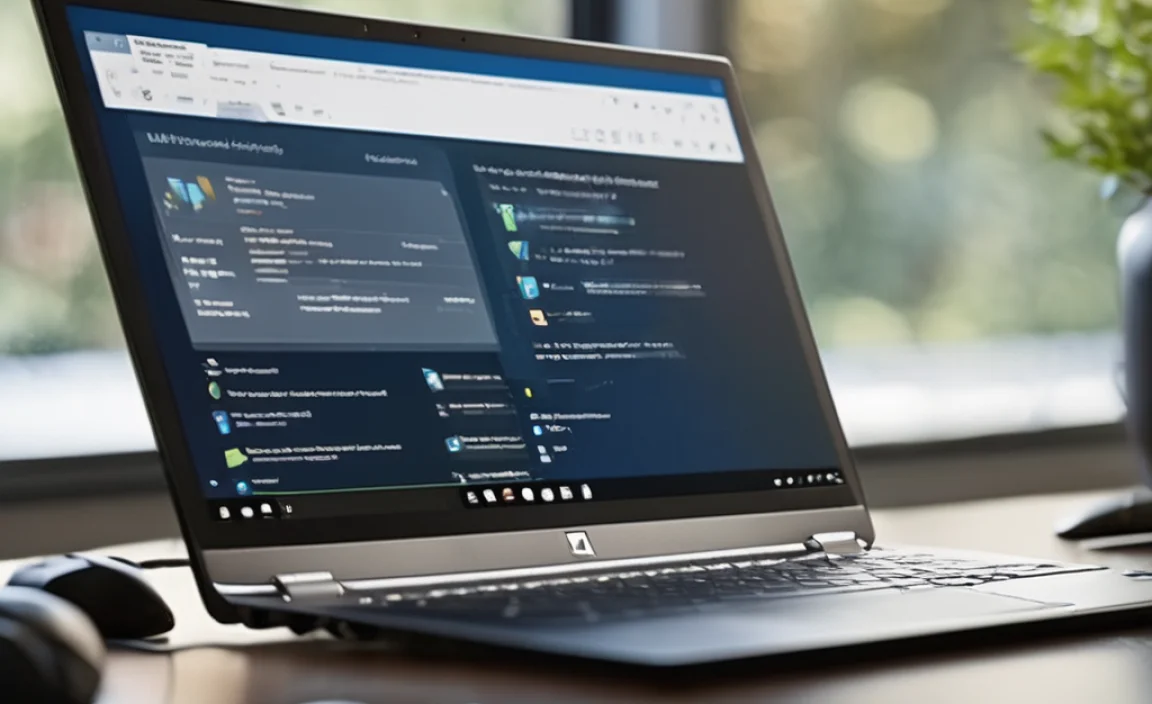
Drivers are a critical part of your system’s security. Here’s why and what to watch out for:
- Malicious Drivers: Malware can sometimes masquerade as legitimate drivers. Installing a fake driver can give attackers deep access to your system, bypassing security measures. This is why sticking to official manufacturer websites (Method C) and Windows Update is so important.
- Vulnerabilities: Like any software, drivers can have security vulnerabilities. Manufacturers release driver updates not only to fix bugs but also to patch security holes. Keeping drivers updated is a key part of overall PC security. A good resource for understanding Windows security is Microsoft’s official Security page: Microsoft Security.
- Driver Signing: Windows uses driver signing to verify that a driver is from a legitimate publisher and hasn’t been tampered with. Drivers that lack a valid digital signature (like certain legacy drivers or drivers from untrusted sources) can trigger warnings or prevent installation. For most users, ensuring drivers are digitally signed is a crucial security feature.
By following good driver management practices, you’re also enhancing your PC’s security posture.
Frequently Asked Questions (FAQ)
Q1: How often should I update my device drivers?
You don’t need to update drivers constantly. A good rule of thumb is to check for updates every few months, or whenever you encounter a specific problem with a piece of hardware. Use Windows Update first, and then check manufacturer sites for graphics drivers or if issues persist.
Q2: Can a bad driver cause my internet to stop working?
Yes, absolutely! The network adapter (Wi-Fi or Ethernet) relies on a specific driver. If this driver is outdated, corrupted, or incompatible, your internet connection will likely fail. Updating or reinstalling the network adapter driver is a common fix for internet problems.
Q3: I saw a “driver refused to load” error. What does that mean?
This error typically means that Windows tried to load the driver for a device, but it failed. This could be due to a corrupted driver file, an incorrect driver being installed, or a conflict with another piece of software or hardware. Uninstalling and reinstalling the driver, or rolling back to a previous version, is usually the solution.
Q4: Are “Driver Updater” programs safe to use?
Be very careful with third-party “driver updater” tools. While some might work, many can be unreliable, install incorrect drivers, or even contain malware. It’s almost always safer and more effective to update drivers directly through Windows Update or from the official manufacturer’s website.
Q5: My computer is slow after a driver update. What can I do?
Sometimes a new driver can cause performance degradation. If you’ve recently updated a driver and noticed a slowdown, try rolling back the driver (Method E) to the previous version. If that doesn’t help, you might need to uninstall the new driver and reinstall an older, stable one from the manufacturer.
Q6: How do I reinstall drivers for a new piece of hardware?
When you install new hardware, Windows will usually prompt you to install drivers. The best practice is to always download the latest drivers from the hardware manufacturer’s website (Method C) before or immediately after installing the hardware. This ensures you have the most compatible and up-to-date software for optimal performance and stability.
Conclusion
Device drivers are the unsung heroes that keep your Windows 10 hardware running smoothly. While driver issues can be a source of frustration, they are by no means insurmountable. By understanding how drivers work and following the step-by-step fixes outlined in this guide – from simple updates via Windows Update and Device Manager to more involved uninstalls and direct downloads from manufacturers – you’re well-equipped to tackle most common driver problems.
Remember to always prioritize official sources for your driver downloads to ensure both security and compatibility. Keeping your drivers updated and healthy is a fundamental step in maintaining a stable, fast, and secure Windows PC. Don’t let driver woes get you down; with a little knowledge and practice, you can confidently manage your system’s drivers and keep your computer in great shape!
