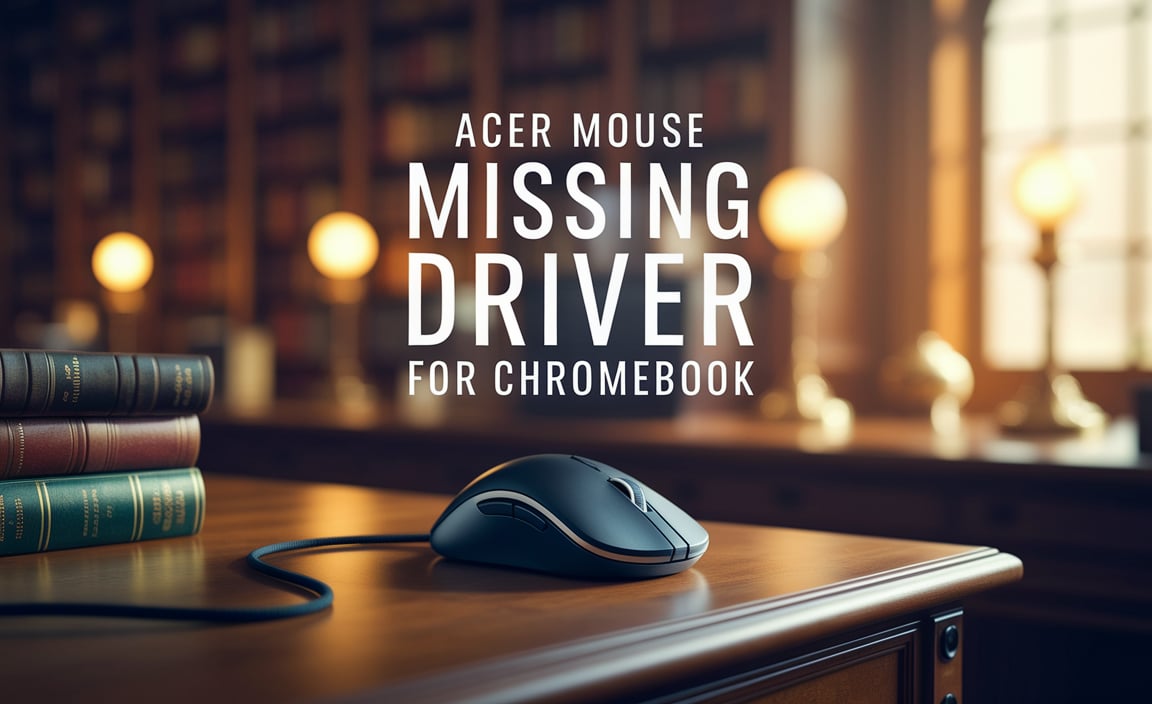Dell WiFi Missing Driver for Windows 7 Without CD: Your Effortless Fix
Encountering a “Dell WiFi missing driver for Windows 7 without CD” error can be incredibly frustrating. You’ve just installed or reinstalled your favorite operating system on your Dell machine, only to find that basic connectivity – the very gateway to the online world – is unavailable. The absence of your Wi-Fi capability can quickly turn a productive moment into a digital dead end. This guide is designed to be your comprehensive, step-by-step solution, bypassing the need for those often-lost installation CDs and empowering you to regain wireless access with ease.
The scenario is common: the Wi-Fi icon on your Windows 7 taskbar is either absent or sports a telltale red ‘X’, indicating a problem. This usually means that Windows 7, in its default state, doesn’t have the specific driver software required to communicate with your Dell laptop’s wireless network adapter. While older systems might have come with dedicated driver CDs, in today’s digital age, that’s rarely the case. Fortunately, there are several effective methods to download and install the necessary drivers, even without your original disc.
Understanding the “Dell WiFi Missing Driver for Windows 7” Dilemma
Before diving into the solutions, it’s helpful to understand why this issue arises. When Windows 7 is installed, it comes with a vast library of generic drivers for common hardware. However, the sheer variety of Wi-Fi chipsets used in Dell laptops means that a generic driver might not be present or might not be the correct one for your specific model. Your Wi-Fi adapter is a piece of hardware, and like any hardware, it needs software – a driver – to tell the operating system how to use it. Without this crucial software, Windows simply doesn’t know how to switch on and manage your wireless connectivity. This is precisely why you find yourself searching for a “Dell WiFi missing driver for Windows 7 without CD.”
Method 1: Leverage Dell’s Support Website (Your Best Bet)
This is by far the most reliable and recommended method for finding the correct drivers for your Dell device. Dell maintains an extensive online support portal where you can download the latest drivers for all their products.
1. Identify Your Dell Service Tag or Express Service Code: This is a unique alphanumeric code found on a sticker on your Dell laptop (usually on the bottom, under the battery, or inside the battery compartment). Alternatively, if your system is still booting, you might find it by pressing F2 or F12 during startup to enter the BIOS or boot menu.
2. Navigate to the Dell Support Website: Open a web browser on a different computer that has internet access (or use a wired Ethernet connection on the problematic computer, if available) and go to www.dell.com/support.
3. Enter Your Service Tag: Paste or type your Service Tag into the search bar provided. This will take you to a page specifically for your Dell model, pre-populated with relevant drivers and documentation.
4. Find Drivers for Windows 7: On your product support page, look for a section labeled “Drivers & Downloads” or something similar. You’ll likely see an option to select your operating system. If Windows 7 isn’t automatically detected, manually select it from the dropdown menu.
5. Locate the Network Driver: Scroll through the list of available drivers. Look for categories like “Network,” “Wireless,” or “Communications.” Within this category, you should find a driver specifically for your wireless network card (e.g., “Dell Wireless WLAN” or “Intel Wi-Fi”). Pay attention to the driver version and release date – generally opt for the latest stable version.
6. Download the Driver: Click the download link for the appropriate Wi-Fi driver. The file will typically be an executable (`.exe`) file.
7. Transfer and Install: Transfer the downloaded `.exe` file to your Windows 7 laptop (via USB drive is a common method). Double-click the file to run the installer. Follow the on-screen prompts to complete the installation. You may be prompted to restart your computer.
Method 2: Utilize Windows Update (When an Ethernet Connection is Available)
If you have a temporary Ethernet connection, Windows Update can sometimes automatically detect and install the correct missing driver.
1. Connect via Ethernet: Use an Ethernet cable to connect your Dell laptop to your router or modem.
2. Open Windows Update: Go to the Start Menu, type “Windows Update” into the search bar, and select it.
3. Check for Updates: Click on “Check for updates.” Windows will scan for available updates, which may include hardware drivers.
4. Install Optional Updates: If drivers are found, they might appear under “Optional updates.” Expand this section and look for any network or wireless adapter drivers. Select them and proceed with the installation.
5. Restart: Restart your computer if prompted.
Method 3: Device Manager – The Manual Approach
If the above methods don’t yield results, you can try to identify your Wi-Fi adapter and search for its specific hardware ID.
1. Open Device Manager: Right-click on “Computer” (in the Start Menu or on your desktop) and select “Manage.” In the Computer Management window, click on “Device Manager” in the left-hand pane.
2. Locate the Unknown Device: Look for an entry under “Network adapters” that has a yellow exclamation mark or is listed as an “Unknown device.” This is likely your Wi-Fi adapter lacking a driver.
3. View Properties: Right-click on the unknown device and select “Properties.”
4. Go to the Details Tab: In the Properties window, navigate to the “Details” tab.
5. Find the Hardware ID: From the “Property” dropdown menu, select “Hardware Ids.” You will see a series of alphanumeric codes. Copy the longest one (it will look something like `PCIVEN_XXXX&DEV_YYYY…`).
6. Search Online: Paste this Hardware ID into a search engine (like Google) along with “driver Windows 7.” This will help you pinpoint the exact make and model of your Wi-Fi adapter and find relevant drivers for download from reputable sources (though websites other than the manufacturer’s always carry some risk).
Post-Installation Steps
Once you’ve installed the driver, look for the Wi-Fi icon on your taskbar. It should now appear, allowing you to scan for and connect to available wireless networks. If it doesn’t appear immediately, try restarting your computer one more time. If you still face issues, double-check that you downloaded the driver specifically for your Dell model and Windows 7.
Dealing with a “Dell WiFi missing driver for Windows 7 without CD” situation is no longer a daunting task. By following these methodical steps, you can effectively restore your wireless connectivity and get back online without needing that elusive installation disc. Dell’s support website remains your most reliable resource, offering targeted solutions for your specific hardware needs.