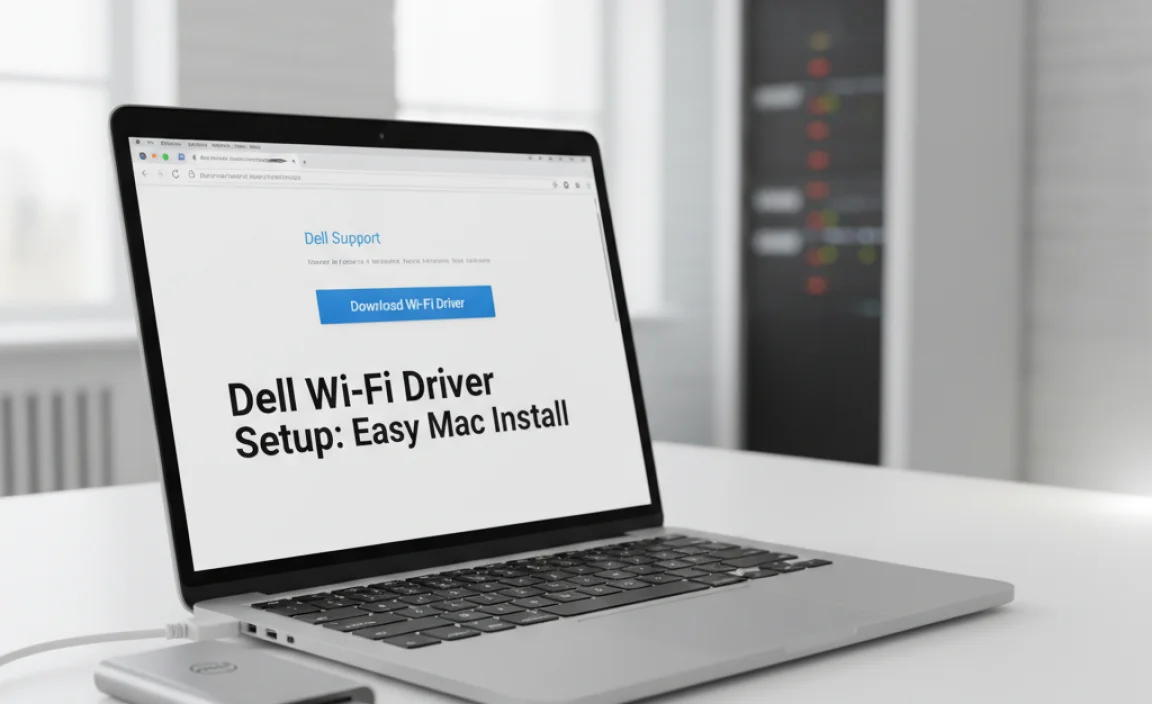Dell Wi-Fi Driver Setup: Easy Mac Install
Getting your Dell laptop connected to a Wi-Fi network on macOS can sometimes feel like navigating a minefield, especially when it comes to driver installations. However, the process is often more straightforward than many anticipate, particularly when you understand the basic steps involved in Dell Wi-Fi driver setup for macOS 64-bit systems. While Dell primarily manufactures Windows-based machines, many users opt to install macOS on their hardware, creating a unique set of circumstances when it comes to peripheral and network driver support. This guide aims to demystify the process, providing a clear, step-by-step approach to ensure your Wi-Fi is up and running smoothly.
The key to a successful Dell Wi-Fi driver setup on your Mac lies in identifying the specific wireless card installed in your Dell laptop. Unlike Apple’s integrated components, Dell laptops often feature wireless cards from various manufacturers like Broadcom, Intel, or Atheros. Each of these manufacturers may have different driver requirements for macOS. The first and most crucial step, therefore, is to determine precisely which wireless chipset your Dell laptop is using.
Identifying Your Wireless Card for Dell Wi-Fi Driver Setup
Before embarking on any driver download or installation, you need to know what you’re working with. To find out which Wi-Fi card is in your Dell laptop, you can usually access this information through your Dell’s BIOS settings or by using diagnostic tools. If you’re already running Windows on the machine (perhaps before installing macOS, or if you dual-boot), the easiest way is to check the Device Manager.
Steps to find your Wi-Fi card information:
1. In Windows:
Press `Windows Key + R`, type `devmgmt.msc`, and press Enter.
Expand the “Network adapters” section.
Look for an entry that mentions “Wireless,” “Wi-Fi,” “802.11,” or a manufacturer name like “Broadcom,” “Intel,” or “Atheros.”
Make a note of the exact model name.
2. In macOS (if Wi-Fi is already partially working or for future reference):
Click the Apple logo in the top-left corner.
Select “About This Mac.”
Click “System Report.”
Under the “Network” section, select “Wi-Fi.” This will sometimes provide details about your adapter. If not, you might need to explore other system information sections.
Once you have this information, searching for the correct Dell Wi-Fi driver setup for macOS 64-bit becomes significantly easier.
The Search for Compatible Drivers
This is often the trickiest part of the Dell Wi-Fi driver setup for macOS. Since Dell doesn’t officially support macOS, there are no “official” drivers provided by Dell themselves. Instead, you’ll be relying on community-developed drivers or drivers designed for similar hardware that happen to work with your specific chipset on macOS.
Where to look for drivers:
Hackintosh Communities: Websites and forums dedicated to installing macOS on non-Apple hardware are invaluable resources. Sites like InsanelyMac, tonymacx86, and their associated sub-forums often have extensive databases and discussions about compatible hardware, including Wi-Fi cards. Search for your specific Wi-Fi card model along with terms like “macOS driver” or “Hackintosh.”
Manufacturer Websites (with caution): While Dell won’t have macOS drivers, the manufacturer of your Wi-Fi card (Broadcom, Intel, Atheros) might have drivers. However, these are almost always intended for Windows and are unlikely to work directly on macOS. It’s worth checking, but don’t expect a simple plug-and-play solution. The community-developed drivers often package these manufacturer components in a macOS-compatible format.
GitHub and Other Code Repositories: Developers often share their work on platforms like GitHub. A search for your Wi-Fi card model and “macOS driver” on GitHub might reveal community-maintained projects.
When searching for Dell Wi-Fi driver setup for macOS 64-bit, ensure you are downloading drivers specifically tailored for a 64-bit macOS installation. Most modern macOS versions are 64-bit, but it’s always good to confirm if you’re working with an older system.
The Installation Process
The way you install the drivers will depend heavily on the source and the type of driver package you find. Some drivers might come as `.pkg` installers, while others might be kexts (kernel extensions) that need to be managed with specific tools.
General Installation Steps (may vary):
1. Download the Correct Driver: Reconfirm that the driver you’ve downloaded is compatible with your Wi-Fi card and your version of macOS.
2. Backup Your System: Before making any system-level changes, it is highly recommended to back up your macOS installation. This can be done using Time Machine or other backup software.
3. Disable System Integrity Protection (SIP) (if necessary): Many kexts require SIP to be temporarily disabled to be installed correctly. This is a security feature in macOS. You’ll need to boot into Recovery Mode to disable it.
Restart your Mac and hold `Command + R` until the Apple logo or spinning globe appears.
From the Utilities menu, select “Terminal.”
Type `csrutil disable` and press Enter.
Restart your Mac.
(Crucially, remember to re-enable SIP after successful installation by following the same steps and typing `csrutil enable`.)
4. Install the Driver:
For `.pkg` installers: Double-click the file and follow the on-screen prompts. The installer will typically handle placing the necessary files in the correct system locations.
For Kexts: You will likely need a kext management tool like Kext Utility, Clover Configurator, or OpenCore Configurator depending on your bootloader. These tools help you install, update, and manage kexts within your macOS system, ensuring they are placed where the operating system can find them.
Drag and drop the `.kext` file(s) into the tool.
Follow the tool’s instructions to install them.
5. Reboot Your Mac: After the installation is complete, reboot your computer.
Testing and Troubleshooting
Once your Mac restarts, check if your Wi-Fi is functional. You should see the Wi-Fi icon in the menu bar. Try connecting to your network.
If it doesn’t work:
Double-check the driver: Ensure it’s the correct driver for your specific Wi-Fi card and macOS version.
Re-enable SIP: If you disabled SIP, make sure you re-enabled it. Incorrect SIP settings can cause boot issues or prevent drivers from loading.
Consult Hackintosh Forums: The communities mentioned earlier are excellent for troubleshooting. Post your exact hardware details, macOS version, and what you’ve tried.
Consider an Alternative: If you’re struggling to find a working driver for your specific card, you might consider purchasing a compatible USB Wi-Fi adapter known to work well with macOS. This can sometimes be a simpler solution than wrestling with unsupported internal hardware.
By following these steps, you can significantly increase your chances of a successful Dell Wi-Fi driver setup for macOS 64-bit. Patience and thorough research are your best allies in this process.